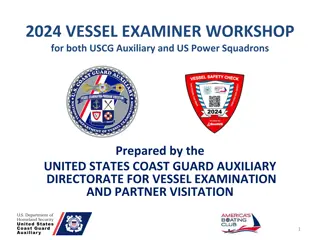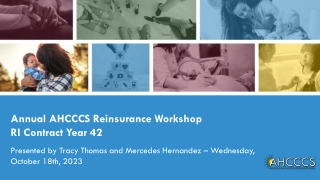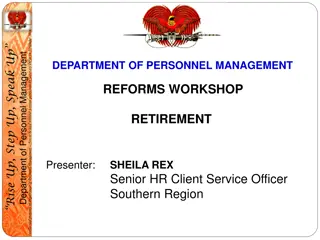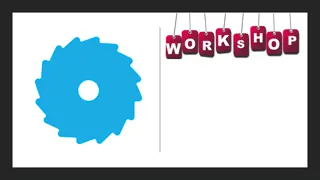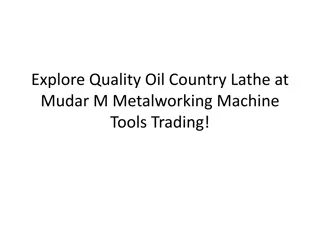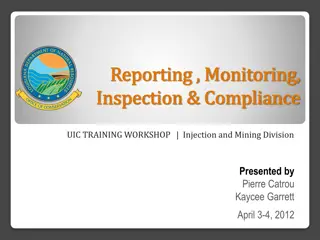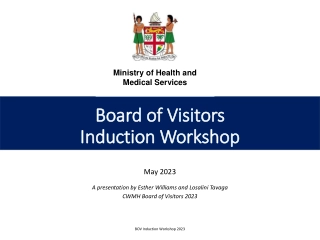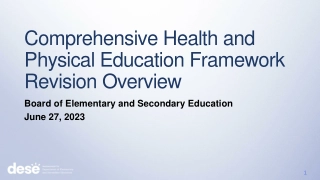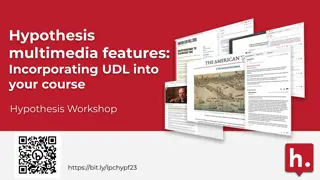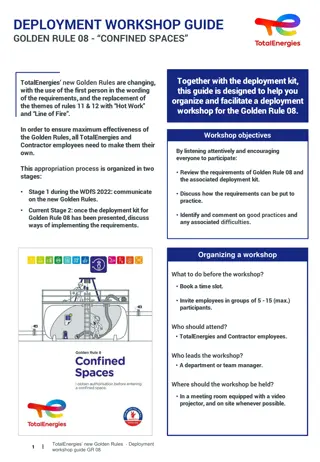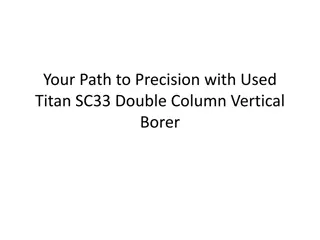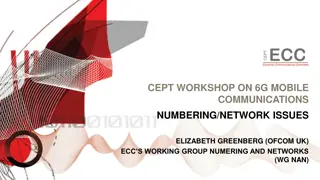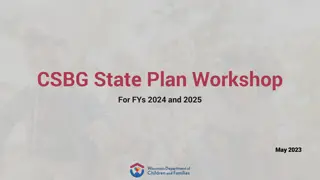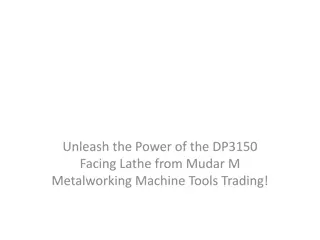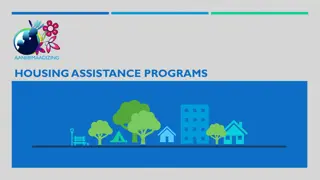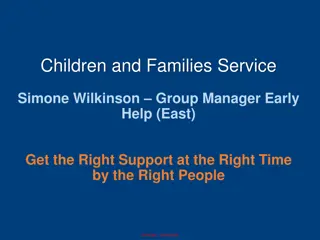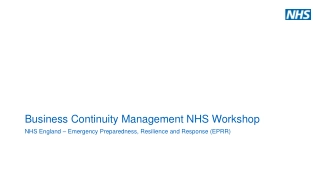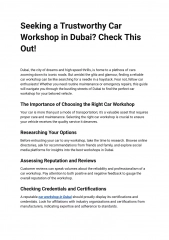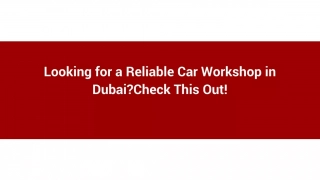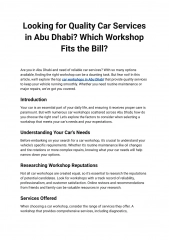Understanding Zeek: A Comprehensive Workshop Overview
Delve into the intricate world of Zeek with this detailed workshop content, covering topics such as running Zeek from the command line, using Zeek as a daemon, replaying pcaps, Zeek configurations, and alerting setup. Explore practical exercises and outcomes for hands-on learning.
Understanding Zeek: A Comprehensive Workshop Overview
PowerPoint presentation about 'Understanding Zeek: A Comprehensive Workshop Overview'. This presentation describes the topic on Delve into the intricate world of Zeek with this detailed workshop content, covering topics such as running Zeek from the command line, using Zeek as a daemon, replaying pcaps, Zeek configurations, and alerting setup. Explore practical exercises and outcomes for hands-on learning.. Download this presentation absolutely free.
Presentation Transcript
SOC Workshop David Crooks UKRI STFC EGI CSIRT/IRIS Security team david.crooks@stfc.ac.uk
1: Command line zeek Run zeek from the command line On the zeek container, zeekctl stop (it runs as a daemon at startup) Gather a pcap file, tcpdump w /opt/pocketsoc-ng/data/somedata.pcap Trigger curl webserver from client Tcpdump r /opt/pocketsoc/data/somedata.pcap to test Use zeek r /opt/pocketsoc/data/somedata.pcap C to analyse pcap Check the logs in the current directory OUTCOME This shows that we can capture a set of traffic, and run zeek against it directly to obtain a set of logs. We will see later how we can achieve the same with zeek running as a daemon
2: zeek as a daemon Run zeek as a daemon again Run zeekctl start cd /opt/zeek/logs/current/ Trigger curl webserver from client Check the logs these should contain similar results! OUTCOME We can compare the logs we see with zeek running as a daemon and those from running from the command line: note that the config we use may be different depending on what options are given to the command line
3: using tcpreplay to replay pcaps Replay the captured pcap into the zeek daemon Run tcpreplay i eth0 /opt/pocketsoc-ng/data/somedata.pcap cd /opt/zeek/logs/current/ Check the logs these should also contain similar results! OUTCOME We can use this method to replay prepared packet captures into a normal running zeek instance and perform the same analysis as if the traffic were live. This is particularly useful for validation purposes
4: main Zeek configuration Zeek config Main config files are in /opt/zeek/etc and /opt/zeek/share/zeek/site/ networks.cfg node.cfg zeekctl.cfg and local.zeek Zeek intel config Observe the last config block in local.zeek following yesterday s lecture OUTCOME We have looked at the key config files for Zeek
5: Zeek alerting: I 5. Check alerting configuration Going to use the CERN Mattermost for alerting in a private channel Webhook stored in `/opt/pocketsoc/data/webhook`
5: Zeek alerting: II On zeek node, cd /opt/zeek/share/zeek/site/ In local.zeek, check the following is present @load ./mattermost.zeek hook Notice::policy(n: Notice::Info) { if ( n$note == Intel::Notice ) { add n$actions[Notice::ACTION_MATTERMOST]; } }
5: Zeek alerting: III We use mattermost.zeek to call a helper script that actually does the webhook call This is inefficient there is a better way of doing this that will be implemented for the next time I use this We can test this now: on the zeek node, run /opt/pocketsoc-ng/bin/notifier.sh Hi there! We (or at least I ) should see an update in the channel
6: Summary so far Now we have tested that we can: Gather a packet capture file Run zeek from the cli Check the Zeek logs for recent activity Use the helper script to raise a notification independently of Zeek Now let s do some alerting from a detection! First: MISP
First steps: MISP Username: admin@admin.test Password: $password
MISP exercises Log into your MISP instance https://scsc-2022-[01-39].cern.ch admin@admin.test + $password We want to create an event with the webserver as `ip_dst` And a filehash too if we want Start with an event
MISP exercises Click add an event and we ll work through the steps We want to add a network object Ip_dst= the webserver IP (should be 172.18.0.2) On the client container, you should be able to `dig webserver` to confirm Make sure that To IDS is clicked Publish (no email)
MISP exercises On the events page, check that you have one event! Next, we want to download this to Zeek In MISP, go to Global Actions -> My Profile and copy your authkey In Zeek, `export authkey=$AUTHKEY` and `/opt/pocketsoc- ng/bin/pull_misp.sh` Should see a list of the intel in /opt/zeek/feeds/intel.txt
MISP exercises Now, trigger the bad activity! Either: On the client node, curl the webserver one more time OR On the zeek node, we can replay the pcap file into zeek again tcpreplay i eth0 $pcapfile Either of these should Create a new entry in /opt/zeek/logs/current/intel.log Raise an alert in mattermost
Building a MISP network Use scsc-2022-00.cern.ch as our central instance I have prepopulated it with sync users that will let you sync your instance to mine User: scsc@scsc-2022-[01-39].cern.ch Password: the same password You should now see the scsc-2022-00.cern.ch events
Building a MISP network In the -00 instance, again go to Global actions -> My profile and copy the different authkey On your instancego to Sync actions -> List Servers and click on New Servers
Building a MISP network Base URL: https://scsc-2022-00.cern.ch Instance Name: Central Organisation Type: Local Local organization type: PocketSOC Authkey: the key you copied from the -00 instance Enabled synchronisation methods: Pull Allow self signed certificates (unsecure): check (This shouldn t be needed, this is on my snaglist) -> Submit
Building a MISP network Check the server list (or click list servers) RUN Connection test If this fails, we can look at it On the far right side of that row, click the down arrow (hover text: pull all to pull all events That s it! You can also set up regular synching which will only pull deltas
First steps: OpenSearch Dashboards Username: admin Password: $password