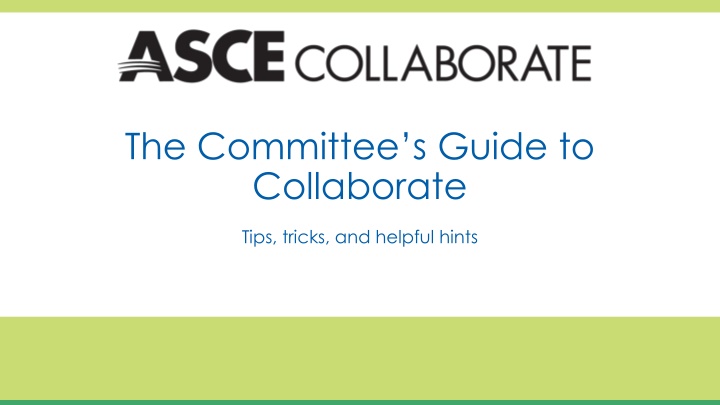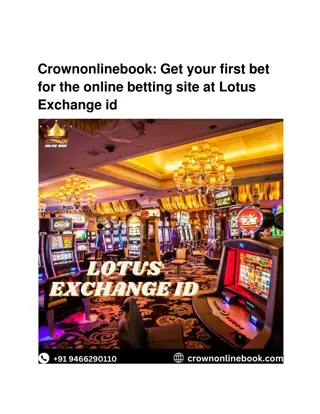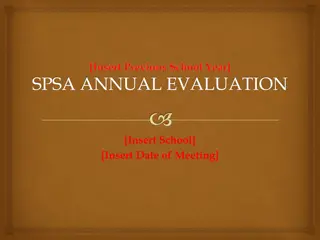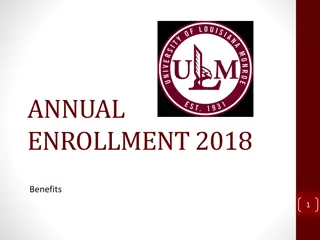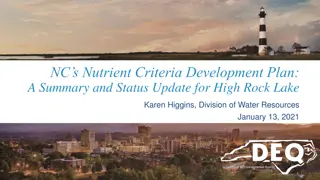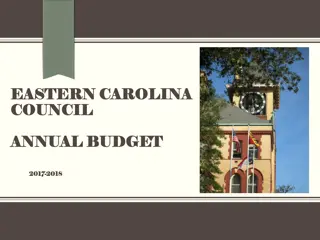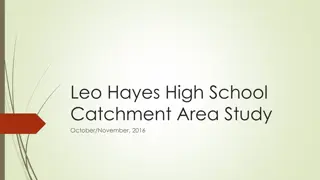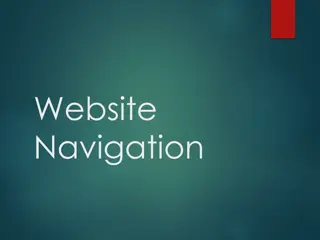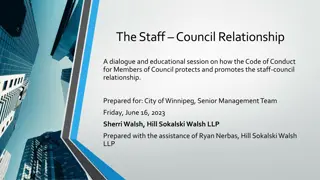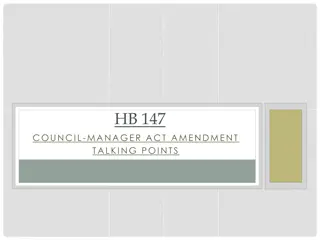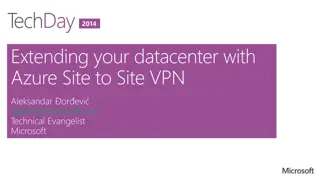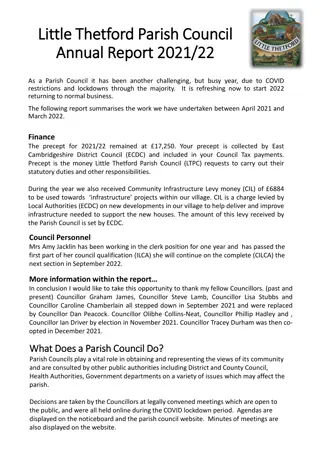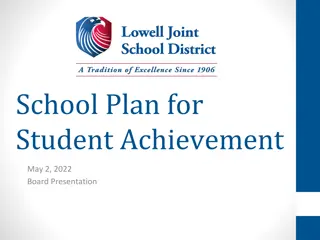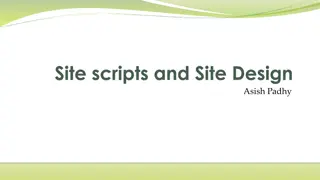2017-2018 Online SPSA: School Site Council Plan
The 2017-2018 Online SPSA is a written plan developed by the School Site Council (SSC) to address the educational needs of students. The transition from paper to online format requires adapting to new templates and constant saving. Principals and coordinators are encouraged to familiarize themselves with the new interface.
Download Presentation

Please find below an Image/Link to download the presentation.
The content on the website is provided AS IS for your information and personal use only. It may not be sold, licensed, or shared on other websites without obtaining consent from the author.If you encounter any issues during the download, it is possible that the publisher has removed the file from their server.
You are allowed to download the files provided on this website for personal or commercial use, subject to the condition that they are used lawfully. All files are the property of their respective owners.
The content on the website is provided AS IS for your information and personal use only. It may not be sold, licensed, or shared on other websites without obtaining consent from the author.
E N D
Presentation Transcript
The Committees Guide to Collaborate Tips, tricks, and helpful hints
Sign In Your Collaborate Login and Password is the same as your ASCE.org login. If you need to find your password, click on look it up here to enter your email address, and it will be sent to you. Don t forget to click the Remember my login box.
Find your committees home page Each committee has its own ASCE Collaborate homepage with a space to start conversations, store documents, and view events. These spaces are often referred to as Communities in ASCE Collaborate. You can view your committees by clicking Committees > My Committees. Click on the committee name to view the page, or you can directly view the library, discussions, or other members by clicking the green buttons in the same bar.
Discuss committee issues offline The discussion space allows you to start conversations about topics you may not have been able to discuss in a meeting. It allows you to discuss these topics at your own convenience in one centralized place. No one has to search through a messy email chain. Click on the discussion tab to view the thread list. Click the green Post New Message to start a new discussion. Reply to a discussion by clicking the subject thread and click Reply to Discussion on the right.
Set your email preferences Posting in a discussion will generate emails through ASCE Collaborate to other committee members. You can control how often you get notifications from the committee by clicking Get Started > Email Preferences. We recommend committee members select consolidated digests. Notifications will be sent when there are any updates in the community/committee group (announcements, new calendar events or new documents are posted). You can receive these notifications on a daily or weekly basis. If you do not want to receive emails select the drop down Discussion Email > No Email.
View Documents Every committee has a Library to archive and share documents. You can share the links from the files with your committee members, so they can download the documents. To view your committee s folders click on the Library tab at the top of the Home page.
Finding Documents When you open the Library you will see the folder structure to keep your committee organized. Talk to your committee about how you collectively want to store documents, so they are easy to find. There is a Search feature to easily access documents Talk with your committee about how the folder structure for your committee should be organized. To switch between the list view and the folder view click the green square icon. You can filter the list results by selecting the arrow next to most recent.
Download a Document Click the green Download Now button to download the document. If there are multiple files in an entry (within the folder) you will see a green Download All button. You can only select Download Now if the files are stored in the same entry. Click on the name of the entry if you would like to select a specific document to download.
Upload a Library Document Click the green Create New Library Entry button. As you work with a committee, you will need to share documents such as award applications, agendas, minutes, policies and supporting documents. Add the title of the document. The committee library will already be selected. You can store them in one central place by uploading a document. This makes all records easier to find. Pick an existing folder within the library. Select entry type. Most files will be a Standard File Upload. Add your email address as the owner if you wish. You will be automatically added as the owner. Click the green Next button.
Upload multiple files You are able to upload multiple files into the same entry. This is recommended if you are loading documents for the same meeting or project so others can download the files at the same time. Click the green Choose and Upload button. Click the blue Choose Files button. Choose and drag the files you would like to upload in the gray box. Click the blue Upload button to upload your documents once they have been added to the screen.
Rename the file Sometimes you will want to rename the file so the committee will understand which document they want to download. Select Next button if you would like to change the title of the document in the library. Click the green Finish button. You will see another page. You need to click Finish again for your document(s) to be uploaded. A notification will be sent to any committee members who have selected a consolidated daily or consolidated weekly digest.
Sharing case studies Blogs are a great way for committee members to share case studies or best practices without starting a conversation. Click Blog tab > Add Blog Post Create your blog. Insert title and post your message in the text box. Select your committee/community and which committee/community can view your blog. Click Publish to Post. You may select tags if you wish.
Download an event to Outlook The event tab is a centralized place for your committee to record important dates for your committee tasks or dates of interest. There is another here on events. Talk to your committee to see if storing events in Collaborate will help you stay organized. Click the event tab to view your committees events. Double click on an event to add it to your Outlook calendar. Click the green Download To Your Calendar button.
Contact other committee members Data privacy is important at ASCE. We do not share committee members contact information with the committee. However, you are able to contact other committee members through ASCE Collaborate. Members can control what information they share with others by clicking Get Started > Privacy Settings Click the members tab to view committee members. Click the green Send Message button to send a message to that member through Collaborate. You can also scroll to the bottom of the committee home page to see a full list of committee members.
Thank you! If you have any questions, please contact Tirza Austin at taustin@asce.org.