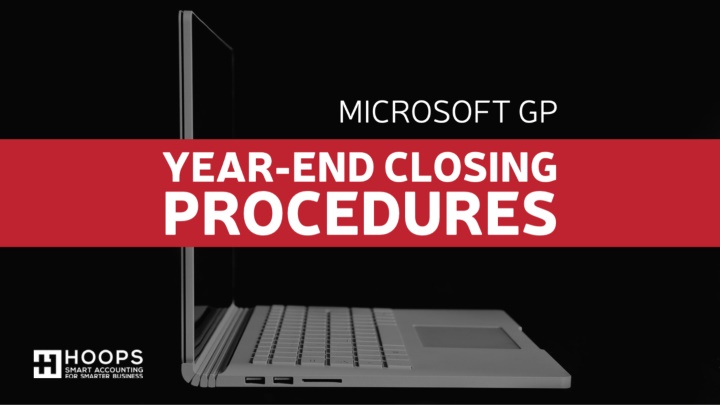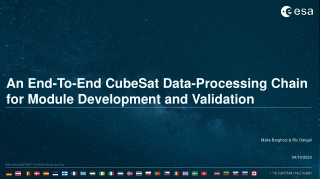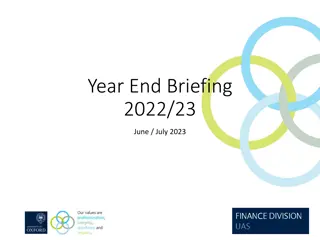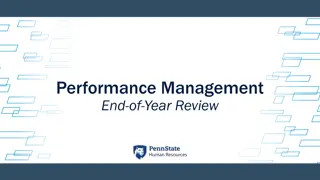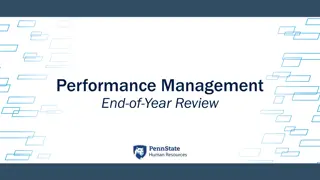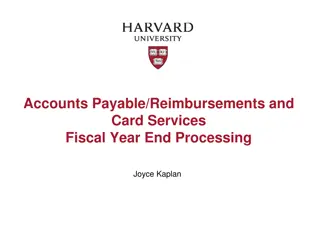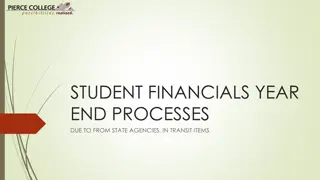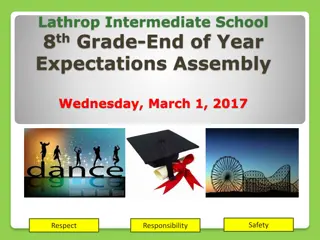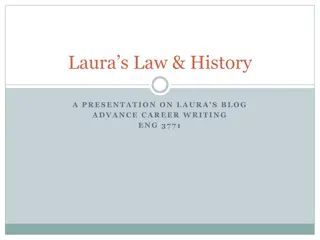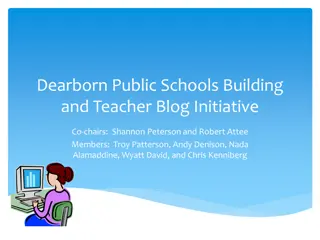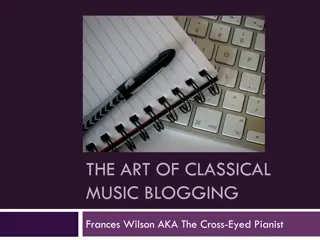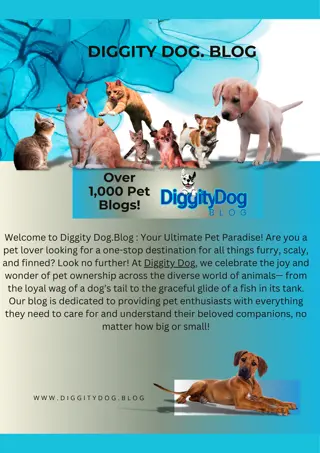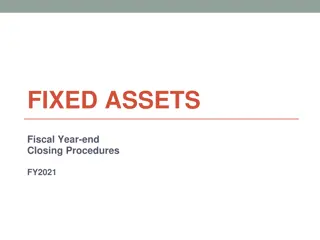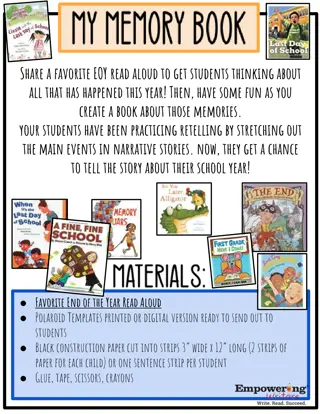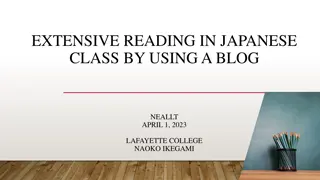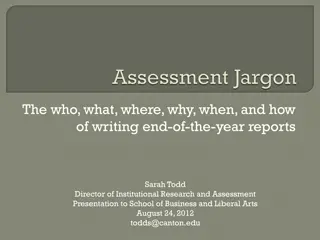2021 Year-End Blog Series Overview
This blog series provides detailed information about changes for the 2021 year, including agenda topics such as Install & Upgrade, Inventory Control, Receivables Management, Payables Management, Fixed Assets, Analytical Accounting, General Ledger, and US Payroll. It covers pre-install and post-install tips for a smooth upgrade process and the importance of ensuring all updates are cumulative to avoid version errors. Follow the blog series for comprehensive insights into preparing for the year-end updates and maximizing your Microsoft Dynamics GP installation.
Download Presentation

Please find below an Image/Link to download the presentation.
The content on the website is provided AS IS for your information and personal use only. It may not be sold, licensed, or shared on other websites without obtaining consent from the author.If you encounter any issues during the download, it is possible that the publisher has removed the file from their server.
You are allowed to download the files provided on this website for personal or commercial use, subject to the condition that they are used lawfully. All files are the property of their respective owners.
The content on the website is provided AS IS for your information and personal use only. It may not be sold, licensed, or shared on other websites without obtaining consent from the author.
E N D
Presentation Transcript
Follow the 2021 Year-End Blog Series for detailed information about changes for the 2021 year
Visit the links below for form Visit the links below for form documentation: documentation: W2 Form W2 Form W2 Tips and Tricks W2 Tips and Tricks
Agenda Install & Upgrade Inventory Control Receivables Management Payables Management Fixed Assets Analytical Accounting General Ledger US Payroll
Install & Upgrade Overview All Updates are cumulative All prior service packs, hotfixes, compliance, and year end updates are included in the most recent release The update must be installed at all servers and workstations that have a Microsoft Dynamics GP installation otherwise a version error will occur
Pre-Install & Upgrade Tips Backup the DYNAMICS database and all company databases Export all modified reports and forms to package files (Microsoft Dynamics GP | Tools | Customize | Customization Maintenance) Backup the modified reports and forms .DIC files (Refer to the Dynamics.set file for the path to the modified .DIC files) Configure a test environment to test the upgrade prior to installing in the live environment
Install & Upgrade Tips All modified reports and form dictionaries must be upgraded using the Update Modified Forms and Reports process at the Additional Tasks window in Microsoft Dynamics GP Utilities If all modified reports and form dictionaries are shared, only upgrade the dictionaries once The MSP file can be pushed out to client workstations using Automatic Client Update, Group Policy or other mass deployment tools
Post-Install & Upgrade Tips Backup the DYNAMICS database and all company databases following the upgrade Export all modified reports and forms to package files following the upgrade (Microsoft Dynamics GP | Tools | Customize | Customization Maintenance)
Inventory Control Year End When should the close be done? The Inventory module should be closed at the end of your Fiscal year, before any new transactions that would affect inventory quantities are posted
Inventory Control Year End What does the year end close process do and/or affect? Transfers all summarized current-year Quantity, Cost and Sales amounts to last- year for the Items for which you have been keeping summarized Sales History Updates each Item s Beginning Quantity from the Quantity on Hand at each site Zeros the Quantity Sold field in Item Quantities Maintenance for each Site Option to: Remove Discontinued Items, Sold Receipts, Sold Lot Attributes, and Update Item s Standard Cost
Inventory Control Year End What steps should I take to close the year? Enter and post all Purchase Order Processing, Invoicing/Sales Order Processing, and Inventory transactions for the current year Follow the rest of the steps outlined in Inventory 2021 Year-End: Year-End closing procedures in Inventory Control in Microsoft Dynamics GP
Inventory Control Year End What are some of the key points to remember? Make restorable backups when recommended in Inventory 2021 Year-End If you are using Sales Order and/or Purchase Order Processing, reconcile these modules in addition to the Inventory module prior to closing Reconcile Order: SOP, POP, and then Inventory
Inventory Control Year End Helpful Articles Inventory 2021 Year-End: Year-End Closing procedures in Inventory Microsoft Dynamics GP KB 864622: Information about the order in which the reconcile procedures should be run in Microsoft Dynamics GP KB 855316: Inventory Accidentally Closed Twice KB 872182: Inventory year end close does not remove discontinued items
Receivables Mgmt Year End When should the close be done? Both the Calendar Year End and Fiscal Year Close should be done at the end of the calendar year prior to posting any transactions in the next calendar year
Receivables Mgmt Year End What does the year end close process do and/or affect? The Calendar Year End Close clears the Calendar Year-to-Date Finance Charges and moves them to the Last Year Calendar field in Customer Finance Charge Summary (Cards Sales Summary Finance Charges) The Fiscal Year End Close transfers all amounts other than the Calendar YTD Finance Charge amount to the Last Year column in Customer Summary using the Amounts Since Last Closed View (Cards Sales Summary)
Receivables Mgmt Year End What steps should I take to close the year? Post all transactions for the current year Follow the rest of the steps outlined in AR 2021 Year-End: Year-end closing procedures for Receivables Management in Microsoft Dynamics GP
Receivables Mgmt Year End What are some of the key points to remember? Make restorable backups when recommended in AR 2021 Year-End Receivables Management is not completely date sensitive; however, the best option is to close the year on time
Receivables Mgmt Year End Helpful Articles: AR 2021 Year-End : Year-end closing procedures for Receivables Management in Microsoft Dynamics GP KB 851140 : Information about performing the year-end closing procedure in Receivables Management in Microsoft Dynamics GP after December 31
Payables Mgmt Year End When should the Year End Close be done? The Calendar Year End Close Routine should be run at the end of the Calendar year prior to posting transactions in the new year The Fiscal Year End Close Routine should be run at the end of the Fiscal year prior to posting transactions in the new year
Payables Mgmt Year End What does the Year End Close Process do? In the Vendor Yearly Summary Window: Calendar close- transfers the 1099 Amounts from Year-to-Date Column to Last Year column in the Amounts Since Last Close view Fiscal close transfers all other amounts from the Year-to-Date column to the Last Year column
Payables Mgmt Year End What steps should I take to close the year? Post all transactions for the current year Make sure transactions for the new year are saved, not posted Make a backup Follow the steps in AP 2021 Year-End: Year-end closing procedures for the Payables Management module in Microsoft Dynamics GP
Payables Mgmt Year End What are some important points to remember? Follow the steps as outlined in AP 2021 Year-End Payables Management is not fully date sensitive, so it is still recommended that you process your year end closing routines at the actual year end Vendor should be marked as 1099-able at the time transactions are posted/paid for 1099 Information to auto-populate Use 1099 Details window to edit 1099 amounts individually
Payables Mgmt Year End What are some important points to remember? Microsoft Dynamics GP Features: Separate 1099 Address ID field on vendor card Additional Box Numbers added for each Tax Type Additional fields on the 1099 Details window New functionality to edit 1099 information: Edit 1099 Transaction Information window (per trx) Update 1099 Information utility now has options for Not a 1099 vendor tax type (per vendor) Print 1096 Summary Form
Fixed Assets Year End Close When should the Year End Close be done? Fixed Assets Year End Close should be processed after Payables Management is closed, and before closing the General Ledger Each book can be closed separately, but ALL books must be closed before you can do any processing in Fixed Assets for the new year
Fixed Assets Year End Close What does the Year End Close process do? In the Asset General Information Window, the YTD Maintenance amount is cleared from the last Maintenance Date Window The Quantity is copied to the Begin Quantity field in the Expand Quantity Window In the Asset Book Window (Cards >> Fixed Assets >> Book): The YTD Depreciation Amount is cleared Cost Basis is copied to Begin Year Cost field Life to Date Depreciation is copied to Begin Reserve field Salvage Value is copied to Begin Salvage field
Fixed Assets Year End Close What does the Year End Close process do? (continued) In the Book Setup Window (Microsoft Dynamics GP >> Tools >> Setup >> Fixed Assets >> Book): The Current Fiscal Year is increased for each closed book Dynamics GP 2015 has Fixed Assets Year End report (Status report of all assets affected by the close)
Fixed Assets Year End Close What steps should I take to close the year? You must depreciate all assets through the last day of the current FA year before you close the year Print all the reports that you will need for the year you are closing Follow the steps in FA 2021 Year-End: The year-end closing procedures for the Fixed Asset Management module in Microsoft Dynamics GP
Analytical Accounting Year End Close When should the year-end close be done? There is no separate year-end close process for AA. It automatically closes along with the GL year-end close, so any steps to check AA data should be done prior to closing the GL year
Analytical Accounting Year End Close What does the GL Year End Process do in AA? Automatically moves open year AA data to historical tables (AAG3000x AAG4000x) Update AA tables with Balance Brought Forward (BBF) entry to match BBF in GL Any dimensions marked to be included in Year End close will be consolidated and tied to BBF entry
Analytical Accounting Year End Close What steps should I take to close the year? Follow the steps in AA Year-End: The year-end close procedures for Analytical Accounting Scripts to check AA data against GL (see KB2910626) Steps to mark AA dimensions to be consolidated during close
Analytical Accounting Year End Close What are some important points to remember? AA automatically closes with General Ledger Run through scripts in KB2910626 Make sure AA is installed on workstation where GL is being closed!
General Ledger Year End Close When should the Year End Close be done? The General Ledger Year End Close should be done after you have completed the Year End close process for all other modules Other modules should be closed in the following order: Inventory Receivables Payables Fixed Assets
General Ledger Year End Close What does the Year End Close process do? The year end close routine moves all open year transactions from the GL20000 table to the GL30000 table Creates balance brought forward (BBF) journal entries are created in the GL20000 Removes inactive GL accounts without a balance/history GP 2013 and up will also clear out Unit Accounts if marked The balances for all Balance Sheet accounts are rolled forward
General Ledger Year End Close What does the Year End Close process do? (Cont.) The Profit and Loss (P&L) accounts are rolled into Retained earnings account(s) if you close to one Retained Earnings account, or with the amount from the P&L accounts in that division if you close to divisional Retained Earnings P&L accounts have a zero balance at the beginning of the new year The Fiscal Period tables are updated to mark the year just closed as a historical year Year-End Close Report prints (cannot reprint)
General Ledger Year End Close What steps should I take to close the year? Follow the steps in GL 2021 Year-End: Year-end closing procedures for General Ledger in Microsoft Dynamics GP If any errors or issues RESTORE TO BACKUP
General Ledger Year End Close What are some important points to remember? Make a backup! Don t bypass errors! Follow ALL the steps in GL 2021 Year-End Have all other users out of Dynamics GP when you perform the year end close Perform the Year End Close at the server
General Ledger Year End Close What are some important points to remember? (Cont.) Maintain inactive accounts in YEC window Progress bar in YEC window Option to clear balance per unit account Checkbox to Reverse Historical Year (CAUTION)
General Ledger Year End Close KB 864913: Changing the posting type on an account after you close the year KB 871679: How to set up an adjusting period KB 850741: Retained Earnings account not found KB 856550: General Ledger close still in process and batches cannot be posted
US Payroll Year End Close When should the Payroll Year End Close be done? After ALL current year pay runs are complete After making a backup Before processing pay runs in the new year
US Payroll Year End Close What does the Payroll Year End Close process do? Creates the 'Year End Wage' file containing annual wage information used to generate W2 s, W3 s, 1099's, 1094/1095 s and Magnetic Media for the year being closed.
US Payroll Year End Close What steps should I take to close the year? Make a Backup. Follow the steps in Payroll 2021 Year-End: Year-End Closing procedures for Microsoft Dynamics GP Payroll
US Payroll Year End Close Year End Wage File Year End Wage Report Edit & Print W-2s Create W-2 Electronic File (W200005, W200006) Prior to processing pay runs in New Year Install Payroll Tax Update Round 1 Microsoft Dynamics GP >> Maintenance >> U.S. Payroll Updates >> Check for Payroll Tax Updates
US Payroll Year End Close W-2 Wage and Tax Statement Data Source.pdf IRS Forms and Publications http://www.irs.gov/formspubs/index.html Accuwage for Electronic File Verification http://www.ssa.gov/employer/accuwage/index.html Payroll 2021 Year-End : Year-end closing procedures for Microsoft Dynamics GP Payroll
Resources - Recap Year-End Closing Procedures: KB 888003 General Ledger KB 872713 Inventory KB 857444 Receivables Management KB 875169 Payables Management KB 856563 Fixed Assets KB 960356 Analytical Accounting KB 850663 US Payroll
Additional Resources BLOG https://community.dynamics.com/gp/b/dynamicsgp Microsoft Dynamics Community: https://community.dynamics.com/default.aspx
Additional Questions Microsoft Dynamics GP Directory This page provides easy access to all useful resource links for GP. Use this page as a one-stop shop to find information: https://docs.microsoft.com/en-us/dynamics-gp/resources
Additional Questions If you have questions, please contact HOOPS: Email: support@hoopsinc.com Phone: (715) 831-9737 Website: https://imagineeringit.com/hoops/