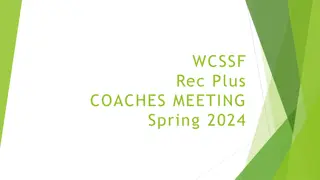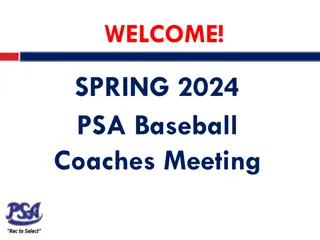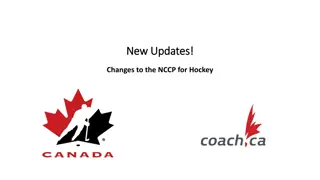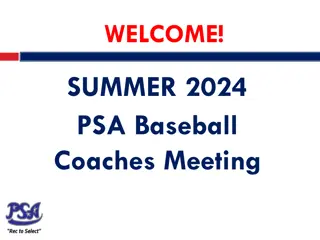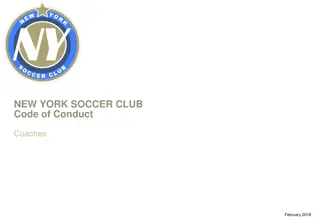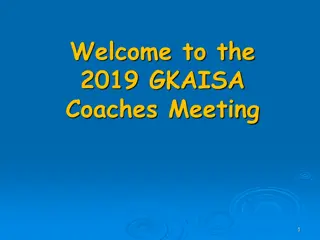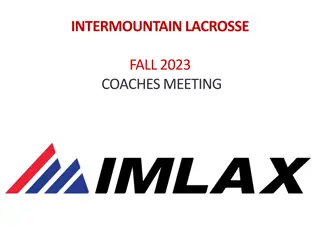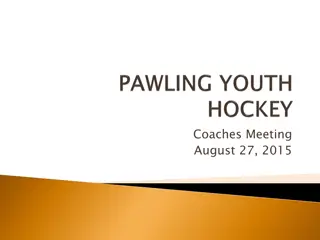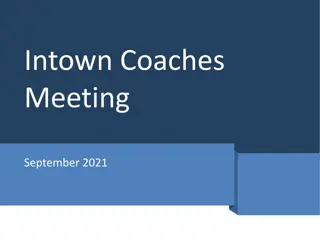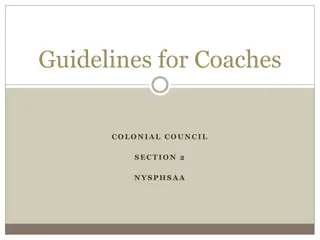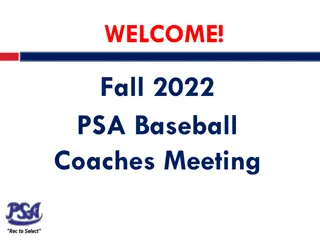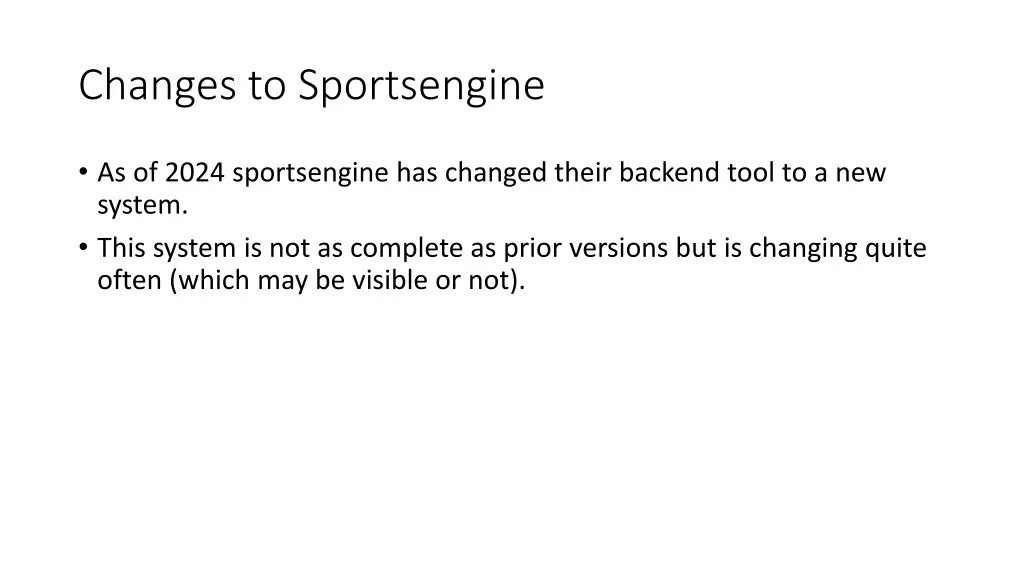
2024 SportsEngine Changes and Team Management Guide
Learn about the changes in SportsEngine's backend tool in 2024, how to access your team, add a team manager, manage schedules, and troubleshoot roster issues. Make the most of the updated system for efficient team management.
Download Presentation

Please find below an Image/Link to download the presentation.
The content on the website is provided AS IS for your information and personal use only. It may not be sold, licensed, or shared on other websites without obtaining consent from the author. If you encounter any issues during the download, it is possible that the publisher has removed the file from their server.
You are allowed to download the files provided on this website for personal or commercial use, subject to the condition that they are used lawfully. All files are the property of their respective owners.
The content on the website is provided AS IS for your information and personal use only. It may not be sold, licensed, or shared on other websites without obtaining consent from the author.
E N D
Presentation Transcript
Changes to Sportsengine As of 2024 sportsengine has changed their backend tool to a new system. This system is not as complete as prior versions but is changing quite often (which may be visible or not).
Getting to your team Make sure you are logged into your sportsengine account for the email address you provided the league. If you would like to use a different email address or already have a different sportsengine account please email Dave Benson with the details (dkbenson@gmail.com) In the upper right click on your initials and then the my sportsengine link.
Getting to your team Within my sportsengine click on the teams link in the left sidebar. Select your team from the list in the main window. This will bring to your team page.
Adding a team manager If you are having a parent help with managing your team in sportsengine you need to adjust their permissions Click roster -> staff to view the current staff Click add staff on the far right Make sure to check the team admin button to give them access rights to help with the team
Schedule New in 2024: MVBA will be pushing the practice schedule into sportsengine from an outside program. The manage your page allows you to schedule items: New events can be used for practices New games can be scheduled as well Any changes made here can also be seen on your main sportsengine team page as well as the app.
Roster (updated for 2023) There have been some problems with coaches adding guardians to players on their roster using the SE app. If a guardian on your roster is having problems, they need to make sure their household is set up correctly in SE. Example: they cannot log RSVPs or see the schedule You cannot do this as a coach, each player and their family will need to make sure this is setup correctly. Have the family with the problem: Go to the MVBA website. Make sure you are logged into your SE account. Click on your initials and then account settings
Roster (updated for 2023) Click on the household link It should show you and any of your dependents Select one dependent by clicking on view profile and check to see who is set as a guardian Add guardians as needed for each dependent using the plus sign to the right
Roster (updated for 2023) What if you don t see one of your dependents on the household screen? Log in to another account that signed up that dependent to MVBA this year Make sure to add your account as a guardian to that dependent s account Still having problems: Sportsengine help guide
Messages through sportsengine Messages can be sent to the whole team through the roster section Select all players and then click message. This will send a sportsengine message which will be delivered to all email addresses for each player
Sportsengine App Download the app and sign into your sportsengine account. Your teams should appear as long as that account is tied to your coach (or player for parents) account The app works just like the website.