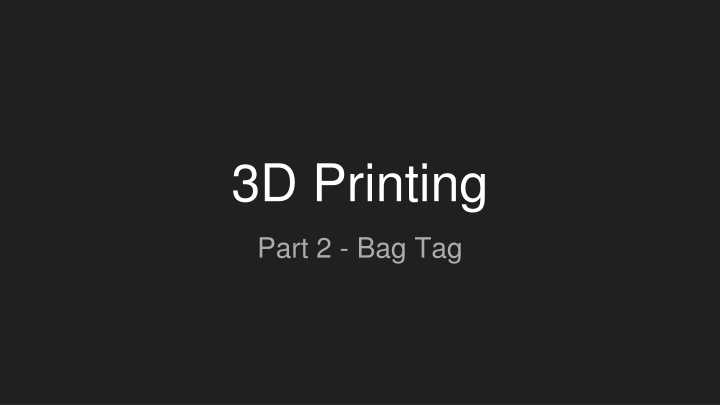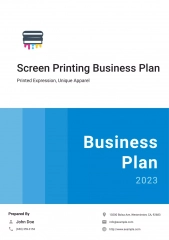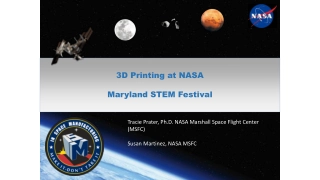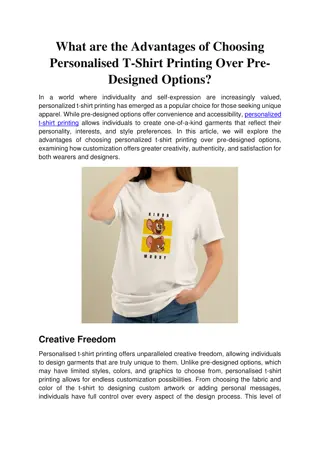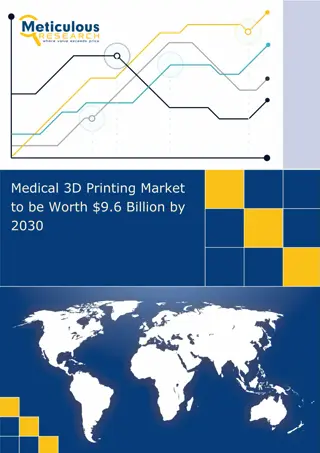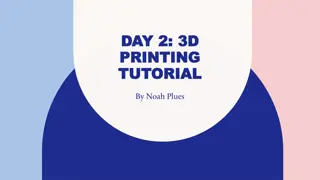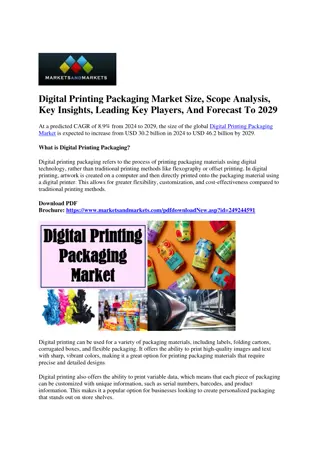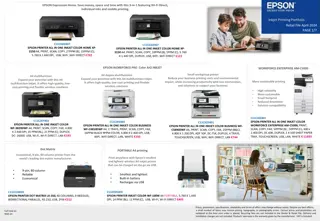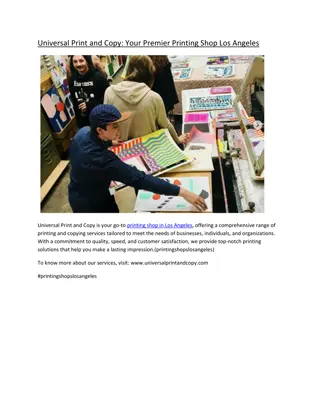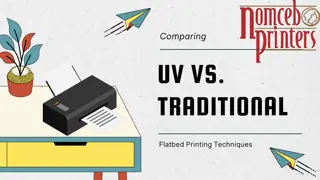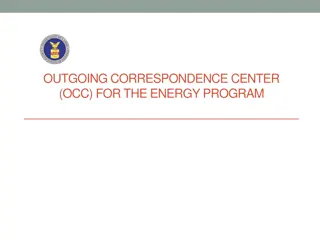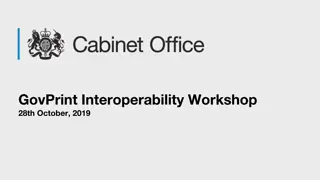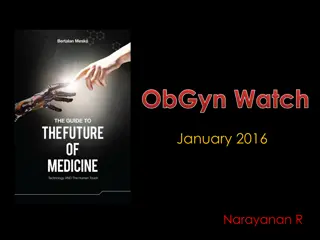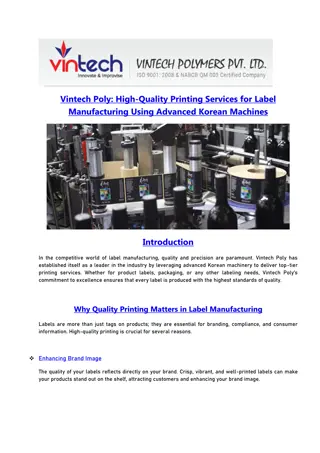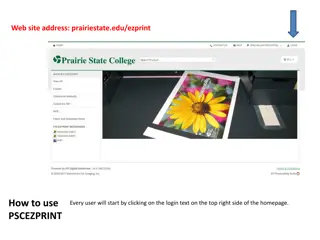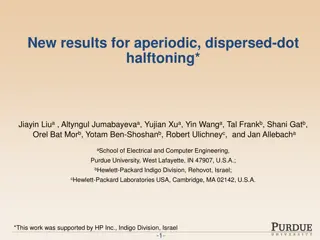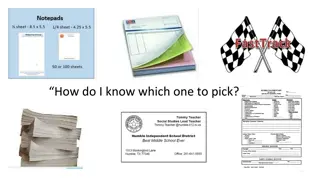3D Printing
Dive into the world of 3D printing as you learn how to plan, design, and attach your very own bag tag. Explore shaping, sizing, detailing, and attachment methods to bring your personalized creation to life. Get hands-on with paper, pencils, and rulers to craft a unique 3D bag tag that reflects your style and flair.
Download Presentation

Please find below an Image/Link to download the presentation.
The content on the website is provided AS IS for your information and personal use only. It may not be sold, licensed, or shared on other websites without obtaining consent from the author.If you encounter any issues during the download, it is possible that the publisher has removed the file from their server.
You are allowed to download the files provided on this website for personal or commercial use, subject to the condition that they are used lawfully. All files are the property of their respective owners.
The content on the website is provided AS IS for your information and personal use only. It may not be sold, licensed, or shared on other websites without obtaining consent from the author.
E N D
Presentation Transcript
3D Printing Part 2 - Bag Tag
Step 1 - Plan what youre going to make! You ll need to work out: What shapes are you going to use to make your bag tag? How big is your bag tag going to be? (How big will fit on the printer?) How fine can the details be? How will it attach to your bag? How does it look from another angle? You re going to need some paper, pencils and a ruler!
What shapes will you use to make your bag tag? Here s my design. It s got a little castle top on it, a smiley face and my name. But wait, it needs to be 3D too! It s hard to draw things in 3D on a piece of paper, but I m going to write down that both my name and the smiley face will stick up from the surface. Name sticks up
How big is your bag tag? The 3D Printer can print objects up to 14cm x 14cm x 13cm. But this is pretty big for a bag tag! Use a ruler and estimate what a good size is, then write it down on your design. I ve decided on 8cm x 6cm (that is 80mm x 60mm) These are called Dimension Lines
How fine can the details be? Aim for all your details on the bag being 2mm or larger. If they re too small, it ll look like little dots, or even worse, it won t appear at all! This one came out a little too small!
How will it attach to your bag? The easiest way to attach it is with a bit of string, but how will the string attach to your bag tag? I ve decided on mine that I m going to put a hole in the corner. I ve also noted how big the hole should be. I m going to say about 10mm is a nice size hole. Here is the hole. It s 10mm across.
How does it look from another angle? Because we re working with a 3D shape, you have to look at it from other angles too! How does it look from the top? You don t have to draw all the sides, but you need to know at least how thick your design will be. These measurements tell me how thick my bag tag will be, and how much my name will stick out on the front.
My design is complete! Get a teacher to check your design before you move onto the next step! We can use this plan to build a 3D model of it in TinkerCAD next!
Part 2 - TinkerCAD For this, you will need a device! You can do it on an iPad (with the App), a Chromebook or a laptop. Go to the website: http://tinkercad.com Click on Sign in with Google at the top of the screen Once you re logged in, click on Create New Design The FIRST thing you do when you make a new design is give it a name, click up the top of the screen where it says a couple of random words (eg. Exquisite Esboo) and type in your name, class and design. Eg. MrKerr-Stage3-Bag Tag
Cheat sheet Move Object Up/Down (Arrow at top of object) Resize Object (Black/White Squares on edges) Rotate Object (Curved Arrows on edges) Move Object Forward/Back/Left/Right (Click/Drag anywhere on the object)
Check your design! My design is complete! Now I need to check it to make sure it will work! Look at it from all different angles and make sure all the pieces are touching and that there s no extra pieces that you don t want to print.
But whats this?! It s floating up in the air! You need to make sure everything is touching!
What Next? Once you ve finished your model, you need to let a teacher know to add it to the list of things to print. We will then download the file to send it to the printer.