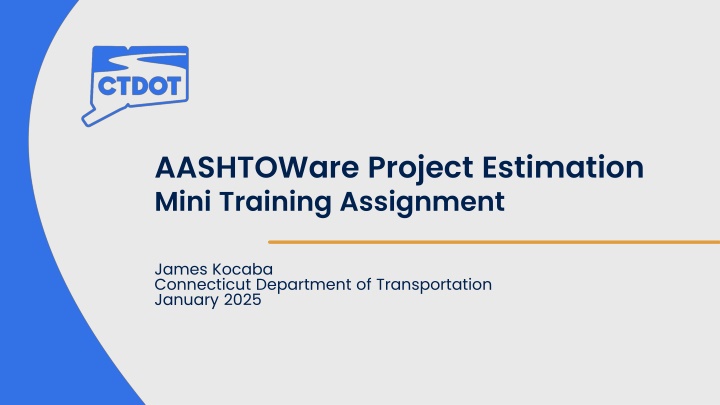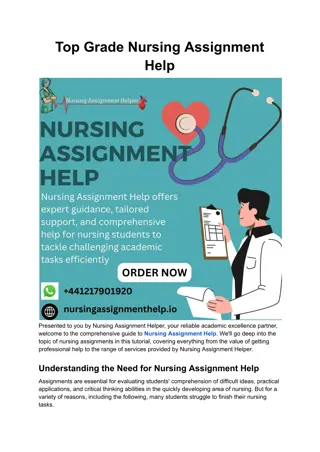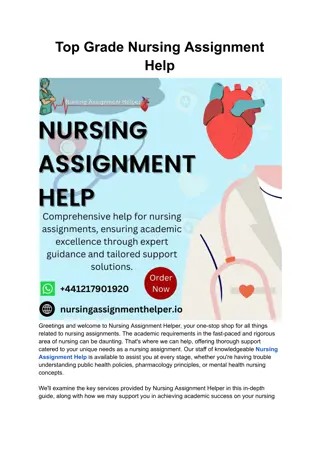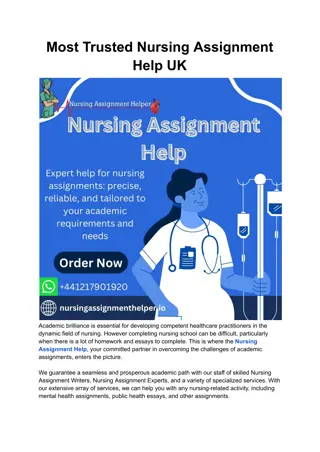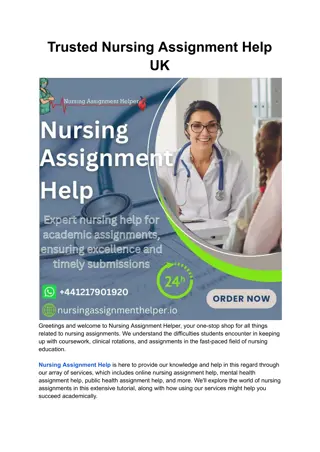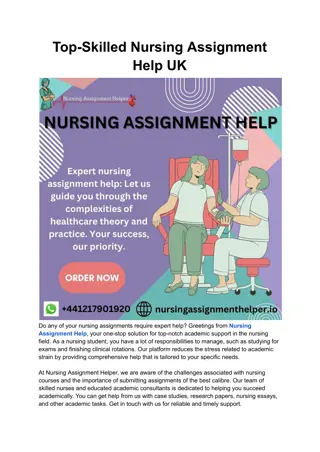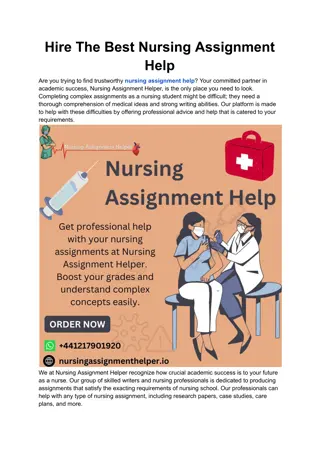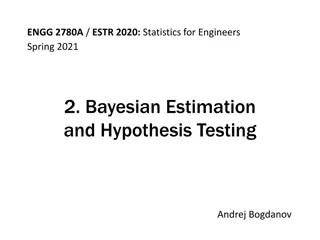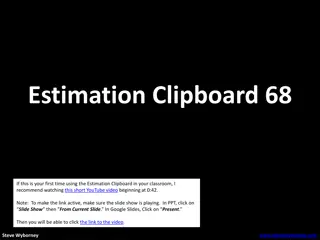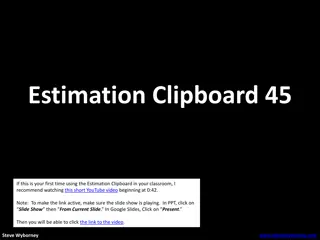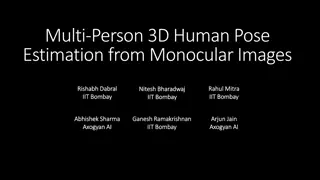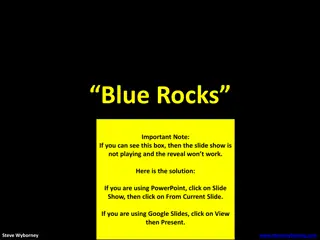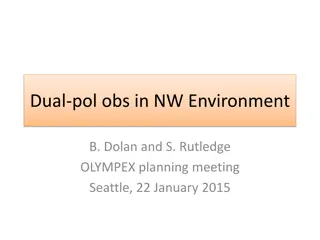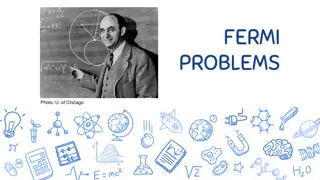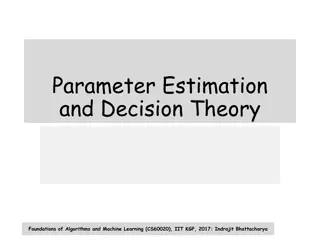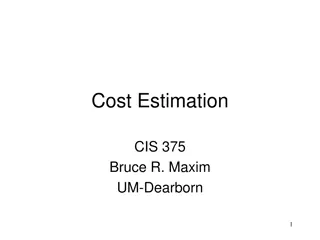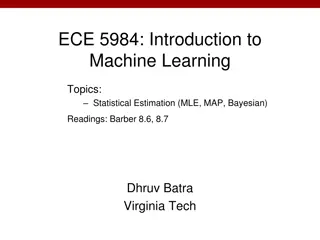AASHTOWare Project Estimation Mini Training Assignment
This document guides users through creating a new project, assigning cost estimates, adding categories and items, and setting contingencies and incidentals in AWP estimation. Follow step-by-step instructions to complete the training assignment efficiently.
Download Presentation

Please find below an Image/Link to download the presentation.
The content on the website is provided AS IS for your information and personal use only. It may not be sold, licensed, or shared on other websites without obtaining consent from the author.If you encounter any issues during the download, it is possible that the publisher has removed the file from their server.
You are allowed to download the files provided on this website for personal or commercial use, subject to the condition that they are used lawfully. All files are the property of their respective owners.
The content on the website is provided AS IS for your information and personal use only. It may not be sold, licensed, or shared on other websites without obtaining consent from the author.
E N D
Presentation Transcript
AASHTOWare Project Estimation Mini Training Assignment James Kocaba Connecticut Department of Transportation January 2025
AWP Estimation Mini Assignment Goal: Create a new Project Assign new cost estimate Add cost estimate categories Add project items Add contingencies and incidentals
Create a New Project 1.Follow the user guide and create new project 2.Use your initials combined with a random project number 3.For example: (JTK-0123-0456) Need help? Click the video link below. Project Creation in AWP
Add Project Details 1.Add project County 2.Add project District Need Help? Click the video link below: Project Counties and Districts
Add Project Points 1.Add a Bridge Project Midpoint 2.Add a Traffic Signal Midpoint Need Help? Click the video link below: Google Earth Web and Project Points
Assign New Cost Estimate 1.Assign a cost estimate to the new Project 2.Use your AWP username as the cost estimate name. This simplifies cost estimate identification 3.For example: (kocabajt) Need help? Click the video link below: Cost Estimate Generation
Assign Cost Estimate Categories 1.Create several new cost estimate categories a. Add 0001 80FED20STATE b. Add 0002 100STATE c. Add 8888 Non-Contract Items Need help? Click the video link below: Cost Estimate Categoies
Add Cost Estimate Items 1.Add the following cost estimate items: Category 0001 0001 0002 0002 0001 0002 8888 Item No. 0202000 0212000 0406171 0406238 0686000.15 0975004 3100012 Description Earth Excavation Subbase HMA S0.5 Non-Tracking Asphalt Tack Coat 15 RC Pipe (0-10 Deep) Mobilization & Project Closeout Eversource Utility Quantity 250 590 680 2500 455 1 1 Need help? Click the video links below: Cost Estimate Items, Common Lump Sum Items, Non-Contract Items
Assign Cost Estimate Contingency and Incidentals 1.Add a cost estimate contingency of 20% 2.Add 10% incidentals to the cost estimate Need help? Click the video link below: Contingencies and Incidentals
Questions? 1. Our user guide can answer most questions: Estimation User Guide 2. Or send us an email at: DOT.AASHTOWare_Admins@ct.gov