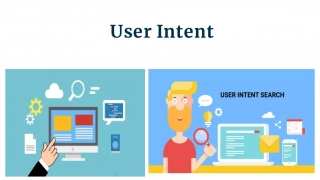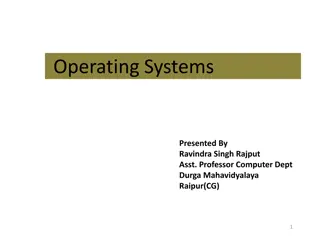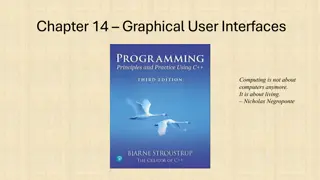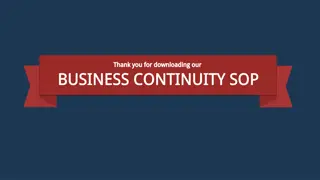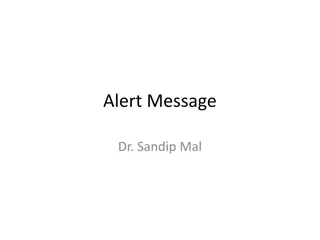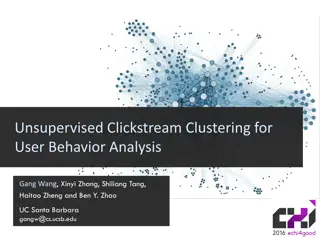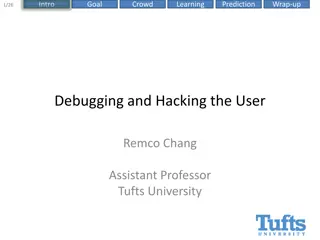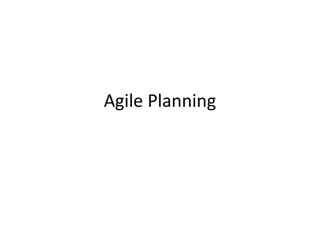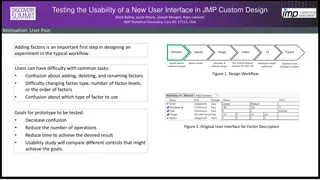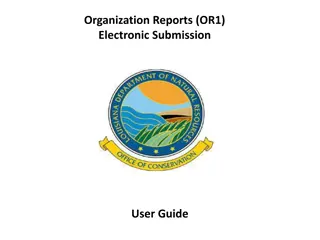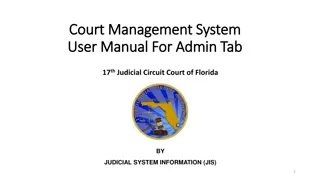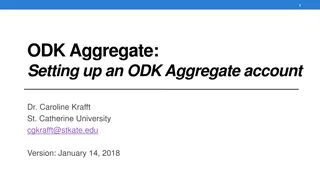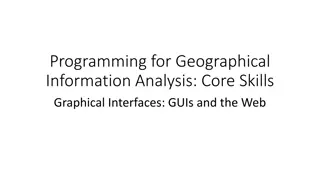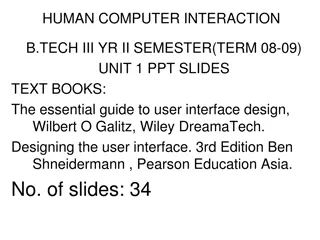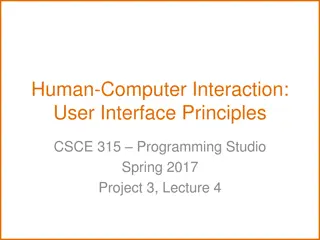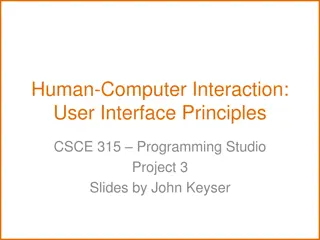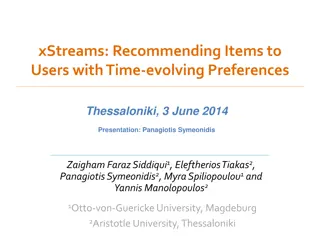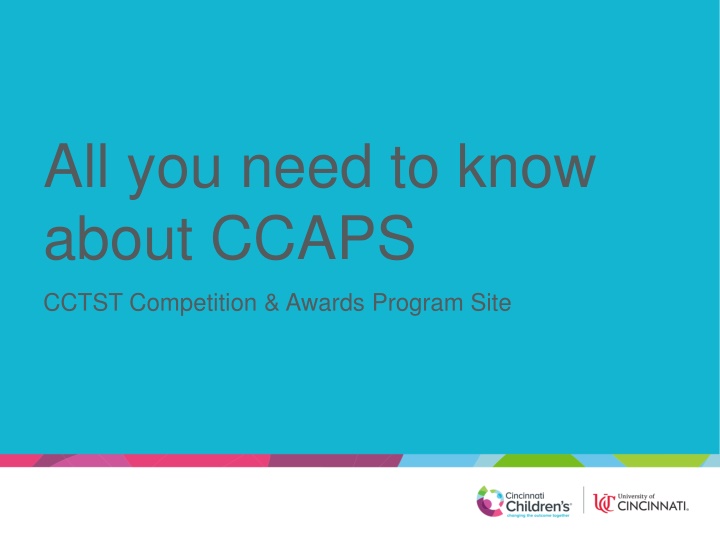
About CCAPS CCTST Competition & Awards Program Site
Learn all you need to know about CCAPS, the CCTST Competition & Awards Program site at Northwestern University. Discover how CCAPS presents funding opportunities, gathers applications, and manages the review process efficiently. Find out how to get started using CCAPS for your department's needs.
Download Presentation

Please find below an Image/Link to download the presentation.
The content on the website is provided AS IS for your information and personal use only. It may not be sold, licensed, or shared on other websites without obtaining consent from the author. If you encounter any issues during the download, it is possible that the publisher has removed the file from their server.
You are allowed to download the files provided on this website for personal or commercial use, subject to the condition that they are used lawfully. All files are the property of their respective owners.
The content on the website is provided AS IS for your information and personal use only. It may not be sold, licensed, or shared on other websites without obtaining consent from the author.
E N D
Presentation Transcript
All you need to know about CCAPS CCTST Competition & Awards Program Site
What is CCAPS? CCAPS is a program designed at Northwestern University to display funding opportunities and allow applicants to apply Because it was developed at Northwestern, some of the lingo and options are based on their operations and are specific to them (we don t use these, or we use them differently I can show you how ) CCAPS also allows administrators to run the backend of the grant award process from controlling what fields are required for applications to running the review process
How can my department use CCAPS? Great question! You can use CCCAPS in a variety of ways, including: Presenting funding opportunities, so interested parties know what is available To gather LOIs for a funding opportunity To gather applications for a funding opportunity To manage the review process (see slides ??- ?? for detailed instructions)
How do I get started? The first step for anyone using CCAPS is to either have a CCHMC login or have their UC login linked to the Cincinnati Children s Research Network This all starts here on the Cincinnati Children s Research Network login page You can access this page by clicking the link above or going to https://ccaps.research.cchmc.org/projects
Once you are on the site If you are a Children s employee, or have a Children s login, you simply enter that information and click submit to enter the site
Or if you are a UC employee You will need to have your UC login linked to the Research Network. This is a simple process, but should be completed well ahead of the application deadline, as it can take time, especially during busy periods You should start the process by clicking on the UC Login link at the bottom of the Research Network login screen (shown on next slide)
Click here to go to UC user login screen
You will be taken to this screen Enter your 6 + 2 username and UC password, click Log In
If this is your first time entering the site with your UC username, You will be taken to the screen shown here Fill out the form to request that your UC login be linked to the Children s Research Network If your request is urgent, please reach out to help- opensource@bmi.cchmc. organd provide your 6+2 and M number.
Once your account has been linked Simply go to the UC login page (as shown on slide 7) Enter your 6 + 2 and UC password in the UC login screen You will be taken directly into CCAPS where you can apply for funding opportunities!
If you need to be set up as an administrator for your department, Please contact Laura Reedy directly at laura.reedy@cchmc.org and provide your department name, 6 + 2 username, and M number. Turnaround time for these requests is typically 1-2 business days, but requests should be made as far in advance as possible to avoid delays in CCAPS access This access will allow you to run the backend of CCAPS, setting up funding opportunities, changing deadlines, organizing the review process, etc.
Setting up new competitions The easiest way to set up a new competition is to use a previous competition that is similar. You can do this by going to the Current and Recent Competitions page (Actions All Competitions) and opening the competition that is similar to the one you want to create by clicking on its blue title
Once you have entered the competition page, right click on Create new competition for sponsor near bottom of page Open this as a new window (or new tab), so you can work in the new competition, while using the old one as a reference
In original window, left click on edit information Copy and paste any information (not already shown) that you want reflected in new competition into the new competition page You must make the competition name and title different from the previous year. I typically do this by adding the current year.
Update any information needed to suit current competition This is always going to be the competition dates (open/close dates, review start/end dates) and RFA/RFP (as it will always change to reflect updated deadlines) Be cautious to update other information that has changed and/or delete information no longer valid or not included in the current competition Once you have completed these steps and checked to make sure the information is as you want it, click create at the bottom, and your competition is created!
Notes for using previous competition as template: Creating a new competition in this way allows you to use the previous competition as a guide. This is especially beneficial if you are creating a new cycle or yearly competition for a competition posted on a regular basis. Be sure to update any dates or linked documents that may have changed from previous competition. Check you are working in new competition and not old one: Look for editing before competition name at top Look for create button at bottom instead of update
How do I set up a new competition from scratch? On the Current and Recent Competitions page (accessible by clicking on All Competitions under the Actions dropdown), scroll to the very bottom and click New Project
Notes for creating competition from scratch: When entering a new competition this way, you will not have information from previous competitions to guide you, but you start with a blank slate and avoid confusion that may be caused by looking at information from another competition.
How can I use CCAPS in the review process? One of the great things about CCAPS is you can involve it as little or as much as you want For some grants, administrators simply assign the reviewers grants in CCAPS and the rest of the process is handled manually, outside of CCAPS For other grants, administrators run the entire review process (including reviewer collaboration and scoring) through CCAPS
Assigning Reviewers Once the application deadline has passed and you are ready to assign reviewers, go into the competition that you want to assign reviewers for (click on the blue title)
Obtain CCAPS User Names for Reviewers If a reviewer is already in CCAPS, try looking them up in the existing database of users. If you cannot locate the user, or the user does not have a CCAPS account, contact help-opensource@bmi.cchmc.org to ensure the user is not already in CCAPS or to have a CCAPS account setup for them (in order to have a user entered into CCAPS, you will need their 6+2 and M number).
Add reviewers to specific grant If a reviewer has a username, you can immediately add them as a reviewer. To do this, simply type their CCAPS user name in the box shown at the bottom of the reviewers screen and click add reviewers. You can add multiple reviewers at once by entering their usernames separated by commas or spaces.
Click and Drag Proposals to Reviewers Once you have added the reviewers, simply click and drag the proposal names on the right side of the screen to the reviewers you would like to assign them to on the left. The proposal will then appear in the assigned box for the reviewer they are assigned to
Assign one review to self, send link to reviewers In order to generate a link that you can send to your reviewers, assign one of the proposals to yourself. From the actions menu at the top, select assigned reviews with files. The link that appears in the status bar will take any CCAPS user to those proposals assigned to them within the selected funding opportunity. Simply copy this and send to reviewers.