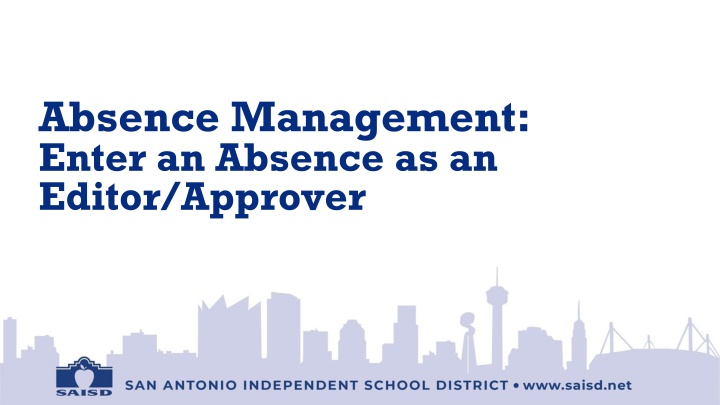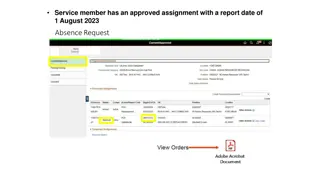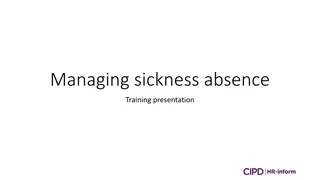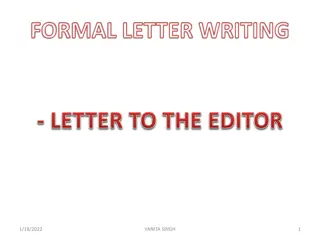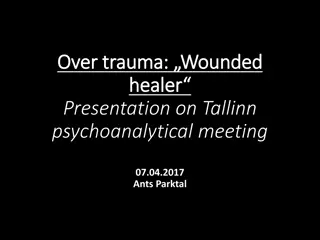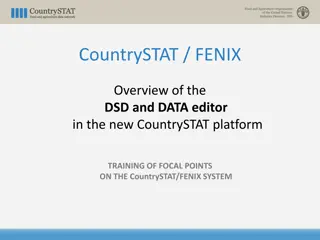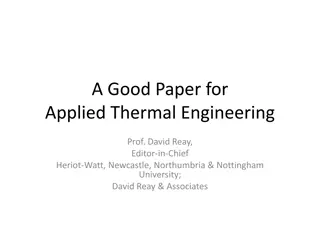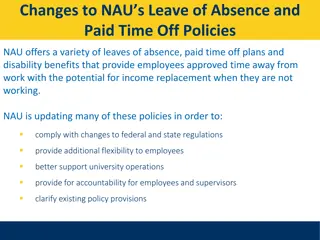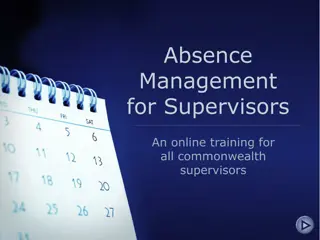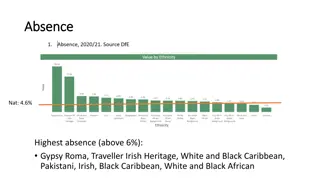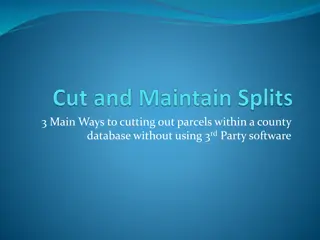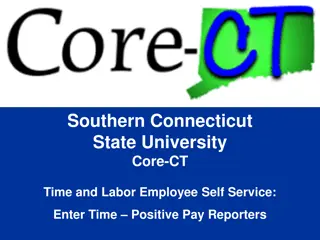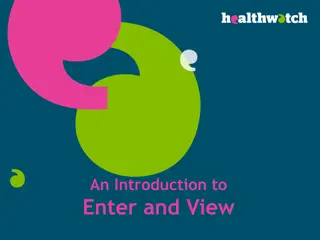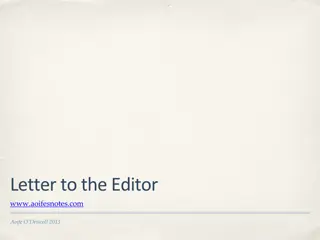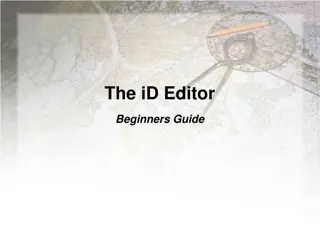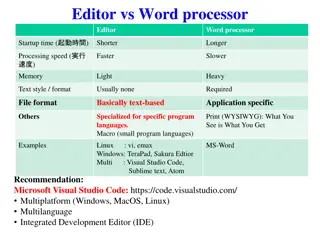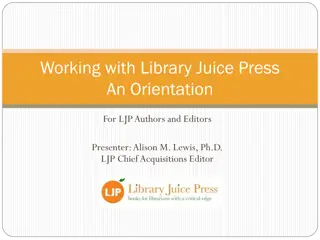Absence Management: Enter an Absence as an Editor
"Access, log in, and manage absences efficiently using the SAISD Employee Portal and Frontline system. Learn how to select dates, reasons, and review absences for employees. Understand the process for cancellations and substitute requirements."
Download Presentation

Please find below an Image/Link to download the presentation.
The content on the website is provided AS IS for your information and personal use only. It may not be sold, licensed, or shared on other websites without obtaining consent from the author.If you encounter any issues during the download, it is possible that the publisher has removed the file from their server.
You are allowed to download the files provided on this website for personal or commercial use, subject to the condition that they are used lawfully. All files are the property of their respective owners.
The content on the website is provided AS IS for your information and personal use only. It may not be sold, licensed, or shared on other websites without obtaining consent from the author.
E N D
Presentation Transcript
Absence Management: Enter an Absence as an Editor/Approver
How to Access Absence Management 1) Access through SAISD Employee Portal: A.) Click on Frontline Landing Page on the Employee portal page, then click on Click here to access under Frontline SSO on the Frontline Landing Page.
Logging into SSO and Selecting Absence Management 1.) Enter your district email log-in: xxxx1@saisd.net 2.) Enter your district password: 3.) Click on Absence Management from the list of Applications
Frontline Enter an Absence as an Editor/Approver Click on the Create Absence button
Frontline Enter an Absence as an Editor/Approver 1. Select the employee's name 2. Select the date for the absence (if more than one day we recommend you split the assignment day to day.) 3. Select the absence reason 4. Select the absence Type Full day or Half day 5. Select add days 6. REVIEW - Substitute Required ? Yes or No 7. Review & Confirm 2 3 4 6 5 7 Note: Employee or secretary (or designee) must cancel absence in Absence Management Employee has the ability to cancel the absence prior to the date or within one hour on the date of the scheduled absence