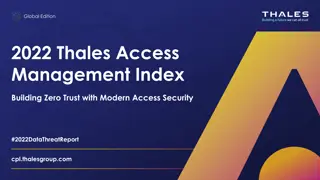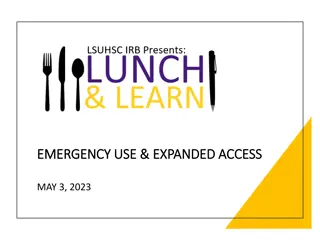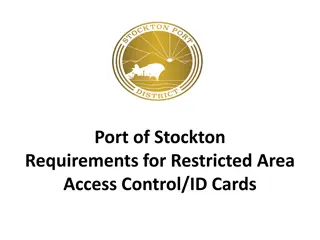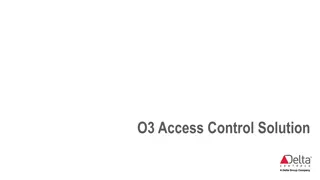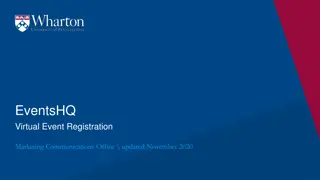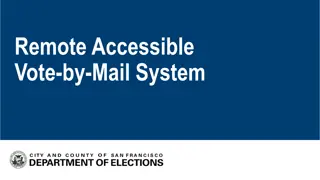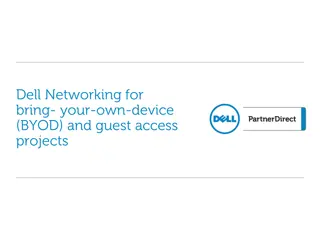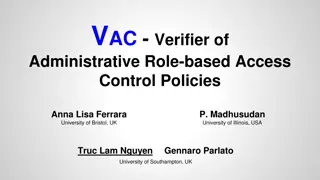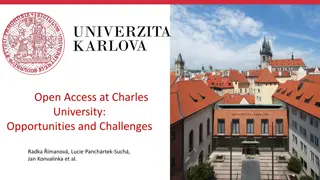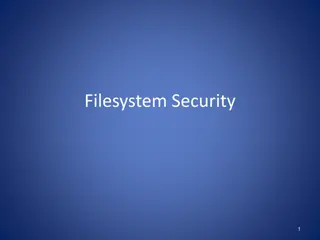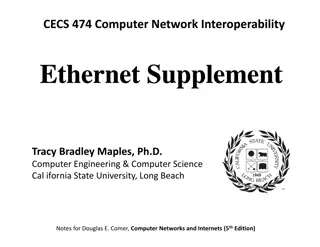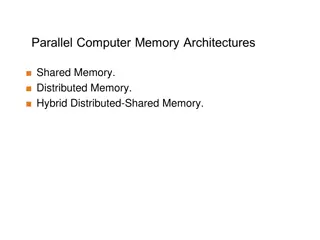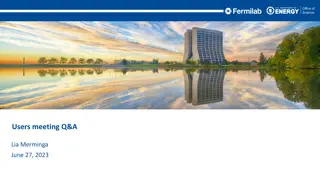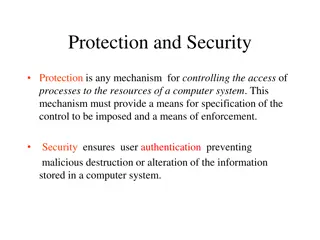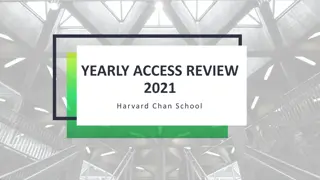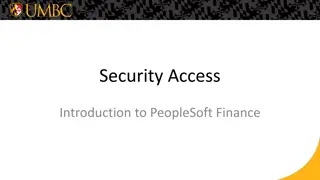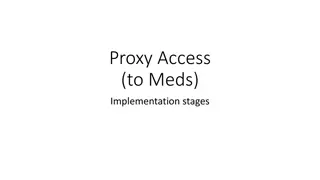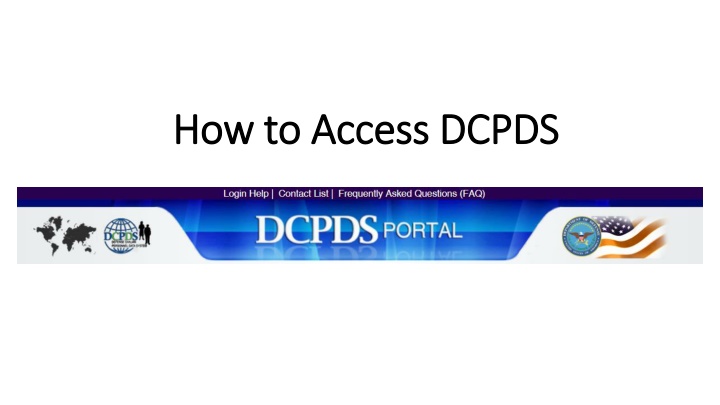
Access DCPDS Portal: Step-by-Step Guide for Registration and Account Management
Learn how to access the DCPDS portal for DoD employees. Follow steps to register, accept notices, set up smart card access, and update HR information. Ensure seamless access to HR resources.
Download Presentation

Please find below an Image/Link to download the presentation.
The content on the website is provided AS IS for your information and personal use only. It may not be sold, licensed, or shared on other websites without obtaining consent from the author. If you encounter any issues during the download, it is possible that the publisher has removed the file from their server.
You are allowed to download the files provided on this website for personal or commercial use, subject to the condition that they are used lawfully. All files are the property of their respective owners.
The content on the website is provided AS IS for your information and personal use only. It may not be sold, licensed, or shared on other websites without obtaining consent from the author.
E N D
Presentation Transcript
How to Access DCPDS How to Access DCPDS
Step 1 Step 1: Access Portal : Access Portal Go to: https://compo.dcpds.cpms.osd.mil/
Step 2 Step 2: Accept the DoD Notice Banner : Accept the DoD Notice Banner
Step 3 Step 3: Register Smart Card Access (CAC) : Register Smart Card Access (CAC) First time users click register.
Step 4 Step 4: Select Certificate : Select Certificate Select your DoD ID (not email) Don t select your DoD Email Click on your DOD ID and then click OK.
Step 5 Step 5: Register w/ SSN : Register w/ SSN Step 1: Type your SSN with dashes. Step 2: Click register.
Step 6 Step 6: Choose Path : Choose Path If you do not see this, continue to next slide. If you do not see this, continue to next slide. Registration complete. Click HR (MyBiz+NG)
Step 6 Step 6: Account Already Registered : Account Already Registered If you receive this error message: If you receive this error message: If your account has already been registered, click Return to Main Login Page.
Step 7 Step 7: Add Additional Application : Add Additional Application Click Add Additional Application/Databases.
Step 8 Step 8: Update HR Region : Update HR Region Step 1: Type your SSN with dashes (Twice). Step 2: Click Submit
Step 9 Step 9: Choose Path : Choose Path Registration complete. Click HR (MyBiz+NG)