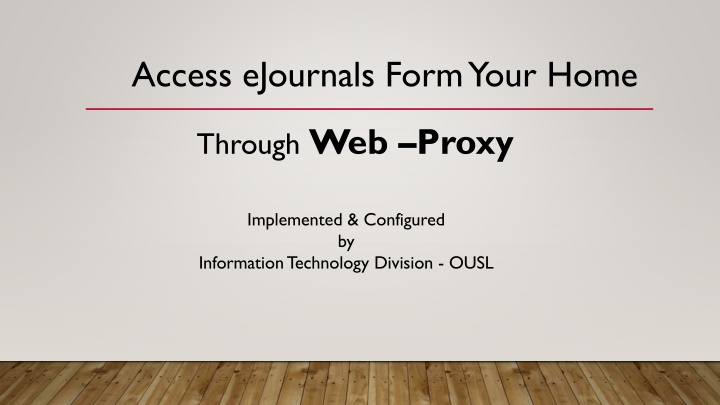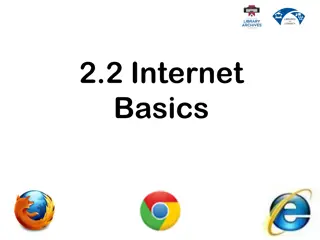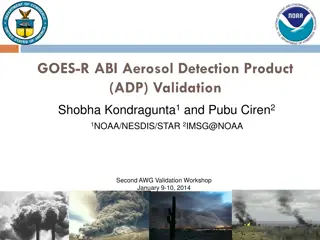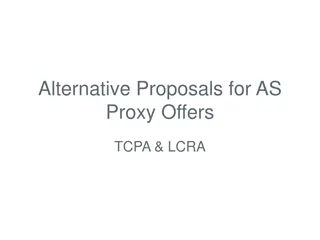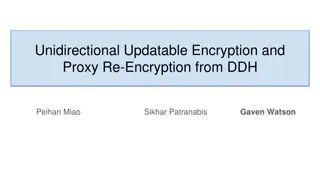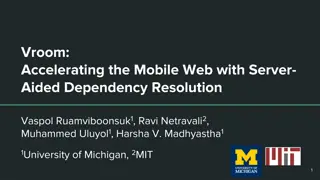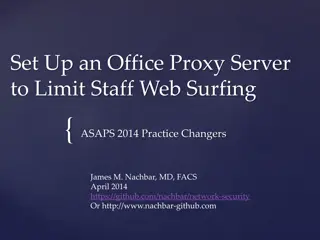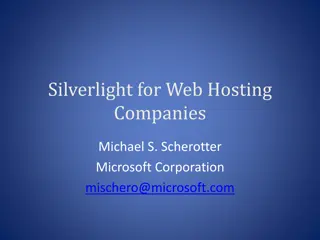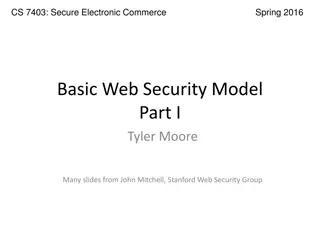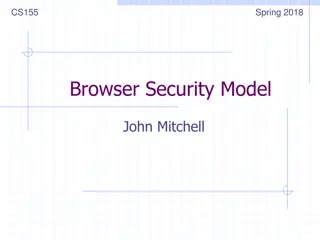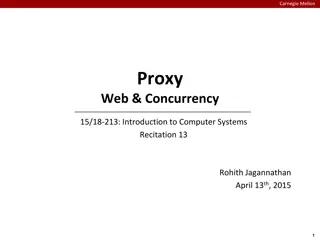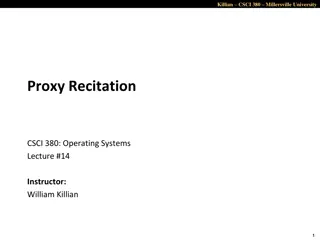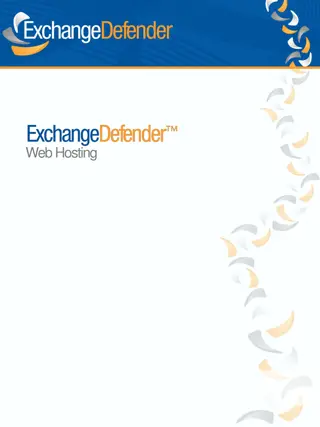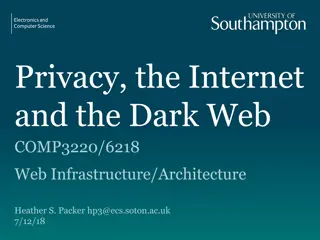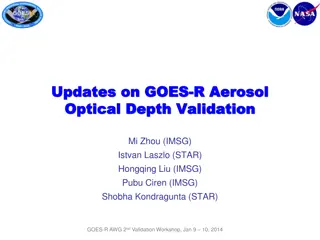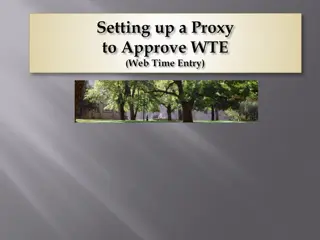Access E-Journals from Home via Web Proxy - OUSL
Learn how to access e-journals from home as an OUSL registered user through a web proxy service implemented and configured by the Information Technology Division. Follow the steps to enable the proxy facility on your web browser, obtain login details from the OUSL Library, and access the service effortlessly. Take advantage of this convenient tool to explore a wealth of e-journals online.
Download Presentation

Please find below an Image/Link to download the presentation.
The content on the website is provided AS IS for your information and personal use only. It may not be sold, licensed, or shared on other websites without obtaining consent from the author.If you encounter any issues during the download, it is possible that the publisher has removed the file from their server.
You are allowed to download the files provided on this website for personal or commercial use, subject to the condition that they are used lawfully. All files are the property of their respective owners.
The content on the website is provided AS IS for your information and personal use only. It may not be sold, licensed, or shared on other websites without obtaining consent from the author.
E N D
Presentation Transcript
Access eJournals Form Your Home Through Web Proxy Implemented & Configured by Information Technology Division - OUSL
Web-proxy This New service allows you to access all e-journals from their home as a OUSL registered intranet user
Preparation to access to the service To get the service you need to fulfill following requirements 1. Enable proxy facility in your web browser proxy IP = 192.248.73.15 proxy port = 8080 ( see next slide for details) 2. You have to get web proxy login account details via OUSL Library Please contact Library / ext 530 or 564
Enable proxy facility in your web browser If you use Internet Explorer or Google Chrome, you have to add proxy settings on LAN settings in internet options in tools menu Click LAN Settings, put a tick on Proxy server option and add 192.248.73.15as the Address 8080 as the port.
Web-proxy If you use Firefox Click on this icon and it opens this dialog box
Web-proxy Click Options and then scroll down and find Network Proxy ,
Web-proxy Click on Settings and it will open Connection Settings Dialog Box . Select Manual proxy Configuration and enter. Type 192.248.73.15 as the HTTP Proxy, 8080 as the port. Put the check near to the Use this proxy server for all protocols and Click OK
Web-proxy Then restart your browser. After restarting the browser, it will prompt you a authentication dialog box. When authentication dialog box appears enter your logging details and click OK
Now you can access the service, Just click library site http://lib.ou.ac.lk and access the ejournals
Web-proxy After authenticate you can easily access lib.ou.ac.lk and click E-Journals Databases
Web-proxy Then you can access any of the e-journal links in that page
IF you need further assistance please contact Ext: 664 or 530