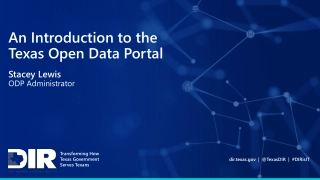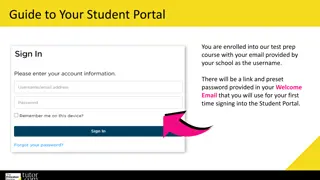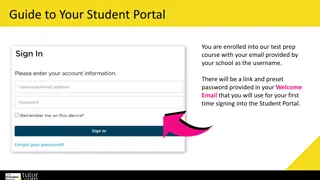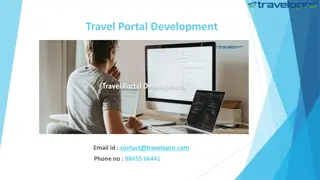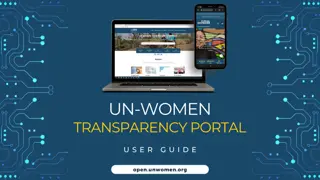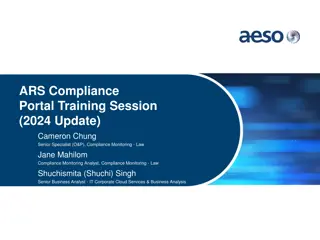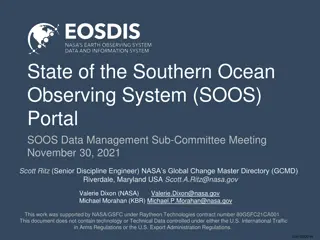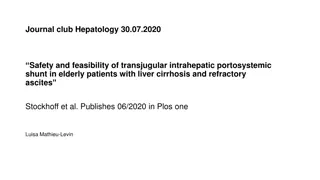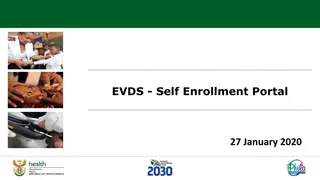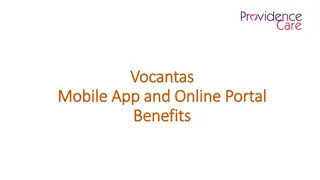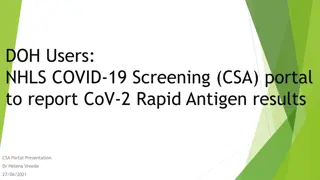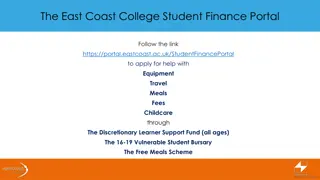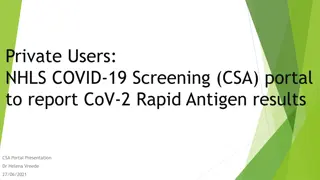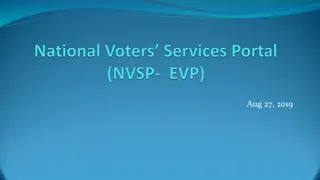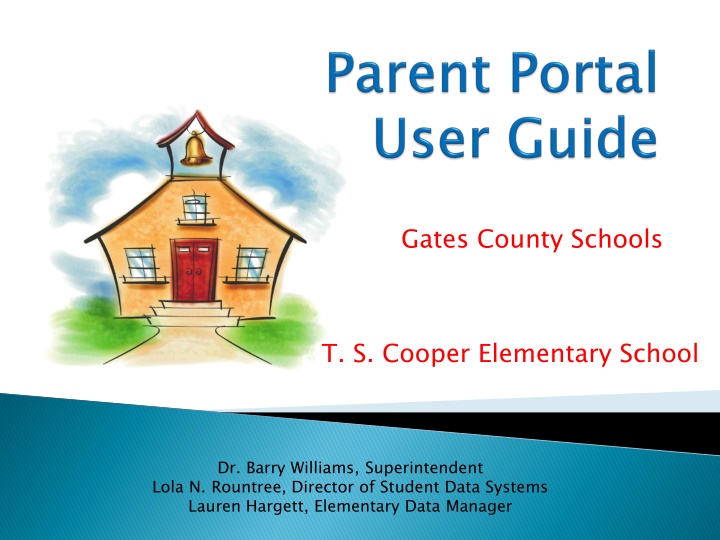
Access Student Grades and Attendance with Parent Portal at Gates County Schools
"Empower parents and students to track attendance, grades, and assignments through the PowerSchool Parent Portal at T.S. Cooper Elementary School in Gates County. Easily create an account, link multiple children, and stay informed about academic progress."
Download Presentation

Please find below an Image/Link to download the presentation.
The content on the website is provided AS IS for your information and personal use only. It may not be sold, licensed, or shared on other websites without obtaining consent from the author. If you encounter any issues during the download, it is possible that the publisher has removed the file from their server.
You are allowed to download the files provided on this website for personal or commercial use, subject to the condition that they are used lawfully. All files are the property of their respective owners.
The content on the website is provided AS IS for your information and personal use only. It may not be sold, licensed, or shared on other websites without obtaining consent from the author.
E N D
Presentation Transcript
Gates County Schools T. S. Cooper Elementary School Dr. Barry Williams, Superintendent Lola N. Rountree, Director of Student Data Systems Lauren Hargett, Elementary Data Manager
PowerSchool information including attendance, grades and detailed assignment descriptions. Students can stay on top of their assignments and parents are able to participate more fully in their students progress. The Custodial Parent/Guardian will receive a Confidential ID and Password for their students. With the ID and Password the Custodial Parent/Guardian will have the ability to create an account and access student academic information in Parent Portal. If you are not the custodial parent or you do not live at the same address as your child you may be given access to Parent Portal with the permission of the custodial parent. Please contact the school where your child attends to acquire an account. Students grades for the previous week are required to be posted to the Parent Portal no later than 5PM on the following Monday. Please contact your schools principal with any questions or concerns in regards to grades posting or not posting on time. When viewing your students grades, if you have any questions, please contact Portal or locate the teachers email at the school s website. PowerSchool Parent Portal gives parents and students access to real information including attendance, grades and detailed assignment descriptions. Students can stay on top of their assignments and parents are able to participate more fully in their students progress. The Custodial Parent/Guardian will receive a Confidential ID and Password for their students. With the ID and Password the Custodial Parent/Guardian will have the ability to create an account and access student academic information in Parent Portal. If you are not the custodial parent or you do not live at the same address as your child you may be given access to Parent Portal with the permission of the custodial parent. Please contact the school where your child attends to acquire an account. Students grades for the previous week are required to be posted to the Parent Portal no later than 5PM on the following Monday. Please contact your schools principal with any questions or concerns in regards to grades posting or not posting on time. When viewing your students grades, if you have any questions, please contact the teacher via email. You can click on the teachers name in Parent Portal or locate the teachers email at the school s website. Parent Portal gives parents and students access to real- -time time the teacher via email. You can click on the teachers name in Parent
In order to access your childs information you must first create an account. Creating an account will allow you to add multiple children to your account so you can view all your children under one account, instead of going to each individual student account. An email address is required account with Parent Portal. email address is required to create an
https://gates.powerschool.com/public Click on Create Account page. Enter your First and Last Name, Email address, Desired Username and Password. You will be asked to reenter your Password. Link Students to account: Enter your child s full name, your Access ID, your Access Password Relationship for each student you wish to add to your Parent Account. (Use the Access Password and Access ID given to you as the parent) When you have completed linking your children select ENTER. Create Account at the bottom of the your Access ID, your Access Password, and
Once you have created your account you may now login Parent Portal on the main page. If you have linked your students you will see their names at the top left of the screen. To view another student all you have to do is click on that student s name. To view Grades and Attendance in more detail click on the hyperlink in blue. You may change your Username and Password under Account Preferences. You will also be able to add additional students to your account even after it has been created. Please contact your student s teacher via email with any questions or concerns related to Grades and Assignments. If you are having issues with navigating thru Parent Portal, or have a question regarding your child s Attendance please contact Lauren Hargett (hargettlm@gatescountyschools.net) or call (252) 465-4091.
Grades and Attendance State Test Results (Not available at this time) Grade History Attendance History Email Notification Teacher Comments School Bulletin Class Registration My Calendars School Information Account Preferences
Click on the help button for additional information Click on the hyperlink to view Grades in more detail Click on hyperlink to view Attendance in more detail
**This final grade may include assignments that are not yet published by the teacher. It may also be a result of special weighting used by the teacher. Please contact your child s teacher with any questions. View Assignments and Grades
**The Grade History Screen will show you Historical Grades posted from the previous grading period.
****Attendance History gives you an overall view of your childs attendance to date.
Select a reporting term to view teacher comments Click on the teachers name to send an email **Note: To use the e-mail function, your Web browser must be properly configured to automatically open an e-mail application, and the e-mail application must be properly configured to send e-mail messages.
To add additional students to your account select the Students tab. **Under Account Preferences you can change your username and password. Click on the pencil to edit.
*Click on the Add button to add more students to your account. **Enter your students name and the ID and Password given to you by the Data Manager and Submit.