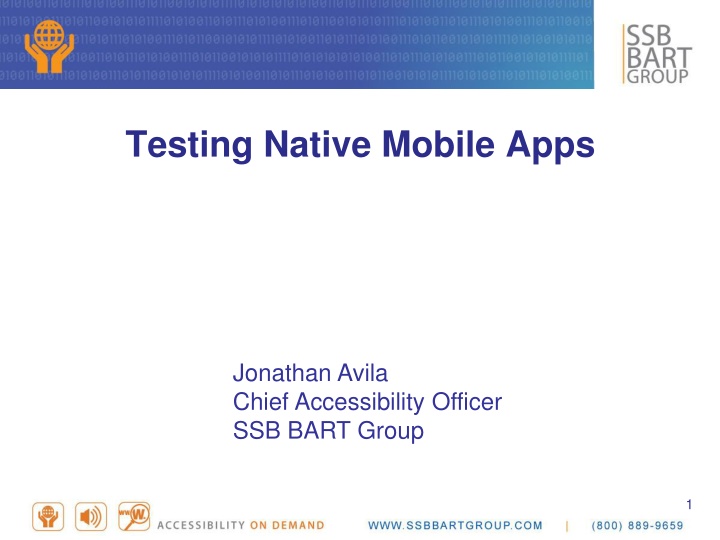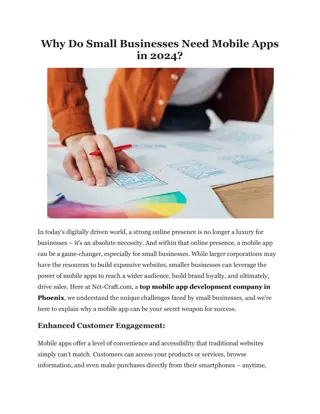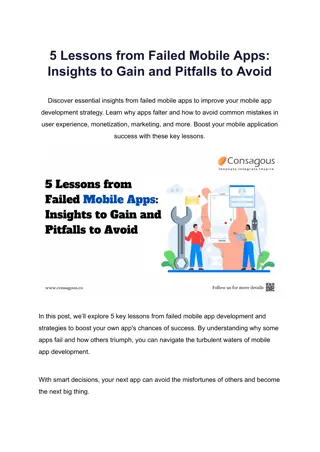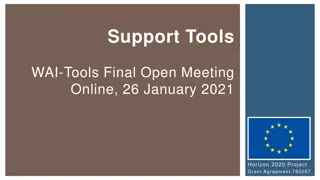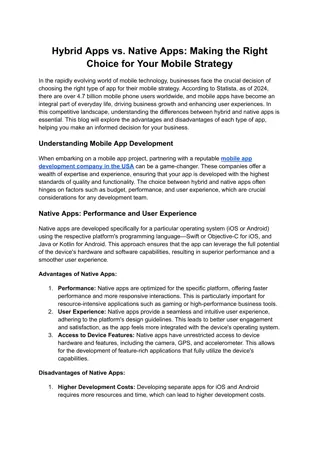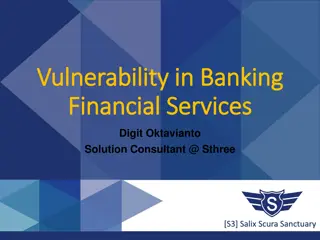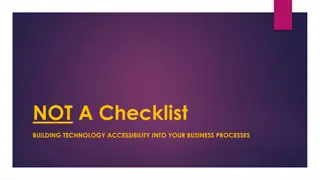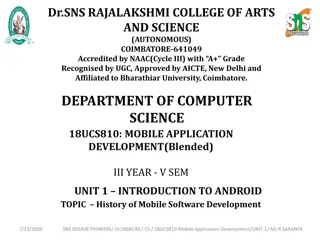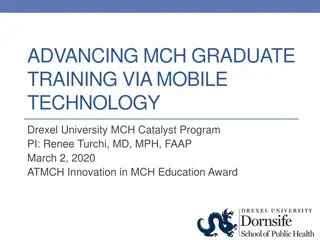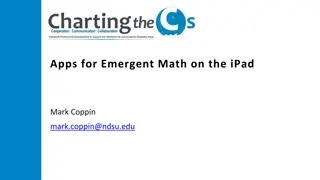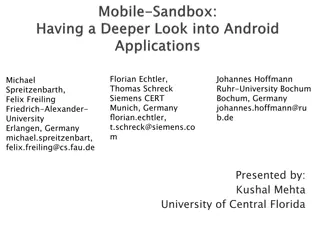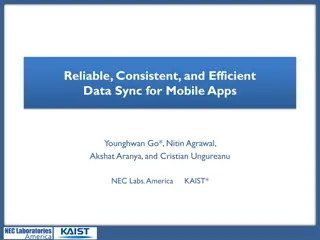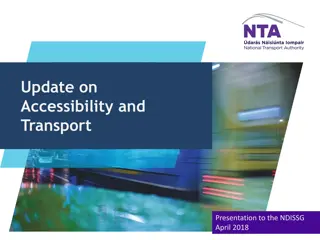Accessibility Testing in Mobile Apps: Applicable Standards and Testing Approaches
Learn how to test the accessibility of native mobile apps, including choosing the right devices and platforms, applying relevant standards such as Section 508 and WCAG 2, and testing with and without access to code. Discover essential tools and features for ensuring mobile app accessibility compliance.
Download Presentation

Please find below an Image/Link to download the presentation.
The content on the website is provided AS IS for your information and personal use only. It may not be sold, licensed, or shared on other websites without obtaining consent from the author.If you encounter any issues during the download, it is possible that the publisher has removed the file from their server.
You are allowed to download the files provided on this website for personal or commercial use, subject to the condition that they are used lawfully. All files are the property of their respective owners.
The content on the website is provided AS IS for your information and personal use only. It may not be sold, licensed, or shared on other websites without obtaining consent from the author.
E N D
Presentation Transcript
Testing Native Mobile Apps Jonathan Avila Chief Accessibility Officer SSB BART Group 1
Agenda Applicable standards Approach Choose device/platform version Configure accessibility features Know how to use accessibility features Testing Resources 2
Applicable Standards Can apply Section 508 software standards Can apply WCAG 2 (typically Level A and AA) Some gaps for touch and small screen size Touch target size Gesture access with AT running Single touch access Touch up events Mobile Accessibility Task Force at W3C proposing to fill the gaps in WCAG 2.1+ Refer to platform accessibility guides for expected behaviors on mobile 3
Choose Device and Platform Version iOS version (current version and one previous) Choose iPhone and iPad if app layout is different Use of external keyboard limited to input without AT Android (current and one version back) Many users don t have or can t upgrade to latest version Test with external keyboard Choose common hardware Samsung Nexus devices from Google Beware of vendor UIs and on-screen keyboards Consider to use or skip vendor specific accessibility features Choose multiple phone and different tablet sizes 4
Testing Approach without Access to Code iOS Test with accessibility features Android Test with accessibility features Accessibility Scanner (Google App) Can write your own accessibility service for testing 5
Testing Approach with Access to Code iOS Accessibility Inspector Xcode 7 - show properties of on-screen controls New Xcode 8 updates Check structure/reading order, Inspect, properties, and Run checks AMP for Mobile (IBM Mobile accessibility checker) Android Lint in Android Studio Check for missing contentDescription AMP for Mobile (IBM Mobile accessibility checker) 6
Accessibility Features Versions and Platforms IOS With iOS accessibility features can only be updated with OS No platform wide third-party accessibility features accessibility built in Android TalkBack and some other accessibility features may be updated separately Even with newer versions of Talkback some features may not be available on older versions of the platform Some third party screen readers and assistive touch features available Vendor specific accessibility features 7
Apps with Embedded Web Content Some content within a native app may be web content within a webview Webview uses system browser (Chrome Android no Firefox in webview) (iOS Safari) Detecting web content Use iOS rotor or Android local context menu to determine if web related options are present Options like move between links will be available Test using same approach as software (with accessibility features, keyboard, etc.) unless you have access to code Guidance to developer will be different for web content 8
Configure Accessibility Features Enable external Bluetooth keyboard Settings > Bluetooth Choose default platform on-screen keyboard if custom one is used Configure other Accessibility Features separately Covered under interoperability 9
Configure Android Accessibility TalkBack (may need to install from Play store) Show spoken text (Settings > Accessibility > TalkBack > Settings > Developer Options > Display speech output) Enable suspend and resume shortcut (Settings > accessibility > TalkBack > settings > Talkback suspend and resume shortcut) Confirm you have the latest version of TalkBack (Settings > Accessibility > TalkBack > Settings > Open Talkback in the Play store) Choose comfortable speech rate Enable captions (Settings > Accessibility > Captions) 10
Configure iOS Accessibility VoiceOver Enable triple tap home to turn on and off VoiceOver Settings > Accessibility > Accessibility Shortcut Add items to the rotor such as links, form controls, etc. Speak "hints" enabled Set speech rate to comfortable settings Captions/Audio Description Settings > Accessibility > Media: Subtitles and captions/Audio Descriptions 11
Know how to use Accessibility Features When the screen reader is active the touch screen has alternative mode of interaction Touching screen focuses item and announces it Double tap activates item Swipe gestures move sequentially through content All non-decorative content must be in swipe order Know how to pause speech/turn off screen reader Scroll screen with three fingers (iOS) and two fingers (Android) iOS: adjustable controls/rotor are operated with up/down gestures 12
Android Specific Notes for Talkback Note that sometimes audio cues are used instead of spoke roles E.g. links in web content may be indicated with sound (e.g. earcon but word link is not announce) Tutorial on how to use Talkback is built-in (Settings > Accessibility > Talkback > Settings > Launch Tutorial) Long press will give you additional details such as if something is interactive 13
Testing Quick Check Keyboard/Focus physical keyboard/Screen Reader/Switch Control Color/contrast use grayscale or take pictures to examine contrast Captions/video descriptions options in Settings > accessibility UI Controls/Forms test with AT Interoperability/display settings turn on accessibility features 14
Keyboard Android Use physical keyboard to perform all actions w/o TalkBack Arrow keys and/or tab keys for navigation Enter to activate control iOS Keyboard without VoiceOver will only work in limited fields such as input and passcode fields Keyboard can be used with VoiceOver instead of using gestures 15
Color and Contrast Android Contrast Take screenshot and send to desktop Use Accessibility Scanner for automated checking Color: On Samsung: Turn on Settings > Accessibility > Vision > Gray scale 16
iOS Color and Contrast OS Contrast Use app like Color Contrast to check colors from screenshot or Take picture and transfer to desktop to check contrast Color: Settings > Accessibility > Color Filters > Grayscale 17
Captions and Audio Descriptions After enabling captions and audio description under Settings > Accessibility Check that captions and audio description are provided If not, look for app specific settings 18
UI (role, name, state, value) Compare what is announced to expected output Check for the following (generally this order) Name (always required) Role (e.g. checkbox, button, etc. not announced for text) Value (if applicable, e.g. for input, drop down fields) State (if applicable, e.g. checked, not checked) Hint (if applicable, when purpose is not clear) Compare announced properties to platform controls Compare swipe gestures and interaction patterns Adjustable controls use rotor to change values like date picker 19
Interoperability with Accessibility Features 20
Large Text and Zoom Large text Check for apps where text does not enlarge Check for overlapped text/truncated/cut off text Zoom Check for crashes Check for conflicts with gestures 21
Switch Control Check Focus order, controls gain focus, can be activated 22
Assistive Touch/Stylus Check for gestures that require more than one touch point 23
Other Interoperability with Accessibility Features (continued) Color filters Check to see if they are not overridden or cause visual anomalies Without sound Check without sound, mute device Android Voice Access (Speech recognition) (beta) Check that all controls can be activated by speech and user can input via speech Without speech Can all actions and communications be performed without speech 24
Resources Mobile Accessibility: How WCAG 2.0 and OtherW3C/WAI Guidelines Apply to Mobile https://www.w3.org/TR/mobile-accessibility-mapping/ iOS Accessibility Best Practices https://www.webaccessibility.com/best_practices.php?technology_platform_i d=222 Android Accessibility Best Practices https://www.webaccessibility.com/best_practices.php?technology_platform_i d=286 25
Resources Continued Designing for Accessibility (Android) http://developer.android.com/guide/practices/design/accessibility.html iOS Accessibility http://developer.apple.com/technologies/ios/accessibility.html Android Accessibility Scanner https://play.google.com/store/apps/details?id=com.google.android.ap ps.accessibility.auditor 26