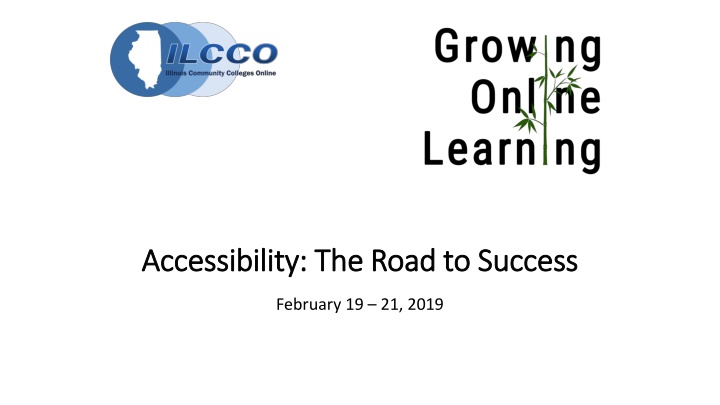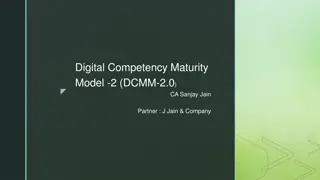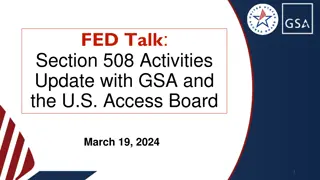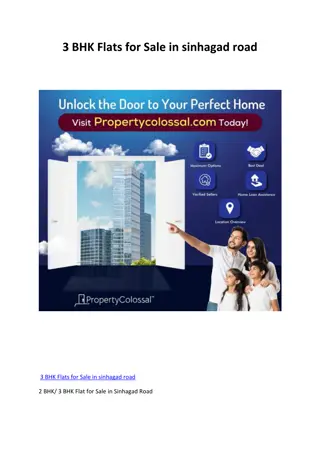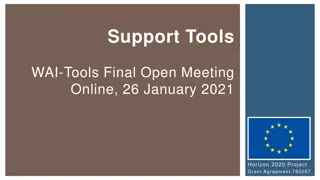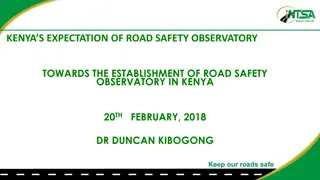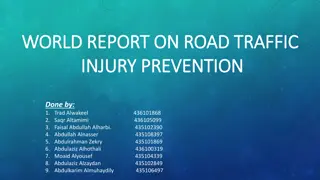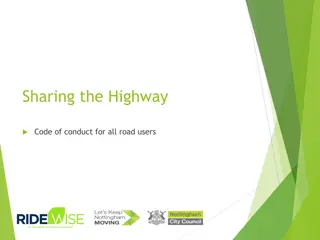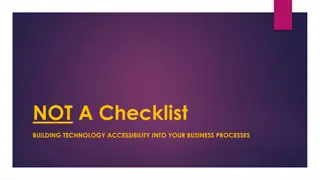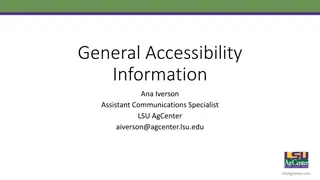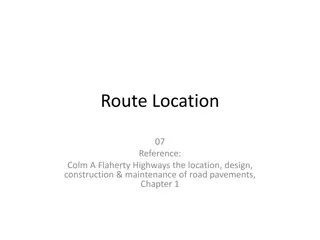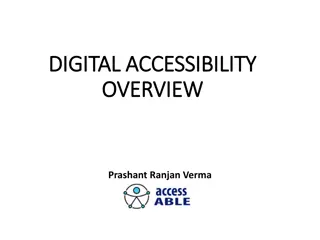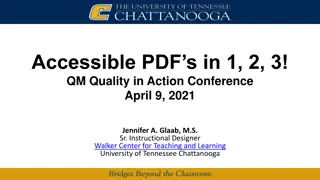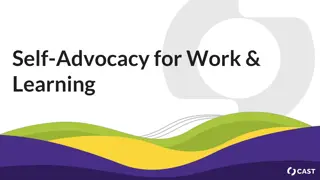Accessibility: The Road to Success - Digital Access and Learning Technologies
"Content focuses on the importance of accessibility in education, covering topics such as social justice, student success, content availability, and proactive strategies for inclusivity. It emphasizes the impact of inclusive design, Universal Design of Learning, and utilizing assistive technology to cater to diverse learning preferences. The resources provided aim to promote accessibility, reduce stigmatization, and enhance the overall learning experience for students with disabilities."
Download Presentation

Please find below an Image/Link to download the presentation.
The content on the website is provided AS IS for your information and personal use only. It may not be sold, licensed, or shared on other websites without obtaining consent from the author.If you encounter any issues during the download, it is possible that the publisher has removed the file from their server.
You are allowed to download the files provided on this website for personal or commercial use, subject to the condition that they are used lawfully. All files are the property of their respective owners.
The content on the website is provided AS IS for your information and personal use only. It may not be sold, licensed, or shared on other websites without obtaining consent from the author.
E N D
Presentation Transcript
Accessibility: The Road to Success Accessibility: The Road to Success February 19 21, 2019
Digital Access and YOU ILCCO Growing Online Learning Conference February 21, 2019
Learning Technologies Learning Technologies Remediation Blackboard Ally General course and content questions UDL Consulting Course and content review (Let US take a look!!) Vetting/inclusive technology selection/identification Blackboard accommodations Recommended technology
Accessibility is a Social Justice Issue Accessibility is a Social Justice Issue Students with disabilities historically excluded from society as well as higher learning Reduces stigmatization of difference Disability is diversity Accessibility is inclusion
Contributions to Student Success Contributions to Student Success All students receive content that leads to course success Adapts to learning preferences and knowledge acquisition Universal Design of Learning Multimodality Visual vs. reading/writing vs. auditory vs. kinesthetic, etc. ELA student comprehension
Improving Content Availability Improving Content Availability The impact of responsive design Adapts to all devices Desktop computers Laptops Tablets Phones Assistive technology Goes along with students to where and how students learn best 85% Facebook videos watched without sound Usage of multiple devices
Accessibility vs. Accommodations Accessibility vs. Accommodations Proactive instead of reactive Inclusive rather than compliant Serve populations instead of individuals Assists in streamlining student work flows Reduces the wait time for converted formats Resource: Dos and dont s on designing for accessibility Video - The Importance of Accessible Materials in Higher Education
Accessible Content Starting Points Accessible Content Starting Points Use Native File Formats (docx, pptx, etc) pdf Define Headings and Styles Design for Readability Create Descriptive Links Provide Alternate Text Use Colors Effectively Caption Video Files Utilize Accessibility Checkers for Remediation
Use Native File Formats (.docx, .xlsx, .pptx) Use Native File Formats (.docx, .xlsx, .pptx) Keeping the original format allows users to adjust content to their needs: Alternate formats Formatting Font sizes Line spaces Readability Converting to PDF removes or minimizes file accessibility Students cannot replace the original file on your LMS or other sites! NCDAE Cheatsheets
If you must save as a PDF.. If you must save as a PDF .. The native file must be exported correctly to maintain as much accessibility as possible. Look for an option to save for web and/or as a "tagged PDF". In Word, save as PDF and choose Optimize for Web. If a file is created by printing to PDF, it will not be correctly tagged. In other Office programs, save as PDF and tick Document structure tags for accessibility check in Options. Note: Users must have either Acrobat or the Microsoft PDF add-in installed to properly save the PDF. PDF Conversion In Microsoft Word Documents
Define Headings and Styles Define Headings and Styles Establishes the document outline and organizes your content semantically for ease of navigation, visual scanning, and readability. Utilizing built-in headings and styles logically and consistently improves content readability.
Try It Out Defining Headings and Styles In Word, use the Styles feature to add headings. You can use the default styles, or you can modify them to change your design. Styles are accessed from the Home tab: To add a heading to text, position your cursor anywhere in the line of text you want to affect. In the Styles menu, choose one of the Heading styles. Tips Begin with Heading Level 1 rather than skipping to a lower level. Don't use heading styles for cosmetic changes to your text; save them for structural information. Customizing Heading Styles in Word Penn State Accessibility
Design for Readability Design for Readability Readability describes "the optimum arrangement and layout of whole bodies of text" for ease and enjoyment of reading. Use native style functionality Use easily legible fonts. Sans serif fonts (e.g., Arial, Helvetica, Verdana) are recommended. Line spacing is just as important as font size. Line spacing of at least 150%, or 1.5, in paragraphs is recommended. (W3C)
Try It Out Try It Out Designing for Designing for Readability Readability To change the line spacing, Highlight your text and click Line and Paragraph spacing. Select the spacing you want (at least 1.5)
Ordered and Unordered Lists Ordered and Unordered Lists Tips: 1. Don't emulate lists using tabs, spaces, or special characters. 2. Do use the built-in list functionality. 3. When creating multilevel (nested) lists, use different letters and numbers for the various levels.
Try It Out To create a list in Word, 1. Position the cursor where you want to insert the list or highlight the text to turn into a list. 2. On the Home tab, choose what kind of list you want to make. GCFGlobal - Working with Lists
Create Descriptive Links Which hyperlink includes more context and is easier to understand? https://www.google.com/search?q=ilcco&rlz=1C1GCEB_enUS824US8 24&oq=ilcco&aqs=chrome..69i57j0l5.3580j0j1&sourceid=chrome&ie =UTF-8 VS Google search for ILCCO Use context to where the link will take the user. Avoid "Click here" and general language
Creating Hyperlinks Accessible U Hyperlinks University of Minnesota
Provide Alt Provide Alt- -Text Text Describe an image, photograph, chart or any other graphic Helps in understanding what s on a page Describes images that don't load on screen Alt-Text for web pages and Microsoft Office files Image captions benefit all users
Adding Alt-Text to documents Alt Text Accessible U - University of Minnesota Alternative text should be added to every image that conveys meaning in instructional and communications materials including LMS sites and the Office suite.
Using Colors Effectively Using Colors Effectively 4.5% of the global population experience color blindness 1 in 12 men and 1 in 200 women 4% have low vision (1 in 30 people) 0.6% are blind (1 in 188 people) Avoid using color as the only visual mean of conveying information Use textures instead of color to make graphs easy to understand Colour Blind Awareness
Examples of improper use of colors
Effective Color Resources Effective Color Resources Colour Blind Awareness Provides statistics and examples of the different forms of color blindness. WebAIM Color Contrast Checker Enter a foreground and background color, or choose a color using the color picker and the tool will display whether you pass or fail WCAG accessibility. The Colour Contrast Analyser (CCA) Helps you determine the legibility of text and the contrast of visual elements, such as graphical controls and visual indicators. Also includes a color blindness simulator. Let s get color blind Firefox browser extension Simulates information a color blind person receives and/or adds a daltonization filter. This addon can be used for testing a website accessibility for the color blind and / or to educate (yourself) on the topic of color blindness.
Utilize Accessibility Checkers Utilize Accessibility Checkers Microsoft Office Before sending your email message or sharing your document or spreadsheet, run Accessibility Checker to make sure your content is easy for people of all abilities to read and edit. Blackboard Ally Evaluates course content in Blackboard for accessibility and provides alternative formats to students (MP3, tagged PDF, ePub, HTML, and electronic Braille). Accessibility tools A11Y Evaluators WAVE, Axe, Color Contrast Analyzer, JAWS Inspect Simulators: Colorblinding, WebAIM
Blackboard Ally Blackboard Ally Campus wide initiative emphasizing the importance of accessibility and UDL. Faculty receive feedback on the accessibility of their course content in Blackboard. Students can leverage alternative formats such as mp3, ePub, HTML, tagged PDF, electronic Braille. Spring pilot with campus wide rollout for summer and fall semesters. Blackboard Ally Overview Video
Caption Video Files Caption Video Files Over 28 million American adults are deaf or hard of hearing 85% of Facebook videos are watched on mute Captions improve comprehension 91% of videos with captions are watched to completion 66% of videos without captions are watched to completion 7 Reasons Your Videos Need Subtitles [Infographic]
Video Caption Resources Creating Accessible Content: Videos Video content can be an excellent way to enrich your course, but visual and auditory disabilities can make it difficult for some students to benefit. Luckily, making videos fully accessible is both fairly straightforward and easy to find assistance with (we can help). Captioning YouTube Videos The National Center on Disability and Access to Education provides step by step resources on captioning videos in YouTube. Captioning YouTube Videos (PDF) One Page PDF guide from the National Center on Disability and Access to Education. How to Caption YouTube Videos Video walkthrough
Video Online Accessibility - How to Help All Your Students Out of the Classroom
Conference Archives Recordings of these presentations will be available at: ILCCO Website under Resources & Events For more information about ILCCO: jeff.newell@illinois.gov