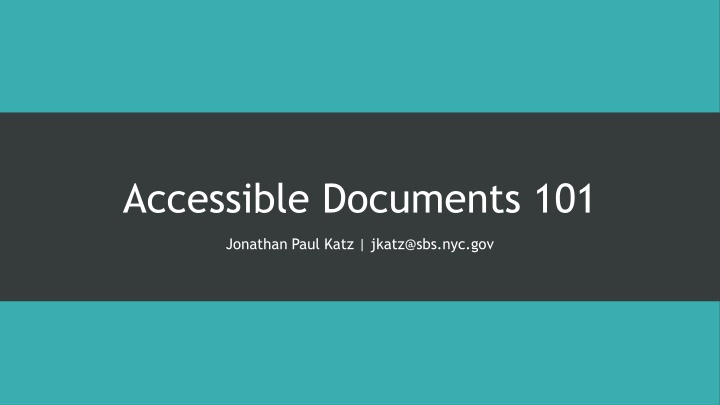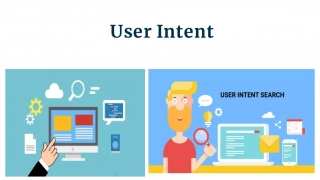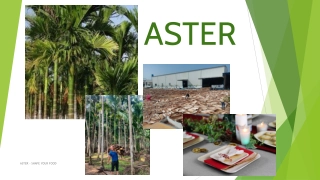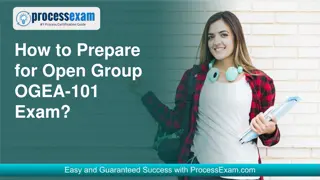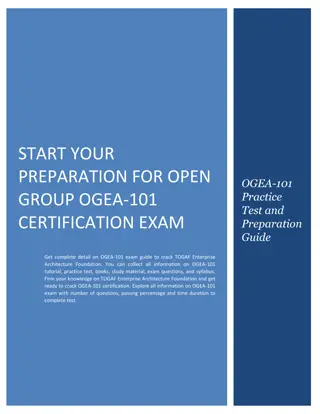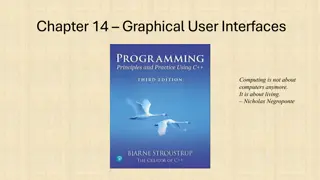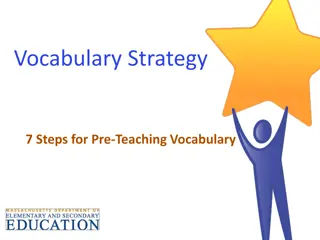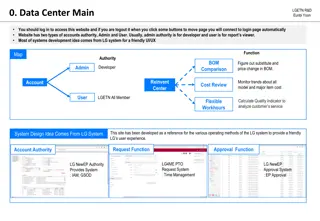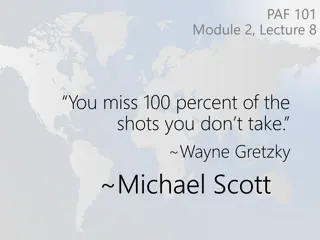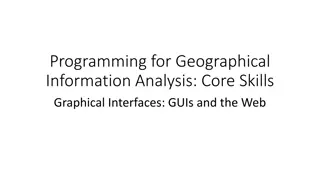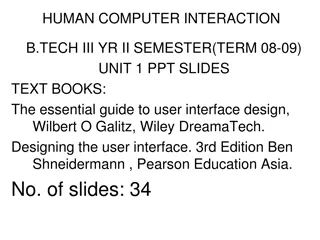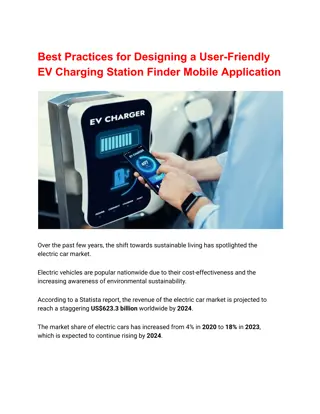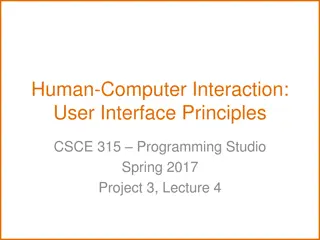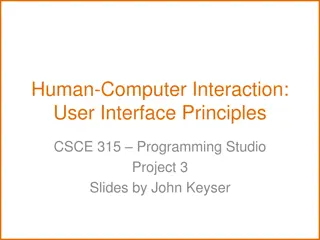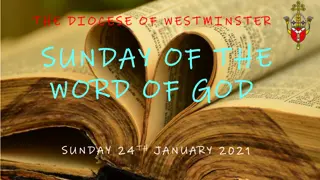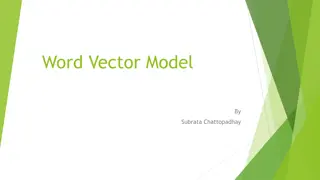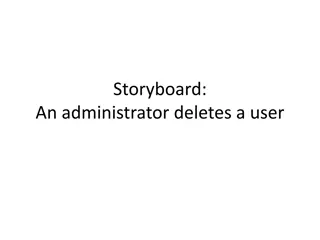Accessible Documents 101: Making Word and PDF Documents User-Friendly
Learn the importance of creating accessible documents for individuals with disabilities. Understand the impact of accessibility laws like ADA and Section 508. Discover essential tips for formatting text, colors, and images to enhance document usability. Explore best practices for ensuring accessibility in Word and PDF files. Don't overlook the significance of alternative text, proper structure, and assistive technologies in creating inclusive documents."
Download Presentation

Please find below an Image/Link to download the presentation.
The content on the website is provided AS IS for your information and personal use only. It may not be sold, licensed, or shared on other websites without obtaining consent from the author.If you encounter any issues during the download, it is possible that the publisher has removed the file from their server.
You are allowed to download the files provided on this website for personal or commercial use, subject to the condition that they are used lawfully. All files are the property of their respective owners.
The content on the website is provided AS IS for your information and personal use only. It may not be sold, licensed, or shared on other websites without obtaining consent from the author.
E N D
Presentation Transcript
Accessible Documents 101 Jonathan Paul Katz | jkatz@sbs.nyc.gov
In this presentation, we will learn about making accessible Word and PDF documents. Background information Accessible text Accessible formatting Understandable logic Works with assistive technologies
Background 12.5%-20% of New Yorkers have a disability including some of your colleagues! Disability affects the way people access, perceive, and use information. Disabilities include being blind or low-vision, motor disabilities, being deaf/Deaf or hard- of-hearing, chronic illness, being color-blind, and cognitive disabilities and learning disabilities including autism, Down syndrome, dyscalculia, and dyslexia Many people use assistive technologies, such as screen-readers, vocal navigation, magnifiers, and Braille keyboards. Other assistive techniques include Braille, magnification (large-print), captions, and transcripts. Documents need to work with these technologies/systems and be usable. It s the law
Accessibility is legally required, and is the nice thing to do. Civil rights legislation: ADA, Section 508, Local Law 26 These laws have been around in some form since 1974. You are obligated to redo inaccessible documents, whether or not you knew about them at the time. It might seem confusing, but try navigating inaccessible documents with a disability! Internal and external documents and communications must be accessible. Accessibility benefits everyone!
Story time: Even the minds of Oxford could not print.
1. Text must be text. 2. Structure is important. 3. Colors should contrast. 4. Colors should be used well. 5. Use good fonts and proper formatting. 6. Do not make it hard to read. 7. Tabbing is necessary. 8. Tag your content. 9. Images should have alternative text. 10. Check everything. We will also discuss Braille printing, captions and video descriptions, and good emailing practices.
Text should be text. Do not make text an image (for example, like in a meme) screen reader users cannot read it! An example of what not to do: copy-paste the image of a flyer into an email. The text does not carry over. (Example on the next slide.) Test: you should be able to highlight and copy any text on a document Use text recognition when scanning a document ( searchable PDF ) Transcribe before recreating Fancy titles, logos, and other fancy text may need alternative text (more on that soon)
Structure is important. A document needs a clear structure, established with headings, lists, and paragraphs, to be readable by everyone Use titles and headings provided in Microsoft and Adobe, and tag them Use ordered or unordered lists, and do not undo the formatting Use bullets and not images of bullets or checks Have a consistent navigational pattern in longer documents Sidebars need to be integrated into text
Colors should contrast. The color of text must be easily distinguishable from the color of the background This allows color-blind users to read and use your documents, and people with other vision disabilities. The mandated standard in New York City is 4.5:1 technically this means that the darker color must absorb 4.5x light or be 4.5x darker than the lighter color. You should use a contrast checker to check colors. They are free online. Fun combinations are usually inaccessible ones.
Colors should contrast. (Continued) Dark text on a white background and white text on a dark background work best. Yellow and orange are generally almost impossible. SBS green is not compliant on a white background.
Colors should be used well. Do not use too many colors or too many bright colors busy documents are hard to use Yellow should be avoided whenever possible. Do not distinguish with red and green, or blue and yellow. Highlighting should be avoided. Dark and earthen colors on a white background tend to be more accessible and usable.
Use good fonts and proper formatting. You should use sans-serif straight-line fonts for accessibility for people with dyslexia and vision disabilities. Serifs are little hooks at the end of letters like in Times New Roman Handwriting-like fonts such as Comic Sans or the Samsung handwriting fonts (Choco Cooky, Cool Jazz, and Rosemary) are also not accessible Recommended fonts: Arial, Calibri, Helvetica, Tahoma, Trebuchet MS For translations into non-Latin scripts, check for accessible font practices Use bold and italics sparingly, and underlines more so. Do not highlight and do not use all capital letters. Break up paragraphs and use headers where possible easier to follow. Size 12 or greater Keep font size consistent and fonts consistent within a document (my example above is an example of what not to do)
Do not make it hard to read. Your documents should generally not be above a 10thGrade reading level. Never go above a 12thGrade reading level. If you can get it to 6thor 8thGrade, even better. Safety information should never ever be beyond a 6thto 8thgrade reading level. Avoid idioms, conjunctions, or sounding too folksy. Be direct. Use the City Plain Language Checklist (PDF). Accessible for people with cognitive disabilities and people with Limited English Easier and less expensive to translate
Do not make it hard to read. The law usually does not require the exact language of the law, and ditto for the regulation. Edit, edit, edit, and run your work through a readability app, such as Hemingway App. You need to sound clear, not fancy. Purple prose ( It was a dark and stormy night ) is bad writing! Avoid wall of text.
Exercise: let us translate something. Ejercicio: vamos a traducir algo. Tenemos alguien aqu que puede hablar espa ol?
Exercise: let us translate something. Ejercicio: vamos a traducir algo. It is extremely important to ensure before procuring equipment that your building has all necessary and required permits.
Exercise: let us translate something. Ejercicio: vamos a traducir algo.
Exercise: let us translate something. Ejercicio: vamos a traducir algo. Check that your building has all its permits before you buy equipment.
Exercise: let us translate something. Ejercicio: vamos a traducir algo. Check that your building has all its permits before you buy equipment. Asegure que su edificio tenga todos sus permisos antes de comprar equipo.
Tabbing is necessary. One should be able to tab between headers and fields in a document. Tabbing needs to be doable in the correct and logical order of the document
Tag your content. which means that all content must be tagged for logical reading order. If people are meant to fill out a form on the computer, it needs to be indicated as such. Logical reading order use Acrobat to tag reading order, judicious header use in Word. The Accessibility Checker in newer versions of Acrobat will guide you through this process.
Images should have alternative text. All images need to be described behind the image with text if they are anything more than decorative. This is called alternative text or alt text. This includes charts, graphs, diagrams, and maps. If the information is available in text above or below, use the alt text to indicate that. There are two styles: concise and detailed. Use detailed for images that are central to content, and concise for marginal or things already stated in text. Where possible, write out information. Right click on the image and select format image or edit alt text. Charts, graphs, and diagrams made in Excel will have information in the back. Tables made in Excel that have no blank cells are generally accessible. Do not use blank cells use 0 or - for blank. Tables that are images need to be described fully. In PDFs, the charts will need new alternative text.
Exercise: describe this. Half the sighted people here should close their eyes.
An orange tree with fruit and green leaves. There are other orange trees and a hill in the background, and grass on the ground.
Check everything. Always check your work. New versions of Microsoft Office and Acrobat have an Accessibility Checker that covers most things. You will still need to check fonts, colors, formatting, and reading level manually. For reading level, use an online grade level checker, such as Hemingway App. You should be able to tab through a form, highlight all text, and navigate by headers. If you have access to a Mac, test run it on VoiceOver. (Requires some training.) It is better to redo a document now than be forced to redo it after a lawsuit or call from the Comptroller!
Braille Printing 101 For many blind and low-vision people, Braille may be preferred for longer documents to reading with a screen-reader on the computer. Documents need to be written in a plain Word document no tables, no graphs, no fancy stuff. Tables need additional, special formatting. Different printers will have different conditions for them and it is best to contact the printer. The Braille Authority of North America has a handy manual on formatting. From there, it gets sent to the printer. A few options are available. $2/page for brochures, minimum length and amount you will need a ticket from Procurement. If requested, you are obligated to provide Braille copies.
Captions and Video Descriptions Captioning is a profession! It is hard! There are ways to amateur-caption videos YouTube automatic captions are not great. Inadequate captions are still inaccessible! You can transcribe videos directly on YouTube or use a captioning software (recommended) Videos produced by government agencies are required to have captions. Captions need to be in fonts and formats that are readable in the same manner as documents. Recommendation: use a black bar with white text. (YouTube format is accessible.) Videos also require audio descriptions explaining what is going on in the visuals. That is also a profession but can be done by anyone. (The FCC has an excellent guide on this.) Captions are better than ASL interpretation in the video.
Good Email Practices Use the same fonts, formats, and language practices for documents Bold, italics, or underline should be used sparingly Do not highlight! Do not use all capital letters! Do not use color as the only separator. (I usually respond in chains with bold and a different color.) Use names or other context clues. Do not just make it a call! Some people cannot hear.
Always feel free to ask me questions. jkatz@sbs.nyc.gov