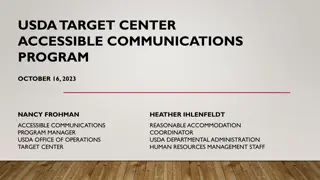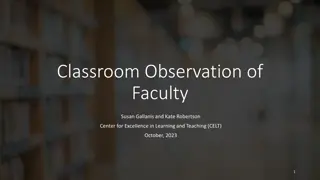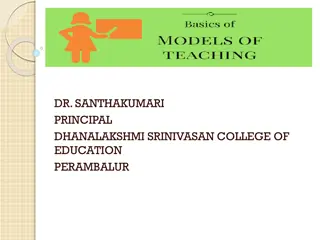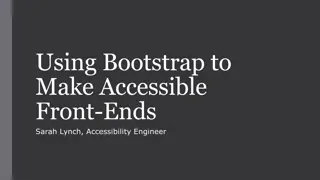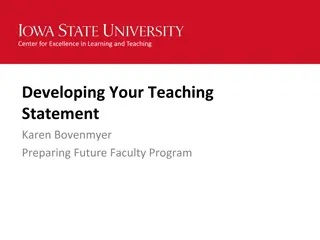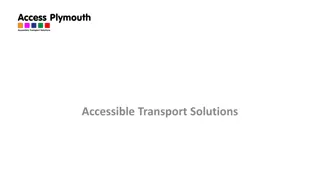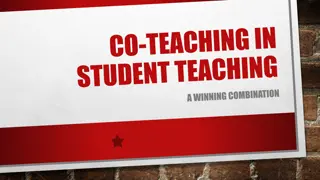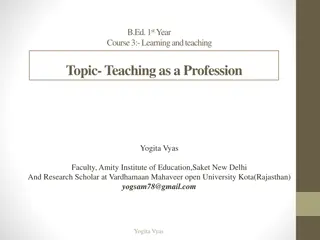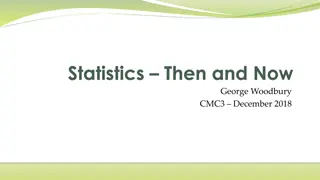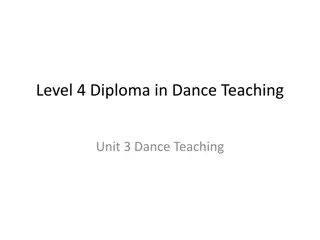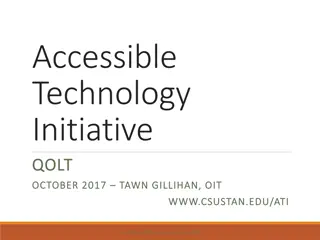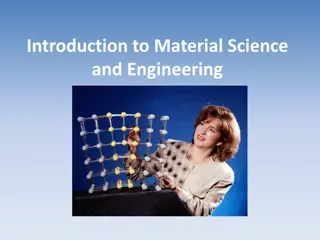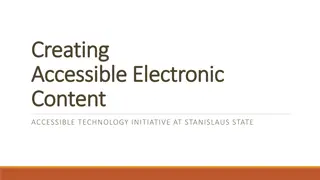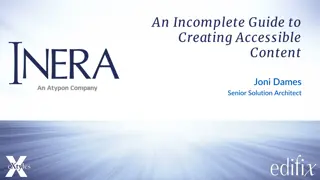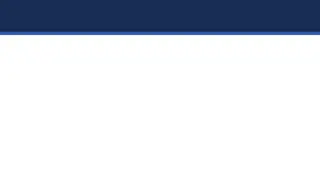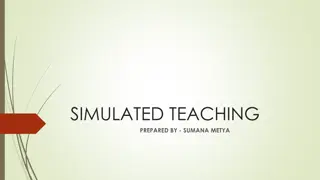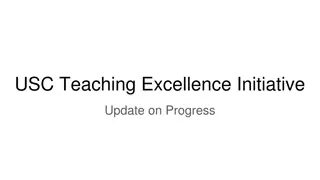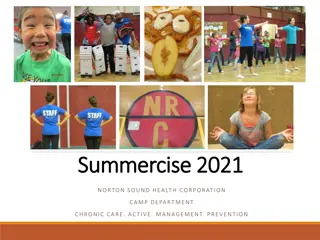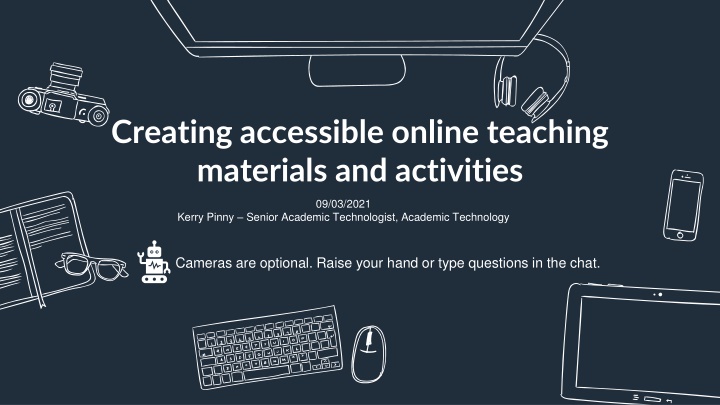
Accessible Online Teaching Practices for Inclusive Learning
Explore the importance of creating accessible online teaching materials and activities to ensure inclusivity in learning environments. Discover how diverse teaching approaches and Universal Design for Learning principles can benefit all students, including those with specific learning differences and varying abilities.
Download Presentation

Please find below an Image/Link to download the presentation.
The content on the website is provided AS IS for your information and personal use only. It may not be sold, licensed, or shared on other websites without obtaining consent from the author. If you encounter any issues during the download, it is possible that the publisher has removed the file from their server.
You are allowed to download the files provided on this website for personal or commercial use, subject to the condition that they are used lawfully. All files are the property of their respective owners.
The content on the website is provided AS IS for your information and personal use only. It may not be sold, licensed, or shared on other websites without obtaining consent from the author.
E N D
Presentation Transcript
Creating accessible online teaching materials and activities 09/03/2021 Kerry Pinny Senior Academic Technologist, Academic Technology Cameras are optional. Raise your hand or type questions in the chat.
Overview Our regulatory obligations Written content and presentations Multimedia Interactive media Creating accessible live events
Teaching for Learning Online https://warwick.ac.uk/teachingforlearningonline Section 8: Inclusive online teaching and learning How do we ensure that the teaching materials and learning experiences that we are designing and supporting are inclusive and accessible for all students? This section explores how diversifying how, what and who we teach, working openly and collaboratively, and sharing responsibility to create safe online spaces enables all students to succeed. We also introduce Universal Design for Learning, a framework to improve and optimise teaching and learning for all based on research from the field of cognitive neuroscience.
[A]ccessibility is essential but insufficient on its own to be Universal Design for Learning. Accessibility is really captured in the first principle of UDL which is multiple representations of information and from an instructional perspective there's a whole mantra that if you can't reach them you can't teach them Skip Stahl. UDL on Campus
Disability is not always visible Accessibility is often focused on technical accessibility such as screen readers. Therefore, guidance is often directed toward mobility, hearing and visual impairments. We should consider specific learning differences (SpLDs) and neurodivergence in our design.
Disability is individual Avoid assuming all disabilities impact people in the same way. Don t be afraid to discuss it! Talk to your students. Find out what they need and what can help them.
Our obligations Equality Act 2010 make reasonable adjustments Avoid substantial disadvantage where a provision, criterion or practice puts disabled students at a substantial disadvantage. Equality and Human Rights Commission The Public Sector Bodies (Websites and Mobile Applications) (No. 2) Accessibility Regulations 2018. [Y]ou must make your website or mobile app more accessible by making it perceivable, operable, understandable and robust . You need to include and update an accessibility statement on your website.
The Public Sector Bodies (Websites and Mobile Applications) Accessibility Regulations 2018 Accessible when required Accessible by design Reactive Proactive Reasonable adjustments Accessible at publication
The Public Sector Bodies (Websites and Mobile Applications) Accessibility Regulations 2018 (2) Must meet the international WCAG 2.1 AA accessibility standard Must publish an accessibility statement for websites and apps Designed for local government websites for example As a public sector body, we are subject to it It is a blunt instrument Does not consider the HE context Does not consider disciplinary differences Disproportionate burden only accepted under specific circumstances Government Digital Service will monitor compliance via a sample annually Equality and Human Rights Commission will enforce the requirement and use their legal powers against non-compliant institutions.
The Public Sector Bodies (Websites and Mobile Applications) Accessibility Regulations 2018 (3) make sure users can recognise and use your service with the senses that are available to them. Perceivable make sure users can find and use your content, regardless of how they choose to access it Operable make sure people can understand your content and how the service works. Understandable make sure your content can be interpreted reliably by a wide variety of user agents Robust
Writing for accessibility Write in short, clear sentences and paragraphs. Avoid using unnecessarily complex words and phrases. Avoid colloquialisms, slang and metaphors. Expand acronyms on first use. Consider providing a glossary for terms readers may not know. Useful tool: http://www.hemingwayapp.com/
Structure for accessibility Describe the structure e.g. of the Moodle space or lecture. Make expectations clear. Indicate what is required and optional. Indicate when something needs to be done e.g. before lecture, after etc. Ensure resources are available prior to live sessions. Indicate timeframes- how long approximately should you be spending on activities.
15 Accessible Word Documents
Word basics Use heading styles. Use meaningful link text. Sufficient contrast between foreground and background. Use one or two san-serif fonts. Use colour with sufficient contrast and not as the only means of understanding. Avoid text over images or patterned backgrounds. Include alt-text for all images and visuals that are not purely decorative. Use simple table structures. Use the accessibility checker, but remember, it can t detect everything!
Learn more about Word accessibility Creating accessible Word documents recording from 2ndMarch 2021. 01:48 What is accessibility? 08:47 Where's inaccessibility exercise 15:15 Writing for accessibility 19:36 Heading styles 26:01 Hyperlink text 29:06 Use of colour and contrast 31:11 Fonts 33:30 Images and visuals 37:05 Tables 38:30 Other considerations 39:49 Word Accessibility Checker 42:47 Help and Support Creating accessible Word documents full PowerPoint.
18 Accessible PowerPoint
PowerPoint basics Check the reading order of all slides or use the built-in slide designs. Add a unique slide title to every slide. Use meaningful link text. Sufficient contrast between foreground and background. Use one or two san-serif fonts at 18pts or larger. Use colour with sufficient contrast and not as the only means of understanding. Avoid text over images or patterned backgrounds. Include alt-text for all images and visuals that are not purely decorative. Use simple table structures. Ensure video and audio content has subtitles/closed captions. Use the accessibility checker, but remember, it can t detect everything! Learn more about PowerPoint accessibility: Creating accessible PowerPoints 31/03/2021 12pm.
20 Accessible PDFs
PDF basics Do you need a PDF? Consider HTML. Making PDFs accessible can be a lot of work. Mathematical and scientific notation cannot currently be made accessible in PDF files. Check and correct tag and reflow order. Scanned PDFs (e.g. a page from a book) can be passed through Optical Character Recognition (OCR) to be converted. For PDF forms, form fields must be tagged. Use the accessibility checker, but remember, it can t detect everything! Learn more about PDF accessibility: Creating accessible PDFs 18/03/2021 12pm.
22 Accessible Web Pages
Web basics Ensure content is keyboard navigable. Use heading styles in a logical order. Use meaningful link text. Sufficient contrast between foreground and background. Use one or two san-serif fonts. Use colour with sufficient contrast and not as the only means of understanding. Include alt-text for all images and visuals that are not purely decorative. Avoid text over images or patterned backgrounds. Use simple table structures. Ensure video and audio content has subtitles/closed captions. Use an accessibility checker like Wave to check for common issues. Learn more about web accessibility: Sitebuilder content editor accessibility checklist.
24 Accessible Audio and Video
Audio and video basics At minimum, provide a transcript (correctly sequenced text description representing the final media). Echo360 and Microsoft Stream provide automated transcription. Automated transcripts are not 100% accurate. Include closed captions (dialogue and other relevant audio). Provide audio description (explains what is happening on screen). Describe all visual content ensuring the viewer is aware of the key information. When using 3rdparty content, avoid content without captions/transcript and ensure you indicate what will be available for students. When creating a video ask yourself will this make sense if I can t see or hear it? Learn more about PDF accessibility: Creating accessible audio and video 15/04/2021 12pm.
26 Accessible interactive media
Interactive media basics Use an accessible H5P content type. Principles around use of images, colour, contrast, font, audio and video apply. Avoid text embedded in images. Add text using the H5P tool. Ensure you have an alternative planned for those unable to participate. Articulate 360 Accessibility FAQs Adobe Captivate Accessibility
28 Accessible Live Events
Live events basics Many features are in the control of the participant. Live captions. Speak clearly. Pin a meeting participants video. Add interpreters or note takers to a call. Use do not disturb to reduce distractions. Use the Dark, light or high contrast theme. Be clear about etiquette, expectations and the structure of the session. Provide content ahead of the session e.g. slides and activities. Where links are shared in the chat, be clear whether that needs to viewed now or later. Are the activities you are using accessible? Padlet and Miro are not fully accessible. Vevox has good accessibility. What alternatives or mitigations can you put in place to ensure everyone can participate fully? Encourage participants to turn cameras on when speaking. Record the session. Learn more about Teams accessibility: Accessibility overview of Microsoft Teams.
Digital Accessibility Network The Digital Accessibility Network (DAN) has been set up to create a supportive space to focus on accessibility given the increased use of digital platforms and the regulatory changes. DAN is open to all Warwick staff with an interest in accessibility and those responsible for digital platforms and content. The team is a space for the network to share practice, resources and ideas, to seek advice and discuss the opportunities and challenges. Click here to join the DAN Team
Upcoming LDCU Workshops Thursday 18th March 12-13:00 Creating accessible PDFs Wednesday 31st March 12-13:00 Creating accessible PowerPoint presentations Thursday 15th April 12-13:00 Creating accessible audio and video Tuesday 27th April 12-13:00 Creating accessible Moodle spaces Full details and booking on https://warwick.ac.uk/ldcuevents
Links to resources and guidance Accessibility Statement for Warwick Website Accessibility Statement for Moodle VLE University of Warwick General Guidance Microsoft Office: Make your content accessible to everyone Create accessible PDFs with PowerPDF A guide to writing accessible emails Create accessible web pages using Sitebuilder Creating accessible Moodle spaces: all guides Accessible video and audio (general) Video and Audio Accessibility for Teaching Accessibility support for Microsoft Teams H5P content type accessibility Windows 10 Accessibility Features An inclusive, accessible Microsoft 365 Apple support accessibility channel Creating accessible mathematical content 09/03/2021
Resources shared during the session Equality, Diversity and Inclusion list of Warwick acronyms Office for National Statistics guidance on bullet points Writing for dyslexic readers The A11Y project 6 surprising bad practices that hurt dyslexic users Image descriptions on Twitter a quick guide