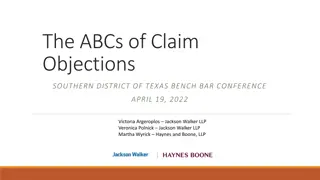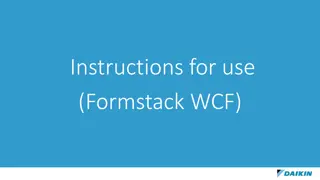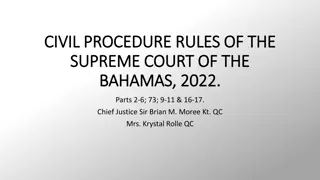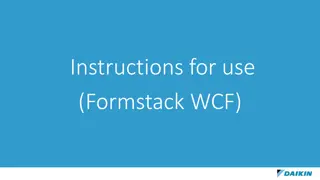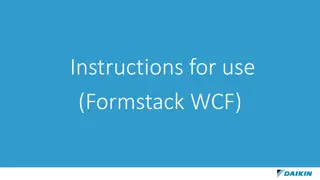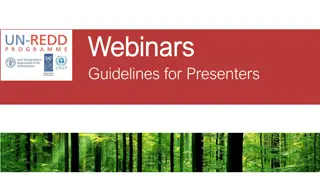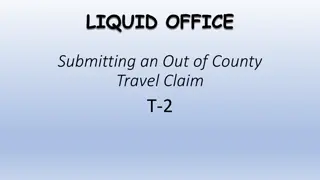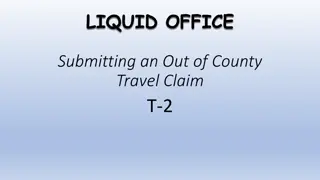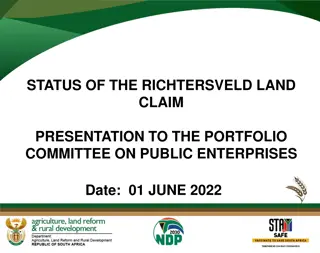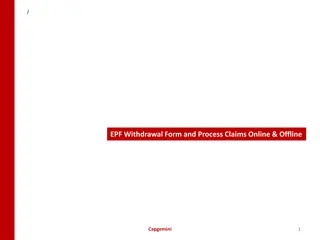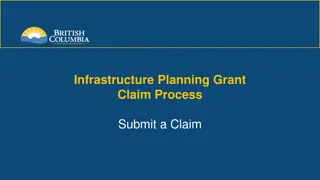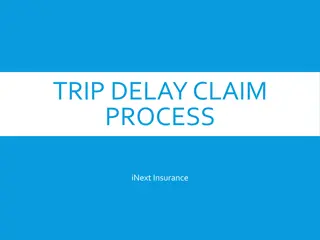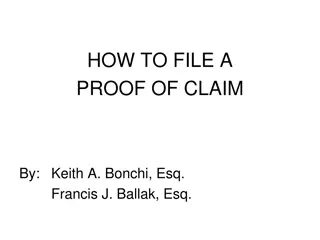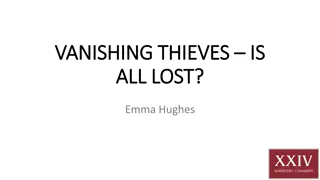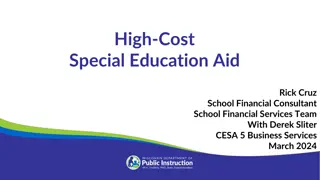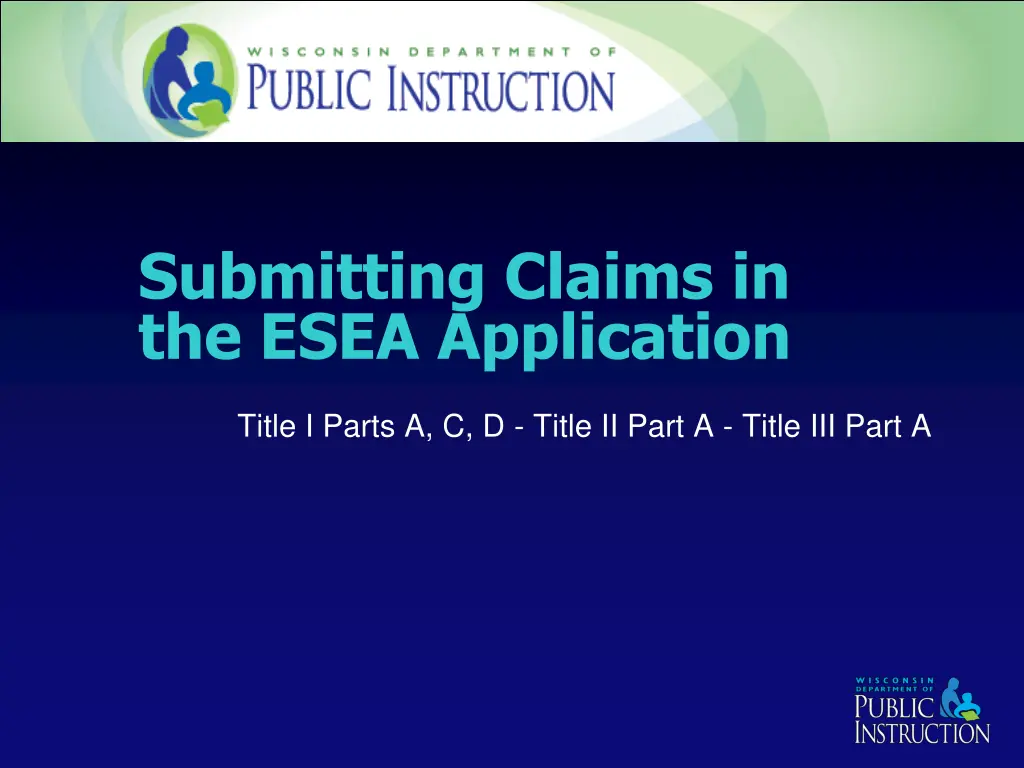
Accessing and Filing Claims in the ESEA Application for Educational Funding
Learn how to file claims electronically through the ESEA Application for Title I Parts A, C, D, Title II Part A, and Title III Part A. Find out the steps to access budgets, create new claims, and ensure successful claim submissions.
Download Presentation

Please find below an Image/Link to download the presentation.
The content on the website is provided AS IS for your information and personal use only. It may not be sold, licensed, or shared on other websites without obtaining consent from the author. If you encounter any issues during the download, it is possible that the publisher has removed the file from their server.
You are allowed to download the files provided on this website for personal or commercial use, subject to the condition that they are used lawfully. All files are the property of their respective owners.
The content on the website is provided AS IS for your information and personal use only. It may not be sold, licensed, or shared on other websites without obtaining consent from the author.
E N D
Presentation Transcript
Submitting Claims in the ESEA Application Title I Parts A, C, D - Title II Part A - Title III Part A
Webinar Purpose Since Fiscal Year 12-13, claims have been filed electronically. You access web-based claims through the ESEA Application.
To Begin To have access to file claims electronically, an individual user must: Have a username and password assigned as an ESEA User and not as a Read-Only to the district s ESEA application for each budget the user would like to file claims.
To Begin The budget must be approved before access to claims is allowed.
Step 1 To file a claim, the user needs an approved budget. View the budget list on the ESEA Main Menu. 1. Select a budget: 2. Within the budget menu, in the Request Funds section, select Enter Claims.
Locked or Unapproved Budgets Two things can indicate that a user cannot file a claim: The first is that the budget is locked: This means that the budget is being reviewed by the consultant.
Locked or Unapproved Budgets The second indication is that the user clicks on enter claim but sees the following screen: Title I has two budget types and both require separate approved budgets but there will be only one claim.
Step 2 New Claim The following page will appear for whichever budget you were in when selecting Enter Claim: The dropdown menu allows you to select other budget types, but will only allow you to enter claims for approved budgets. To create the claim, click on the Edit hyperlink.
Step 3 The Type of Report defaults to the Partial Claim. Enter the Report Period Ending Date. This is a required field and you will not be able to continue to the next step if a date is not entered. The Total Funds Claimed to Date is pre-populated with the last amount claimed through the web-based system. This may not be the amount of cash the LEA has received to date. Enter the Total Funds Received to Date. This is the amount the LEA has received in cash from DPI. When the required fields are entered, click on Save to save your data. You may also click on Next Step.
Step 4 When Next Step is selected from the previous screen, the expenditure report information is displayed.
Expenditure Report The Approved Budget column pulls the amounts from the last approved Title budget. If the amounts are not what you expected to see, a budget amendment will need to be submitted and approved before the amounts will change. The budget line items may be sorted by several of the column categories by selecting the corresponding radio button above the claim section. The Unliquidated Encumbrances (Payables) column is available for LEA use. DPI does not use any of the information entered into these fields, and amounts are not required in this column.
Expenditure Report (continued) The Previously Disbursed column displays the amount that was entered in the last submitted claim. This is only for reference and does not appear on the printed P-1086 claim form. The Total Disbursements column is pre- populated with the amounts that were in the last submitted claim. Total disbursements are cumulative. Enter in the disbursement amounts for the time period you wish to claim. At any time during this process, you can select the Save Changes button and leave the software. Click on the Next Step to complete the claim submission process.
Final Step (5) Submit Claim The final screen includes the amounts entered from the previous screen. Select Submit Claim if you are satisfied with the information displayed. Note: if at any point in the preceding process you wish to go back and make changes to the amounts entered, simply click on the back button and make necessary changes.
View the PI-1086 At the bottom of the claim screen, there is a button to view the PI-1086. This will pull up a printable version of the form with your data entered. You do not need to email or fax this form; it is for your use only.
Claim Status Once the claim has been submitted, the status of the claim changes from New to Submitted. No additional claims for this funding source can be submitted until this claim has been processed by DPI. As long as the status says Submitted rather than In Process, the district user has the ability to go in and make changes to this claim (by clicking the Edit button) and re- submitting the claim by clicking on the Submit Claim button.
Processing and Approval The claim is processed and then approved or returned by DPI. When the claim has gone through this process, the status will change to Approved or Returned. If the claim is approved, an additional row will appear with the status of New. This means that a new claim may be submitted for this funding source. If the status is Returned, DPI has requested changes be made to the submitted claim.
Frequency of Submissions The budget software is designed with the Education Department s General Administration Regulations (EDGAR) fiscal rules in mind, including the 10% rule for requiring amendments. It is recommended that claims are submitted quarterly (at a minimum), although claims can be submitted more frequently.
Final Claims Final claims require the signature of the LEA Administrator. When the Final Claim radio button is selected as the Report Type and the claim is submitted, the following message appears: When an LEA submits a final claim, print the PI- 1086 and send the signed copy to DPI (e-mailing a signed PDF is preferred, but fax or mail is acceptable).
Error Messages (1) A new claim cannot be created because the LEA s last approved budget amount is greater than the current amount of funds available. A budget amendment is required. There are different times during the year when an LEA may have an approved budget greater than the amount available. This may occur when final indirect rates and carryover amounts are added into the software. A budget amendment must be submitted and approved before the LEA may submit a claim.
Error Messages (2) A new claim cannot be created until current submitted budget amendment has been reviewed by DPI. This message appears when the LEA has a budget amendment submitted to DPI for review. Because the claim is based on the last approved amount, a submitted budget amendment may be vastly different than the claim amounts the LEA is viewing. As soon as the budget amendment is reviewed and approved, the claim will be updated with the approved budget amounts.
Contact Information For additional information or clarification of any information in this webinar, please contact either your DPI ESEA (Title I, II, or III) Consultant for the budget, or the DPI Accountant for the ESEA budget in question.