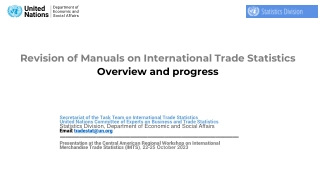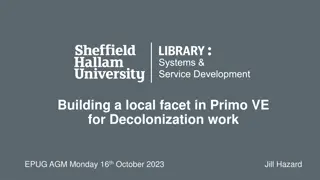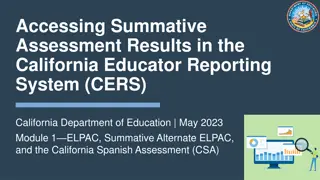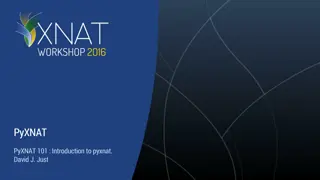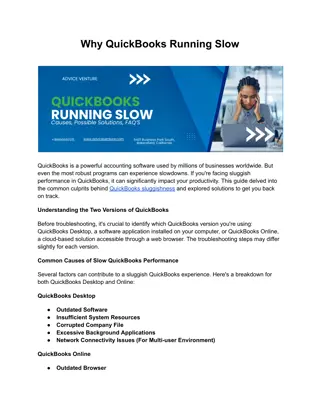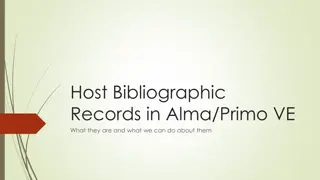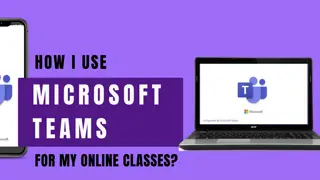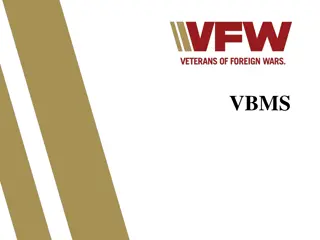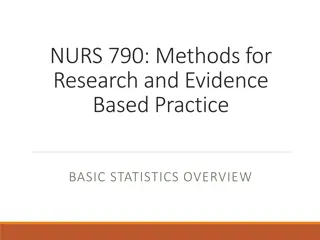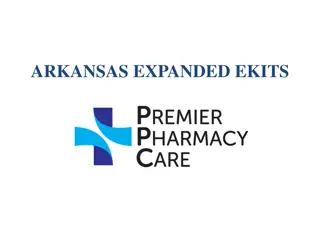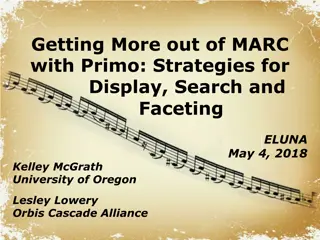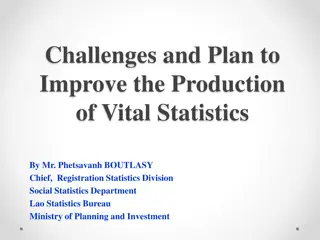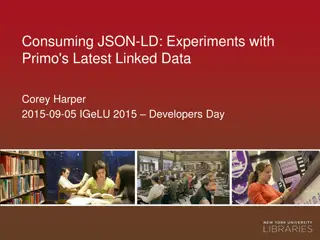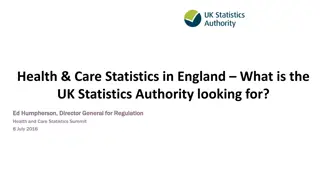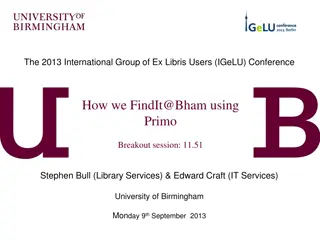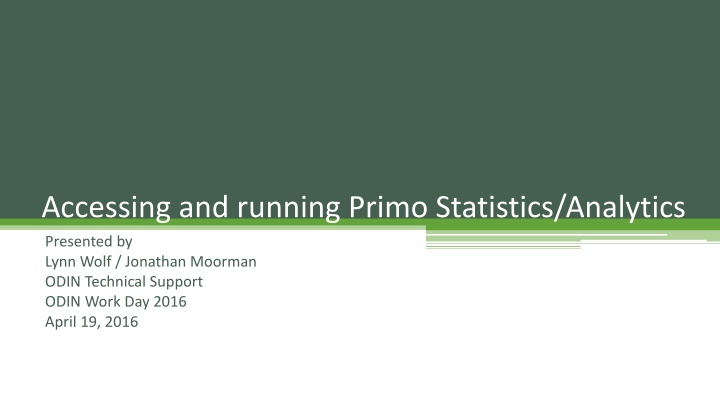
Accessing and Running Primo Statistics and Analytics - Essential Guide
Discover the key aspects of Primo reporting, including Primo Analytics and Primo Reports, to extract valuable insights for optimizing library services. Explore the different types of reports available, from List Reports to Statistical Reports, and learn how to leverage them effectively. Unveil examples and tips for enhancing search performance and identifying hurdles in finding materials within the Primo system.
Download Presentation

Please find below an Image/Link to download the presentation.
The content on the website is provided AS IS for your information and personal use only. It may not be sold, licensed, or shared on other websites without obtaining consent from the author. If you encounter any issues during the download, it is possible that the publisher has removed the file from their server.
You are allowed to download the files provided on this website for personal or commercial use, subject to the condition that they are used lawfully. All files are the property of their respective owners.
The content on the website is provided AS IS for your information and personal use only. It may not be sold, licensed, or shared on other websites without obtaining consent from the author.
E N D
Presentation Transcript
Accessing and running Primo Statistics/Analytics Presented by Lynn Wolf / Jonathan Moorman ODIN Technical Support ODIN Work Day 2016 April 19, 2016
Primo Reporting There are two main areas for reporting in the Primo Back Office: Primo Analytics and Primo Reports. Primo Analytics category is relatively new November 2015 - and built on OBI (Oracle Business Intelligence). Primo Reports category has been around for a little while and uses BIRT (an open source platform) to create reports based on information saved in the Primo Oracle tables.
Primo Reports There are two different types of reports: List Reports display information about the settings and fields related to the configuration of Primo. Statistical Reports display statistical information about processes within the system.
List Reports Chart is from the documentation referenced at the end of this presentation and you will not see every report option in your list. Much of the information found in this area is controlled at a higher level (Installation) due to being part of a shared configuration or shared database (ALEPH bib database). Specific institution information such as IPs and scopes will not change often if at all. One report that might be helpful when developing training material is Top Searches with No Results Report.
Example of Top Primo Searches with No Results The report could be used to identify hurdles to finding material --- the construction of the query, errors in spelling, and using a tab for the local collection when there is no local holdings (but in case of soccer in Honduras, there were 566 results in the Everything tab that searched both local holdings and the PCI database). Categories used in search statistic reports: Local includes searches done on local Primo index (your library catalog tab). Deep_search includes searches performed in Primo Central, EBSCO, etc. (Articles+, Articles & More, Online Resources tabs) Blended includes searches performed in both local and deep_search adaptor (Everything tab)
Statistical Reports Chart is from the documentation referenced at end of presentation. The documentation describes each report in detail, provides instructions for generating, and in most cases presents an example of the report output. Statistical reports contain information from the servers (such as searches and click actions on the front end). Sources for those statistics are the Primo FE, web services, x-services, deep links or the Services Page (for ALMA sites).
Example of Annual Event Statistics Basic Search This report displays annual statistics for selected institution, view and event. Shown in this example is Mayville State University s nmy view and the event type is Basic Search. Some things to note on this report: - Data is presented in a variety of formats - Each year is shown from implementation through current date. - Shows only ONE Event Type
Example of Annual Event Statistic Advanced Search Same report but different Event Type. When evaluating the results, the Basic Search is more heavily used but overall usage trends are very similar.
Example of [NEW] Search Statistic Report Another search statistic report where user is able to specify what date range is needed.
Facets Click Events Report Example was run from January 1st through April 13, 2016. This report could be used when evaluating a search results page. - Which facets are the most frequently used? - Are these facets placed near the top of the facet list? - Are there any facets that could be eliminated?
Click Events Displays event statistics for all functions used during a period of time. This example is for April 1-13, 2016.
Things to keep in mind when working with reports . Be careful when choosing parameters There is A LOT of information out there and some of these reports can run several minutes generating multiple pages. Run a sample report to make sure it is the information you need. Some reports contain links where you can drill deeper into the results. Those links can and will expire after awhile. If that happens you have to generate the report again to view information.
BIRT Report Viewer Operations After reports are generated, these are the options for the buttons across the top of the display. Most importantly you can EXPORT the file to a variety of formats or you can PRINT the file.
Primo Analytics Primo Analytics OBI is a fairly recent enhancement. It was implemented for ODIN in October 2015. Full information can be found at the documentation center: Documentation Center > Primo > Technical Documentation > User Guides > Primo Analytics Guide Please note that the data is based on the centralized Data Base starting from May and the usage data from January to April is estimated data that we added in order to have full year usage trend information.
Initial screen when entering the Analytics area There are out of the box reports as well as options to create your own reports and adding graphs to reports. To access the out of the box reports, click on the Catalog tab across the top. Look for the Folders and expand the Shared Folders by clicking on the + Next expand Primo > Usage > Reports and click on Reports to have options displayed in right pane.
Out of the Box Report Options From this screen you can OPEN the report to run, edit or use the options under More (Print, Export, Add to Briefing Book, Schedule, Copy, etc).
Device Usage Report Breaks down by Device / Operating System / Browser Note the dropdowns for the Month you can quickly walk through several months comparing the results.
More Device Usage examples Device Usage - NDSU Device Usage - UND
Popular Searches Last Month Again, you can change the Searches for month dropdown. The columns can be sorted. Default is number of searches (descending) but can sort any of the columns ascending or descending order.
Primo Reporting vs Primo Analytics Primo Reporting Primo Analytics Multiple out of the box reports available Easy to use click and populate Reports can take excessive amount of time to generate results Can export or print results Multiple out of the box reports available as well as option to create your own report Intimidating to use since the module is so extensive and powerful Reports are generated very quickly Can export or print results
Recap for access procedures Sign in to the ODIN Website (odin.nodak.edu) using either your library s generic Primo Reporting login or your personal login that has been given back_office permissions. In the YOUR LIBRARY box, click on Primo Back Office Access Select which Back Office server you wish to access Sandbox (test server) or Production Use your library s generic Primo Reporting login to access the Back Office --- your personal ODIN site login WILL NOT allow access here.
Final notes: Documentation for both Primo Reporting and Primo Analytics is found on the Ex Libris Documentation Portal under Primo > Technical Documentation > User Guides. A copy has also been placed on the ODIN website Primo Back Office Access page for your convenience. Primo Reporting is chapter 12 in the Back Office Guide (dated November 2015). Primo Analytics has its own document (also dated November 2015)