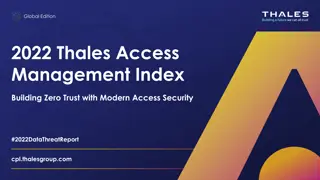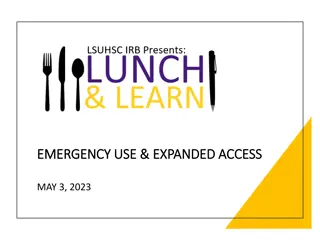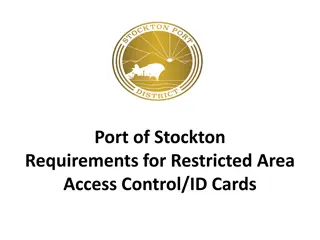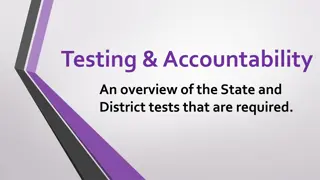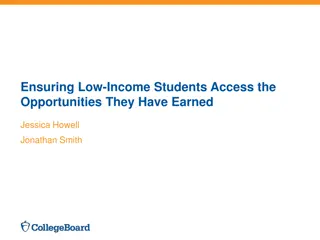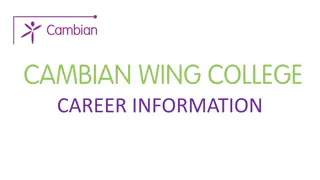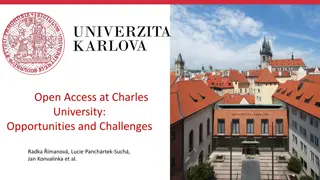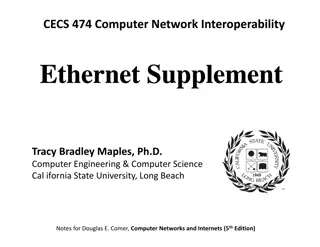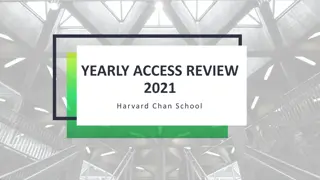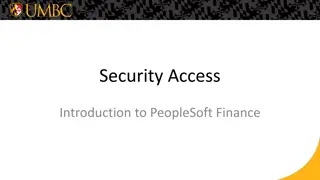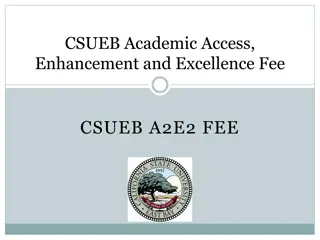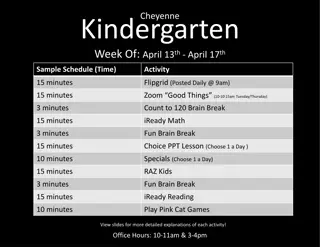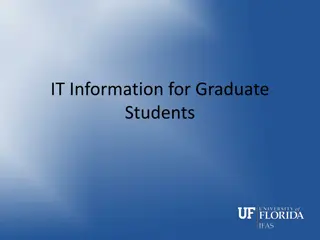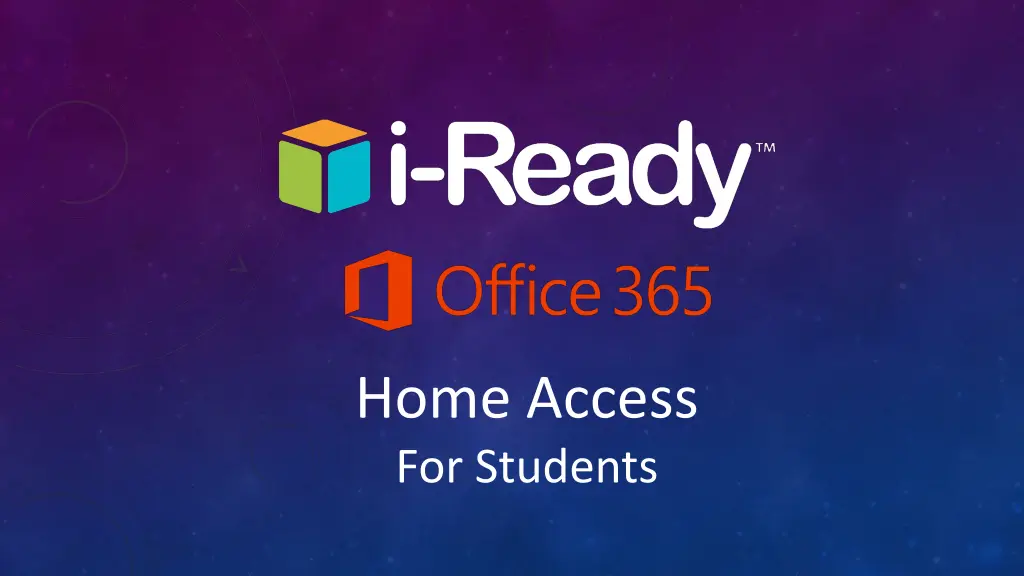
Accessing Broward's Single Sign-On for Students
Learn how students can access Broward's Single Sign-On for educational resources like iReady. Follow simple steps including logging in with grade-specific credentials and launching iReady to start learning. Save passwords for easy access and get ready to use iReady efficiently.
Download Presentation

Please find below an Image/Link to download the presentation.
The content on the website is provided AS IS for your information and personal use only. It may not be sold, licensed, or shared on other websites without obtaining consent from the author. If you encounter any issues during the download, it is possible that the publisher has removed the file from their server.
You are allowed to download the files provided on this website for personal or commercial use, subject to the condition that they are used lawfully. All files are the property of their respective owners.
The content on the website is provided AS IS for your information and personal use only. It may not be sold, licensed, or shared on other websites without obtaining consent from the author.
E N D
Presentation Transcript
Home Access For Students
1. In the Google Chromes address bar, type the following address to go to Broward s Single-Sign-On: http://broward.identitynow.com
2. Login to Single-Sign-on with the following credentials: 3rd-5th grades use: Username: 10-digit student # Password: (Ask your child s teacher for the password to use) K-2nd grades use: Username: 10-digit student # Password:(Ask your child s teacher for the password to use)
3. If you are prompted to save the password, click Save to save the password for that student.
4. You are now At the Single-Sign-On Launchpad. Click on the iReady icon to launch it.