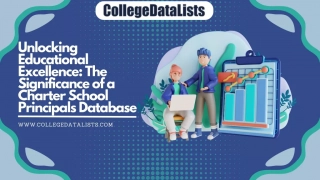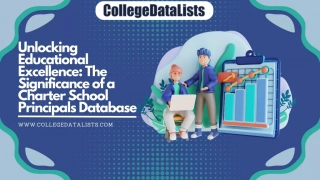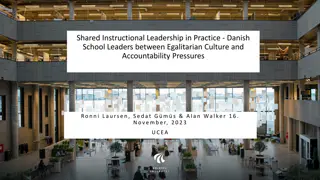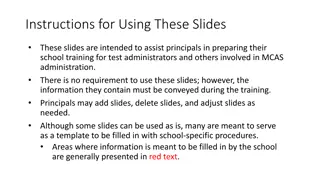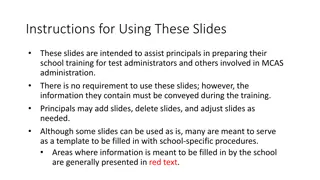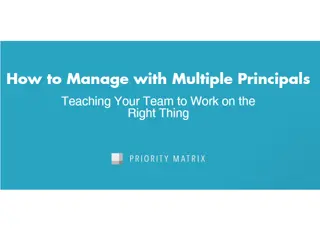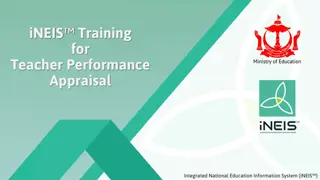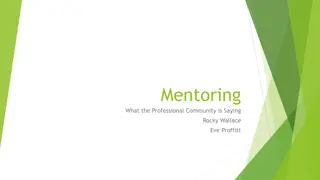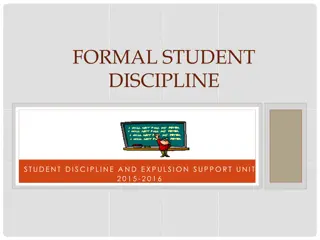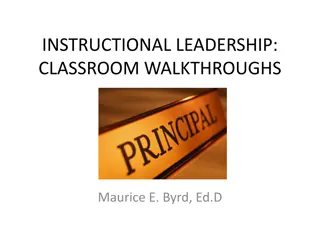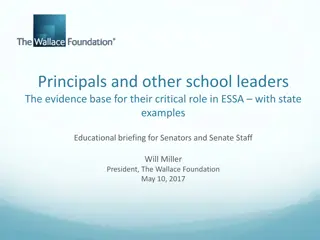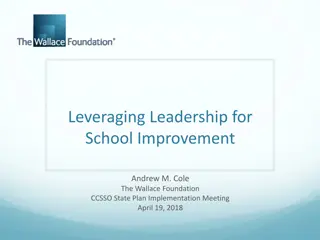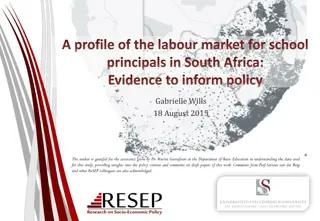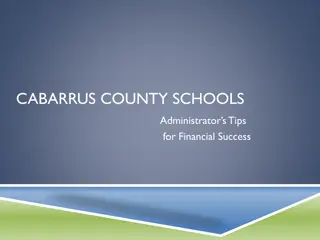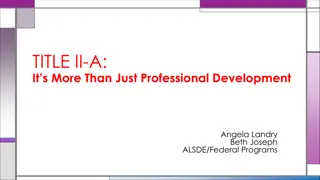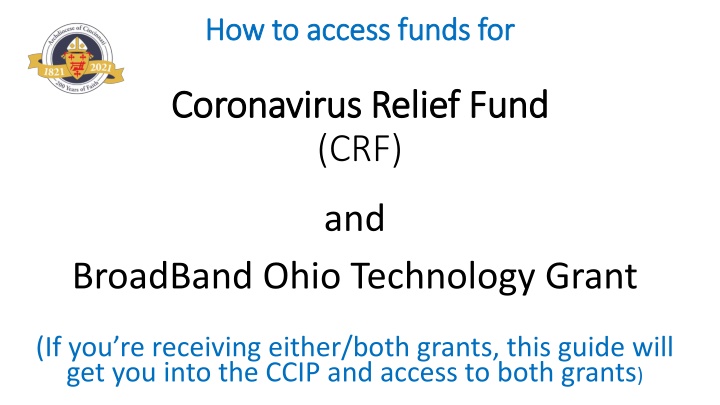
Accessing Funds for Coronavirus Relief Fund (CRF) and BroadBand Ohio Technology Grant
Learn how to access funds for the Coronavirus Relief Fund (CRF) and BroadBand Ohio Technology Grant through the CCIP. This guide covers initial set-up requirements, logging into the CCIP portal, navigating the CCIP, and accessing funds once approved.
Download Presentation

Please find below an Image/Link to download the presentation.
The content on the website is provided AS IS for your information and personal use only. It may not be sold, licensed, or shared on other websites without obtaining consent from the author. If you encounter any issues during the download, it is possible that the publisher has removed the file from their server.
You are allowed to download the files provided on this website for personal or commercial use, subject to the condition that they are used lawfully. All files are the property of their respective owners.
The content on the website is provided AS IS for your information and personal use only. It may not be sold, licensed, or shared on other websites without obtaining consent from the author.
E N D
Presentation Transcript
How to access funds for How to access funds for Coronavirus Relief Fund Coronavirus Relief Fund (CRF) and BroadBand Ohio Technology Grant (If you re receiving either/both grants, this guide will get you into the CCIP and access to both grants)
What will be covered in this CCIP Access Guide?? 1. Initial set up requirements prior to accessing your CCIP Setting up roles for your CCIP in your OH/ID account Creating/accessing DUNS and SAMS numbers Separate directions have already been provided to principals to complete these two tasks (See the Government Programs updates in Principal Bulletins dated 9/3, 9/10) 2. How to login into the CCIP tile (portal) within your OH/ID account 3. Navigating the CCIP including Completing a budget Creating contacts for your account Completing the CCIP approval process and upload assurances 4. Accessing your Funds once CCIP is approved Completing and Submitting a PCR (Project Cash Request)
Initial Steps Before Accessing your CCIP (See full details in Principal Bulletins dated 9/3, 9/10) Initial Step 1 Designate access in OH/ID for the CCIP tile You will need a CCIP Authorized Representative best role for principal You will also need a CCIP Fiscal Representative can also be the principal, or other office staff member who handles Ed Choice accounts anyone familiar with SAFE account access Make sure that you ve emailed Pam Jaspers the names, the birthdays and the roles you are requesting Initial Step 2 Create/access your DUNS number and link to your SAM account Click here for access to the presentation on completing this step
Getting into you CCIP (another preliminary step): 1. Access spreadsheet to obtain IRN and OAKS numbers for your school OAKS number is a fiscal ID number assigned to each school. The spreadsheet provided you both schools/churches listed alphabetically in column B (be careful some are listed with both the school and parish separately be sure that you re using the school s numbers) Send email to have the two emails linked. Use this email template: This is your OAKS number (aka Vendor ID) Use your business address here 2. Login into your OH/ID account (formerly known as SAFE )
Getting into OH/ID Click on CCIP tile Click View All Apps to scroll across for tile access CCIP Tile click here
Special Note: For those schools that received the BroadBand technology grant, that link will be here also it will display separately as BroadbandOhio Connectivity Notice that new CCIP application listed as Not Started Click on CRF link
Click here to change status to Draft Started Another window pops up click Confirm to change status
Note new status listed you are good to go and edit application Jump to next step below Click on Budget
As you enter amounts the appropriate totals are calculated and the remaining monies adjust accordingly. VERY IMPORTANT: For questions on which budget lines to use, or for questions regarding allowable expenses, please contact the help desk directly at crfconnect@education.ohio.gov You may also find this guide helpful to answer funding code questions Ignore these rows All budget items should be entered in the Nonpublic row. You can ignore the remaining rows on this budget sheet. Salaries and fringe benefits likely will not apply. Purchased services and supplies are options for input of budget items. Capital outley refers to one item or piece of equipment over $5000 (not likely). Items purchased in bulk that add up to over $5000 should be placed under supplies or purchased services. Email the help desk with questions.
After completing the budgeting screen, you are almost there! Click on the Contacts link. There will be a drop-down menu of names to choose from. Select the individual in your organization who will be the primary contact for this fund (most likely the principal)
After completing the budgeting screen, you are almost there! Click on the Upload/View documents link. Click here to link to the Assurances Doc for Principals (you are the authorized rep) Sign, scan and save the form to your computer upload using the prompts
Once youve assigned your contact, Utilize the Save and Go To function to move to the next page (see below) Under the header, find Change Header To . Click the link to Draft Completed Congratulations! The application is complete. Now it s time to get it approved!
Steps for Approval of CCIP STEP 1: The CCIP fiscal representative for your school must log in to their SAFE account to access the CCIP and approve the Funding Application. The CCIP fiscal representative places the cursor over the Funding left menu button and clicks on Funding Application in the fly-out menu. After reviewing the application and budget at the top of the Funding Application Sections page for accuracy, the district s fiscal representative clicks Fiscal Representative Approved. This will activate an email to the authorized representative for approval of the application. STEP 2: The CCIP authorized representative for your school must log in to their SAFE account to access the CCIP and approve the Funding Application. When the authorized representative approves the application, by changing the status to Authorized Representative Approved, the system submits the application to the department and sends a message to the department specialist for review. IMPORTANT: Your application is not submitted for review and approval by the department until both the fiscal representative and the authorized representative at your program have changed the status to Approved.
Substantially Approved Date Make note of the Substantially Approved Date of your CCIP application click the link to get the dates (see next slide for more information)
Substantially Approved Date (more details) The Substantially Approved Date is the date you are legally allowed to begin obligating grant funds. When you submit an application to the department as Authorized Representative Approved, in substantially approvable form, it is substantially approved. The date the application is submitted in substantially approval form becomes your Substantially Approved Date and as of this date, legal obligations can be charged to the grant for expenses that meet the budget and grant requirements for the allowable use of funds. A separate Substantially Approved Date will apply to any budget revisions. You are able to charge obligations in accordance with the revised budget as of the revised budgets substantially approved date. (If you need to revise your budget, you will need to complete the approval process again to gain access to the funds)
How do I submit requests for funds in my grant? Submitting and Creating a PCR (Project Cash Request) Click here to access the PCR reference guide Jump to page 9 and follow the directions to access and complete the cash request The pertinent information you need can be found from pages 9-17 How long will it take to receive my funds? The Office of Grants Management s goal is to review and approve PCRs within three days of receipt. PCRs that are selected for more detailed review in which documentation is required may take longer depending on when the requested documents are submitted to the Department. All PCRs are subject to review by the Department. Please submit requested information promptly to help ensure your request is reviewed in a timely manner. Once the PCR is approved by the Office of Grants Management, the status of the PCR changes to ODE Accounting System Accepted and approximate processing times are as follows: State-funded grants (fund codes 4XX): 3-7 days Federally funded grants (fund codes 5XX): 5-10 days
Resources Please utilize these support documents for the various pieces of this process to access the CCIP, create a budget and use the funds that have been approved in the grant. Click on each link to access the document. Grants Management Quick Reference Guide Creating a Budget in the CCIP (skip to step 8 on page three of this document) Submitting and Creating a PCR (Project Cash Request) Technical Questions about the CCIP?? crfconnect@education.ohio.gov
More Resources Coronavirus Relief Fund Updated Guidance (9/2/20) Note pages 3-4 with list of eligible and non-eligible uses of funds Technical Questions about either CRF or Broadband Technology grants crfconnect@education.ohio.gov