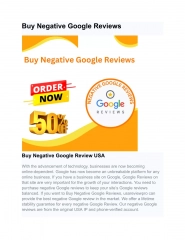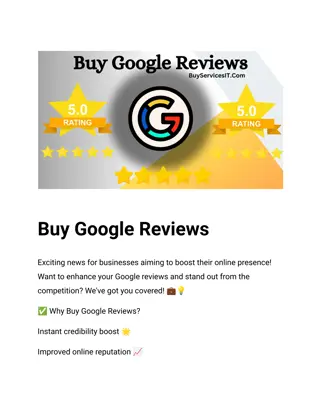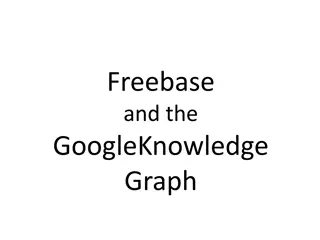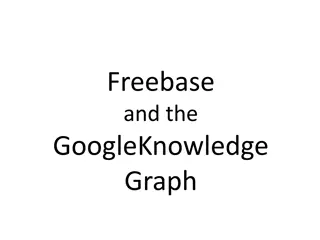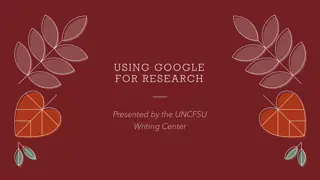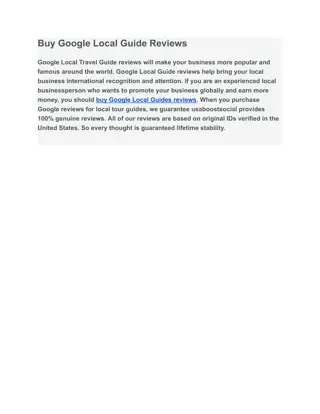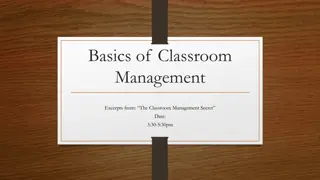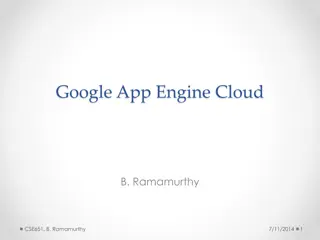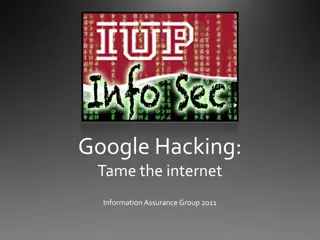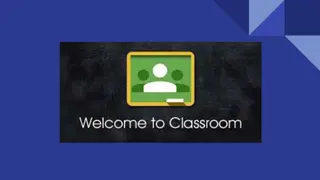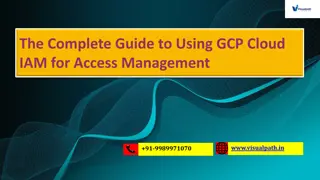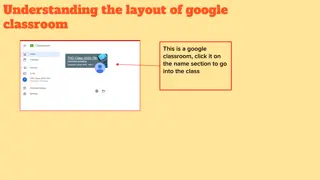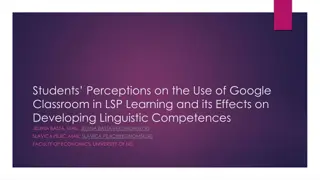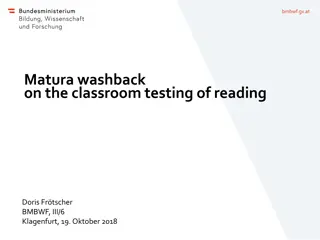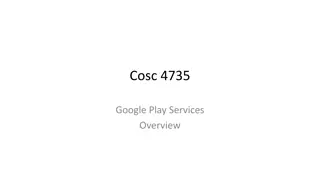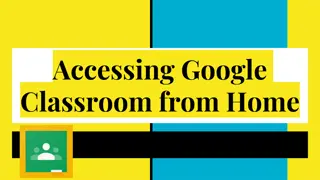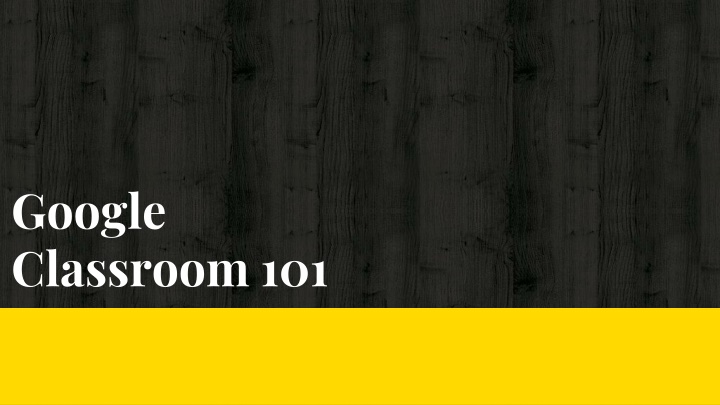
Accessing Google Classroom: Step-by-Step Guide for Laptop Users
Learn how to log in to Google Classroom using your laptop or computer with this detailed step-by-step guide. From searching for Google Classroom to signing in and accessing your account, follow these instructions to seamlessly navigate the platform.
Uploaded on | 3 Views
Download Presentation

Please find below an Image/Link to download the presentation.
The content on the website is provided AS IS for your information and personal use only. It may not be sold, licensed, or shared on other websites without obtaining consent from the author. If you encounter any issues during the download, it is possible that the publisher has removed the file from their server.
You are allowed to download the files provided on this website for personal or commercial use, subject to the condition that they are used lawfully. All files are the property of their respective owners.
The content on the website is provided AS IS for your information and personal use only. It may not be sold, licensed, or shared on other websites without obtaining consent from the author.
E N D
Presentation Transcript
Google Classroom 101
Laptop and computer If you re on a laptop or computer first go to google and type google classroom in the search bar. 4
Laptop and Computer Once you type google classroom into the search bar click the first link. 5
Laptop and computer Once you click on the link click the sign in button in the top right corner. 6
Laptop and computer Once you click sign in this menu will appear. Once the menu appears click the google classroom button. 7
Laptop and computer Once you click google classroom this menu will appear. After this menu appears put your @porthcawlschool.co.uk username in. 8
Laptop and computer Once you sign in you will be shown this menu. Click on the account that has @porthcawlschool.co.uk on the end. 9
Laptop and computer Once you put your username in, you will be asked to put your password in. 10
Laptop and computer After you put your password in click on sign in. 11
Laptop and computer Once you sign in you will be taken to the dashboard. Now you are in google classroom. 12