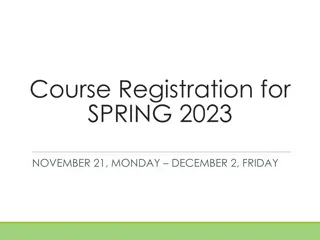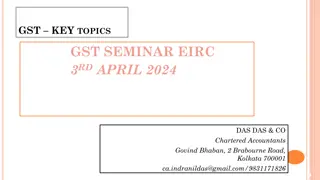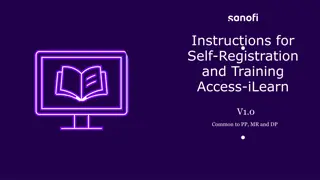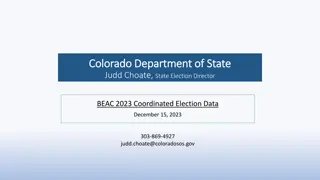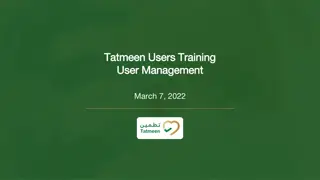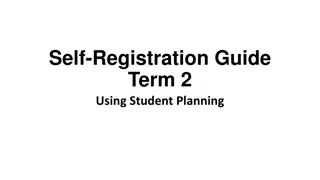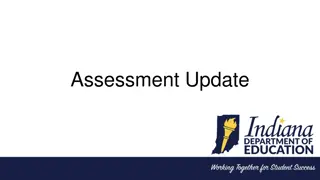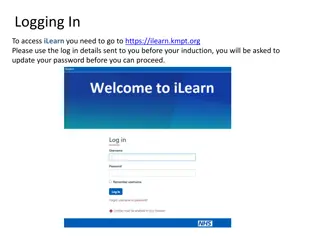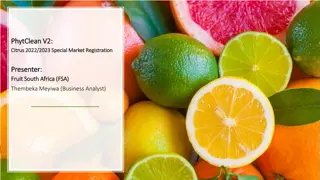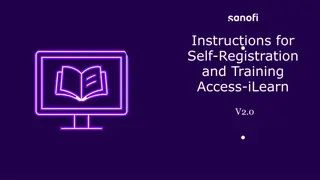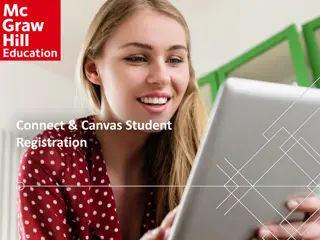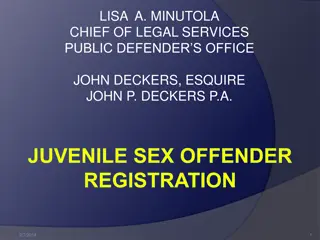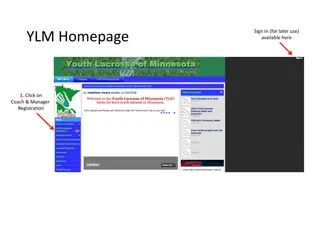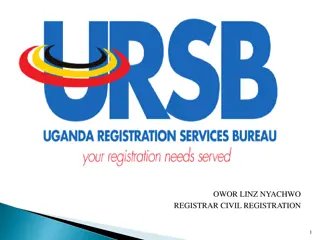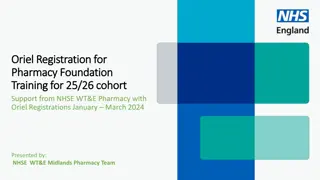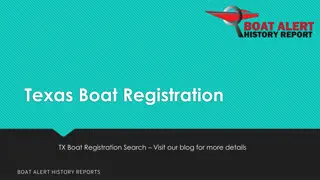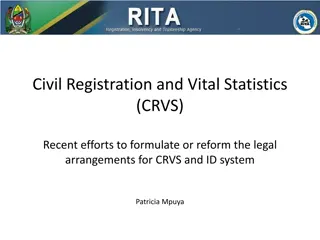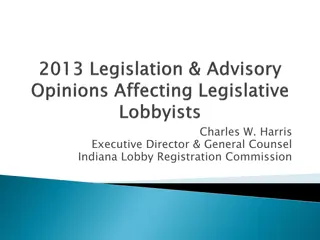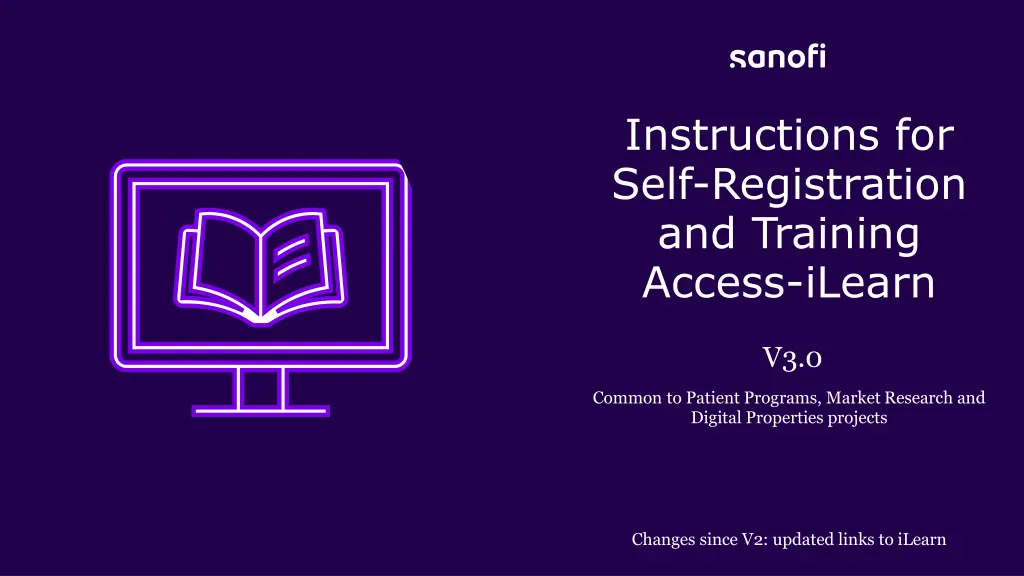
Accessing iLearn Registration and Training Guide
Learn how to access iLearn for self-registration and training purposes, including steps to log in, register for the first time, and troubleshoot login issues. Follow instructions to ensure seamless access and completion of mandatory training modules.
Uploaded on | 5 Views
Download Presentation

Please find below an Image/Link to download the presentation.
The content on the website is provided AS IS for your information and personal use only. It may not be sold, licensed, or shared on other websites without obtaining consent from the author. If you encounter any issues during the download, it is possible that the publisher has removed the file from their server.
You are allowed to download the files provided on this website for personal or commercial use, subject to the condition that they are used lawfully. All files are the property of their respective owners.
The content on the website is provided AS IS for your information and personal use only. It may not be sold, licensed, or shared on other websites without obtaining consent from the author.
E N D
Presentation Transcript
Instructions for Self-Registration and Training Access-iLearn V3.0 Common to Patient Programs, Market Research and Digital Properties projects Changes since V2: updated links to iLearn
Content Accessing iLearn when already registered Account and credentials Accessing iLearn and Registering first time user Terms and Conditions Mandatory Training to use iLearn Selecting and launching your training Viewing and printing your certificate Performing training at a later time Refresher Training Support Information INSTRUCTIONS FOR SELF-REGISTRATION AND TRAINING ACCESS-ILEARN PP-MR-DP_V3
Logging in to iLearn - Already Registered Once logged in, follow instructions from STEP FOUR Login using this link: iLearn Login Page Use the same login information with which you created your account If you have any issue accessing your iLearn account, don t create a new account. Check next slide for possible issues and solutions INSTRUCTIONS FOR SELF-REGISTRATION AND TRAINING ACCESS-ILEARN PP-MR-DP_V3
Logging in to iLearn - Already Registered once logged in, follow instructions from STEP FOUR Account Deactivated Contact iLearn support to request reactivation of your account. Reactivation could take up to 2 to 3 business days so plan accordingly. Your account may have been deactivated You have not logged in within 18 months Forgot Password Please ensure that you enter the correct username email address in order to receive the password reset email Should be your company email address Please see last slide for contact details You used the correct username but have not received a password reset email Contact iLearn Support Once you have submitted a request, please don t submit any additional request otherwise your tickets will overlap, and resolution will be delayed INSTRUCTIONS FOR SELF-REGISTRATION AND TRAINING ACCESS-ILEARN PP-MR-DP_V3
STEP ONE: Registering in iLearn - First Time User Complete the registration page using this link: iLearn Self-Registration page Remember your password in order to be able to access iLearn again Your company email address Your company name It is VERY important to complete these fields carefully and to remember what you entered. You will need the same information whenever you access iLearn again Very important INSTRUCTIONS FOR SELF-REGISTRATION AND TRAINING ACCESS-ILEARN PP-MR-DP_V3
STEP TWO: Terms and Conditions Select I agree with this statement INSTRUCTIONS FOR SELF-REGISTRATION AND TRAINING ACCESS-ILEARN PP-MR-DP_V3
STEP THREE: Mandatory Training to use iLearn A. Select View Details B. Select the most appropriate language C. Select Activate D. Select Launch E. Complete the training F. Mark complete G. Check that the status is marked Completed You need to close iLearn and re-open it before you take the PV training INSTRUCTIONS FOR SELF-REGISTRATION AND TRAINING ACCESS-ILEARN PP-MR-DP_V3
STEP FOUR: Selecting and Launching A Training Log in using this link: iLearn Login Page For best results, use the search field at the top right of your screen, click on the magnifying glass, and type in the title as shown: x PV and PTC Requirements Make sure you select the training course corresponding to your activity: PV and PTC Requirements for Patient Programs (the title will show version and language) Or PV and PTC Requirements for Market Research (the title will show version and language) Or PV and PTC Requirements for Digital Properties (the title will show version and language) If your computer is set to your local language by default, the course may display with the translated title Click on the training to select it, then on Request , then Launch to complete your training INSTRUCTIONS FOR SELF-REGISTRATION AND TRAINING ACCESS-ILEARN PP-MR-DP_V3
STEP FIVE: Viewing and printing your certificate PV and PTC Requirements for XXXXXX Version_language Date training completed Certificates of training completion need to be downloaded and maintained by the Services Providers INSTRUCTIONS FOR SELF-REGISTRATION AND TRAINING ACCESS-ILEARN PP-MR-DP_V3
Performing training at a later timeif already registered Log in using this link and perform steps above iLearn Login Page Search for the training using the search field as described in STEP FOUR Important information Refresher Training Search for the training using the search field as described in STEP FOUR Do not launch the training from the list of training courses in the completed tab or your certificate will not update to the new date of training! INSTRUCTIONS FOR SELF-REGISTRATION AND TRAINING ACCESS-ILEARN PP-MR-DP_V3
Ilearn Support Contact Information Ilearn User Support: North America: send an email to : SBS_NA_GLS@sanofi.com Other Countries: send an email to : SBS_GLOB_GLS@sanofi.com Please allow a minimum of two business days for requests to be addressed. INSTRUCTIONS FOR SELF-REGISTRATION AND TRAINING ACCESS-ILEARN PP-MR-DP_V3