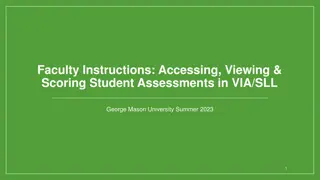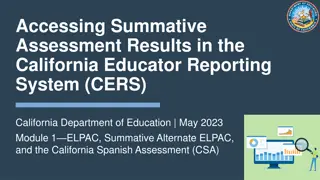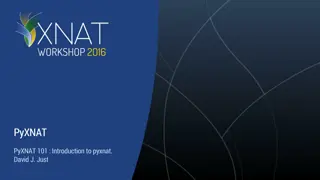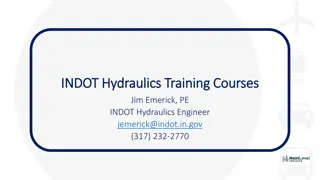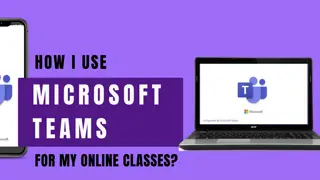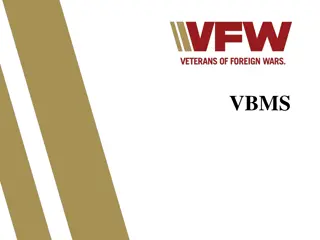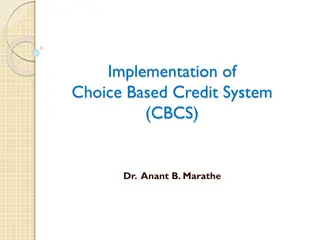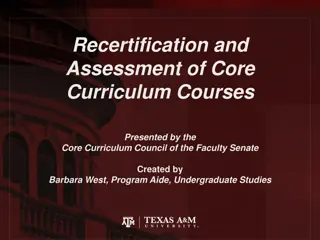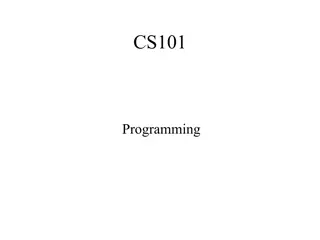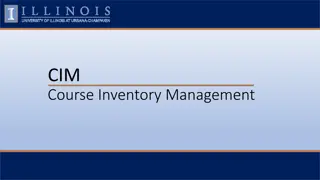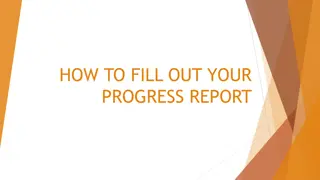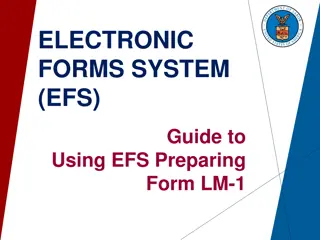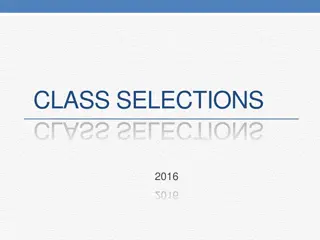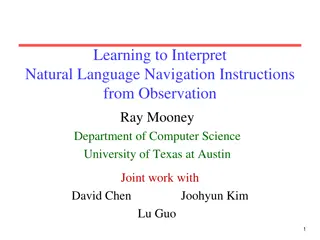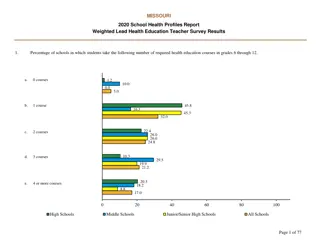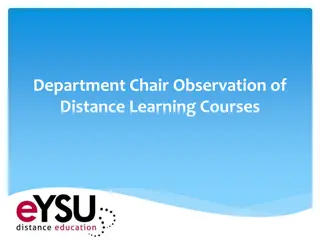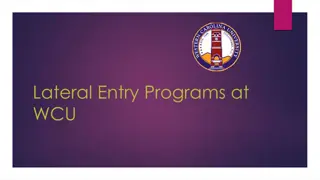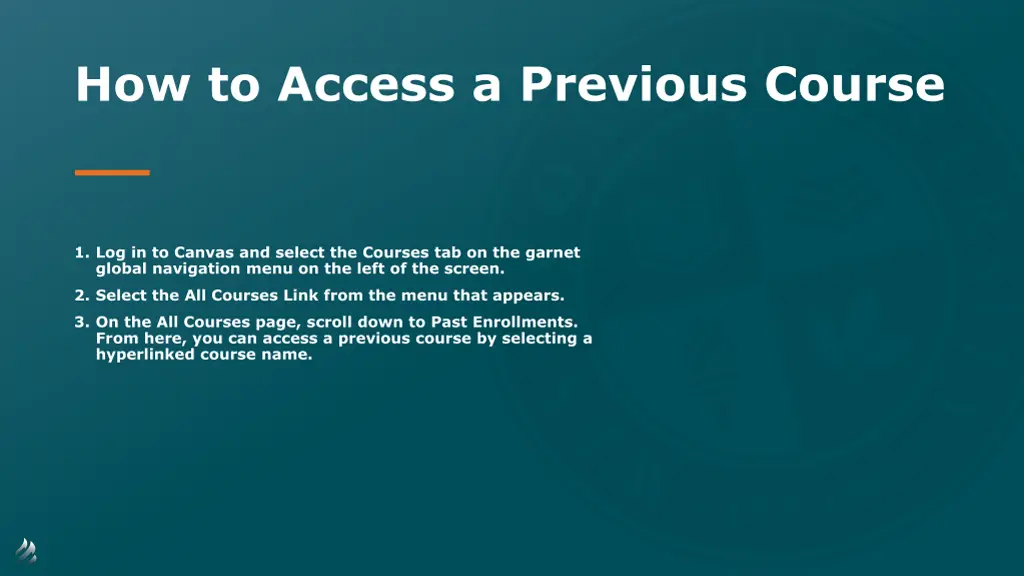
Accessing Previous Courses in Canvas
Learn how to access a previous course in Canvas by following these step-by-step instructions. Log in to Canvas, select the All Courses link, and scroll to Past Enrollments to find and access your desired course easily.
Download Presentation

Please find below an Image/Link to download the presentation.
The content on the website is provided AS IS for your information and personal use only. It may not be sold, licensed, or shared on other websites without obtaining consent from the author. If you encounter any issues during the download, it is possible that the publisher has removed the file from their server.
You are allowed to download the files provided on this website for personal or commercial use, subject to the condition that they are used lawfully. All files are the property of their respective owners.
The content on the website is provided AS IS for your information and personal use only. It may not be sold, licensed, or shared on other websites without obtaining consent from the author.
E N D
Presentation Transcript
How to Access a Previous Course 1. Log in to Canvas and select the Courses tab on the garnet global navigation menu on the left of the screen. 2. Select the All Courses Link from the menu that appears. 3. On the All Courses page, scroll down to Past Enrollments. From here, you can access a previous course by selecting a hyperlinked course name.
Step 1 Log in to Canvas and select the Courses tab on the garnet global navigation menu on the left of the screen.
Step 2 Select the All Courses Link from the menu that appears.
Step 3 On the All Courses page, scroll down to Past Enrollments. From here, you can access a previous course by selecting a hyperlinked course name.