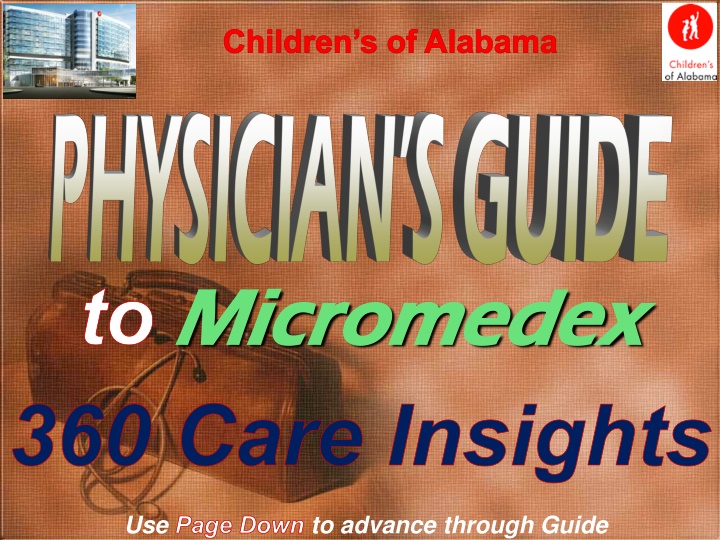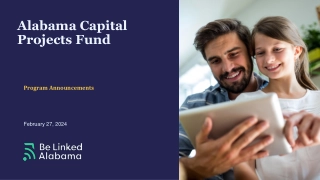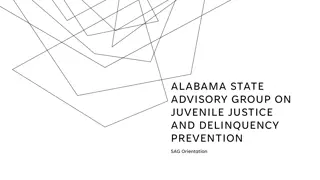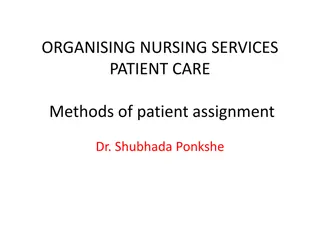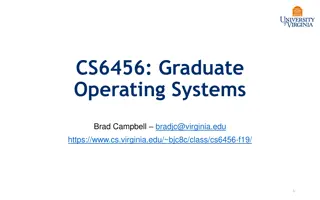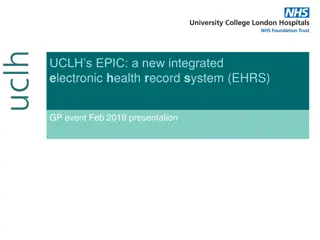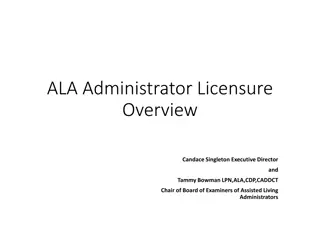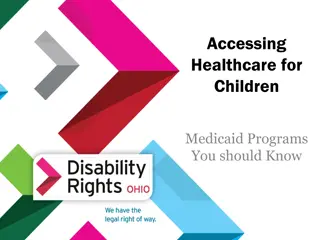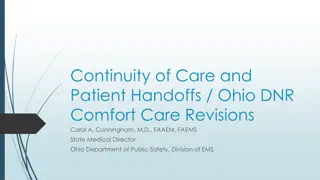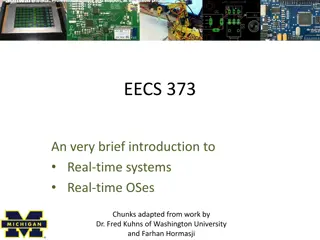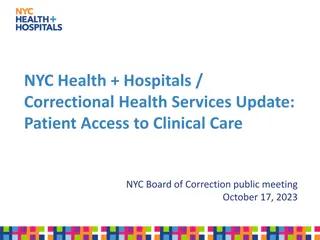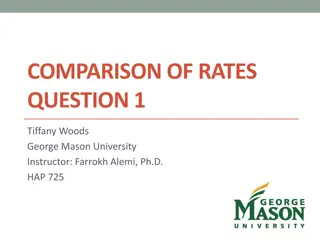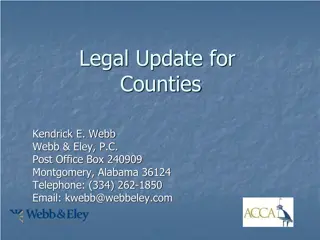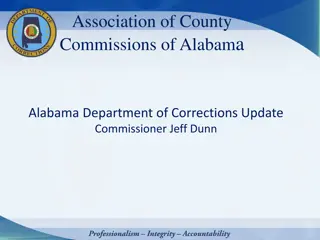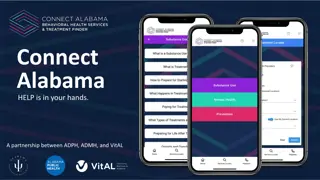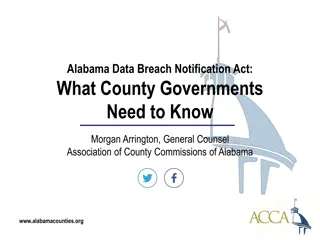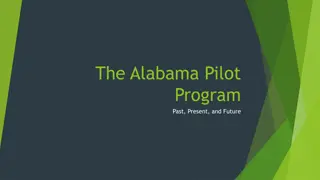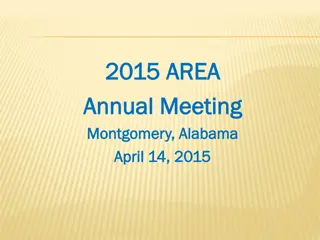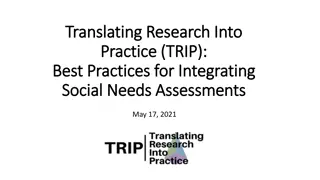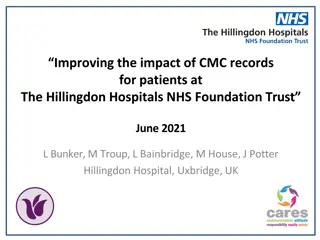Accessing Real-Time Patient Information at Children's of Alabama
360 Care Insights (CI) provides view-only access to real-time patient information collected from Children's of Alabama hospital systems. Information from lab, radiology, and pharmacy is presented in a consolidated web-based view via desktop or mobile devices. Icons on the desktop or iPhone indicate accessibility, both on and off-campus. Users can access 360 CI via the web address "mdataweb" both on and off-campus. Login IDs and passwords differ for computer and mobile access. Steps for accessing and subscribing to patient lists are outlined, with details on viewing patient lists and making subscription changes.
Download Presentation

Please find below an Image/Link to download the presentation.
The content on the website is provided AS IS for your information and personal use only. It may not be sold, licensed, or shared on other websites without obtaining consent from the author.If you encounter any issues during the download, it is possible that the publisher has removed the file from their server.
You are allowed to download the files provided on this website for personal or commercial use, subject to the condition that they are used lawfully. All files are the property of their respective owners.
The content on the website is provided AS IS for your information and personal use only. It may not be sold, licensed, or shared on other websites without obtaining consent from the author.
E N D
Presentation Transcript
Childrens of Alabama to Micromedex Micromedex 360 Care Insights Use Page Down to advance through Guide
What is 360 Care Insights (CI)? Formerly known as MData & Clinical Xpert 360 CI provides view only access to real time patient information collected from Children s of Alabama (CoA) hospital systems including lab, radiology & pharmacy Information is presented in a consolidated web-based view via a desktop computer or a mobile device such as an iPhone
Icons for Access to 360 CI Look for these icons on Children s computer Desktop on iPhone 360 CI is accessible on & off campus via an iPhone with Internet access if the app is loaded and setup properly
Web Address for Access Enter the following address in Internet Explorer (Chrome and other browsers may not function properly) On Children s Campus: mdataweb Off Campus: mdataweb.chsys.org
Login Screen On Computer Via Internet Explorer: - Your Login ID will be phy followed by your physician/resident number assigned by Medical Staff Services - MSS@ChildrensAL.org - Your initial password will be uppercase WELCOME and you will be required to change this before you are able to login On iPhone On an iPhone or mobile device: Your initial PIN will be 1111 and you will be required to change this before you are able to login
Patient List The Patient List will be the first screen that displays in 360 CI on Internet Explorer or a mobile device On Computer On iPhone <patient name> <patient name> <patient name>
Subscribe to Lists Select the list(s) to which you would like to subscribe or unsubscribe On Computer Select the pencil & paper icon Use a computer to access the web-based version of 360 CI to make List subscription changes as this functionality is not available on mobile devices
Viewing Patient List - Select the List of patients to you would like to view - (ALL) shows all patients for all subscribed lists (will take longer to load) On Computer On iPhone
Patient List Modes All - Displays all patients Critical - Displays only patients with a critical lab value Rounding - Displays all inpatients for the lists to which you are subscribed Outpatient -Displays all outpatients On Computer On iPhone *Always Sync to update Patient List after changing the Mode on a mobile device
Adding Patients On Computer On iPhone *Always Sync after adding any patients on a mobile device To manually add a patient to a List, search for the patient by Name or 7 digit Medical Record Number (MRNUM) and then select the patient name & the List to which the patient should be added Patients adds should only be temporary & all manually added patients must be manually deleted
Deleting Patients On Computer The red X indicates that a patient was manually added to a list; click the X to remove the patient Note: N/A in Room column indicates an outpatient or a manually-added inpatient who has been discharged On iPhone <patient name> <patient name> The symbol allows removal of a patient that was manually added to a list; select to Remove (or Hide if not manually added)
Patient Demographics On Computer On iPhone Select a patient then the Patient Demographics/Info tab to view available information
Patient Medications On Computer On iPhone -Select a patient then the Results/Meds tab -Select to filter by ALL, Active, PRN, Hold or Discontinued/DC Note: Discontinued medications will show for 48 hours with red highlighting and D/C! beside the drug name
Patient Results On Computer -Select a patient then the Results tab -Select to desired Results Type On iPhone (Number) indicates the number of results available Values in red indicate a critical lab value
For questions or assistance contact Children s of Alabama Customer Support (24 hours a day) Email: GetHelp@ChildrensAL.org Phone: 205-638-6568 Thank you!