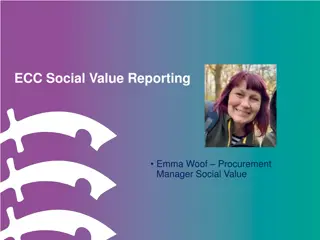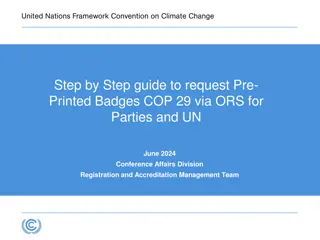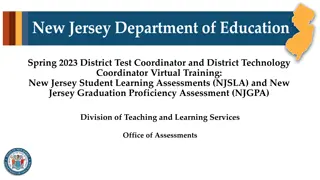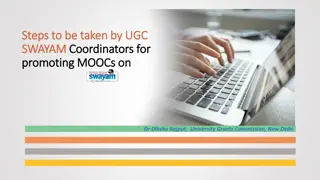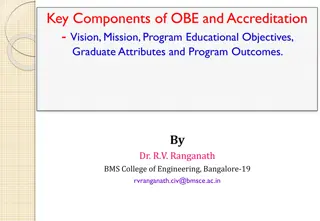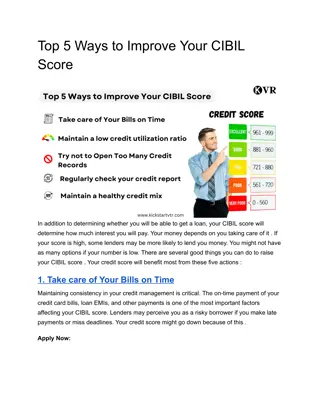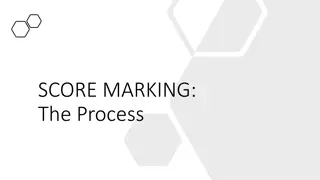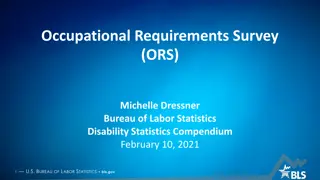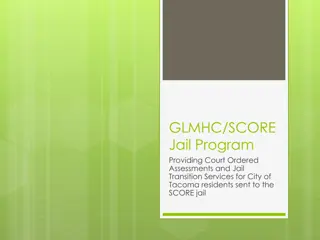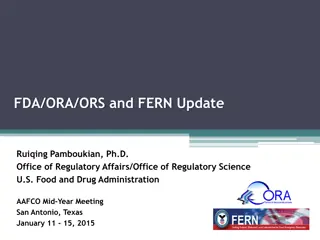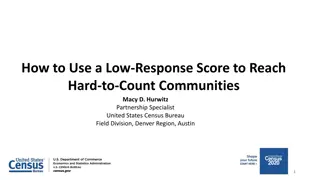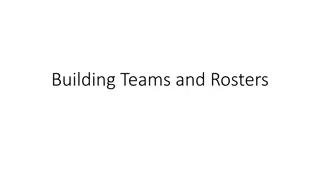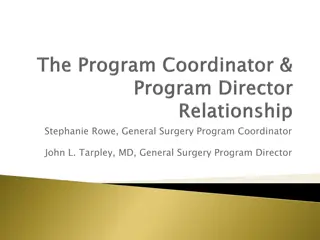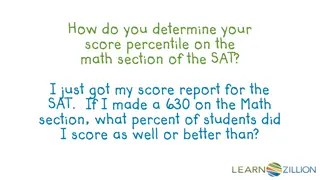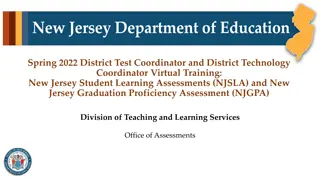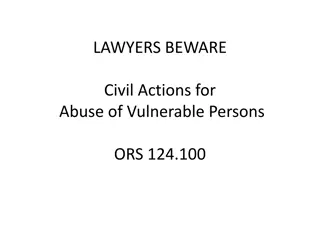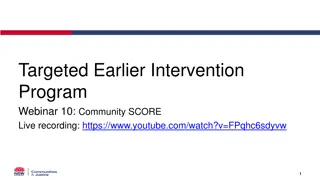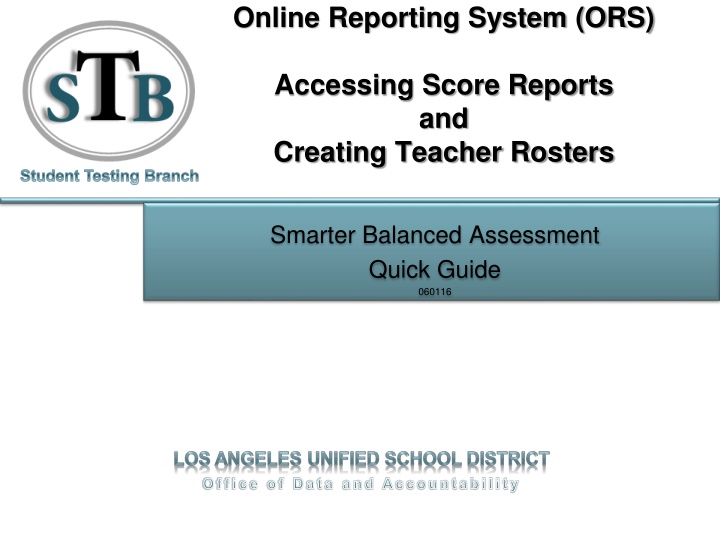
Accessing Score Reports and Creating Teacher Rosters in Online Reporting System (ORS)
Learn how to access score reports and create teacher rosters in the Online Reporting System (ORS) for Smarter Balanced Assessment. Get real-time access to preliminary and final student test results, including aggregate data and assessment target reports. Manage rosters effectively and generate customized groupings of students within a school setting. Stay informed about the availability of 2015-16 CAASPP results and understand the dynamic nature of data in ORS.
Download Presentation

Please find below an Image/Link to download the presentation.
The content on the website is provided AS IS for your information and personal use only. It may not be sold, licensed, or shared on other websites without obtaining consent from the author. If you encounter any issues during the download, it is possible that the publisher has removed the file from their server.
You are allowed to download the files provided on this website for personal or commercial use, subject to the condition that they are used lawfully. All files are the property of their respective owners.
The content on the website is provided AS IS for your information and personal use only. It may not be sold, licensed, or shared on other websites without obtaining consent from the author.
E N D
Presentation Transcript
Online Reporting System (ORS) Accessing Score Reports and Creating Teacher Rosters Student Testing Branch Smarter Balanced Assessment Quick Guide 060116 O f f i c e o f D a t a a n d Ac c o u n t a b i l i t y
Online Reporting System (ORS) Creating Teacher Rosters 2015-16 Preliminary Results Results should be available 3 weeks after the student completes both the CAT and PT As a real-time system, results will change as additional data is received and processed These changes may result in final scores being higher or lower Final data will be released publicly by CDE in August 2
Online Reporting System (ORS) Creating Teacher Rosters 2015 16 CAASPP results are now available in the Online Reporting System (ORS). The data available in this reporting system represent partial and preliminary results that are not appropriate for public release. As a real- time system, results will change as additional data is received and relevant appeals and rescores are processed. These changes may result in final scores being higher or lower than the preliminary results posted to this system. Final data will be released publicly by the CDE in August. These results include student scores, aggregate results, and assessment target reports. Student scores for the Smarter Balanced Summative Assessment should be available approximately three weeks after the student completes the assessment (both the computer adaptive testing portion and the Performance Task) in a content area. Student science scores will be available approximately five weeks after test documents are returned and approved for scanning and scoring. Caution should be used when reviewing aggregate results, including assessment target reports. These reports present only partial data because the data in ORS are dynamic. This means the data provided are dependent on the students who have completed testing (i.e., data update nightly as student results are scored and can change as students complete testing and appeals are processed). Restraint is advised because of the dynamic nature of these reports. As official 2015-16 Smarter Balanced Summative Assessment scores are available, schools will also be able to generate various types of reports from MyData. 3
Online Reporting System (ORS) Creating Teacher Rosters NEW! Managing Rosters Create customized groupings of students within a school: Example: School-site Coordinators and or Principals that have a SiteCoordinator level TOMS account can create a report that lists all of the students within a specific grade or in a particular classroom. Use in combination with TOMS user roles (e.g., TA, TE, TA/TE, educators) to provide teachers with access to test results for their students The following slides will walk you through the steps to create a Teacher Roster with the score report for the students in the teacher s classroom. 4
Online Reporting System (ORS) Creating Teacher Rosters cont. Step 1 Logon to ORS at the CAASPP Portal 5
Online Reporting System (ORS) Creating Teacher Rosters cont. Step 2 Click on Score Reports 2 6
Online Reporting System (ORS) Creating Teacher Rosters cont. Step 3 Click on Manage Rosters 3 The next few slides will walk you through the process of creating a teacher roster for teachers to be able to view Score Reports for select students 7
Online Reporting System (ORS) Creating Teacher Rosters cont. Step 4 Next to Roster , drop down to: ADD NEW ROSTER Step 5 Click Next 4 5 8
Online Reporting System (ORS) Creating Teacher Rosters cont. 6 Step 6 Name your roster 7 Step 7 Select the teacher Step 8 Select the grade (s) 9 8 11 Step 9 Click Search Student 10 Step 10 Click on all student names you wish to add to the roster Step 11 Click on Move In Step 12 Click Save 12 9
Online Reporting System (ORS) Managing Teacher Rosters cont. In order to manage existing rosters: Step 13 Select a roster to manage 13 10
Online Reporting System (ORS) Managing Teacher Rosters cont. 11