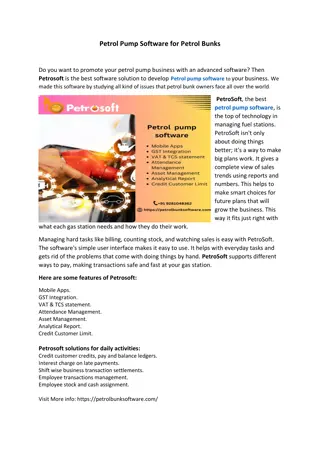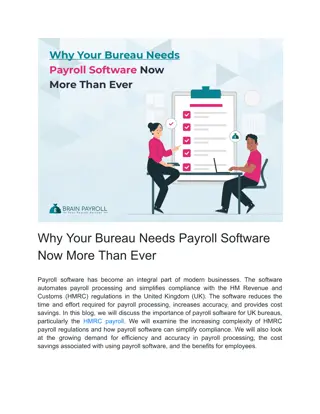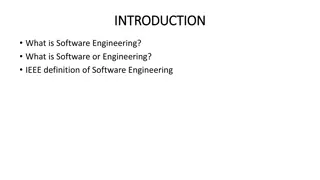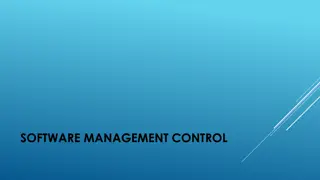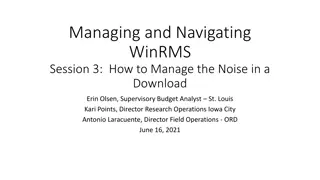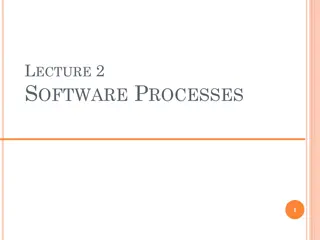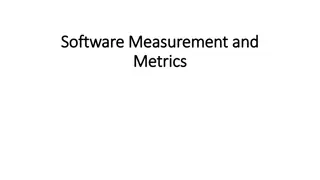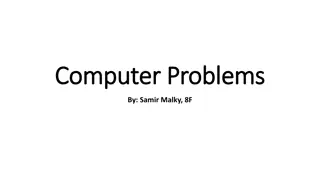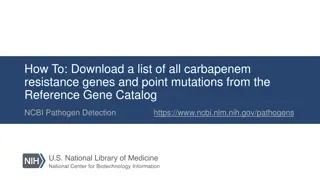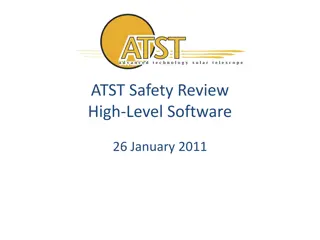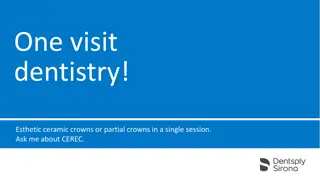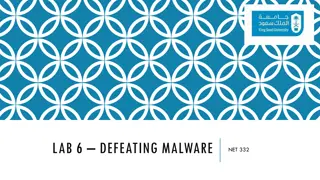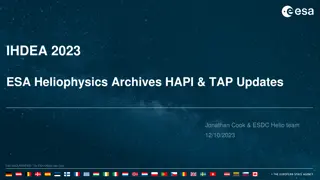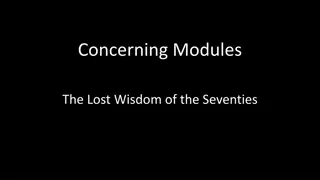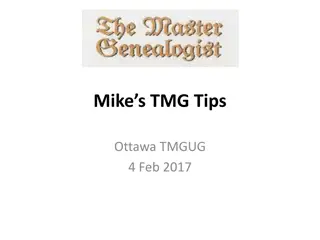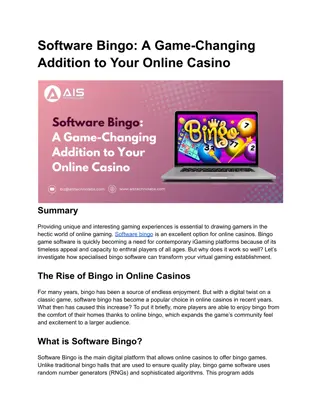Accessing Sirona Updates for Software Downloads
Accessing Sirona updates for software downloads involves following steps such as logging in to the Cerec Club, entering dealer account details, resetting passwords if necessary, accessing available software, and receiving download links and licenses via email or confirmation page. This guide provides a comprehensive walkthrough for users seeking to update their Sirona software.
Download Presentation

Please find below an Image/Link to download the presentation.
The content on the website is provided AS IS for your information and personal use only. It may not be sold, licensed, or shared on other websites without obtaining consent from the author.If you encounter any issues during the download, it is possible that the publisher has removed the file from their server.
You are allowed to download the files provided on this website for personal or commercial use, subject to the condition that they are used lawfully. All files are the property of their respective owners.
The content on the website is provided AS IS for your information and personal use only. It may not be sold, licensed, or shared on other websites without obtaining consent from the author.
E N D
Presentation Transcript
How to Access Sirona Updates To check for software downloads To download software
1. Go to https://my.cerec.com/en-us.html 1 2. Scroll down and click on Cerec Club *It is recommended if possible to access this site from your Cerec machine. 2
3. Click on Go To Members Area 3 4. Enter your dealer account number (Patterson Account number) and Password 4 5. If you are unsure of your password click on Create an account in order to re-set your password. 5
6 6. To re-set the password, after clicking on Create an account . Enter the required information in order to create a new password. 7. If you do not know your Patterson Dealer Account # please email us at ptc.support@pattersoncompanies.com include your: Office Name & Office Phone The following message: Please provide me my Patterson SAP account # and 5 digit zip code or 6 digit postal code in order to check on my Cerec 4.6 download. *Please note all Zip Codes used for this site are your office s 5 digit zip code *All 6 digit postal codes will have the customary space in the middle of the postal code. 8 8. After clicking on Create account you can log in with your account number and newly created password.
9 9. When you log in you will see your account and equipment information and any software currently available to you. 10 10. To access software click on the software link. If you have more than 1 machine you will need to click on the link for each machine. 11. After clicking on your software link you will verify your information and provide an email to send the download link and software license to. 12. Click Send Download Link 11 12
13 13. You will receive an email to the address you provided with your software download line and required license. 14. However if you are accessing Sirona Updates from your Cerec machine the download link and license are also provided on the confirmation page. 14