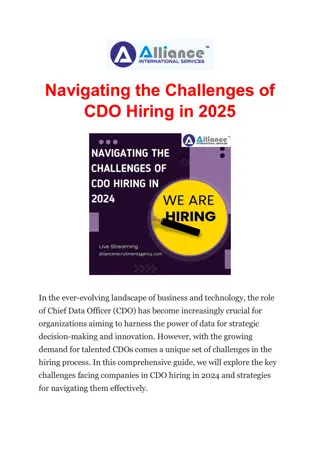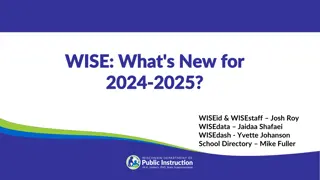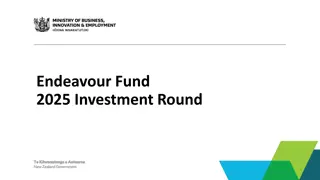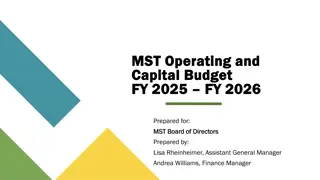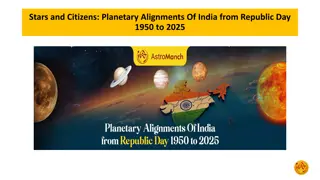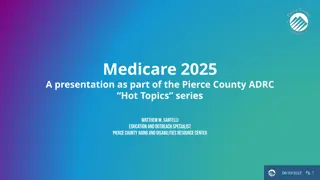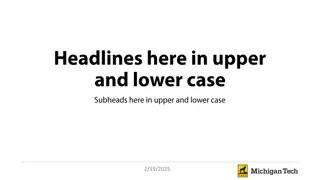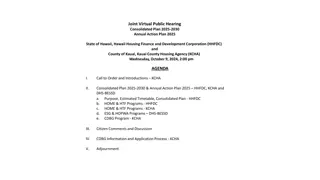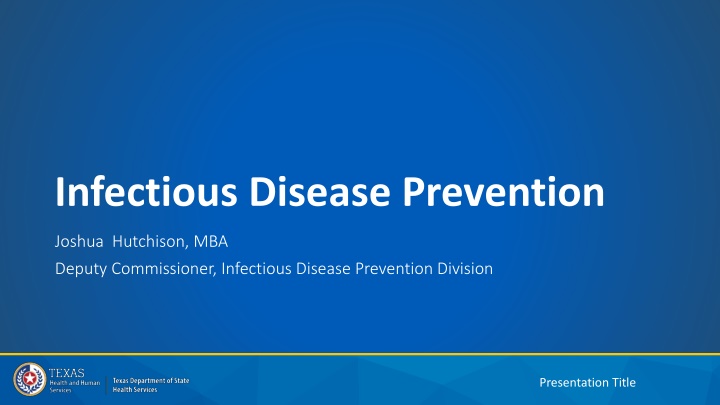
Accessing Snowflake Data Views and Roles for HHS Applications
Learn how to request access to Snowflake/Tableau roles for external staff, manage your access through IAMOnline, and view Snowflake data sets for data analysis within the HHS application environment. Get step-by-step guides and troubleshooting help to streamline your data access process effectively.
Download Presentation

Please find below an Image/Link to download the presentation.
The content on the website is provided AS IS for your information and personal use only. It may not be sold, licensed, or shared on other websites without obtaining consent from the author. If you encounter any issues during the download, it is possible that the publisher has removed the file from their server.
You are allowed to download the files provided on this website for personal or commercial use, subject to the condition that they are used lawfully. All files are the property of their respective owners.
The content on the website is provided AS IS for your information and personal use only. It may not be sold, licensed, or shared on other websites without obtaining consent from the author.
E N D
Presentation Transcript
Infectious Disease Prevention Joshua Hutchison, MBA Deputy Commissioner, Infectious Disease Prevention Division Presentation Title
Program Updates Immunizations Dashboard and Snowflake Texas Insurance Assistance Program PLUS (TIAP-PLUS) Preliminary TB Case Counts for 2024 2
Requesting Access to Snowflake/Tableau Roles - External Staff without IAMOnline Accounts To access Snowflake/Tableau, you will need to use IAMOnline, the main platform for accessing HHS applications. 1. Access the IAMOnline sign-in page and click the Request account as a non-HHS employee or register organization . Follow the steps to preregister and complete the Partner User Registration Form . 2. Once your account is approved, an email will be sent with a link to activate your account. 3. After your IAMOnline account is activated, refer to the steps on the next slide (Requesting Access to Snowflakes Roles External Staff with existing IAMOnline Accounts) to request Snowflake/Tableau data view access. Need help? If you are having trouble logging into or using IAMOnline, please call the Consolidated Help Desk at 855-435-7181 (7 a.m.-7 p.m. CST, Monday through Friday). Select option 1 for the consolidated help desk and then follow the remaining prompts. Inform the support staff of the issue you are having with IAMOnline and they will assist with resolving the issue or providing a ticket to the appropriate team.
Requesting Access to Snowflake Roles External Staff with existing IAMOnline Accounts To access Snowflake, you will need to use IAMOnline, the main platform for accessing HHS applications. 1. Access the IAMOnline sign-in page and use your DSHS or employee email to sign in. First-time users: You will be prompted to sign the Acceptable Use Agreement before you can proceed 2. Click "Manage My Access". Click Next . 3. Type Snowflake in the search bar, click the magnifying glass icon, and then select the role for data for your LHE. 4. Click Next to provide a business justification for your data access needs. 5. Review and understand the data use stipulations for the dataset. 6. Submit the request. Please refer to the Access to Snowflake through IAMOnline External User guide on detailed access request steps. Need help? If you are having trouble logging into or using IAMOnline, please call the Consolidated Help Desk at 855-435-7181 (7 a.m.-7 p.m. CST, Monday through Friday). Select option 1 for the consolidated help desk and then follow the remaining prompts. Inform the support staff of the issue you are having with IAMOnline and they will assist with resolving the issue or providing a ticket to the appropriate team. 5
Viewing Snowflake Data Views Once you have been approved to access data views in Snowflake, follow the steps below to access the Snowflake views through IAMOnline. 1. Log into IAMOnline. 2. Click on the Snowflake tile. 3. From the Snowflake home page, click on your account name to configure your role to the dataset that you want to access. 4. Open a workbook to begin running queries on your data set. 6
LHD Immunization Registry Tableau Dashboard PURPOSE: The LHD Immunization Registry Dashboard showcases key metrics for an LHD s contracted service area including the following: SCREEN PRINT ONLY The data and KPIs displayed in this dashboard may not reflect actual values. LHD-specific and Statewide Key Performance Indicators, including the 7 7 Vaccine Series Coverage Rate Vaccine Series Coverage Rate, Total Consented Clients Total Consented Clients, and Total Provider Locations Locations. 7 7- -Series Coverage Rate by Year Series Coverage Rate by Year Vaccine Coverage Rate by County Vaccine Coverage Rate by County, with the option to add/hide pins with the provider locations Top 5/Bottom 5 Vaccine Groups by Coverage Rate Top 5/Bottom 5 Vaccine Groups by Coverage Rate Vaccine Coverage Rate by Age Groups and Sex Code Vaccine Coverage Rate by Age Groups and Sex Code Total Provider IMPACT: The dashboard provides LHDs with insights into how their service area is performing in terms of immunization coverage rates. This includes understanding which immunizations are most received, how vaccinations are trending over time, and which geographic areas need the most focus to update their coverage rates. This data will ultimately enable LHDs to conduct the appropriate outreach to providers and clients to ensure optimal vaccination coverage. 7
Requesting Access to Tableau Roles External Staff with existing IAMOnline Accounts To access Tableau, you will need to use IAMOnline, the main platform for accessing HHS applications. 1. Access the IAMOnline sign-in page and use your employee email to sign in. First-time logging in? You will be prompted to sign the Acceptable Use Agreement before you can proceed Click the "Access Request" tile. Click the three dots in the top left corner to open a dropdown menu, select "Manage Identity", then click the link titled "Tableau SHARP Data Sharing Site Access Request". Fill out the Tableau Access Request form, by selecting the dashboard(s) that you would like to request access for and providing the business justification. Review and understand the data use stipulations for the dataset. Submit the request. 2. 3. 4. 5. 6. Need help? If you are having trouble logging into or using IAMOnline, please call the Consolidated Help Desk at 855-435-7181 (7 a.m.-7 p.m. CST, Monday through Friday). Select option 1 for the consolidated help desk and then follow the remaining prompts. Inform the support staff of the issue you are having with IAMOnline and they will assist with resolving the issue or providing a ticket to the appropriate team. Please refer to the Access to Tableau through IAMOnline External Staff user guide on detailed access request steps. 8
Viewing Tableau Dashboards Once you have been approved to access dashboards in Tableau, follow the steps below to access the Tableau dashboards through IAMOnline. 1. Log into IAMOnline. 2. Click on the Tableau tile. 3. From the Tableau home page, click the dashboard you want to access. 4. The dashboard will open. 9
Texas Insurance Assistance Program-PLUS (TIAP-PLUS) 10
TIAP-PLUS Outreach TIAP-PLUS has 578 active enrollments. Open enrollment: November 1, 2024 January 15, 2025 KFF Campaign English: 2,915,000+ impressions 43,800+ clicks 35,900+ web sessions Spanish: 947,000+ impressions 16,800+ clicks 12,800+ web sessions Other efforts: 26,000+ phone calls 27,500+ emails 12,000+ mailouts 14,000+ printed flyers and posters 40 events and meetings Information as of January 15, 2024 11 11
TIAP-PLUS Resources THMP Insurance Expansion Notice Visit our TIAP-PLUS page for updates and resources THMP Insurance Expansion Notice Poster 12 12 MyInsuranceinformation.pdf
Tuberculosis and Hansens Disease Presentation Title
TB Case Counts and Rates in Texas, 2018 2024* 1400 1200 1000 Case Count 800 600 400 200 0 2018 1113 2019 1154 2020 879 2021 993 2022 1103 2023* 1242 2024* 1241 Year Cases 14 14 *2023/2024 data is provisional and subject to change.