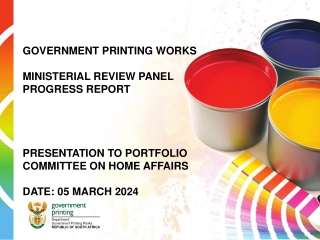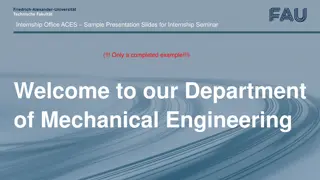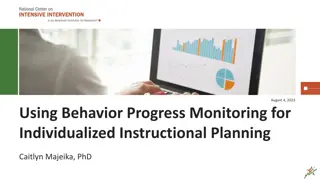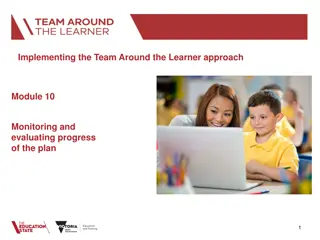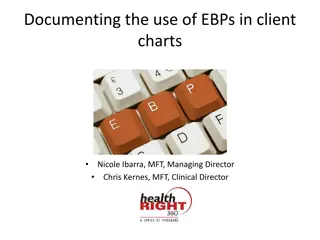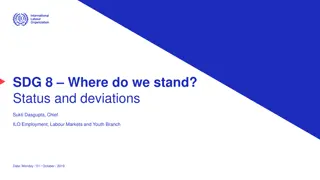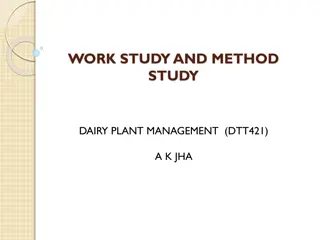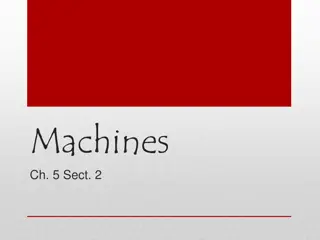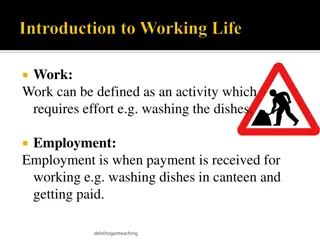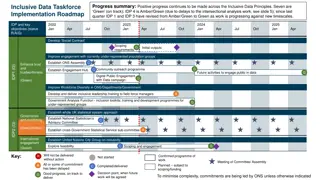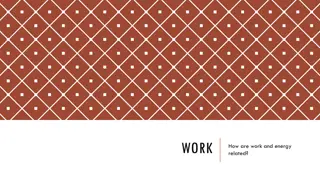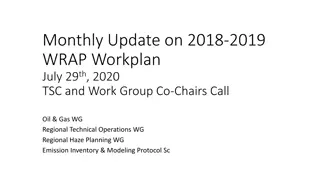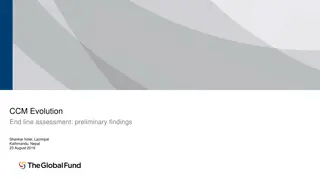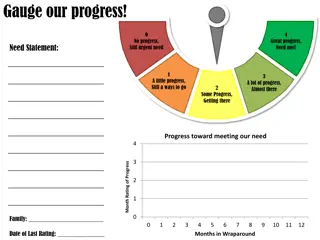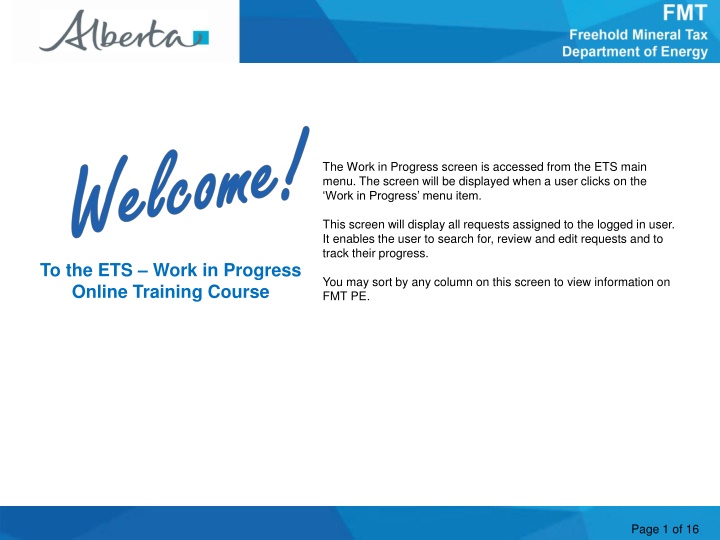
Accessing Work in Progress Screen in ETS Application
Learn how to access, search, review, and edit requests in the Work in Progress screen of the ETS application. Understand the business rules and accessing methods for efficient request handling and tracking progress.
Download Presentation

Please find below an Image/Link to download the presentation.
The content on the website is provided AS IS for your information and personal use only. It may not be sold, licensed, or shared on other websites without obtaining consent from the author. If you encounter any issues during the download, it is possible that the publisher has removed the file from their server.
You are allowed to download the files provided on this website for personal or commercial use, subject to the condition that they are used lawfully. All files are the property of their respective owners.
The content on the website is provided AS IS for your information and personal use only. It may not be sold, licensed, or shared on other websites without obtaining consent from the author.
E N D
Presentation Transcript
Welcome The Work in Progress screen is accessed from the ETS main menu. The screen will be displayed when a user clicks on the Work in Progress menu item. This screen will display all requests assigned to the logged in user. It enables the user to search for, review and edit requests and to track their progress. To the ETS Work in Progress Online Training Course You may sort by any column on this screen to view information on FMT PE. Page 1 of 16
Revisions Date Revisions Type Page Number August 31, 2012 Conversion All Page 2 of 16
Introduction In this module, you will learn how to: Access the Work in Progress Screen Retrieve files from the Work in Progress Screen Concur, Reject, and Copy ETS files Page 3 of 16
Business Rules Transfer requests will be visible to the Transferor and Transferee only. Add Lessee Request Detail screen will be visible to the PE Administrator (Creator only). Delete Lessee Request will be visible to the Creator only. Unit Values requests will be visible to Lessee (Creator only). Transferor clients in a Concurrence role can view the request when it is at Concurrence status. Transferee clients in a Concurrence role can view the requests at Concurrence , Pending , Completed and Rejected status. Transferor clients in Creator role can view requests created by them regardless of the request status. Transferor clients in Coordinator role can view requests created by the company regardless of the request status. Transferor clients in Viewer role can view requests created by the company regardless of the request status. Page 4 of 16
Accessing the WIP Screen The WIP screen will display requests created in the last 6 months or based on user preferences. You have selection options under the Type, Status and Account fields. Use the drop-down arrow to select the type of work to be viewed. The Work in Progress results are listed in descending order from the most recent updated Request. Requests with a WIP status of Pending will pick up and validate that request with Freehold Mineral Tax when the effective date equals current date. Request with a WIP Status of Rejected are not updated and reasons are available by clicking on the request number. Request with a WIP Status of Work in Progress are not complete or have not been submitted successfully. Page 5 of 16
Accessing the WIP Screen (Continued) The REQUEST NUMBER (if known) is provided in the e-mail notification of a transaction, or on-screen when conducting a query. A START and END date narrows the time frame during which the request was created. Dates defaulted depend on the Start and End dates in preferences screen. This is the only mandatory field. The STATUS reflects the status of a WIP transaction. It can be left blank to select all Requests during the date range. The Account can restrict the transaction to a particular creator, by selecting that ETS ID from the drop-down menu. FIND retrieves the transactions identified. Page 6 of 16
Review Search Results The Work in Progress screen will provide active links for transactions i.e. role transfers or addition of a lessee that you are working on and have not been sent for concurrence, or transactions action. Clicking on the Request Number will allow you to continue working on a transaction that has a status of Work In Progress. Clicking on the magnifying glass will display a summary of that transaction. TIP:Saving or Printing documents is useful for transactional backups. If the status is Concurrence, click on the Pdf link to view the transaction, or the XML link to download the transaction. TIP:Click on the Request Number to view reasons for rejection. Click on the Concurrence status to action the request. Page 7 of 16
Concurrence The Transferee or new lessee selects the Concurrence link to respond to the transaction request. If you agree, select YES from the Concur dropdown on the Concurrence screen to accept the transaction (i.e. Role Transfer), and click the Submit button. The status of the Transfer is changed to Pending . If errors are found during validation then the request is set to Rejected . The Pending status will be set to Completed when an overnight job changes this status to Completed , and locks the Request (cannot be viewed). TIP:If no action is taken within 60 days, the system will reject the transfer. TIP:The role remains with the Transferor until the status is completed. The FMT system sends an email notification to the Transferor about the accepted transfer. Page 8 of 16
Reject Transition A Transferee can select NO from the Concur dropdown on the Concurrence screen to reject the transfer. The request status is changed to Client Rejected , and an email notification is sent to the Transferor about the rejected transfer. (Email: Your transfer request number 0001 has been rejected.) If no action is taken by the Transferee, then the FMT system will change the request status to Rejected after 60 days. An email notification will be sent to the Transferor. A message box will appear when information/changes have been saved or submitted successfully. TIP: Saving your file in a text format using Notepad will create the proper file format. Page 9 of 16
WIP Copy Transfer Request More Information (Pages 11 to 15) The logged in user finds a request to copy on Work in Progress screen, and the system displays the requests. Clicking on a Request Number opens up the Transfer Role request screen, with a COPY button option. Selecting the Copy button creates a new request. This is useful for creating a new transfer role transaction where the information is the same, but the dates may be different. TIP: Saving your file in a text format using Notepad will create the proper file format. Page 10 of 16
Conclusion Congratulations! Congratulations! You have completed the ETS Work in Progress Online Training Course Please proceed to the subsequent courses detailing other functionality of the Freehold Mineral Tax application. If you have any comments or questions on this training course, please forward them to the following email address: Mintax.Energy@gov.ab.ca Page 16 of 16