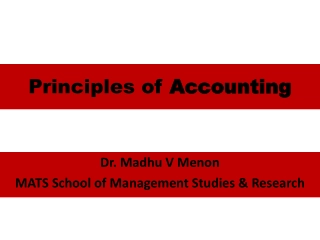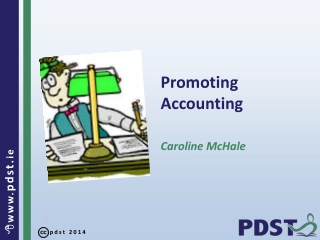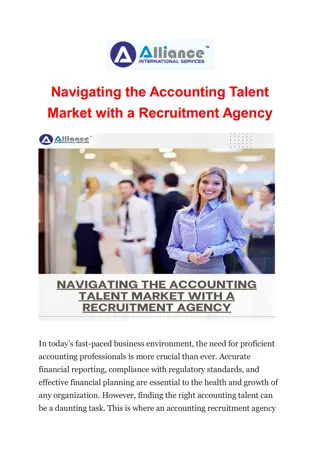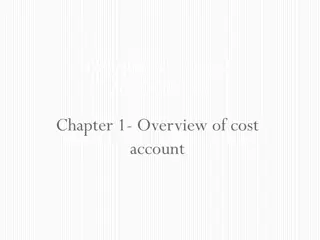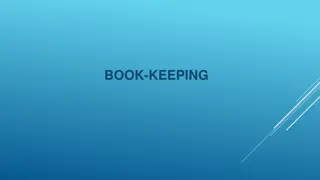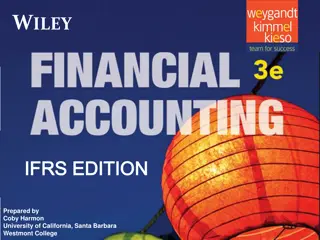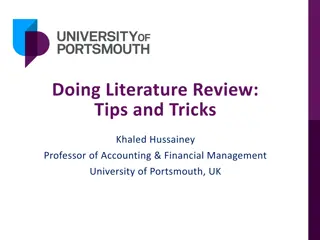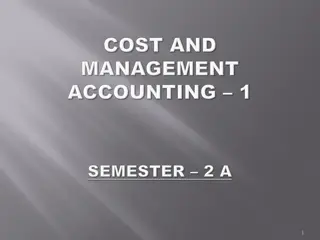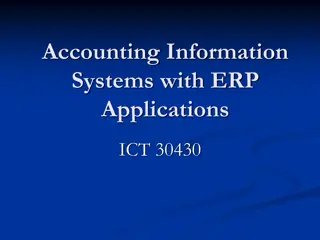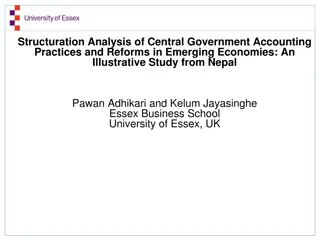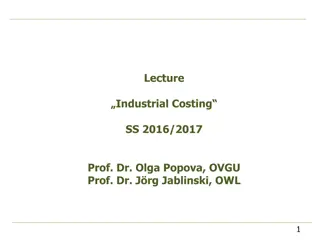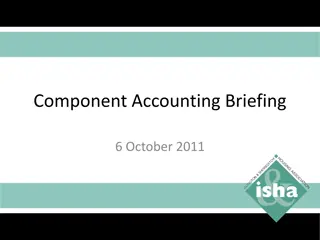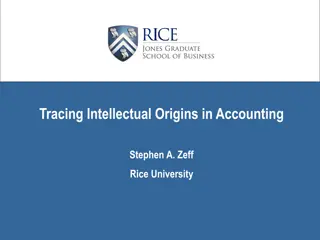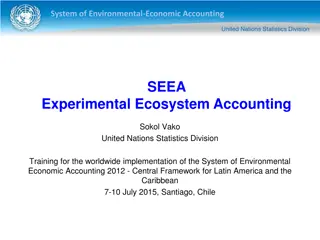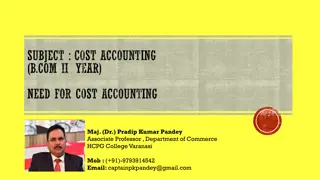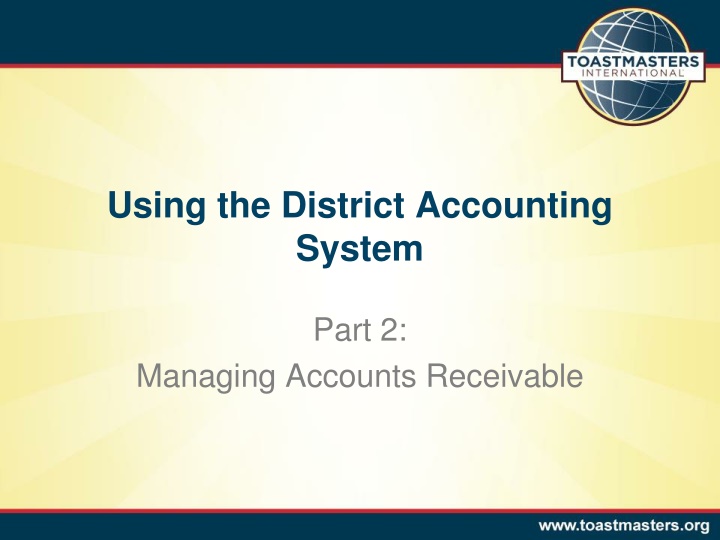
Accounts Receivable Management in District Accounting Systems
Learn how to manage accounts receivable efficiently within the district accounting system. Understand workflows, create customers, generate invoices, apply payments, and utilize AR reports effectively. Enhance your knowledge of AR terminology, invoice states, and other essential concepts to streamline financial operations.
Download Presentation

Please find below an Image/Link to download the presentation.
The content on the website is provided AS IS for your information and personal use only. It may not be sold, licensed, or shared on other websites without obtaining consent from the author. If you encounter any issues during the download, it is possible that the publisher has removed the file from their server.
You are allowed to download the files provided on this website for personal or commercial use, subject to the condition that they are used lawfully. All files are the property of their respective owners.
The content on the website is provided AS IS for your information and personal use only. It may not be sold, licensed, or shared on other websites without obtaining consent from the author.
E N D
Presentation Transcript
Using the District Accounting System Part 2: Managing Accounts Receivable
Objectives At the end of this session you will: Understand the accounts receivable workflow Be able to create customers in Intacct Be able to create an invoice and apply a payment Be able to upload a supporting document Recognize the AR reports available in Intacct
Accounts Receivable Terminology Customer Represents an individual or organization that is a source of revenue
Create a Customer Record Navigation Accounts Receivable Application Customers
System Demonstration Create a customer record
Accounts Receivable Workflow Create Invoice Apply Payment
Accounts Receivable Terminology Invoice transaction used to record revenue Payment transaction used to record receipt of cash Supporting Document document that allows you to attach multiple files to a transaction
State of an Invoice State Definition Identifies a new invoice that has not had any payments applied to it yet. An invoice in this state can still be changed or deleted. Approved Indicates that one or more payments have been applied to an invoice, but there is still some amount outstanding. Partially Paid Indicates that the full amount of an invoice has been received. This is the final state for most invoices. Paid Indicates that an invoice and any applied payments have been reversed. No changes can be made nor payments can be applied in this state. A separate (new) invoice must be created. Reversed Identifies the corresponding transaction to a reversed invoice. A reversal is system-generated to back out or effectively cancel a reversed invoice, while still retaining the history of the original invoice. Reversal
AR Dimensions Account Label Reporting Code Cost Center Event Period* Item** Registration & Ticket Revenue 150--Conferences 001--District 1 2012-11--November R100--Registration - Member *If related to an event **Unique to AR
Create an Invoice Navigation Accounts Receivable Application Create an Invoice
System Demonstration Create an invoice create a supporting document view sales register Apply a payment view receipts register reverse a payment
Resources District Finance Corner website: http://www.toastmasters.org/financecorner On this site you will find the following: The district accounting system user guide http://www.toastmasters.org/userguide The recordings of the district accounting software training webinars http://www.toastmasters.org/accountingsoftwarewebinars The Annual Budget Template http://www.toastmasters.org/AnnualBudgetTemplate Or email your questions to: districtfinancialreports@toastmasters.org