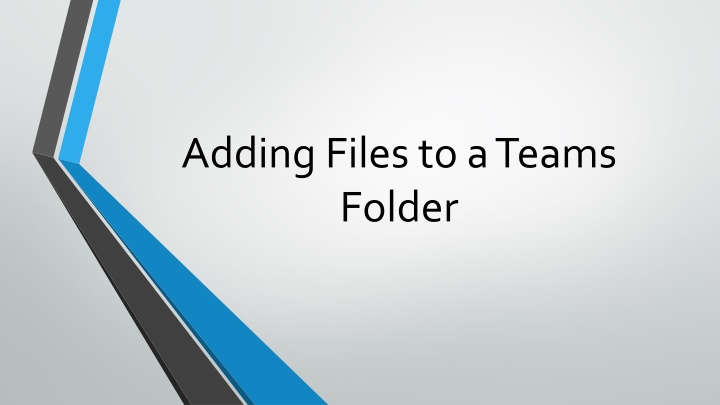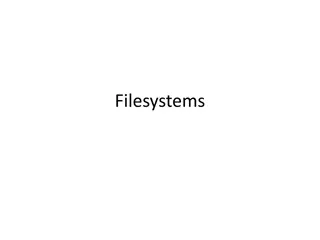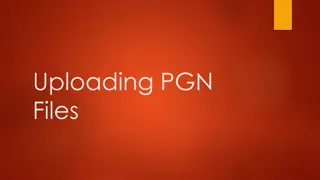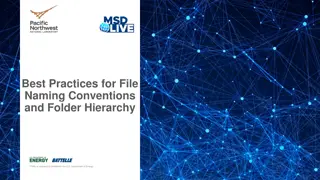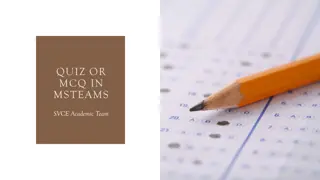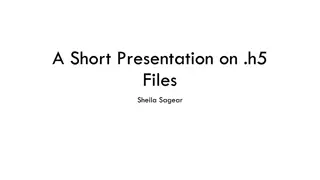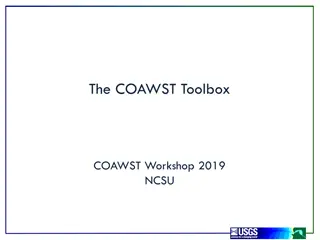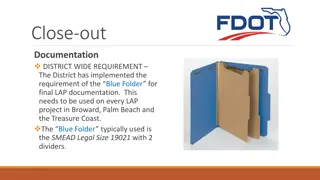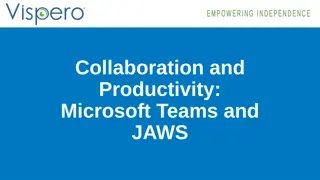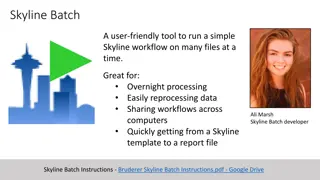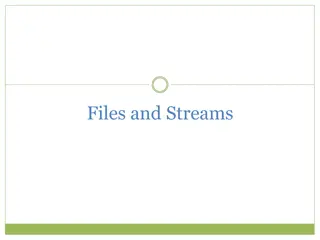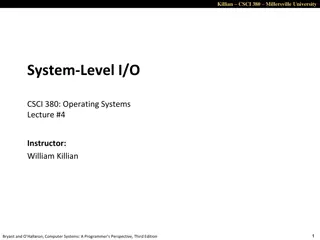Adding Files to a Teams Folder
Easily add files to a Teams folder by selecting the correct team, navigating to the desired location, and uploading your files. Learn how to sync your Teams folder with your computer for seamless file management. Follow the instructions provided in the images for a hassle-free process.
Uploaded on Feb 19, 2025 | 4 Views
Download Presentation

Please find below an Image/Link to download the presentation.
The content on the website is provided AS IS for your information and personal use only. It may not be sold, licensed, or shared on other websites without obtaining consent from the author.If you encounter any issues during the download, it is possible that the publisher has removed the file from their server.
You are allowed to download the files provided on this website for personal or commercial use, subject to the condition that they are used lawfully. All files are the property of their respective owners.
The content on the website is provided AS IS for your information and personal use only. It may not be sold, licensed, or shared on other websites without obtaining consent from the author.
E N D
Presentation Transcript
Adding Files to a Teams Folder
If you are a member of more than one Teams at the top you can pick All Teams
This should get you to the correct location to submit your monthly reports. Click on Files Then appropriate file folder Then you can upload file and choose the proper file or just drag and drop into the folder.
Naming your Monthly report Please use the below format to name your monthly report YR-MO MR Last name, First Name 2021-06 MR Smith, John
Sync Your Teams to your Computer You can Sync your Teams folder to your computer, so you do not have to go into Teams to upload your files. This is just like you can add files to OneDrive When you are in Teams click on Files and you will then be able to see Sync. Just click on it and it will move an icon to your side navigation bar.
Sync Your Teams to your Computer (Cont.) This is the symbol for Teams that it added to your navigation bar. Just click on it like you would in OneDrive Once you get to the correct folder you can drag and drop your files Or you can just save directly to this folder.