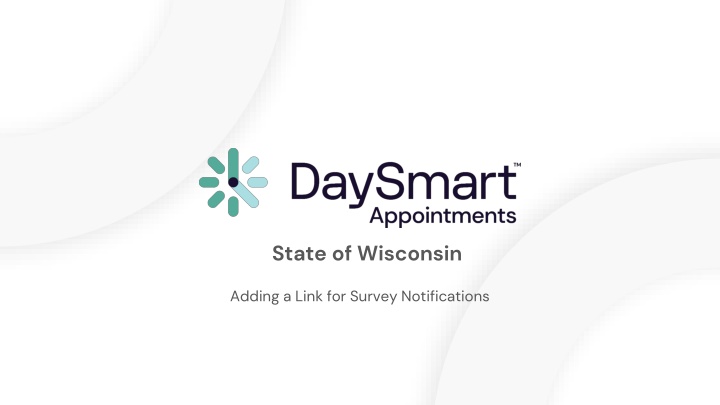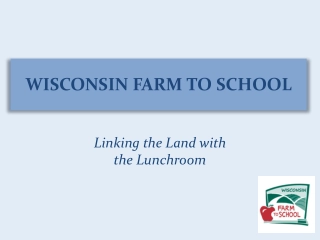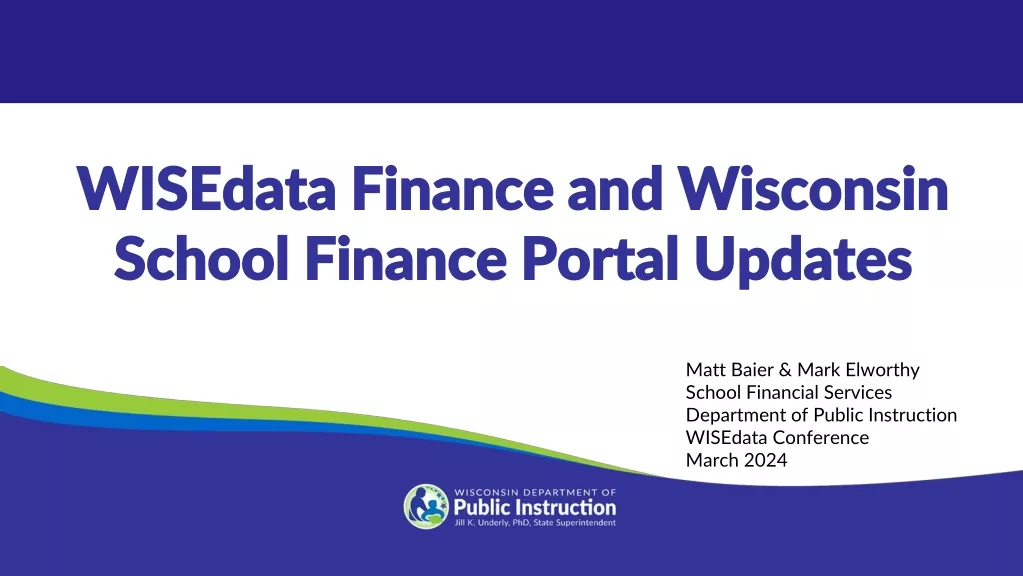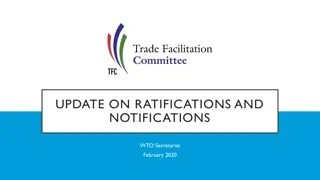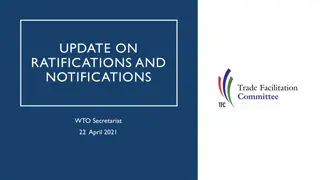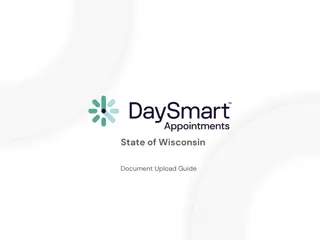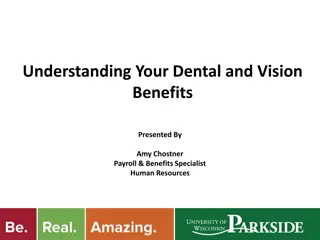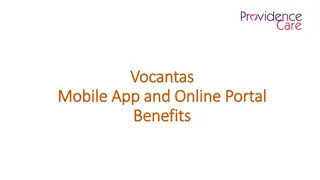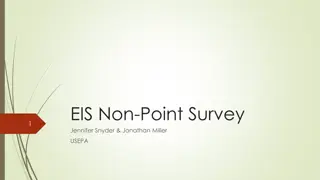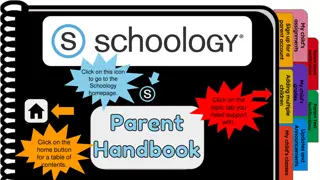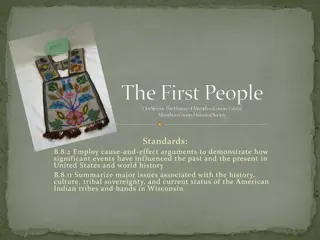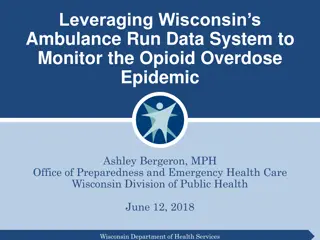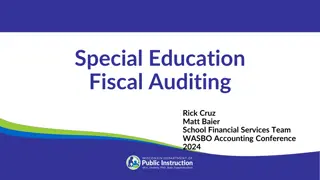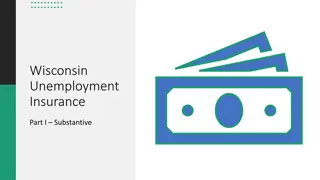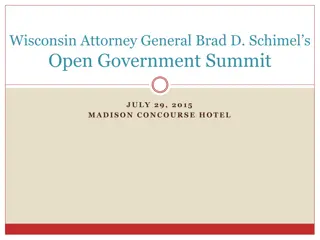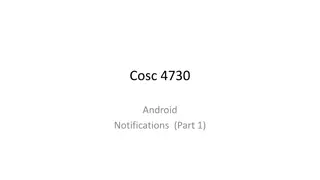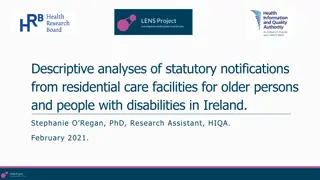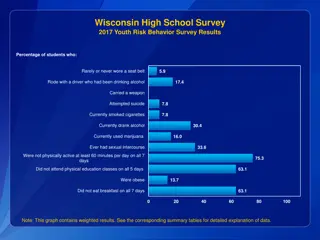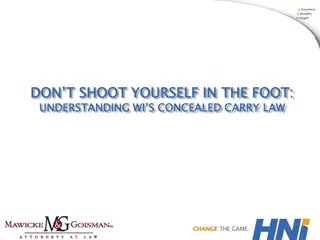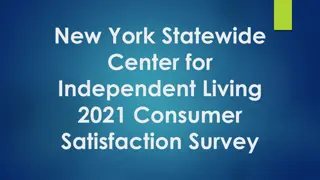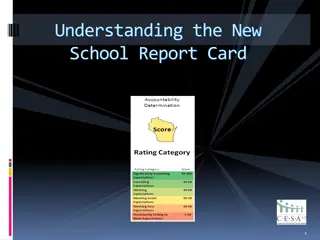Adding Survey Links for Notifications in State of Wisconsin
In this guide, learn how to add survey links for email notifications in State of Wisconsin. Follow step-by-step instructions to set up survey notifications in DaySmart Appointments. Explore settings, email templates, and add survey links to engage with your clients effectively. Enhance your customer experience with targeted surveys. Access helpful resources for DaySmart Appointments to optimize your survey strategy.
Download Presentation

Please find below an Image/Link to download the presentation.
The content on the website is provided AS IS for your information and personal use only. It may not be sold, licensed, or shared on other websites without obtaining consent from the author.If you encounter any issues during the download, it is possible that the publisher has removed the file from their server.
You are allowed to download the files provided on this website for personal or commercial use, subject to the condition that they are used lawfully. All files are the property of their respective owners.
The content on the website is provided AS IS for your information and personal use only. It may not be sold, licensed, or shared on other websites without obtaining consent from the author.
E N D
Presentation Transcript
State of Wisconsin Adding a Link for Survey Notifications
How to login to DaySmart Appointments Go to www.DaySmartAppointments.com Click on Login at the top of the page Enter your login and password. Passwords are case sensitive. If you forget your password, use the Forgot password link in the login box and you will receive an email with password reset instructions LOGIN
A d d i n g S u r v e y L i n k t o E m a i l N o t i f i c a t i o n s 1. Select Select Settings Tab DaySmart Appointments
A d d i n g S u r v e y L i n k t o E m a i l N o t i f i c a t i o n s 4. Select Notifications Setting DaySmart Appointments
A d d i n g S u r v e y L i n k t o E m a i l N o t i f i c a t i o n s 5. Select An Email Template To Edit DaySmart Appointments
A d d i n g S u r v e y L i n k t o E m a i l N o t i f i c a t i o n s 4. Paste Survey Link Into Text Box DaySmart Appointments 1. 2. Click Update to Save Changes
Help Resources DaySmart Appointments