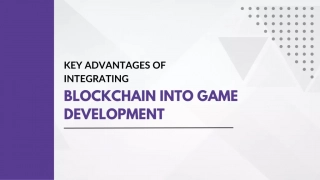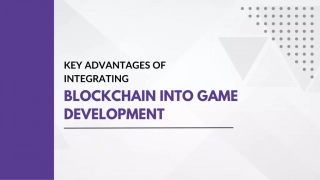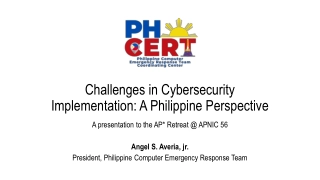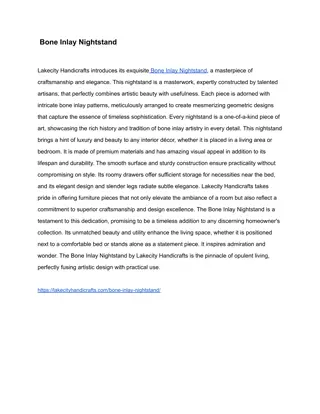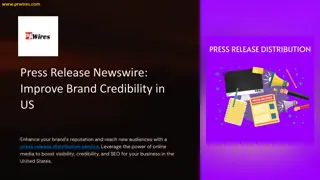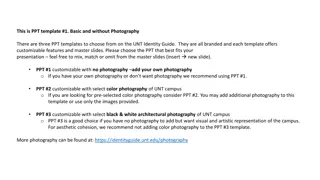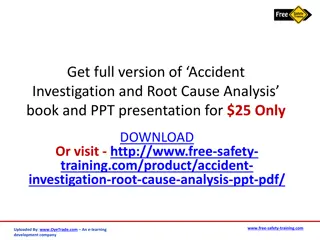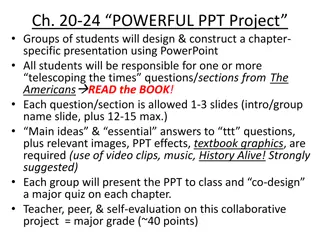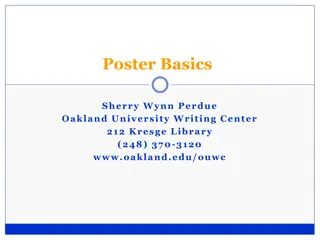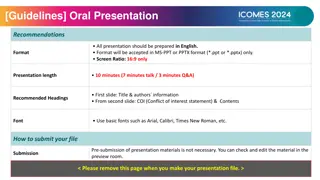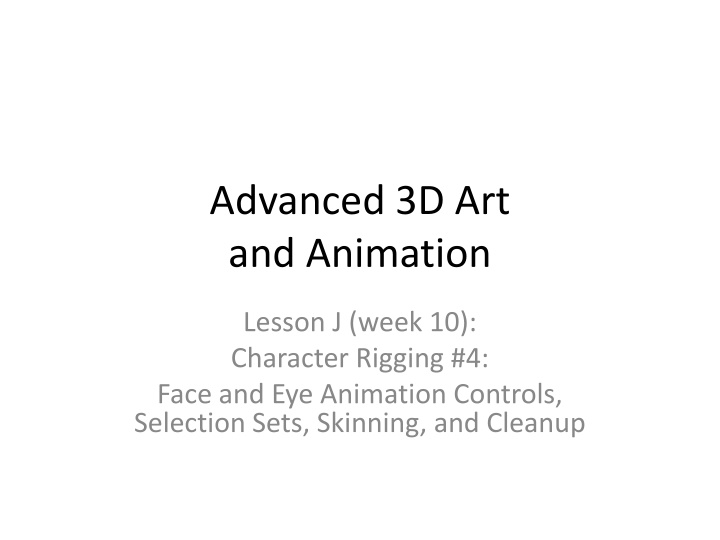
Advanced 3D Character Rigging: Face Animation & BlendShapes Guide
Learn the intricacies of rigging character faces in 3D animation, including creating blend shapes for expressions, phonemes, and swing sets. Dive into the process of setting up controls for face and eye animation, selection sets, skinning techniques, and cleanup methods for a seamless character rigging experience.
Download Presentation

Please find below an Image/Link to download the presentation.
The content on the website is provided AS IS for your information and personal use only. It may not be sold, licensed, or shared on other websites without obtaining consent from the author. If you encounter any issues during the download, it is possible that the publisher has removed the file from their server.
You are allowed to download the files provided on this website for personal or commercial use, subject to the condition that they are used lawfully. All files are the property of their respective owners.
The content on the website is provided AS IS for your information and personal use only. It may not be sold, licensed, or shared on other websites without obtaining consent from the author.
E N D
Presentation Transcript
Advanced 3D Art and Animation Lesson J (week 10): Character Rigging #4: Face and Eye Animation Controls, Selection Sets, Skinning, and Cleanup
Rigging 4a: BlendShapes Steps [7] FACE ANIMATION: BLENDSHAPES a). Select Head faces, Edit Mesh/Extract at neck top or bottom, hiding seam where flesh meets clothing. b). Delete any existing SmoothBind Skin from body/head to later apply on top of BlendShapes node in Channel Box. c). Create copies of the head and alter for BlendShape Targets: a mouth phoneme, blink, or expression. Name the Target Heads for their actions (MouthOpen, EyeBlink, etc). d). Select Target Heads, [Shift]+select Original Head (selection order is critical). In Animation module, open AnimDeform/BlendShape options, set BlendShape Node name (ex "HeadBlend"), hit [Create]. e). Test the BlendShape: menu Window/Animation Editors/Shape Editor. f). Add new Targets: Set all dials to 0, delete the Blendshape node. Duplicate the head for a new target and re-make the Blendshape with all Target Heads.
Rigging 4b: BlendShape Expressions BlendShapes are excellent for creating full expressions, to create the big emotional moments for your film. Try moving the vertices around your mouth and eyes to create bug, asymmetrical expressions! HOW DO BLENDSHAPES WORK?: Each vertex that is moved in the new BlendShape is compared to the original, and the difference between them is captured as a vector, so that moving the slider for that BlendShape moves each vertex along its change vector. In this way, each BlendShape offers not only the final full shape for your film, but all the intermediary shapes. Furthermore, multiple Blendshapes can scrubbed at the same time, multiplying on each other and offering a wide range of possible shapes for your character s face.
Rigging 4c: BlendShape Phonemes Blendshapes can be made for Phonemes: the distinct shapes faces make to create sounds like Aah, Ooo, Eee, Mmm, etc. These can then be used for breathing and lip-syncing to audio tracks.
Rigging 4d: BlendShape Swing Sets Alternatively, a Swing Set can be designed: A collection of full facial expressions for a range of emotions, which can then be animated between for a richly expressive performance (used for decades at Warner Brothers Studios). An animator would choose two expressions, across from each other on the wheel (see, right). The motion between these two expressions would create the visual phrase, and the choice to choose an intermediary expression either clockwise or counter clockwise would help define the emotion. Consider starting with the W and L expressions. How might the motion between them change going through M vs through O?
Rigging 4e: BlendShape Choices So, what expressions should you make? Feature films use hundreds of face sculpts. For a short film consider just 7-8 target head sculpts: Mouth poses for Ah, Oo, and Ee, an eye blink, and 3- 4 non-symmetrical, full-face expressions important to your film plan (surprised, angry, sad, happy, etc). NOTE: Cutting smooth edge loops around eyes and mouth before making your BlendShapes will also help you create smooth forms.
Rigging 4h: Eyes and Eye Controls [9] EYE SPHERES CONTROL: Model an Eye from a sphere, with extruded iris. Position in the right-eye socket (do NOT Combine with head mesh), name Eye01. Duplicate and move into other socket. Modify > Freeze Transforms on both, and parent both to Ctrl_Head circle. Put into Char_mesh Display Layer with body. Make a NURBS circles for Ctrl_Eye01, rotate 90 degrees and position in front of Eye01, at least as far away from the face as the width of the head. Duplicate/move for Ctrl_Eye02. Duplicate again and move/scale to surround the other two, and name this last circle Ctrl Eyes. Apply Modify > Freeze Transforms to all three circles. Select Ctrl_Eye01 and Ctrl_Eye02, [shift]+select Ctrl_Eyes last, hit [p] to Parent. Select Ctrl_Eyes, [shift]+select Ctrl_Head, and hit [p] to Parent. Open Aim Constraint options, turn on Maintain Offset, and set both Aim Vector and Up Vector to (0, -1, 0). Select Ctrl_Eye01 circle, [Shift]+select the Eye01 object, hit [Apply]. Select Ctrl_Eye02, [shift]+select Eye02, hit [Apply]. You can now move these circles to see the eyes rotate to follow them! NOTE: SetDrivenKey on BlendShapes can make eyelids move to match eye movements.
Rigging 4i: Create Selection Sets [10] SAVING SELECTION SETS: Make animation easier with custom shelf buttons to quickly select all the Controls you need to keyframe: 1. Far left of Shelves, hit the gear icon to make a new shelf, "MyShelf. 2. Select all 19 main body Controls: Head, Neck, Shoulders, Elbows, Hands, Chest, Spine 1 and 2, Root, Hips, Knees, Feet, Master (bottom). 3. Create menu > Sets > Quick Select Set, name it Char1Body" and choose [Add to Shelf]. 4. Repeat for just the hands: Create menu > Sets > Quick Select Set, name it Char1Hands" and choose [Add to Shelf]. You can now click those new shelf buttons to select the joints and then hit [s] at the frames you want to keyframe. NOTES: If you miss an item you intended to put in a Set, you can fix it in the Outliner: MiddleMouse drag the object into the selection set (bottom). To make a button for a line of code: type it into the scripting bar (lower left), LeftClickDrag to select it, and MiddleMouse drag to the new shelf (try select -hi, for hierarchy-to-all-children selection). To add a tool from a menu, hold [Shift]+[Ctrl] and LeftClick the tool. To see names on the shelf buttons: RightClick a button, choose edit for Shelf Editor, under options choose Icon/Text Below.
Rigging 4j: Skinning [11] SKINNING: Connect the mesh to the rig!: 1) KEYFRAMES: Set keyframes for Bind pose on all Ctrl_ circles at frame 1. Save. Turn on Auto Keyframe Toggle, and at frame 10 set new/extreme transforms for all Ctrl_ circles. 2) BINDING: Select the mesh, [shift]+select the root joint, Animation module Skin > Bind Skin options. Set max influences down to 3. Apply and test by moving timeslider between frames 1 and 10. Do this separately for the body and the head. Typically the Blendshape node goes before (below the skin node on the head). 3) PAINT SKIN WEIGHTS: Skin menu > Paint Skin Weights options. Select a joint by name in the list, choose opacity, and add influence of that joint (or subtract by holding down [Ctrl]). White = more influence, black = less. Try the Smooth tool for blending. HEAD: In order to allow the BlendShapes node to manage all of the face animation/ deformation, use Paint Skin Weights to give the head joint full influence over the mesh above the neck and remove other joint influences there: paint the face fully white with the head joint selected. Hold [b] and drag to scale Paint Skin Weights brush.
Rigging 4k: Clean-Up [12] IMPORTANT CLEANUP: a) DISPLAY LAYERS: At the bottom of the Channel Box find the Display Layers. Put all Ctrl_ circles into a Display Layer named Char_Controllers, so all else can be locked. Put all joints into a Display Layer named Char_Joints, meshes (body, head, eyes, hair) into a Display Layer named Char_Meshes, and Blendshape Targets into a Display Layer named Char_BlendShapes. Once you are COMPLETELY sure your rig is done and ready for animation: b) REMOVE UNUSED ATTRIBUTES FROM CHANNELBOX: For each Ctrl_ circle, in the Channel Box select attributes you do NOT wish to be animate- able. RightClick to choose "Lock and Hide on these attributes. This is important to help avoid accidental keyframes. For all circles: lock and hide all Scale and Visibility attributes. For the core-circles (Hips, Spines, Chest, Clavicles, Neck and Head circles, NOT the Root): Lock and Hide all Position Attributes. To Unhide an Attribute: Open Window menu > General Editors > Channel Control, and move items from Hidden middle to Keyable by selecting them in the middle column and hitting the mover-to-left button.
Delete History and Saving Do NOT apply DELETE HISTORY to control circles or joints only to meshes. If you apply Delete History to your character mesh after applying Skin or Blendshapes, it will delete those nodes as well; Delete History BEFORE applying Skin or Blendshapes. To guard against crashes and loss of work, please Save and Save As a new file everyhour (so you can never lose more than an hour s work): YourName_Character01.mb, YourName_Character02.mb, etc. Save your work to an online repository every day (Dropbox.com, Google drive) so you have a backup in case your computer fails.