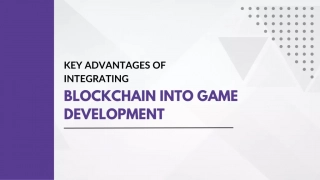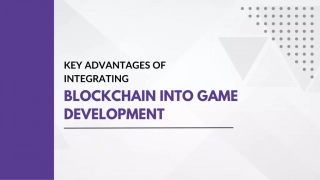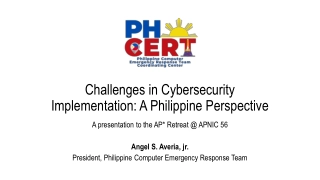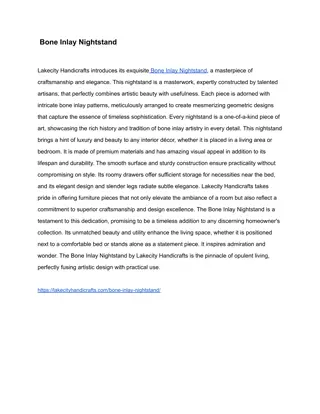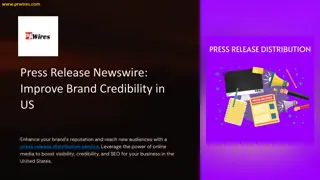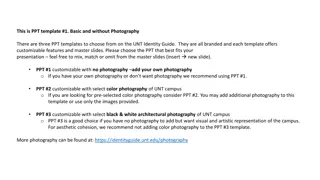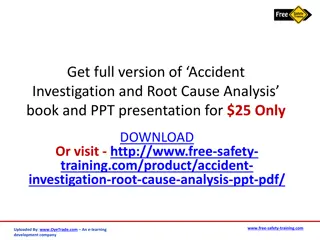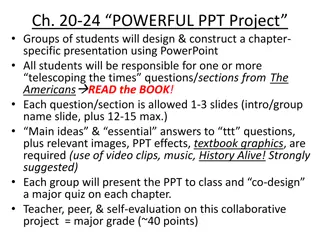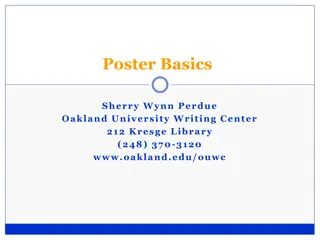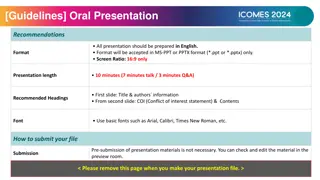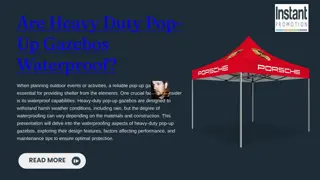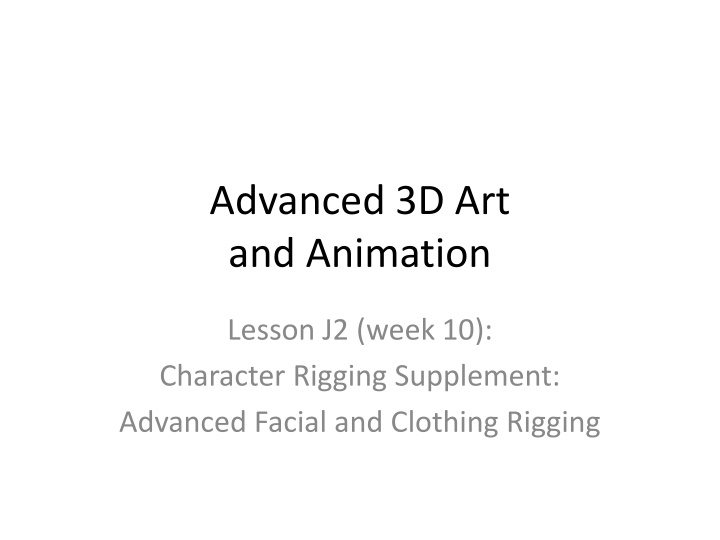
Advanced Character Rigging Techniques for Facial and Clothing Animation
Dive into advanced character rigging methods in 3D art and animation, focusing on facial and clothing rigging using techniques like blend shapes and clusters. Learn how to create external control systems for intuitive manipulation of facial expressions and deformations for realistic character animation.
Download Presentation

Please find below an Image/Link to download the presentation.
The content on the website is provided AS IS for your information and personal use only. It may not be sold, licensed, or shared on other websites without obtaining consent from the author. If you encounter any issues during the download, it is possible that the publisher has removed the file from their server.
You are allowed to download the files provided on this website for personal or commercial use, subject to the condition that they are used lawfully. All files are the property of their respective owners.
The content on the website is provided AS IS for your information and personal use only. It may not be sold, licensed, or shared on other websites without obtaining consent from the author.
E N D
Presentation Transcript
Advanced 3D Art and Animation Lesson J2 (week 10): Character Rigging Supplement: Advanced Facial and Clothing Rigging
Advanced Facial Rigs 1 NOTE: This is an advanced technique that we will not be using in this introductory class. ADVANCED FACIAL RIGGING: Creating an external control system to combine Blendshapes or Cluster controls (See Jason Osipa's book "Stop Staring ): a) For each face part you want to control, create a NURBS Rectangle and smaller Circle, position to a far side and Freeze Transforms. The movement of the Circle inside the Rectangle can be connected to multiple BlendShapes for more intuitive controls. Lock a dedicated camera to this grid of rectangles. b) Position/scale Rectangle and Circle. Apply Modify > Freeze Transforms. Edit Delete By Type > History. Select the Circle, [shift]+select the Rectangle, hit Parent.
Advanced Facial Rigs 2 ADVANCED FACIAL RIGGING: Continued: c) Open Window menu > General Editors > Connection Editor. Select the Circle, hit [Reload Left]. In the BlendShape Editor hit [Select] and in the Connection Editor hit [Reload Right]. d) Connect two related BlendShape weights to the CircleTranslation. For example, Connect the wide mouth "Ah" to the vertical TranslateY motion and the small "Oo" to the horizontal TranslateX: Open Translate on left and Weight on right, hit "Translate Y" and "Ah," then "Translate X" and "Oo. TEST YOUR WORK: Move the Locator within the rectangle to watch the two BlendShapes combine. e) Trap the Circle in the Rectangle: Select Circle and in Attribute Editor under Limit Information/ Translate turn on X, Y, and Z. Set X & Y to limit the Circle's movements within the Rectangle. Set Z to 0/0/0.
Facial Rigging with Clusters 1: Assign to Vertices An alternative to Blendshapes is to rig the face with Clusters, which are control points that directly deform the face with tiny c-shaped handles that we select through the Outliner. TO RIG A MOUTH: 1. Conceptually divide the lips and surrounding edge loop vertices into eight regions: 3 above, 3 below, and 1 at each corner. 2. Select the Vertices in one of these regions. In the Rigging module apply Deform > Cluster. 3. Repeat for the other regions. 4. In the Outliner select each Cluster and rename: Cluster_TopMid, _TopLeft, _TopRight, _BottomMid, _BottomLeft, _BottomRight, _LeftCorner, RightCorner
Facial Rigging with Clusters 2: Soften Clusters 5. To make the selections softer (to add falloff): with the mesh selected apply Deform > Paint Weights > Cluster option box. Set Paint Operation to Smooth, select each Cluster by clicking on the button just under Paint Attributes, and click [Flood] 2-3 times, to soften selection from white to gray.
Facial Rigging with Clusters 3: Create Controls 6. Create a new Front Camera, call it CameraControllers, and move it far from the intended character/scene. We will create a control system here. 7. In Curves shelf create a NURB Square (sidelengths=4) and Circle (radius=0.5, name it MouthCircle). RotateX each 90 degrees and move to the CameraControllers view. Put the circle at the center of the square and Modify > Freeze Transforms on both. Create > Type, change word to Mouth, set Font Size = 1. Geometry > Extrusion > turn off Enable Extrusion, Move and Scale to fit above the NURB Square. 8. Set Transform Limits on the MouthCircle: Attribute Editor > Limit Information, turn on all Limits (both sides): Set all Rotation values to 0 Set all Scale vales to 1.0 Set all Translate Mins to -1.5 Set all Translate Maxs to 1.5 Try moving the circle around to see the limits!
Facial Rigging with Clusters 4: Set Driven Key 8. Open Animation > Key > Set Driven Key. Select MouthCircle and hit [Load Driver]. Select all mouth Clusters, hit [Load Driven]. We can assign different shapes of the mouth to values of the MouthCircle TranslateX and Translate Y Attributes. 9. Select TranslateY above and all 3 Translates below. a) In ChannelBox, set MouthCircle TranslateY =0 and hit [Key]. b) Set MouthCircle TranslateY to 1.5. Position all clusters to make a big open Aa mouth pose. Hit [Key]. c) Set MouthCircle TranslateY to -1.5. Position all clusters to make a small Oo mouth pose. Hit [Key]. 10. Select TranslateX above and all three Translate below. a) In ChannelBox, set MouthCircle TranslateX =0 and hit [Key]. b) Set MouthCircle TranslateX to 1.5. Position all clusters to make a Smile mouth pose. Hit [Key]. c) Set MouthCircle TranslateX to -1.5. Position all clusters to make a frown mouth pose. Hit [Key]. 11. We can also set other poses along the way at different values, like a closed mouth pose and other expressions. We can also use multiple circles in multiple squares for different poses. 12. Finally, teeth and tongue can be included in the circle movements (teeth RotateX with MouthCircle TranslateY)
Clothing Rigging 1: nCloth > Cloth and Collider FX > nCloth is Maya s Dynamic Collisions system, and it includes Clothing Simulation. Given a rigged and animated character (Bind Pose = 1, animation starts at 60, or set Nucleus Start Time and timeline to -60, and start animation at 10), we can add clothing as a separate object that moves with the character s motion.NOTE: For this course, we encourage all clothing be extruded from character meshes. Clothing simulation is NOT recommended. It is finicky and time consuming to set up and render, hours better spent on character animation and developing backgrounds, lighting, etc. BUT it is cool, and so here is a quick rundown of the process: 1. Position the clothing at Bind Pose for the rigged and animated character (frame 1). Modify > Center Pivot and Freeze Transforms on the clothing. There must be no interpenetration between each clothing item and the character, so for example elbows must not poke out of a shirt sleeve. A collar should usually be a separate object, to be simulated separately. 2. In the FX module select the character mesh and assign nCloth > Create Passive Collider. 3. Then select a clothing item and assign nCloth > Create Cloth.
Clothing Rigging 2: Attributes 4. Set Playback speed to Play Every Frame. At frame 1 Hit Play to see cloth simulate (always simulate from frame 1 or earlier). The 60 frames of animation delay help the cloth settle before being pulled by animation. Playback is slow, but this is just to run the simulation. After we are happy with our simulation we can cache the result and it will play in real-time (24fps) for renders. 5. In the Attribute Editor for the nClothShape1 node on the clothing item we can increase the following (rewind and hit Play after each change or every few changes): Friction (sliding: from 0.1 to 100) Thickness (how close cloth is to body: from 0.021 to 0.1 or 1) Stickiness (to 0.5) Stretch Resistance (for less bounce: from 20 to 50). All of these further slow the simulation. If we are getting bad inter-penetration, we can improve simulation quality by going to the Nucleus node and increasing Solver Attributes > Substeps (from 3 to 10 or 20) and Max Collision Iterations (from 4 to 20).
Clothing Rigging 3: Presets & nConstraints 6. We can also try the Presets (top right) for varied clothing, and also change Stickiness etc. settings on the character s Passive Collider. If our character is too big, we can also set Nucleus > Scale Attributes > Space Scale to 0.1 or 0.01 to compensate. 7. To get areas like a collar or belt area to not move, we apply nConstraints: select a set of vertices on the nCloth object, [Shift]+select the collider object it is on, nConstraints > Point to Surface. Now those vertices will stay stuck in place. Try making a flag or sail! NOTES: Basics: http://bit.ly/2GbGUmN Advanced: http://bit.ly/2uXrVXc Constraints: http://bit.ly/2U3lNqJ
Clothing Rigging 4: finish with nCache 8. For the simulation to run in real time, we need to bake the movement in an nCache. We can also create multiple nCaches like one for basic simulation, and another with a wind simulation added, and then animate between the two to decide when the wind effects the object. Here is a tutorial that covers nCaches in detail: https://www.youtube.com/watch?v=Q1PRWyEokDg The basic nCache steps (http://bit.ly/2U6Bldk): 1. When you are satisfied with the simulation settings and its appearance for the entire animation, select the nCloth object. 2. Got to nCache > Create New Cache > nObject. 3. If asked, you likely want to [Replace Existing]. When the nCache is done calculating, change playback to Realtime 24fps and hit Play to see it all work in real-time! If you later decide to adjust the settings, you must first select the nCloth object and go to nCache > Delete Cache. Then make your changes, test your simulation to be sure, and re-nCache.