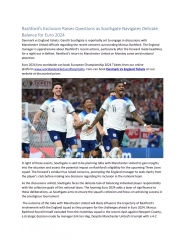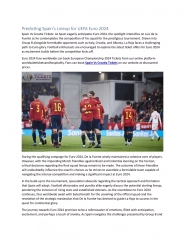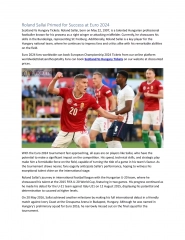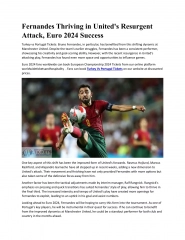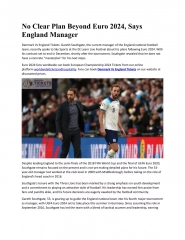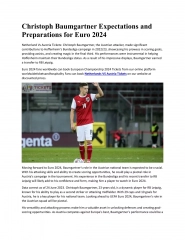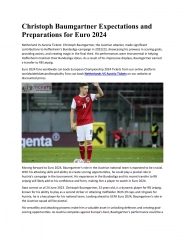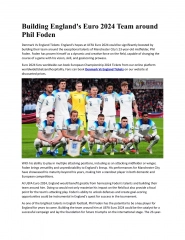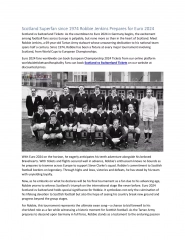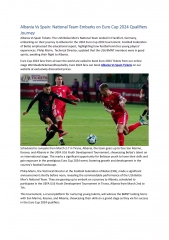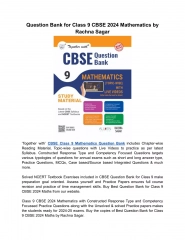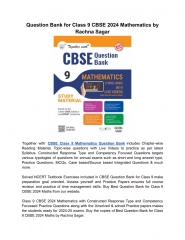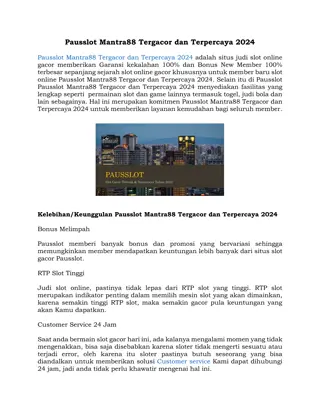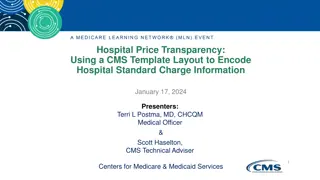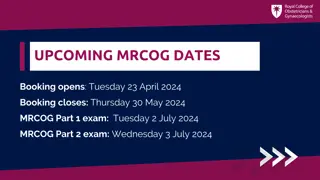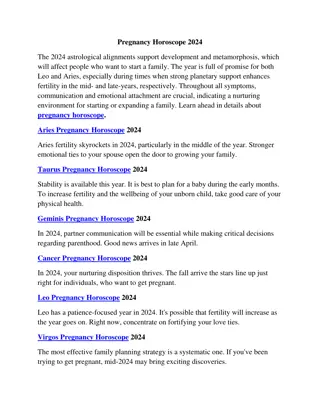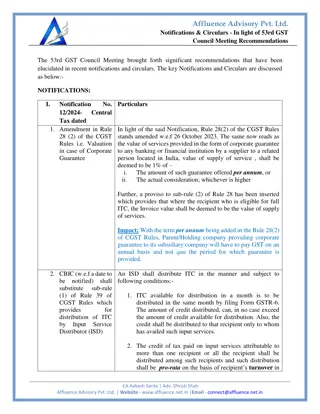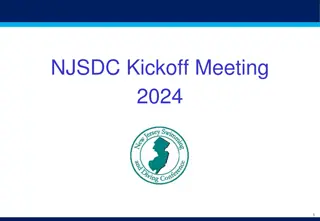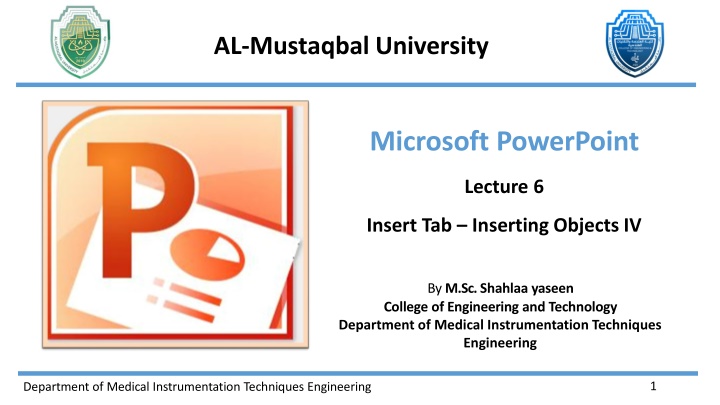
Advanced Chart Customization in PowerPoint Presentations
Discover how to insert and customize charts in PowerPoint for effective data visualization. Learn to modify chart types, layouts, and styles using the Design tab and other chart tools. Enhance your presentations with visually appealing and informative charts.
Download Presentation

Please find below an Image/Link to download the presentation.
The content on the website is provided AS IS for your information and personal use only. It may not be sold, licensed, or shared on other websites without obtaining consent from the author. If you encounter any issues during the download, it is possible that the publisher has removed the file from their server.
You are allowed to download the files provided on this website for personal or commercial use, subject to the condition that they are used lawfully. All files are the property of their respective owners.
The content on the website is provided AS IS for your information and personal use only. It may not be sold, licensed, or shared on other websites without obtaining consent from the author.
E N D
Presentation Transcript
AL-Mustaqbal University Microsoft PowerPoint Lecture 6 Insert Tab Inserting Objects IV By M.Sc. Shahlaa yaseen College of Engineering and Technology Department of Medical Instrumentation Techniques Engineering 1 Department of Medical Instrumentation Techniques Engineering
Insert Tab Inserting Objects IV Chart: Charts are visual representations of data that help to convey information in a clear and concise manner. They are widely used in presentations, reports, and various documents to illustrate trends, patterns, and comparisons within data sets. PowerPoint has a variety of chart types, each with its advantages such as (Column Charts, Line Charts, Pie charts, etc.) Department of Medical Instrumentation Techniques Engineering 2
Insert Tab Inserting Objects IV To insert a chart in PowerPoint, head to the "Insert" tab in the ribbon, and within the "Illustrations" group, click on the "Chart" icon. Select your preferred chart type in the ensuing window and confirm with "OK . An Excel sheet will appear for data entry; replace the sample data with your own and close Excel. The chart will now be visible on your slide. Upon inputting your data, you can closeExcel without the necessity of saving the spreadsheet. The PowerPoint chart will be updated to reflect the new source data. Department of Medical Instrumentation Techniques Engineering 3
Insert Tab Inserting Objects IV PowerPoint Slide Chart Excel Sheet Department of Medical Instrumentation Techniques Engineering 4
Insert Tab Inserting Objects IV Modifying charts with chart tools There are many ways to customize and organize your charts. For example, PowerPoint allows you to change the chart type, rearrange a chart's data, and even change the layout and style. Once you insert a chart, chart tools will appear on the Ribbon. These are only visible when the chart is selected. You can modify your chart using the three tabs (Design tab, Layout tab, Format tab) grouped under Chart. Department of Medical Instrumentation Techniques Engineering 5
Insert Tab Inserting Objects IV 1. Design Tab: Change Chart Type: Changing the chart type allows you to experiment with different visualizations, helping you find the most effective way to communicate your data to your audience. Change Chart Type Chart Styles Edit Data Chart Layouts Department of Medical Instrumentation Techniques Engineering 6
Insert Tab Inserting Objects IV Edit Data: the "Edit Data" option allows you to make changes to the underlying data of a chart directly within the presentation. This feature is particularly useful when you need to update or modify the values displayed in your chart without navigating to external applications like Microsoft Excel. Department of Medical Instrumentation Techniques Engineering 7
Insert Tab Inserting Objects IV Chart Layouts: Choose from predefined layouts to change the overall appearance of your chart, including the arrangement of elements like title, legend, and axis titles. These layouts allow for customization, efficient adaptation to various data types, and quick comparisons of design options. Overall, well-designed chart layouts contribute to the visual appeal of the presentation, making it more engaging and effective in conveying information to the audience. Chart Layouts Department of Medical Instrumentation Techniques Engineering 8
Insert Tab Inserting Objects IV Chart Styles: A "chart style" in data visualization pertains to the pre-designed visual formatting applied to a chart. This includes color schemes, line styles, and other design elements that enhance the chart's appearance. Department of Medical Instrumentation Techniques Engineering 9
Insert Tab Inserting Objects IV 2. Format Tab: The "Format" tab under "Chart Tools" provides a range of options for formatting and customizing your charts. Current Selection: This group allows you to choose the specific chart element you want to format. Shape Styles: The "Shape Styles" group provides a set of predefined styles for your chart elements. Department of Medical Instrumentation Techniques Engineering 10
Insert Tab Inserting Objects IV WordArt Styles: If you have applied WordArt to any text within your chart (e.g., titles or labels), the "WordArt Styles" group allows you to format and style that text. Arrange: The "Arrange" group provides tools for arranging and positioning chart elements. Options include bringing elements forward or backward, aligning elements relative to each other, and distributing elements evenly. Size: The "Size" group helps you control the size and dimensions of chart elements. Department of Medical Instrumentation Techniques Engineering 11
Thank You Department of Medical Instrumentation Techniques Engineering 12