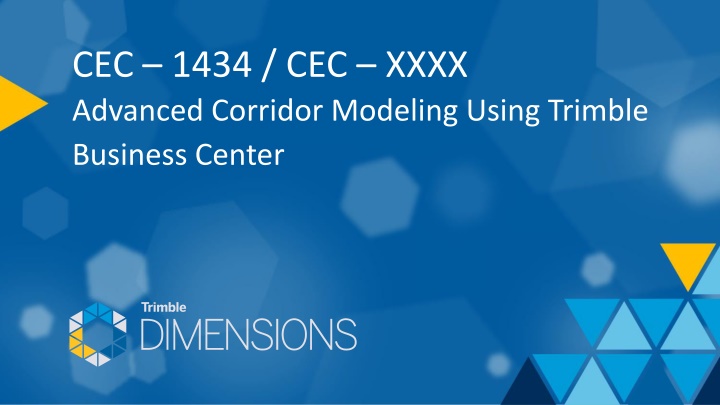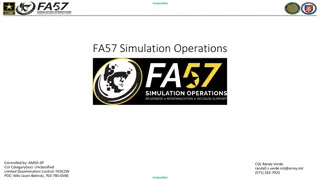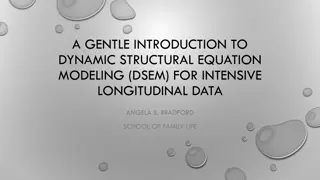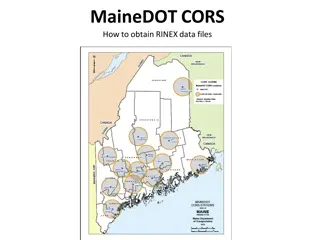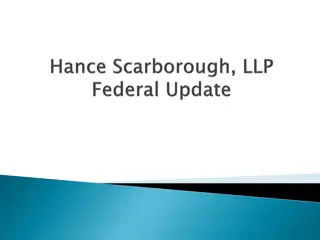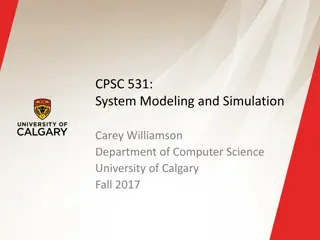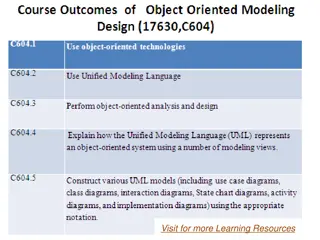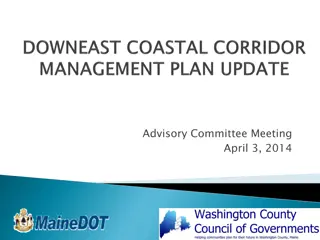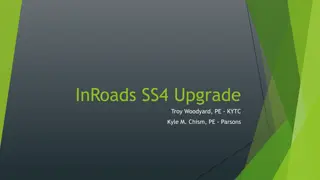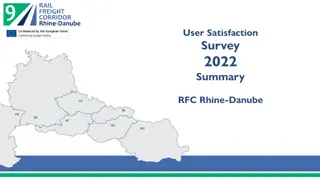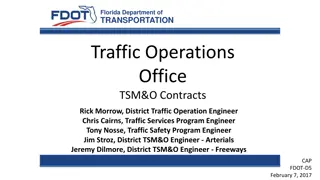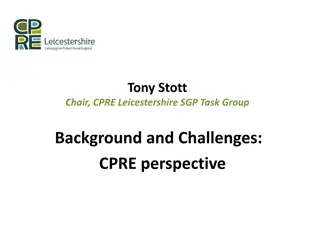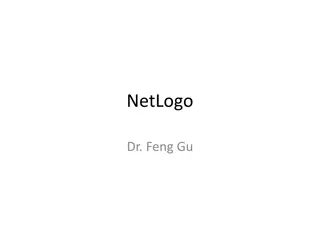Advanced Corridor Modeling Using Trimble Business Center
This session delves into Trimble Business Center's road and corridor modeling tools, showcasing advanced use cases and concepts. Learn about Conditional Instructions, over-excavation areas modeling, and boosting productivity with advanced skills. Discover how to utilize template elements, measure surface areas, calculate material volumes, model MSE Walls, and determine excavation quantities. Get ready for a deep dive into practical use cases and Q&A sessions.
Download Presentation

Please find below an Image/Link to download the presentation.
The content on the website is provided AS IS for your information and personal use only. It may not be sold, licensed, or shared on other websites without obtaining consent from the author.If you encounter any issues during the download, it is possible that the publisher has removed the file from their server.
You are allowed to download the files provided on this website for personal or commercial use, subject to the condition that they are used lawfully. All files are the property of their respective owners.
The content on the website is provided AS IS for your information and personal use only. It may not be sold, licensed, or shared on other websites without obtaining consent from the author.
E N D
Presentation Transcript
CEC 1434 / CEC XXXX Advanced Corridor Modeling Using Trimble Business Center
CEC 1434 / CEC XXXX Advanced Corridor Modeling Using Trimble Business Center Alan Sharp Business Area Director CEC Software
Abstract This session will take a deep dive into Trimble Business Center road and corridor modeling tools, and demonstrate advanced use cases and concepts. Have you ever wondered How Conditional Instructions can be used? How to start and stop template elements at specific stations How to measure surface areas as well as material volumes in a Corridor Earthworks Report? How to model MSE Walls and structural / non structural excavation quantities? All of these questions and more will be addressed with practical use cases. There will also be time for advanced question and answers so come prepared with your model building or takeoff questions
Learning Objectives Use Conditional Template Instructions within a corridor model Model over-excavation areas for a corridor model Increase productivity with advanced corridor modeling skills
Quick Question As A Starting Point Who in the room is new to Business Center HCE / Trimble Business Center Corridor modeling?
The Use Of ? (Undefined) and Previous and Specific Node in Template Instruction Tables
Reference Node Use Cases Previous Node Shape will always be created connected to the last node that was created Previous Node may vary along the corridor depending on the template May not always give you what you wanted! Specific Node Shape will only be created where the specified node was created before it Node may stop and start along the corridor depending on the template Can be used to define groups of shapes that go together (start and stop together) based on a specific seed node in the template
Using Tables for Offsets, Slopes and Elevations HAL Start TAPR Here 12 @ -2% 12 @ -2% EOPR 12 @ -2% 12 @ -2% TAPR TAPR End TAPR Here Restart TAPR Here Stop TAPR Here 1+30 2+30 0+50 0+00 2+80 3+80 4+60 5+10
Offset and Slope Tables Station EOPR TAPR Offset 12 Slope -2 Offset Slope 0 50 130 230 280 380 460 460.01 510 0 12 ? 12 12 0 ? -2 -2 ? -2 -2 -2 ? ? Stops the node from here forwards Tapers TAPR to 0 width ? Stops the TAPR node from here forwards Choose your method I use .01 beyond the defined Station in most cases. You could also do 459.99 and 460.00 so that it is stopped by the defined Station Note: Cannot Taper and Stop with a ?
Lets Take a Look At An Example Road Model With This Setup
Conditional Instructions How and When To Use Them
Conditional Instructions Scenario 1 One or Two outcomes If True Condition Instructions Else False Condition Instructions End Scenario 2 Multiple Outcomes If True Condition Instructions Else If Another set of True Condition Instructions Else If Another set of True Condition Instructions . Else Final Fail Condition Instructions (catch all) End Note: Else If statements keep executing until one passes when one passes, it s instructions are executed and all other Else Ifs and Else statements are skipped and the If set terminates Note: You can do only the True condition and then End. If the test condition fails then nothing happens If Statements Can Be Nested For Complex Scenarios
Conditional Tests Supported Node is above surface Conditional Fill side slope Node is below surface Conditional Cut side slope Node s vertical offset from surface Conditional side slope based on depth of cut or fill or a strata check e.g. for Rock Node s distance from node Haven t found a use for this one yet . Node s horizontal distance from node Test to see if the Test Node is inside or outside the ROW line Node s vertical distance from node Could be used to decide side slope or retaining wall for example
Conditional Instructions The key to conditional statements is the creation of the Condition how do you establish a suitable condition? You will often need to create a Test Shot that is not assigned to a Material Layer that you can then use to do the test.
Condition Example Is the Test Shot inside the ROW line? If Yes then do a 3 Ditch and a 4:1 slope If No then do a 3 Ditch and a 3:1 slope ROW HAL EOP Test Shot FSR
How To Set Up The Test Change the elevation of the ROW line to that of the Existing Ground Surface Add the ROW line to the Corridor as a Reference Line From Point FSR create a Cut Side Slope with the 3 Ditch width and the 4:1 Cut Slope to Existing Ground. Leave all Material Layers unchecked. Call the Tie Point Test ROW Point Right . This will be your test point
Setting up the Condition The order you pick the Test Node and the Node 2 dictates the sign of the values being tested I stated if ROW Test Point is Inside the ROW line ROW Node Test Node = +ve value = Pass condition (>=0 <10000) range Tip - When you create an If also create an End and then insert the Else / Else If and other template instructions in between
OK So We Setup for a 4:1 or 3:1 Slope What happens when that fails . We do more tests to see what passes If 3 Ditch and 4:1 Slope Else If 3 Ditch and 3:1 Slope Else If 3 Ditch and 2:1 Slope Else 3 Ditch and 1:1 Slope (Catch All Condition will show where the slopes cannot work) In some examples the side slope varies and then the ditch width varies to zero before the Catch All. Ideally the design has the Tie Slope from the Engineer and you can create a simple instruction that connects the Ditch and Tie Point and you don t have to do the Engineering yourself (but this is common).
Other Times When Conditions Will Help If In Rock then .. If Inside / Outside ROW then . If in Cut then . / If in Fill then . Varied Tie Slope Conditions based on different situation conditions
Modeling Over Excavation Conditions
Over Excavation Conditions Finished Grade Non Structural Fill Non Structural Fill Subgrade Existing Ground Structural FIll Non Structural Fill Non Structural Fill OverEx OverEx In Trimble Business Center Existing Grade, Finished Grade and Subgrade is Pretty Clear and Obvious but how do you tackle Overexcavation Surfaces. The trick here is to ensure that your Overexcavation Surface has to be 100% below Finished Grade model so how do we model Finished Grade to achieve this?
Building out the Finished Grade Surface Offset / Slope Offset / Slope Surface Tie to EG Surface Tie to EG Surface Tie to EG Surface Instruction use EG Surface Instruction use EG
Building out the Over Excavation Surface(s) Offset / Elevation Offset / Elevation Material Above SF Material Above NSF Material Above NSF Offset / Elevation Offset / Elevation
Lets Take A Look At This Example Road Template
Other Neat Tips in This Example Coordinate Scroll End Section Areas and Materials Applied Material Above Trick Default Subgrade Issue at Station ~1146.70 Change Material Above 2 center Overex sections to Undefined to correct problem Define Surface Areas in the Template MSE Wall Surface Areas Overex Surface Areas Corridor Surface Model To Show MSE Wall Areas Surface Instruction From and To Node Explain how that works for the two EG Surface Instructions 0.8 x MSE Wall Height defines the Width of the excavation How to solve for that
Summary Hopefully in this session you will have learned a number of new methods to model some of the more complex scenarios in road construction The TBC Road Calculation engine is tremendously powerful, and can help you to compute many complex scenarios Use the TBC engine to compute volumes and surface areas for estimating purposes and to build models for machine control / site positioning purposes
How To Learn More In Future Trimble Community Forum & Trimble Library
Helping Yourself Join the Trimble Library Free and Low Cost Video Library of Training Materials From a few $$$ to $50 for an entire training course Join the Trimble Business Center Community Forum Free downloads of Project templates, Drafting Templates Free Support and Advice Give us your product improvement ideas www.Community.Trimble.com
Questions? Thank You alan_sharp@trimble.com