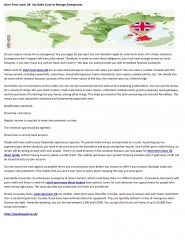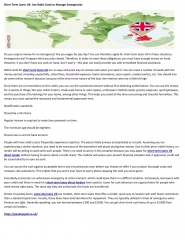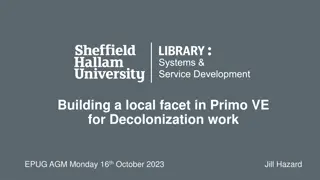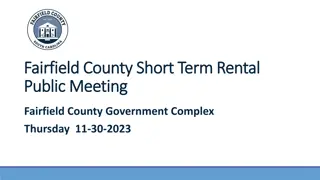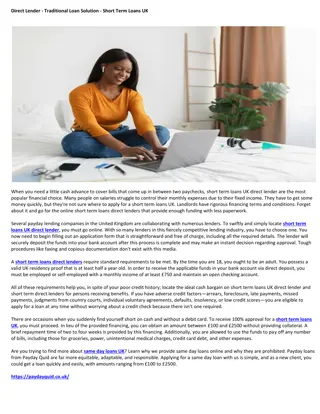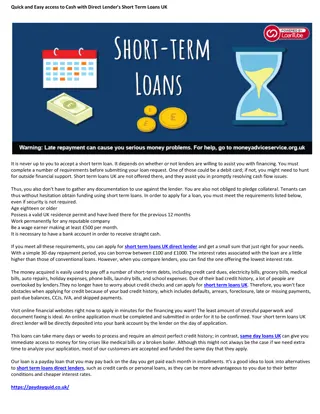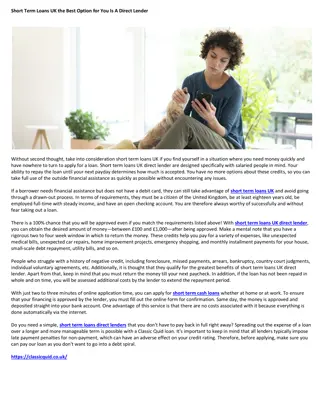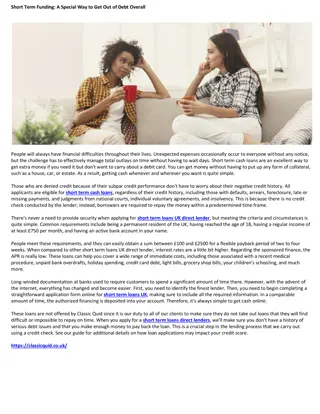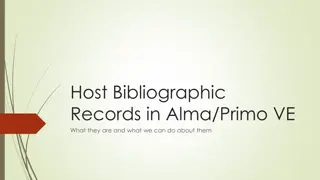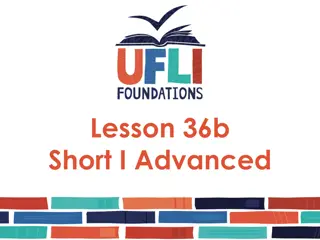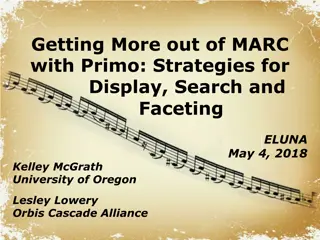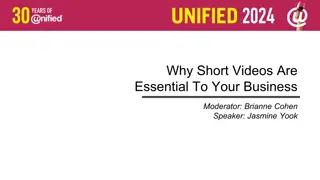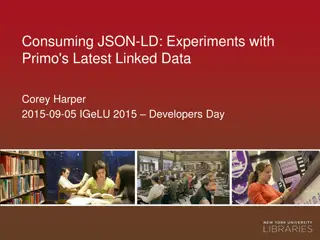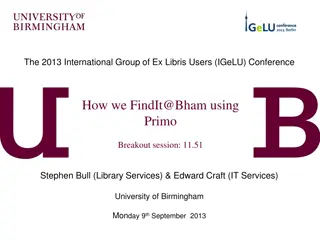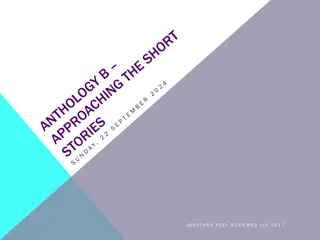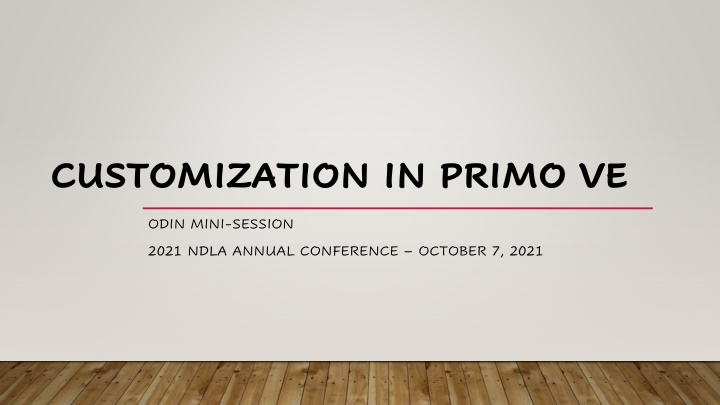
Advanced Customization Options for Primo VE in Libraries
Explore a range of customization options for Primo VE in libraries including links menu customization, homepage design, pre-filters for basic searches, search profiles management, search results optimization, brief results configurations, and full results customization. Enhance user experience and streamline search functionalities with these advanced settings.
Download Presentation

Please find below an Image/Link to download the presentation.
The content on the website is provided AS IS for your information and personal use only. It may not be sold, licensed, or shared on other websites without obtaining consent from the author. If you encounter any issues during the download, it is possible that the publisher has removed the file from their server.
You are allowed to download the files provided on this website for personal or commercial use, subject to the condition that they are used lawfully. All files are the property of their respective owners.
The content on the website is provided AS IS for your information and personal use only. It may not be sold, licensed, or shared on other websites without obtaining consent from the author.
E N D
Presentation Transcript
CUSTOMIZATION IN PRIMO VE ODIN MINI-SESSION 2021 NDLA ANNUAL CONFERENCE OCTOBER 7, 2021
LINKS MENU Options for customizations Add new links Delete links Activate or deactivate links Change the order the links appear
HOME PAGE Options could include: List of open hours Contact list Instruction for searching Links to libguides How to get help section Chat box integration Twitter feed Feedback links Link to library site
PRE-FILTERS FOR BASIC SEARCHES Filters can allow search to focus on resource types such as books, articles, scores or videos search type with options that contains my query words with my exact phrase begins with search fields such as title, author or subject
SEARCH PROFILES Allow users to narrow search from certain sources. Multiple profiles are allowed and may contain your library catalog, Central Index items, Course Reserves, individual collections, etc.
SEARCH RESULTS You may wish to remove the "Expand my Results" check box from the results page. Under Alma Configuration > Discovery > Search Configuration > Search Profiles. Any of the search profiles that have "Central Index" in the description will need to be edited. Click on the ellipsis button to edit the profile, then unchecked the "Filter by Availability" option, and save. If you do decide you'd like the option back on the results page in the future, simply re-check the box and save.
BRIEF RESULTS Configurations for Brief Results Expand My Results for CDI records beyond those with full text Sort by list Top level facets can be disabled Facets right/left side of screen order they appear number of values to display how facet results are sorted (size/alpha numeric) location can include library name/branch if needed
FULL RESULTS In the Details section, customization is available for which fields to appear and their order. There are also sections to virtually browse the item s shelf location, Links which can include Display Source Record (which is nice for the catalogers out there), and Send to area so the item information can be printed, emailed or citation information displayed.
COLLECTIONS Collections can be defined to group records based on topic or subject matter. Collections can be used in searches.
NEWSPAPER SEARCH Allows users to search only for newspaper content from dedicated set of newspaper collections. When enabled, news items are removed from the CDI search results which increases focus on scholarly content. Featured Newspapers can be selected and categorized
LABELS AND HEADINGS Most labels in Primo VE that display in the Brief Results, Full Display page, different Services sections, and My Library Card pages are customizable for your library. Many label description changes are immediate and the change will be seen right away but other labels may take up to several days to change.
EXPLORE OPTIONS You can review what Primo VE customizations other ODIN Libraries have implemented. Links to each of the libraries view can be found on the ODIN website www.odin.nodak.edu Click on Academic in the blue bar Select the Primo VE Instances tab
THANK YOU! Contact the ODIN Office if you would like to explore any of the options or have questions.