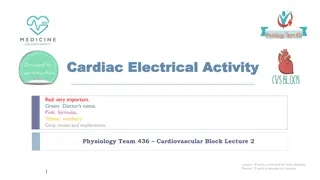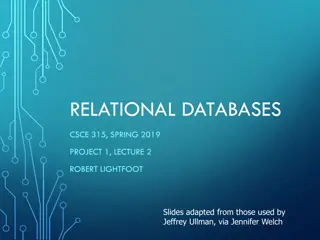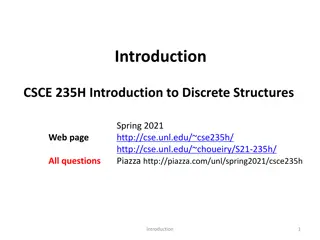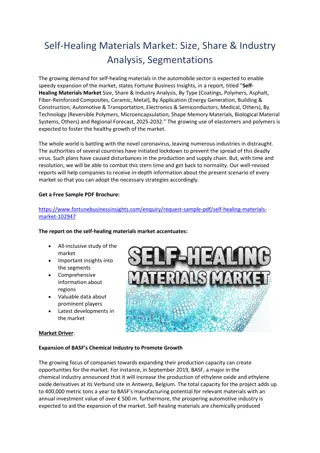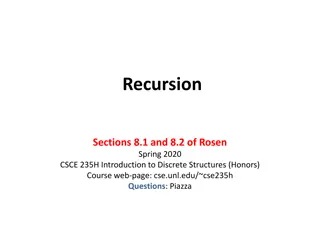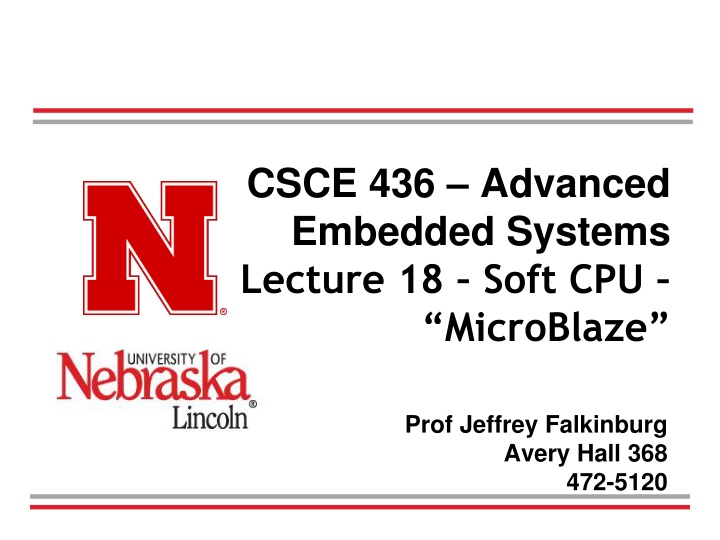
Advanced Embedded Systems Lecture on MicroBlaze Processor
Learn about instantiating a MicroBlaze processor, integrating VHDL code, writing C code, and controlling custom modules. This tutorial covers MicroBlaze specifications, tool flows, UART connections, and more for FPGA development.
Download Presentation

Please find below an Image/Link to download the presentation.
The content on the website is provided AS IS for your information and personal use only. It may not be sold, licensed, or shared on other websites without obtaining consent from the author. If you encounter any issues during the download, it is possible that the publisher has removed the file from their server.
You are allowed to download the files provided on this website for personal or commercial use, subject to the condition that they are used lawfully. All files are the property of their respective owners.
The content on the website is provided AS IS for your information and personal use only. It may not be sold, licensed, or shared on other websites without obtaining consent from the author.
E N D
Presentation Transcript
CSCE 436 Advanced Embedded Systems Lecture 18 Soft CPU MicroBlaze Prof Jeffrey Falkinburg Avery Hall 368 472-5120
Lesson Outline Time Logs! HW# 9 BOC Next Lesson! Soft CPU MicroBlaze MicroBlaze Intro MicroBlaze Tutorial Adding LEDs GPIO 2 CSCE 436 Advanced Embedded Systems
MicroBlaze Intro 3 CSCE 436 Advanced Embedded Systems
Microblaze Intro The goal of today's class is to bring you up to speed on how to instantiate a microBlaze processor on our Artix 7, integrate a custom piece of VHDL code to the processor, and then to write some C code to run on the microBlaze to control the custom VHDL module. Here are some specifications on the microBlaze processor: It has thirty- two 32-bit general purpose registers. It uses a 32-bit instruction word with three operands, and has two addressing modes. It has a 32-bit address bus. It uses a single issue (3 or 5)-stage pipeline. CSCE 436 Advanced Embedded Systems
Microblaze Intro CSCE 436 Advanced Embedded Systems
MicroBlaze Tutorial 6 CSCE 436 Advanced Embedded Systems
Microblaze Tutorial Overview In this tutorial, you will be introduced to the tool flow for simple MicroBlaze designs. Specifically, you will create a design that continuously reads the input from UART and writes that value to the LEDs. The UART will be connected from the FPGA to your computer via a micro USB cable. You will follow the tutorial here step by step. CSCE 436 Advanced Embedded Systems
Microblaze Tutorial Deviations Deviations from the Tutorial Call your project "L18" or "Lesson18". Keep in mind that you can zoom in and out on your block diagram. The AXI bus is the bus the Microblaze uses, similar to a PCI bus in normal PC's. What does the UART actually do? Although you learned about it in CSCE 236, you can read more about UART's for a refresher. UART Controller? Ignore step 6.3 completely. When you do step 6.2, just check the "reset" box in the automatic connections dialogue under clock wizard. You do not need to make the connection manually. The Memory Interface Generator (MIG) is used essentially add BRAM (it is SDRAM in this case). Although you didn't need to make the first connection manually, you do need to make the 2nd connection manually (with the RAM). CSCE 436 Advanced Embedded Systems
Microblaze - Tutorial https://reference.digilentinc.com/learn/programmable -logic/tutorials/nexys-video-getting-started-with- microblaze/start https://reference.digilentinc.com/learn/programmable -logic/tutorials/pmod-ips/start https://reference.digilentinc.com/nexys/nexysvideo/gs mb?s[]=ip&s[]=integrator https://reference.digilentinc.com/learn/programmable -logic/tutorials/zedboard-creating-custom-ip- cores/start CSCE 436 Advanced Embedded Systems
Microblaze Getting Started What you need before proceeding with this guide Software Xilinx Vivado with the SDK package. Follow this Wiki guide (Installing Vivado ) on how to install and activate Vivado 2019.1 Board Support Files Board Support Files. These files will describe GPIO interfaces on your board and make it easier to select your FPGA board and add GPIO IP blocks. Follow this Wiki guide (Vivado Board Files for Digilent 7-Series FPGA Boards ) on how to install Board Support Files for Vivado 2019.1 Hardware Digilent Nexys Video FPGA Board and Micro USB Cable for UART communication and JTAG programming CSCE 436 Advanced Embedded Systems
Microblaze https://reference.digilentinc.com/learn/programmable -logic/tutorials/nexys-video-getting-started-with- microblaze/start CSCE 436 Advanced Embedded Systems
Microblaze - Introduction Microblaze is a soft IP core from Xilinx that will implement a microprocessor entirely within the Xilinx FPGA general purpose memory and logic fabric. For this tutorial, we are going to add a Microblaze IP block using the Vivado IP Integrator tool. In addition to the Microblaze IP block, we would also like to make use of the DDR3 SDRAM component on the Nexys Video. Therefore a MIG ( Memory Interface Generator ) IP block will be added to our design. Finally, a UART ( Universal Asynchronous Receiver/Transmitter ) IP block will be added to communicate between the host PC and the soft processor core running on the Nexys Video. CSCE 436 Advanced Embedded Systems
Microblaze General Design Flow - Vivado Open Vivado and select Nexys Video board Create a new Vivado Project Create empty block design workspace inside the new project Add required IP blocks using the IP integrator tool and build Hardware Design Validate and save block design Create HDL system wrapper Run design Synthesis and Implementation Generate Bit File Export Hardware Design including the generated bit stream file to SDK tool Launch SDK CSCE 436 Advanced Embedded Systems
Microblaze Now the Hardware design is exported to the SDK tool. The Vivado to SDK hand-off is done internally through Vivado. We will use SDK to create a Software application that will use the customized board interface data and FPGA hardware configuration by importing the hardware design information from Vivado. General Design Flow - SDK Create new application project and select default Hello World template Program FPGA Run configuration by selecting the correct UART COM Port and Baud Rate CSCE 436 Advanced Embedded Systems
Microblaze CSCE 436 Advanced Embedded Systems
Microblaze - Issues Ensure at this time don t use the MicroBlaze Interrupt Controller on the MicroBlaze Block Automation. Trouble with too many errors with MIG Block Automation. Should only have the error message [BD 41-1273] Design won t validate or build with more error messages. Block Design name may need to start with design CSCE 436 Advanced Embedded Systems
Microblaze Errors after MIG Block Automation Run CSCE 436 Advanced Embedded Systems can't read "board_if": no such variable
Microblaze - Tutorial Microblaze based hardware ( HW ) design in Xilinx Vivado CSCE 436 Advanced Embedded Systems
Microblaze - Xilinx Vivado SDK .C Project in Xilinx Vivado SDK ( Software Development Kit) to display Hello World using the hardware design shown in the previous step CSCE 436 Advanced Embedded Systems
Microblaze - Xilinx Vivado SDK CSCE 436 Advanced Embedded Systems
Microblaze - Xilinx Vivado SDK CSCE 436 Advanced Embedded Systems
Microblaze Issues with SDK ERROR: Specified device 'Digilent Nexys Video 210276723218B/1-xc7a200t' is not found on the board This essentially means that the .bit file you created was for a different board and the Artix 7 is rejecting it. Solution: Regenerate .bit file in Vivado and re-export to SDK CSCE 436 Advanced Embedded Systems
Adding LEDs GPIO 23 CSCE 436 Advanced Embedded Systems
Microblaze Adding LEDs GPIO CSCE 436 Advanced Embedded Systems
Microblaze Adding LEDs GPIO CSCE 436 Advanced Embedded Systems
Microblaze Adding LEDs GPIO Run Connection Automation CSCE 436 Advanced Embedded Systems
Microblaze Adding LEDs GPIO Generate Bitstream Then Re-Export to SDK project and use Lec18_v2.c (Example code to interface with GPIO LEDs) CSCE 436 Advanced Embedded Systems