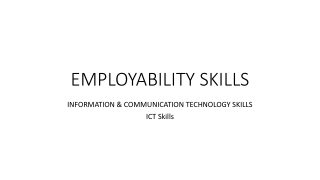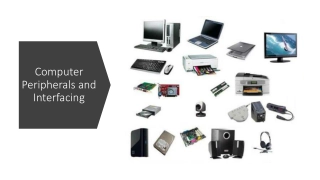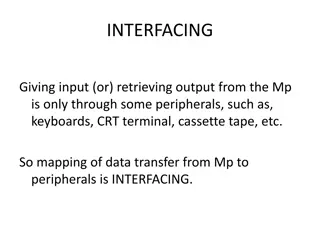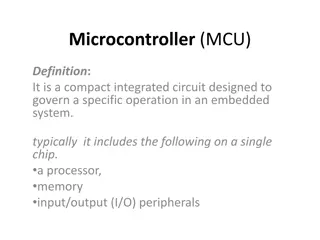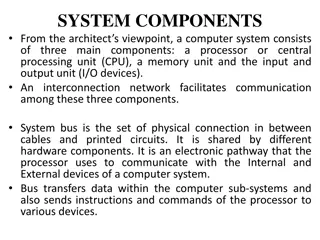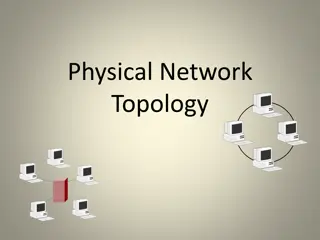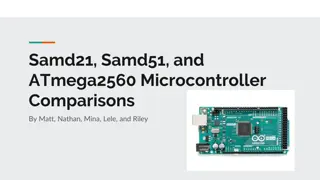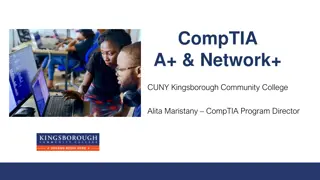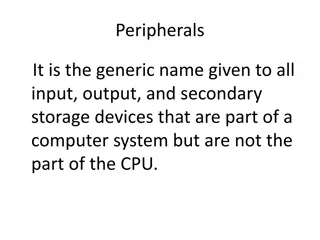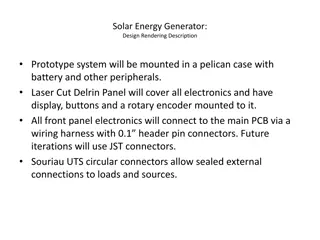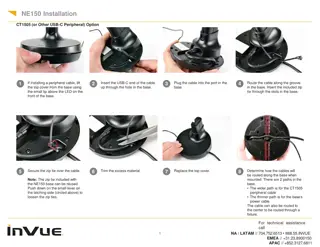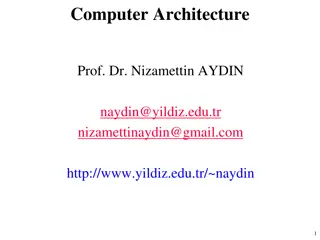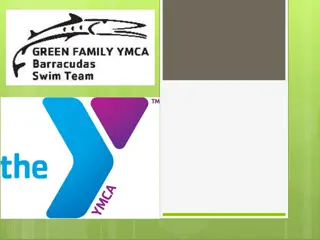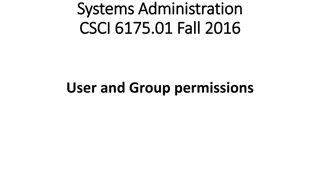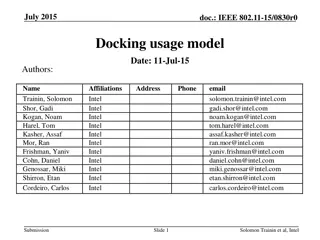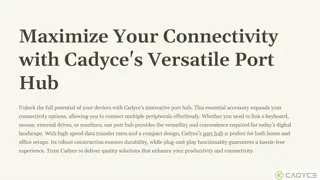Advanced Micromouse Kit: Learning Tools & Project Design
Dive into the world of micromouse robotics with Project Futura - a comprehensive kit designed to help advanced students master advanced movement techniques. The kit includes a high-resolution encoder and all the necessary components to build your own competitive mouse. From understanding motor encoders to designing PCBs and programming with Keil IDE, this project offers a hands-on learning experience like no other.
Download Presentation

Please find below an Image/Link to download the presentation.
The content on the website is provided AS IS for your information and personal use only. It may not be sold, licensed, or shared on other websites without obtaining consent from the author. If you encounter any issues during the download, it is possible that the publisher has removed the file from their server.
You are allowed to download the files provided on this website for personal or commercial use, subject to the condition that they are used lawfully. All files are the property of their respective owners.
The content on the website is provided AS IS for your information and personal use only. It may not be sold, licensed, or shared on other websites without obtaining consent from the author.
E N D
Presentation Transcript
Introduction To help relatively experienced student to learn advanced knowledge of Micromouse Kit Mouse that capable to make advance movement, such as curve turn and acceleration were made as teach tools High resolution encoder is the key. You can apply the what you ve learned to a working mouse without struggling with potential hardware problem. You need to design your own mouse for competition
Width 75mm Length 100mm Specs height 38mm weight 75g w/ battery wheel 3D printed wheel and mount + mini-z tires (MZT302-20) STM32F405RGT6(168Mhz with internal RC) Processor Motor/Enc oder Pololu 1:10 gear motor HP/AS5304 Encoder Gear ratio 1:10 battery 120mah 25C 2s1p Motor Driver Sensor ZXMHC3F381N8+TC4427 (H-bridge + level shifter) TEFT4300+SFH4545 X 4 Gyro LY3200 User Interface 2 buttons + 11 LEDs + dot matrix display
Demo http://www.youtube.com/watch?v=YJhf3xfEgZY
Finish Assembling and do tests to Make sure everything is working
Pack them into containers Ready to use for future We spent lots of efforts to make these mouse, play it carefully since they will be used repeatly in the future
Keil IDE We will be using the Keil IDE to write our code and program the mouse Step 1: Install the file mdk460.exe Step 2: Install the st-link_v2_usbdriver Step 3: Open the file FuturaProject/project/micromouse_test.uvproj with Keil uVision4
Adding a new file to Keil Step 1: Create the file in either user_Libraries/src (.c files) or user_Libraries/inc (.h files) Double click on the group user_Libraries_src or user_Libraries_incin the Project pane and select your file
Downloading your code to the mouse Connect the three mouse pins, TMS, TCK, and GND, to the ST-link programmer pins, IO, CLK and GND respectively In Keil uVision, compile your code by pressing F7. Then click Flash->Download.
Sensors void readSensor() Reads each sensor and places the results in the global variables: LFSensor, RFSensor, DLSensor, and DRSensor. This should be called in your systick handler
Gyro void readGyro() Similar to readSensor() Sets the variables aSpeed(your mouse s angular speed) and angle (the current angle of your mouse
Volt Meter void readVolMeter() Sets the variable voltage Always make sure your batteries are well charged, especially when using the small batteries
Encoders int32_t getLeftEncCount() & int32_t getRightEncCount() Returns the current encoder count 3520 encoder counts per revolution
User Interface Buzzer void shortBeep(int duration, int freq) duration milliseconds freq Hz (example 8000) Matrix display void displayMatrix(const char* s) s 4 character (max) string See others in matrixDisplay.h LEDs LED1_ON, LED2_ON LED11_ON LED1_OFF, LED2_OFF LED11_OFF
Delay void delay_ms(u32 nTime) nTime milliseconds
Interrupts void systick() A 1 millisecond timed interrupt It is a function that runs every millisecond void button1_interrupt() & void button2_interrupt() These functions are run when a button is pressed
Motors void setLeftPwm(int32_t speed) & void setRightPwm(int32_t speed) speed A value ranging from -999 through 999, representing the duty cycle of the pwm for the motor.
printf Used to print debugging information Example: printf( Left front sensor: %d\r\n , LFSensor); See more information here: http://www.cplusplus.com/reference/cstdio/p rintf/
PuTTY PuTTY is a desktop application that can be used to communicate with the mouse Download the windows version here: http://the.earth.li/~sgtatham/putty/latest/x86/putty.e xe Set connection type to Serial Under Serial line type COMX where X is your COM port number You can find the COM port in Windows Device Manager In the Serial tab, set Flow control to None Default options should be fine for everything else
PuTTY Connect the FTDI board pins TX, RX, and GND to the RX, TX, and GND pins on the mouse TX connects with RX RX connects with TX You can now communicate with your mouse using printf and PuTTY