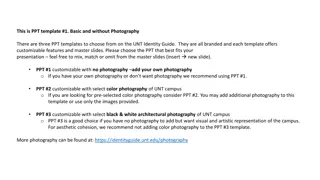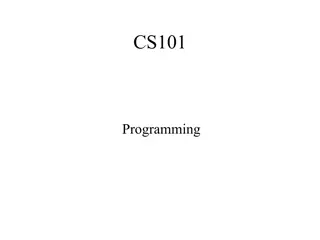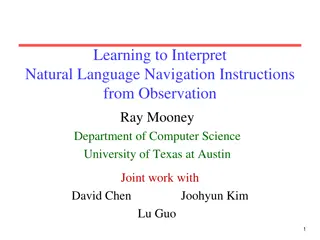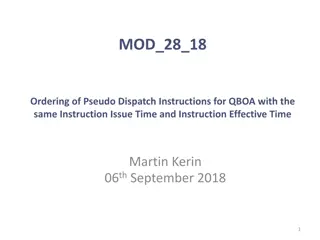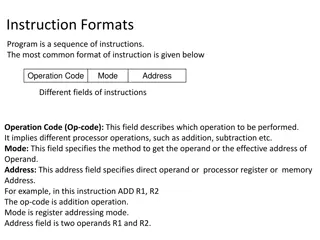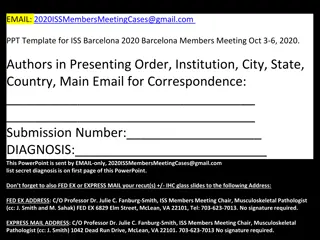Advanced Tips for Using ImageJ Kymograph Tool
Discover advanced techniques for utilizing the ImageJ Kymograph tool effectively, including downloading plugins, creating z-projections, adjusting settings, and saving selections in this comprehensive guide.
Download Presentation

Please find below an Image/Link to download the presentation.
The content on the website is provided AS IS for your information and personal use only. It may not be sold, licensed, or shared on other websites without obtaining consent from the author. If you encounter any issues during the download, it is possible that the publisher has removed the file from their server.
You are allowed to download the files provided on this website for personal or commercial use, subject to the condition that they are used lawfully. All files are the property of their respective owners.
The content on the website is provided AS IS for your information and personal use only. It may not be sold, licensed, or shared on other websites without obtaining consent from the author.
E N D
Presentation Transcript
Using Image J Kymograph Or go to: http://www.embl.de/eamnet/downloads/kymograph/kym ograph_description.pdf
Getting started Go to: http://www.embl.de/eamnet/html/body_kymograph.html Download three plugins & macro Add the files to ImageJ plugins folder (drag/drop)
Install Macro (dont need to specify) And you re done!
Using Kymograph Load file normally Create z-projection image Image > Stack > Z project Select average or max You can also set the slices you make this from (does not affect final output
Max intensity vs. average (I prefer max, but its not important)
Draw segmented line through cell in z-projection (you have to click the box to stop the line segment selection) Go to original window (or re-open the file) With original window selected go to Edit > Selection > Restore Selection
Should look something like this: (the line may not run through the center of the cell) Now go to Plugins > MultipleKymograph Make sure to save!
Changing settings You can change line width, and also do Walking Average(must do to stack image, not z-projection, before generating kymograph). Original Line Width = 5 Walking Average = 2 Both
Notes You should also save-as the z-project image after making each line selection to save where you selected the line. This saves a new tiff with the line selection going through it. I made a new one for each cell. You must make sure the appropriate window in imageJ is selected when doing each step, including saving! (you can tell by shading of window. Obviously the one in front is selected in this example)