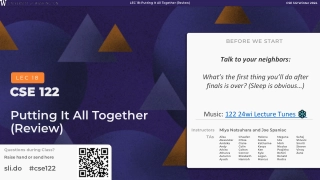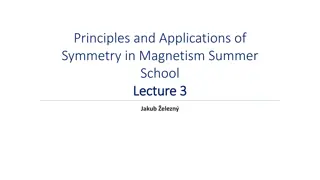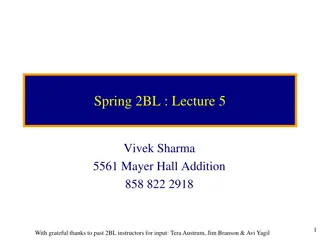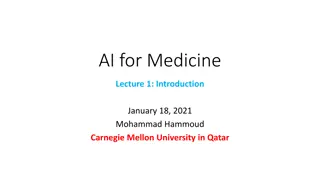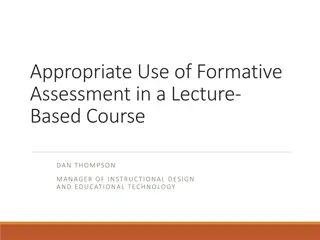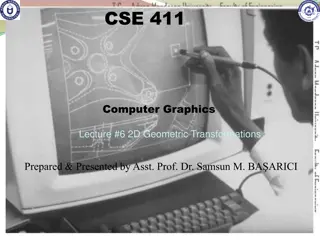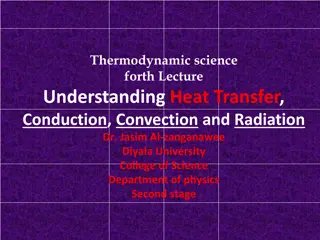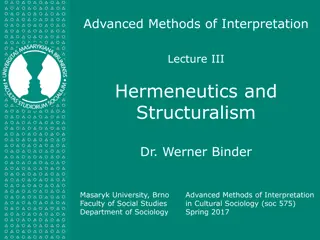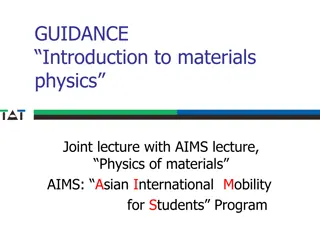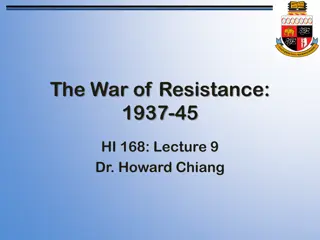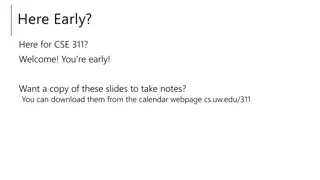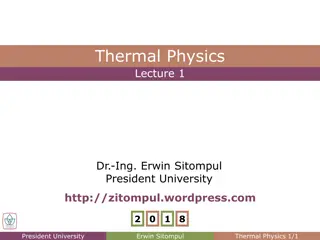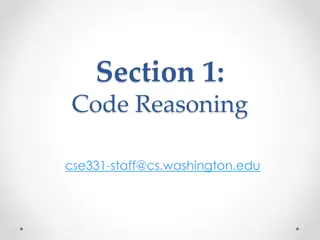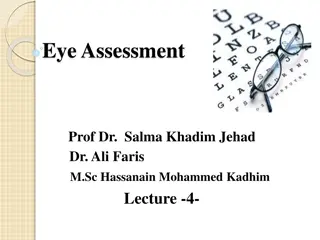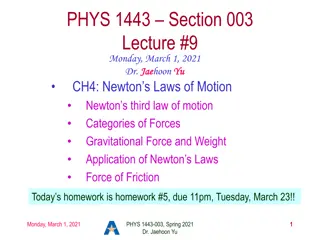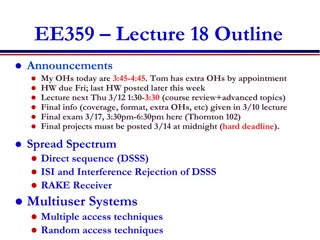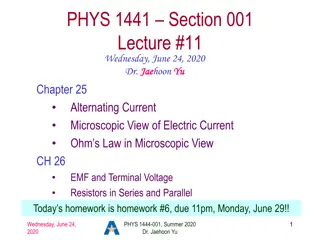Advanced Topics in Symbolic Variables and Functions Using MATLAB
Explore the realm of symbolic variables and functions in MATLAB, covering topics such as solving ordinary and differential equations, polynomial fitting, and function manipulation. Learn how to define symbolic variables, establish conditions, and substitute numerical values for efficient computations. Enhance your MATLAB skills with practical examples and insights into symbolic manipulation.
Download Presentation

Please find below an Image/Link to download the presentation.
The content on the website is provided AS IS for your information and personal use only. It may not be sold, licensed, or shared on other websites without obtaining consent from the author. If you encounter any issues during the download, it is possible that the publisher has removed the file from their server.
You are allowed to download the files provided on this website for personal or commercial use, subject to the condition that they are used lawfully. All files are the property of their respective owners.
The content on the website is provided AS IS for your information and personal use only. It may not be sold, licensed, or shared on other websites without obtaining consent from the author.
E N D
Presentation Transcript
MATLAB WORKSHOP Part 4: Advanced topics
Content Symbolic variables Symbolic functions Solving ordinary equations Solving differential equations Fitting to a polynomial Function handles MATLAB GUI
Symbolic variables Motivation So far we worked with vectors, and functions acting on vectors and returning vectors. In many cases we are interested in the function itself and want to manipulate and analyze it For this reason MATLAB allows us to define symbolic variables and symbolic functions that are defined on these variables Definitions A symbolic variable will be defined using the sym command. For example, defining a symbolic variable a and a positive symbolic variable b: a = sym( a ); b = sym( b , positive );
Symbolic variables Definitions We can use the syms command which is equivalent to sym For example: defining symbolic variables x,y and z syms x y z Using the assume command we can define conditions on the variables Using the assumptions command we can get the current set of assumptions. assumptions % Empty sym: 1-by-0 assume(y, 'real') ; assumptions % y in R_ assume(x>1); assumptions % [ 1 < x, y in R_]
Symbolic variables Definitions Symbolic function definition will be done similarly to writing a normal function, only instead of a vector, we will run the function on a symbolic variable. For example: f1 = exp(2*x)*sin(3*y); To access values instead of the symbolic variables, we can explicitly specify which variables the function is running on f2(x,y) = exp(2*x)*sin(3*y); f3(x) = exp(2*x)*sin(3*y); f3(1) % will give the answer exp(2)*sin(3*y) which is a function of y The findsym function gives all variables of a symbolic function findsym(f1) % x,y findsym(f2(a,1)) % a
Symbolic variables Definitions Substituting numerical values in the functions can be done by: 1. Substituting the values as an input to the symbolic function: f4(x,y) = exp(x)*(y^2-1); f4(1,2) % exp(1)*3 double(f4(1,2)) % 8.1548 2. The command subs double(subs(f4,[x, y],[1,2])) % 8.1548 3 The command subs with predefined symbolic variables: x=1; y=2; double(subs(f4)) % 8.1548
Symbolic variables Definitions The command double changes an answer from symbolic to scalar. subs can be also used to replace symbolic expressions: subs(symbolic function, old expression, new expression) For example: f2(x,y) = exp(2*x)*sin(3*y); subs(f2, exp(2*x), cos(x)+1) % (cos(x)+1)*sin(3*y)
Symbolic variables Actions on symbolic functions Function Action of the function simplify Simplifying symbolic expressions diff Taking the derivative int Calculating an integral limit Calculating limit fourier Calculating Fourier transformation laplace Calculating Laplace transformation taylor Taylor expansion solve Solving algebraic equation (set of equations) dsolve Solving differential equation (set of equations)
Symbolic variables simplify Symbolic function simplification: simplify(symbolic function) Example: simplify( (cos(x))^2 - (sin(x))^2 ) % cos(2*x) Simplifying function in N steps: simplify(symbolic function, N) Example: f(x) = exp(1i*x) / cos(x) - 1 ; simplify( f ) % (sin(x)*i)/cos(x) simplify( f , 50 ) % tan(x)*i The number of steps N depends on the function inside algorithm
Symbolic variables diff Calculation of derivative: diff(symbolic function) Example: f = x*exp(x); df_dx = diff(f) % exp(x) + x*exp(x) Calculation of the n-order derivatives: diff(symbolic function, n) Example: d7y_dx7 = diff(f,7) % 7*exp(x) + x*exp(x)
Symbolic variables int Non-specific integral calculation: int(symbolic function) Example: f = 1/x ; int(f) % log(x) Calculating a particular integral: int(symbolic function, symbolic variable, minimum value, maximum value) Example: int(f, 'x , 1, 2*pi) % log(2*pi) int(f, 'x , 1, sin(t)) % log(sin(t))
Symbolic variables limit Limit calculation limit(symbolic function, symbolic variable, limit) Example: f(x) = exp(-1/x) ; limit(f, 'x', Inf) % 1 We can also specify right or the left limit: limit(f, 'x', 0, 'right') % 0 limit(f, 'x', 0, 'left') % Inf
Symbolic variables Transformations Fourier transform and Laplace transform: fourier(symbolic function, symbolic variable, transformed variable) laplace(symbolic function, symbolic variable, transformed variable) Example: syms t w; f(t) = rectangularPulse(t) ; F(w) = fourier(f , t , w) % (cos(w/2)*1i + sin(w/2))/w - (cos(w/2)*1i - sin(w/2))/w F(w) = simplify(F , 50) % (2*sin(w/2))/w syms s; P(s) = laplace(f , t , s) % 1/s - exp(-s/2)/s
Symbolic variables Taylor expansion Call to function: taylor(symbolic function,'ExpansionPoint , expansion point, Order ,order of expansion) Example: syms x ; f(x) = exp(x) ; T9 = taylor(f , 'ExpansionPoint' , 1 , Order , 9) % exp(1) + exp(1)*(x - 1) + (exp(1)*(x - 1)^2)/2 + (exp(1)*(x - 1)^3)/6 + (exp(1)*(x - 1)^4)/24 + (exp(1)*(x - 1)^5)/120 + (exp(1)*(x - 1)^6)/720 + (exp(1)*(x - 1)^7)/5040 + (exp(1)*(x - 1)^8)/40320 simplify(T9) % (exp(1)*(x^8 + 28*x^6 + 112*x^5 + 630*x^4 + 2464*x^3 + 7420*x^2 + 14832*x + 14833))/40320
Symbolic variables Solving equations with a single variable An algebraic equation can solved with the help of solve solve(equation, variable) Example: syms x; solve(x^2 == 1 , 'x') % 1,-1 assume(x>0) ; solve(x^2 == 1 , 'x') % 1 Alternatively we can define an equation as a string, and then we must define the variable in the command: syms y eqn = 'y^2 = 1 ; solve(eqn , 'y') % 1,-1
Symbolic variables Equation system The solution of a system of equations can be found with solve solve(equation1, equation2, , variable1, variable2) Example: syms x y z ; eq1 = z - sqrt(x^2 + y^2) ; eq2 = 0.5*x - 0.5*y +z - 1 ; eq3 = 4*x + y - 1 ; [a , b , c] = solve(eq1 , eq2 , eq3 , 'x' , 'y' , 'z') If there is no equality, than automatically MATLAB solves the equation in the expression as equals zero.
Symbolic variables System of differential equations The solution of a system of differential equations is done by dsolve dsolve(Equation1, Equation2 ,Variable1, Variable) Example: syms y(x); eqn = 'D2y = -4*y' ; dsolve(eqn , 'x') % C3*cos(2*x) + C4*sin(2*x) dsolve(diff(y,2)==-4*y , 'x') % C12*cos(2*x) + C13*sin(2*x) Initial conditions can be specified into dsolve dsolve(eqn , y(0)==0 , 'Dy(0)=1' , 'x') % sin(2*x)/2
Interpolation/Extrapolation Data can be approximated by polynomial Matching a vector y(x) to a polynomial of n power p = polyfit(x, y, n); Output p is a vector containing the polynomial coefficients. Obtaining the polynomial of coefficients p as a function of x values. y_pol = polyval(p, x); Example: 140 x = linspace(0,10,1000) ; y = x.^2 + 2*x+3 +5*randn(size(x)); p = polyfit(x,y,2) % [1.02 , 1.82 , 3.32] y_pol = polyval(p,x); figure; plot(x, y, b , x, y_pol, r ) 120 100 80 60 40 20 0 -20 0 1 2 3 4 5 6 7 8 9 10
Function handles What is a function handle ? This is a way to define and refer to the function Setting a handle to the function h = @function_name Defining a function for one or more variables my_func = @(x,y,z) x^2*y/max(z,1) This is equivalent to the standard function: function out= my_func(x,y,z) out= x^2*y/max(z,1); end For example, you can integrate such a function f = @(x) 1/ sqrt(2*pi) * exp(-x.^2/2) ; integral(f, -Inf, Inf) % 1
Solving ODEs Solving differential equations It is convenient to use the ode45 function for a numerical solution of an ODE system (there are other functions from this family). For a function y(t), the call to ode45 will be: [t, Y]= ode45(@odefun , [tmin, tmax] , y(tmin)) corresponding t vector Y vector handle to initial time function at initial time final time derivative function In the first step, we define a derivative function this is the function that describes the derivative (how y depends on t and y) we will know it according to our given DE In the second step, we will activate the ode45 function with the appropriate starting conditions and the requested time interval.
Solving ODEs Solving differential equations Equation: y (t)=y(t)/2-t Initial conditions: y(0)=1 function dy_le_dt = odefun(t,y) dy_le_dt = 0.5*y-t; end 1.5 1 0.5 0 -0.5 [t, Y]= ode45(@odefun , [0 3] , 1); figure; plot(t, Y); xlabel( t ); ylabel( y ); -1 y -1.5 -2 -2.5 -3 -3.5 0 0.5 1 1.5 2 2.5 3 t
Solving ODEs Solving differential equations High-order differential equations can always be transformed to a 1storder (only 1stderivative) system of ODE s. For an n-order ODE we have: ?,?1,?2 ?? 1 The derivative of these functions will give the results: ?1,?2,?3 ?? ??will be found according to the differential equation, other terms comply with the following equations: ??? 1 The function must be given ? initial conditions. = ??. ??
Solving ODEs Solving differential equations Solving the following differential equation: ? ? + 3? ? + 2? ? = 5? ? Initial conditions: ? ? = 0 = 1, ? ? = 0 = 5 function dy_le_dt = odefun(t,y) dy_le_dt = zeros(2,1); dy_le_dt(1) = y(2); dy_le_dt(2) = -3*y(2)-2*y(1)+5*exp(-t); end 1.2 1 0.8 0.6 y 0.4 [t, Y]= ode45(@odefun, [0 10], [1 -5]); figure; plot(t, Y(:,1)); xlabel( t ); ylabel( y ); 0.2 0 -0.2 0 1 2 3 4 5 6 7 8 9 10 t
Tips Ctrl+C instant break of the MATLAB program Global variables When calling a function, all the variables in the function are hidden from the variables in the script (local variables) Sometimes it is convenient to define global variables that are always recognized and thus aren t needed to be entered as input for functions. global speed_of_light The line that defines the relevant global variable should be typed at the beginning of each function in which we want to use those variables. Run a line of code as text The eval command lets us run a given command line within a string eval( x=2:5 ); % [2 3 4 5]
GUI What is the MATLAB GUI? GUI = Graphical User Interface The ability to create a convenient graphical user interface in the MATLAB environment Creating a GUI It is recommended to work with GUIDE Typing the guide command will take us to the environment in which the GUI is designed An empty GUI look like this:
GUI How do they work? The GUI works in parallel with 2 files of the same type: 1. A .fig file containing the graphic 2. A .m file containing the code Every change in one file affects the other We ll add graphical objects, define properties, and specify the code they run The most common call is to a function called callback. The function runs when the user mouse-click the object Edit the function by right-click on the object view callbacks The code works with a variable called handles that contains handles to all the GUI objects.
GUI Common commands get find an object attribute. For example: get(handles.pushbutton1, visible ) % 1 set specifies an attribute of an object. For example: set(handles.text1, string , This is a text box ) Common features Attribute What it controls visible Whether the object is visible or hidden string The text displayed on the object position Object size and its position in the window value The value associated with this object