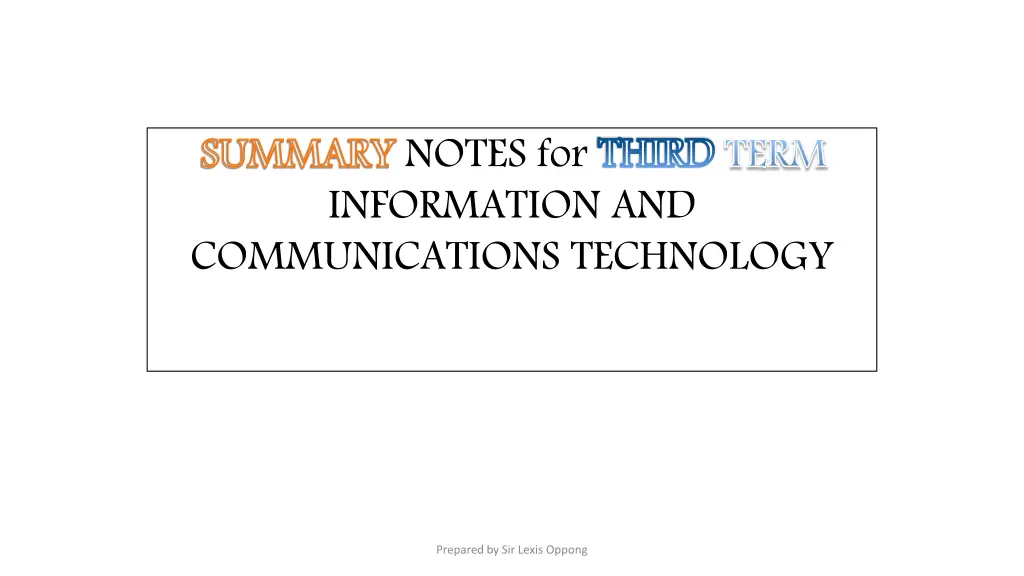
Advanced Word Drawing Tools Guide
Learn how to efficiently use Microsoft Word's powerful drawing tools to enhance your document design - from inserting lines to creating shapes and curves with easy step-by-step instructions. Unlock the potential of drawing objects in Word for a more visually engaging presentation of your content.
Download Presentation

Please find below an Image/Link to download the presentation.
The content on the website is provided AS IS for your information and personal use only. It may not be sold, licensed, or shared on other websites without obtaining consent from the author. If you encounter any issues during the download, it is possible that the publisher has removed the file from their server.
You are allowed to download the files provided on this website for personal or commercial use, subject to the condition that they are used lawfully. All files are the property of their respective owners.
The content on the website is provided AS IS for your information and personal use only. It may not be sold, licensed, or shared on other websites without obtaining consent from the author.
E N D
Presentation Transcript
SUMMARY NOTES for THIRD INFORMATION AND COMMUNICATIONS TECHNOLOGY SUMMARY THIRD TERM TERM Prepared by Sir Lexis Oppong
USING THE DRAWING TOOLS Drawing Objects in Word Processing Document Drawing Objects in Word Processing Document Microsoft Word provides you with some powerful drawing tools that aid in designing good documents. There are many different kinds of drawing tools available for use in Microsoft Word 2007. Clicking on Insert chunk with Shapes drawing tools are grouped together. The Shape drop down menu contains several drawing tools that can be modified to fit what we desire Insert ribbon tab will display the illustrations Shapes under which a lot of the illustrations Prepared by Sir Lexis Oppong
The Shape drop down menu contains several drawing tools that can be modified to fit what we desire Prepared by Sir Lexis Oppong
DRAWING A LINE Steps: 1. document area, place the pointer where you want to insert the line. 2. and look within the Illustrations 3. 4. Lines. changes to the cross sign) 5. location where you want the line to appear. 6. left) for a distance. In Microsoft word 2007 Click on the Insert Insert ribbon tab Click on the Shapes Click on the line tool from Lines. (here, the pointer Shapes icon. Move the pointer to the Click and drag the right (or Prepared by Sir Lexis Oppong
DRAWING A CURVE Steps: 1. document area, place the pointer where you want to insert the curve. 2. tab and look within the Illustrations 3. 4. Lines. changes to the cross sign) 5. location where you want the curve to appear. 6. (or upwards) to obtain a curve. In Microsoft word 2007 Click on the Insert Insert ribbon Click on the Shapes Click on the curve tool from Lines. (here, the pointer Shapes icon. Move the pointer to the Click and drag downwards Prepared by Sir Lexis Oppong
DRAWING A CAN SHAPE Steps: 1. document area, place the pointer where you want to insert the shape. 2. look within the Illustrations 3. 4. Shapes. to the cross sign) 5. where you want the Can appear. 6. to the right (or left) and release your finger. In Microsoft word 2007 Click on the Insert Insert ribbon tab and Click on the Shapes Click on the Can Shapes. (here, the pointer changes Shapes icon. Can tool from Basic Basic Move the pointer to the location Can to Click and drag down (or up), then Prepared by Lexis Oppong
INSERTING PICTURES IN WORD PROCESSING DOCUMENT Inserting Pictures in Word Processing Document Using Copy and Paste command Microsoft Word enables a user to insert Pictures and graphic images known as Clip Art. This transforms boring sheets of papers into exciting works of art. It actually changes the entire layout of a word document. A picture is worth a thousand words. Pictures and Clipart are located on the Insert as part of Illustrations. can be used to insert pictures and clipart. Prepared by Sir Lexis Oppong Inserting Pictures in Word Processing Document Using Copy and Paste command Insert ribbon Illustrations. Copy and Paste command
Graphics are the preinstalled objects, photographs, pictures and shapes in the computer. The two types of graphics are Clip Art usually illustrations that can be added to a document. Pictures installs on the computer. A. Clip Art B. Pictures Clip Art is a collection of already made pictures Pictures are paintings or drawings that a user Prepared by oppong lexis
FUNCTIONS OF SOME TOOLS ON THE DRAWING TOOLBAR AutoShapes predefined shapes in a document. WordArt predefined artistic text from an existing gallery and apply it to a selected text. Cropping parts of an image. Text wrapping of text around a picture in word processing. FUNCTIONS OF SOME TOOLS ON THE DRAWING TOOLBAR AutoShapes AutoShapes is used to draw WordArt WordArt allows a user to select Cropping Cropping is the removal of the outer Text wrapping Text wrapping is the arrangement Prepared by Lexis Oppong
STEPS TO INSERT A PICTURE USING COPY AND PASTE COMMAND 1. Open a new document Figure 1.1: Illustrations Chunk Figure 1.1: Illustrations Chunk 2. From the Insert Illustrations (figure 1) group. 3. From the Insert Picture window, browse through the images for a picture you want. Insert tab, click on picture in the Prepared by Sir Lexis Oppong
4. When you locate a desired picture, right click on the picture and click on Copy. Figure 1.0: Insert Picture window Figure 1.0: Insert Picture window
5. Click on Cancel to close the insert picture window. 6. Right-click in your document and click on Paste to paste the picture in the document. 7. You can resize the picture by clicking on the picture to select it, then click the edges of the picture and drag it to a desired size. Figure 1.2: Copy command on Figure 1.2: Copy command on context menu context menu
MS MS- -WORD 2007 WINDOW WITH A PICTURE WORD 2007 WINDOW WITH A PICTURE PASTED PASTED Figure 1.3 : Copy command on Figure 1.3 : Copy command on context menu context menu
Steps to Insert a Picture in Microsoft Word 2003 Inserting Pictures from a Picture file 1. Place the cursor where you want to insert the picture 2. Click Insert Picture on the drawing toolbar 3. Locate the picture from the Insert picture dialogue box 4. Select the picture file and click on INSERT 5. Click the graphic image 6. Click the text wrapping button on the Picture toolbar 7. Click Tight Prepared by Sir Lexis Oppong
PRINTING A WORD PROCESSING DOCUMENT. PRINTING A WORD PROCESSING DOCUMENT. Printing is the process of producing hardcopies of our documents using a printer or a plotter. A document displayed on the computer screen is known as Soft copy. It becomes a Hard copy when printed out through printer on a medium such as a piece of paper. Before you print a document, it is a good habit to examine it thoroughly to see how it will look like. Hence Print Preview must be applied here. Prepared by Sir Lexis Oppong
What to do before printing a document. What to do before printing a document. Save the document before printing. Check the printer to make sure it is connected to the power source and it is turned on. Make sure that the printer is connected to the computer and it is properly installed. Make sure that the printer tray is filled with papers. Prepared by Oppong Lexis
Preview and Print Word Processing Document Print Preview refers to the process of seeing in advanced a document in terms of how it will look like when printed. Figure 1.4 : Print menu from Office button Figure 1.4 : Print menu from Office button
Print Preview enables a user to identify any error that may otherwise be unnoticed until the document is printed. The user is also able to adjust the paper size and set appropriate margins. In Microsoft Word 2007, Print Preview is part of the Office button. Click on Print and then select Print Preview from the list. Steps to print a document 1. Make sure the printer is on and has been connected to the computer. 2. Click on the office button and point to print 3. Click on print preview to confirm the layout of your document.
4. Close the print preview and click on print to display the Print Dialogue box. 5. Select the correct, specify the number of copies you want to print and scale your document to A4 or etc. 6. Click on OK. Figure 1.5 : Print Figure 1.5 : Print dialogue box dialogue box
SUMMARY NOTES SUMMARY NOTES Prepared by Sir Lexis Oppong
BROWSING THROUGH WEB PAGES USING HYPERLINKS BROWSING THROUGH WEB PAGES USING HYPERLINKS A hyperlink is an element in an electronic document that links pages. Typically, you click on the hyperlink to follow the link. Hyperlinks are the most essential ingredient of all hypertext systems, including the World Wide Web. A hyperlink may either appear as a word, phrase, pict ture or headlines on a web page. Prepared by Sir Lexis Oppong
GOOGLE AND YAHOO WEB PAGES GOOGLE AND YAHOO WEB PAGES Figure 1.1: Web Pages with Hyperlinks Figure 1.1: Web Pages with Hyperlinks
HYPERLINKS CONNECT WEB PAGES HYPERLINKS CONNECT WEB PAGES Figure 1.2: Hyperlinks connect external sites Figure 1.2: Hyperlinks connect external sites
BROWSING THROUGH WEBSITES BROWSING THROUGH WEBSITES When you move your cursor over a hyperlink, the cursor changes to a pointing finger and the destination of the link appears in the status bar bottom of the browsers window. Usually the link also changes colour. To make use of a hyperlink, click on the link. Some browsers text link in a different colour from other text. If an entire picture or other image is linked to another website, you may see a coloured border around the image.
TEXT HYPERLINKS CHANGES COLOUR IIMAGE HYPERLINK
Browsing some web pages: You can always click on the back and forward button at the top left corner of the browser to take a step forward and back to your previous pages. Back & forward button back forward button
MANAGING WEB PAGES MANAGING WEB PAGES In most cases, the web browser loads a new page in the same window when you click a hyperlink or type in a new internet address in the address bar. You might want to read one page whilst you wait for the information on the new web page to load in the second window. To open another copy of the current web page in a new window, follow the steps outlined:.
From the File menu, click New Click on the New Tab button This will open a new tab in the window and you can type a new internet address there. File New Figure 1.5: Opening new tabs in the web browser Figure 1.5: Opening new tabs in the web browser
SUMMARY NOTES SUMMARY NOTES Prepared by Sir Lexis Oppong
ACCESSING INFORMATION USING WEBSITE ADDRESS ACCESSING INFORMATION USING WEBSITE ADDRESS Website address identifies a website. A Uniform Resource Locator(URL) address of a particular site or document available on Website address is the uniform resource locator that A Uniform Resource Locator(URL) is the internet the world wide web. A typical website address is made up of - Protocol - Sub domain - Domain - Suffix - Directories - Web page Prepared by Joachim Konyo Prepared by Sir Lexis Oppong
Below is an example of a typical website address and the parts http://www.myjoyonline.com/jargon/u/url.htm 6 3 5 4 1 2 Protocol Sub domain Domain Suffix Directories Web page 1 2 3 4 5 6 Prepared by LEXIS OPPONG
FPARTS OF WEBSITE ADDRESS - Protocol name - - the site. - maintains the site. EXAMPLES OF WEBSITE ADDRESS http://www.ghanaweb.com http://www.cnn.com http://www.afrol.com http://www.oneworld.net/africa http://www.62.193.88.141/moodle/mood/resource/view: php?id=83 FPARTS OF WEBSITE ADDRESS Location of site Name of individual or organization that maintains Suffix identifying the kind of organization the EXAMPLES OF WEBSITE ADDRESS Prepared by Joachim Konyo
FEATURES OF WEBSITE ADDRESS Typical website address has different features which includes the following; - Numbers - - - - - - Dwindle (~) For example http://www.cnn.com & http://www.62.193.88.141/moodle/mood/resource/view: php?id=83 FEATURES OF WEBSITE ADDRESS Letters Full stop (.) Slash (/) Question Mark (?) Colon (:) Prepared by LEXIS OPPONG
The http simply the Protocol. PROTOCOL: Protocol is a uniform set of rules that enable two computers to connect and transmit data to one another. Examples of protocol - http:// (Hypertext Transfer Protocol) - ftp:// (File Transfer Protocol) File Transfer Protocol(FTP) is a standard network protocol used to transfer computer files on the internet. http stands for Hypertext Transfer Protocol Protocol. Hypertext Transfer Protocol or Prepared by Lexis Oppong
The www(world wide web) indicates or shows the site world wide. In certain cases the www may not be seen in the address. E.g. http://virtualchase.com/ The cnn indicates the domain name. Example http://www.cnn.com indicates that cnn is a commercial entity. DOMAIN Domain is a subnet work made up of a group of client and servers under the control of one central security database. DOMAIN Prepared by LEXIS OPPONG
Examples of domain names and their extensions edu. com. org. net. gov. - - - - - educational institution commercial entity non-profit organization for host network government organization. Prepared by LEXIS OPPONG
IP ADDRESS (INTERNET PROTOCOL) IP Address is a unique string of numbers separated by full stops that identifies each computer using the Internet Protocol to communicate over a network. For example The number 69.72.169.241 is an IP address Cosmos School IP Address http://62.192.88.141/moodle/mood/resource/view.php IP ADDRESS (INTERNET PROTOCOL) Cosmos School IP Address is (192.168.1.123) A B C IP address Folder and sub-folder php file called view C A B
Transmission Control Protocol/Internet Protocol (TCP/IP) Transmission Control Protocol/Internet Protocol(TCP/IP) is the fundamental protocol(rules) for transmitting files over a network. Domain Name Server (DNS) Domain Name Server is an internet service that translates domain names into IP addresses. Gateway Gateway is hardware or software set-up that functions as a translator between dissimilar protocols Transmission Control Protocol/Internet Protocol (TCP/IP) Domain Name Server (DNS) Gateway Prepared by LEXIS OPPONG
Subnet Subnet is a practice of dividing a network into two or more networks. Subnet Path/Directories A path in a web address is a location for storing files on your computer or network. Path/Directories Prepared by Joachim Konyo
