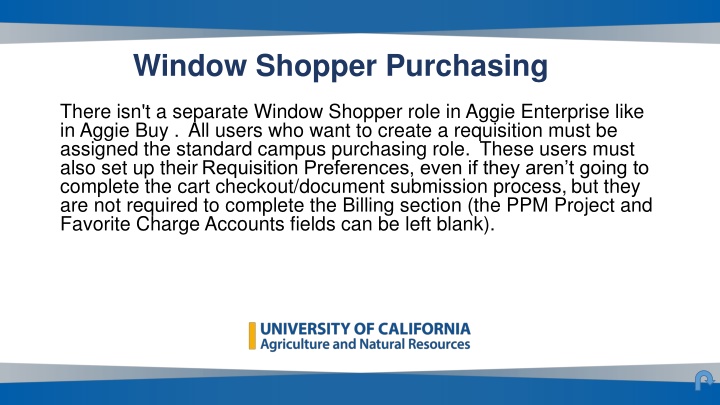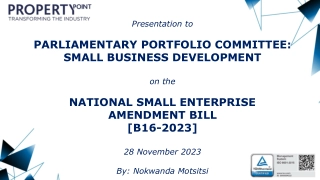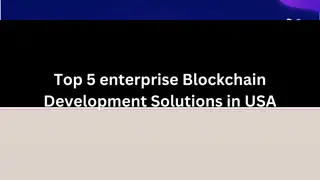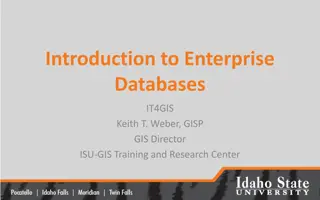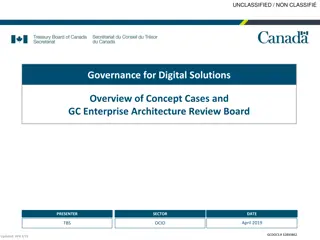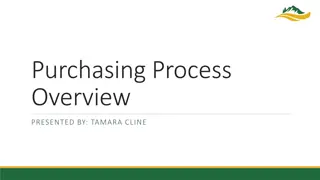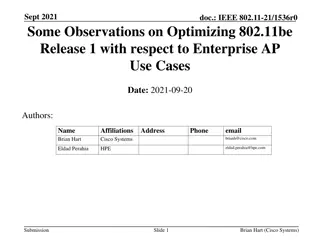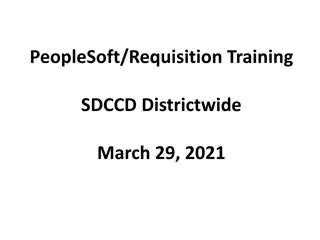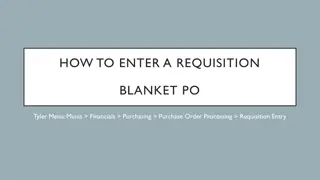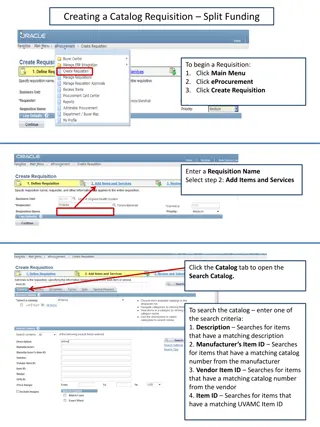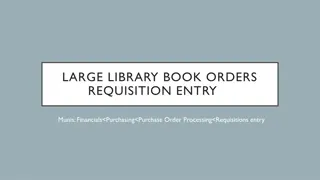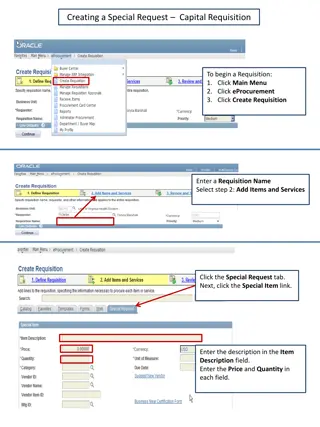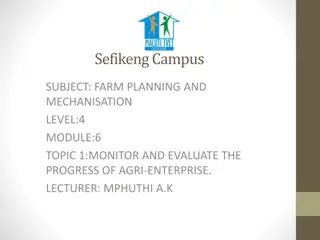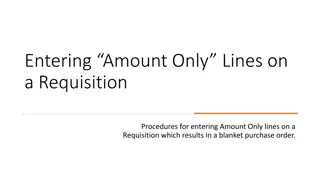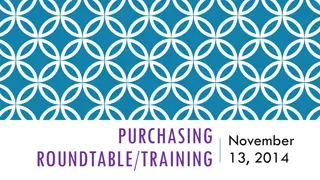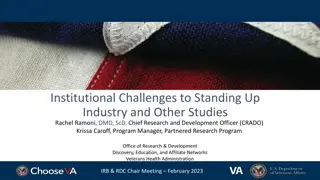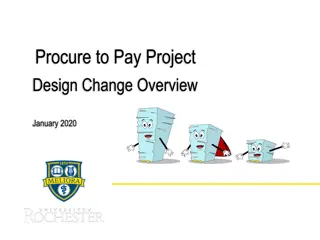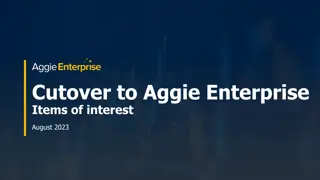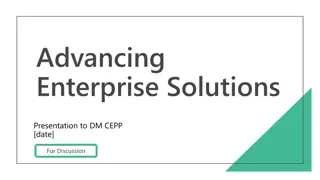Aggie Enterprise Requisition Process
In Aggie Enterprise, creating requisitions requires standard campus purchasing roles. Users must set up their Requisition Preferences, add items to the shopping cart, reassign requisitions as needed, and receive notifications upon approval and issuance of purchase orders. This guide details the steps involved in the window shopper purchasing process in Aggie Enterprise.
Download Presentation

Please find below an Image/Link to download the presentation.
The content on the website is provided AS IS for your information and personal use only. It may not be sold, licensed, or shared on other websites without obtaining consent from the author.If you encounter any issues during the download, it is possible that the publisher has removed the file from their server.
You are allowed to download the files provided on this website for personal or commercial use, subject to the condition that they are used lawfully. All files are the property of their respective owners.
The content on the website is provided AS IS for your information and personal use only. It may not be sold, licensed, or shared on other websites without obtaining consent from the author.
E N D
Presentation Transcript
Window Shopper Purchasing There isn't a separate Window Shopper role in Aggie Enterprise like in Aggie Buy . All users who want to create a requisition must be assigned the standard campus purchasing role. These users must also set up their Requisition Preferences, even if they aren t going to complete the cart checkout/document submission process, but they are not required to complete the Billing section (the PPM Project and Favorite Charge Accounts fields can be left blank).
Window Shopper Purchasing Add items to the shopping cart. See Catalog Shopping, up through step 1 of the "Completing Catalog Purchase/Checkout Process". On the checkout screen, click Save and Close
Window Shopper Purchasing On the requisitions screen, under Recent Requisitions, click the link of the Requisition that you saved.
Window Shopper Purchasing In the upper-right corner of the window, click Actions, and then choose Reassign.
Window Shopper Purchasing In theReassign Requisition dialog box, type the name of the Aggie Enterprise user who will be completing the Requisition on behalf of the window shopper. The format is last name, first_name.
Window Shopper Purchasing After the name has been entered, select Send notification to this person, and click OK. A notification is sent to the reassigned user, and that user can then access and complete the requisition on behalf of the window shopper. The window shopper (Entered Byuser) will receive a system/email notification when the requisition has been fully approved, and when the purchase order has been issued for the request. See theNotificationsfor more information on how the email and system notifications work in Aggie Enterprise.