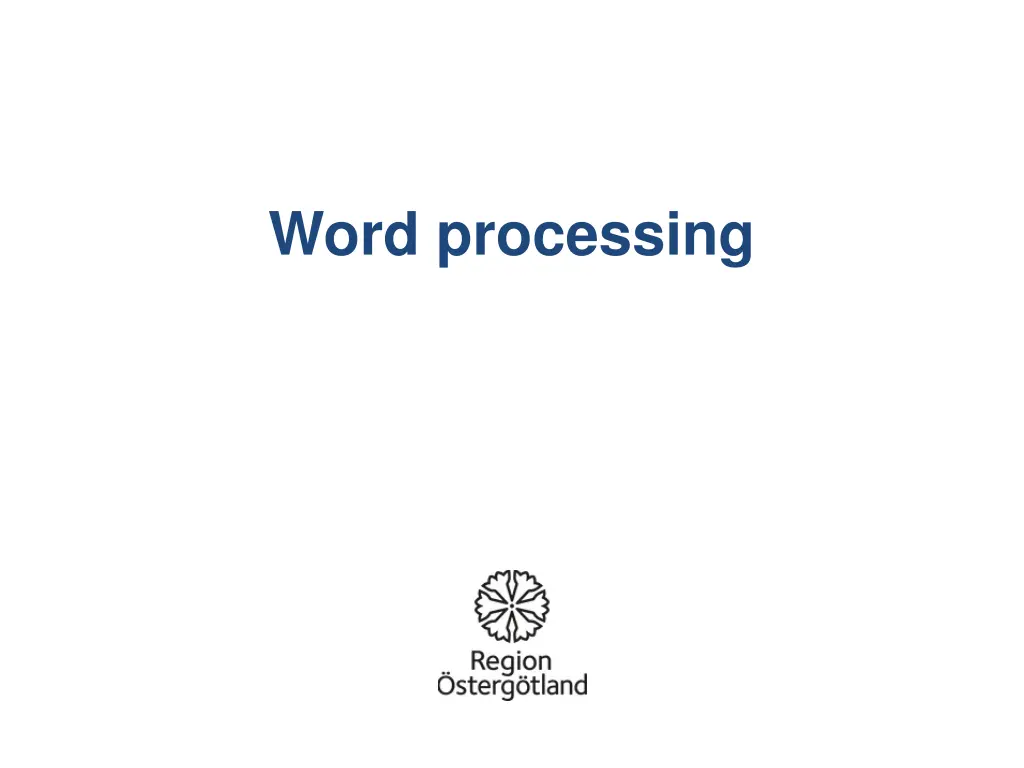
An Overview of Microsoft Word: Features and Functions
"Discover the capabilities of Microsoft Word, a key component of the Office suite, for creating and editing various documents. Learn about formatting options, saving and printing documents, and utilizing different fonts and styles within the program."
Download Presentation

Please find below an Image/Link to download the presentation.
The content on the website is provided AS IS for your information and personal use only. It may not be sold, licensed, or shared on other websites without obtaining consent from the author. If you encounter any issues during the download, it is possible that the publisher has removed the file from their server.
You are allowed to download the files provided on this website for personal or commercial use, subject to the condition that they are used lawfully. All files are the property of their respective owners.
The content on the website is provided AS IS for your information and personal use only. It may not be sold, licensed, or shared on other websites without obtaining consent from the author.
E N D
Presentation Transcript
Word is a program in the Microsoft Office software suite. The other applications in the suite are Excel, PowerPoint, Publisher, Outlook and Access. Word is a tool used to create different types of documents, such as articles, letters or reports. It is also possible to add pictures, maps and tables combined with text. There are a few differences between the various versions of Microsoft Word, but all versions contain tools used to compose and format text documents. Word can be used to save your text in multiple file formats. One example is PDF format. When you share a PDF file, practically anyone can read it using the free program Adobe Reader. Microsoft Office is not free, but there are some alternative freeware programs that can be downloaded from the Internet. One example is Open Office. This is a program allowing you to open files created in Word. Word can also open files created in Open Office. Use the link below to download Open Office free of charge: http://download.openoffice.org/index.html
Document name bar Menu bar Toolbar Used to scroll up Right margin Horizontal ruler Left margin Use the cursor to specify where in the document you want the text to appear. The cursor is a flashing vertical line. Top margin Vertical bar used to scroll up and down in the document The grey rectangle shows the area inside the margins Vertical ruler Used to scroll down in the document Horizontal bar used to scroll left and right. Drawing toolbar
Save: Save the document after making changes, under the same file name and in the same location. Save as: Saves the document for the first time. Open: Open a document that you have already created and saved. Recent: The most recent documents you created. New: Open a new blank document. Print: Print an entire document.
Font Font size Bold Italics Underline The Formatting toolbar Font: Select the font by clicking on the small arrow. There are many different fonts. Font size: Select the size by clicking on the small arrow. Bold: Click B in order to bold the text. Unbold the text by clicking B again. Italics: Click I in order to italicize the text. Remove the italics by clicking I again. Underline: Click U to underline the text. Remove underlining by clicking U again.
Different fonts Arial curlz MT Engravers mt mistral Times New Roman Different font sizes Font size 40 Font size 60 Font size 20 Font size 14 Font style Bold Not bold Italics Bold and Italics Underline Underline and Bold Underline, Bold and Italics Underline and Italics
Undo Redo Cut Copy Format painter Paste Editing tools Cut: Used to cut out all or selected parts of the document, allowing you to paste them into another location in the document or into another document. Copy: Used to copy all or parts of the document and paste them into another location in the document or in another document. Paste: Used to paste the part of the document cut or copied in the previous step. Move the cursor to exactly where you want the text to be and then click Paste once. Format painter: Make a copy of the text format s size, style, colour, font, etc., and copy this formatting to another part of the text. Undo: Undoes the most recent operation If you click this arrow, you can go back in the document and undo multiple steps. Redo: Click to redo what you just undid.
Increas e Indent Decrea se Indent Right alignmen t Left Numbered list Right to left Left to right Justified Line spacing Bullet list Centred alignment Formatting toolbar Align text left: Left margin straight and right margin irregular. The paragraph is aligned with the left margin. Centred: The paragraph is centred on the page Align text right: Right margin is straight, and the left margin becomes irregular. The paragraph is aligned with the right margin. Justified: Produces straight left and right margins. Line spacing: Specify the spacing between the lines; click on the arrow for a list that you can select from. Left to right: Sets text direction from left to right, for instance text written in Swedish or English. Right to left: Sets text direction from right to left, for instance text written in Arabic. Numbered list: Used when you have written a number of items that you want to number. Bullet list: Works the same way as a numbered list, but inserts bullets instead of numbers. Decrease Indent: Decreases the indent of a paragraph. Increase Indent: Increases the indent of a paragraph.
Align text left Centred Align text right Bulleted list - In order to compose a bulleted list: Write the first item, and then click Bulleted list on the toolbar. Every time you press Enter, a new line with a bullet is created. To complete the list, press Bulleted list on the toolbar again. The first bullet The second bullet. The third bullet. Numbered list - In order to compose a numbered list: To write a numbered list, begin by writing the first item, and then press Numbered list on the toolbar. Every time you press Enter, a new numbered line is created. To complete the list, press Numbered list on the toolbar again. 1. 2. 3. The first number. The second number. The third number.
External border Highlight colour Font colour Formatting toolbar External border: Used to draw a border around the text. Highlight colour: Used to select the characters background colour. You can select any colour from the list by clicking on the arrow. Font colour: Select the font colour from the list by clicking on the arrow.
Read/ View Show % Insert Table Draw Table Excel table Colum ns Hyperlink Search WordArt The Toolbar Hyperlink: Used to insert a link to another file or website on the Internet. Draw Table: Used to draw a table with the mouse pointer. Insert Table: Used to add a table you can determine the number of rows and columns. Excel Table: Insert an Excel spreadsheet. Columns: Split text into columns you decide how many columns you want. WordArt: Used to add decorative text. Search: Used to search for a word or paragraph in the document. Zoom %: Increase or reduce the level of zoom with which the document is displayed. Read/View: Read/View the document in full screen mode.
Insert images Click Insert. Select Image. Opens a dialogue box where you can select an image from the computer, then click Insert. Word 2010
Inserting shapes or WordArt in documents Used to add a shape or to combine multiple shapes. Click on the Insert menu and choose Shapes. You can choose among lines, standard geometric shapes, arrows, etc. Selects decorative text you can add to a document It is possible to change the size of a shape by hovering the mouse over the edge of the shape. When the mouse pointer becomes a double arrow, you can drag the shape to make it larger or smaller. want to insert in the document Maria Select the shape you Use the Insert menu and select WordArt to add decorative text to a document. Opens ready-made models that you can choose from. You can make changes to existing WordArt, such as to the font size and text colour, by using the drawing tool options that automatically appear when you insert or select WordArt in a document. Or right-click on the shape using the mouse, and select Format Auto Shape. Write text here
Inserting page numbers Click on the Insert menu and select Page Number. Choose where the page numbers are to display here Click here to display the number format. You can decide where you want the page number to appear in the dialogue box. You can choose whether you want to use letters or numbers for the pagination, and which letter or number you want the pagination to begin with
Borders Previews the page border . Open Page Layout and then click Page Borders. The following dialogue box opens where you can select the style of the page border, page border type, the width of the page border, as well as art. Choose whether to apply a page border to the entire document, or some other option. Page border style Borders and Shading Tab 1, Borders Tab 2, Page Border Tab 3, Shading
Margins and Page Setup Control the margins by opening Page Layout and choosing Margins.
Save Save a new file by opening the File menu and selecting Save As. Choose where you want to save the document here File format File name Save the file as a PDF There are several file saving options in Word. A dialogue box displays where you can choose where you want to save the document, the name you want, as well as the format. To create a new document, select Save As from the File menu. To save the changes you have made to a previously saved document, click Save on the toolbar or select Save from the File menu. To make a copy of an existing document, select Save As and enter a new name for the document.
Preview and print Before printing, it may be good to have an idea of what your document looks like. Preview mode displays each page in the document as an image. Open the Print menu and select Print. There are several options to choose from. Print entire document Number of copies Choose a printer In order to print specific pages, enter the page number in the adjacent box Collation Open the Print menu and select Print. A new dialogue box displays where you can choose from various printing options.
