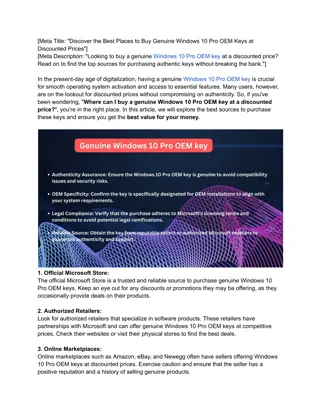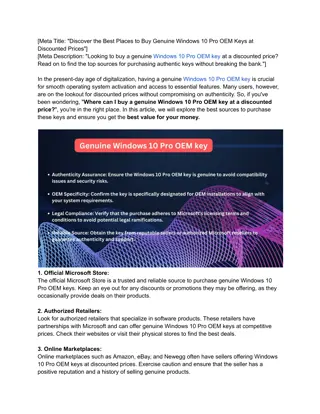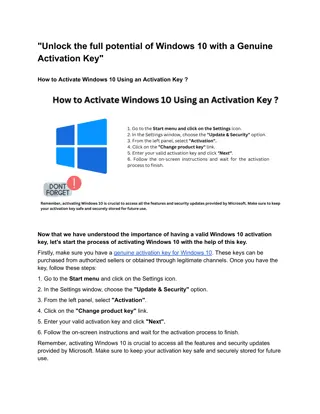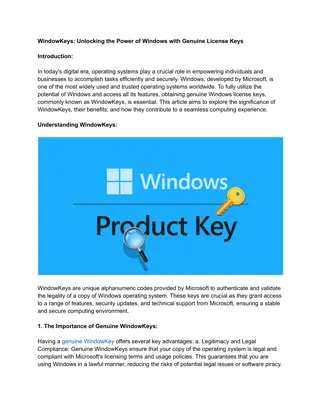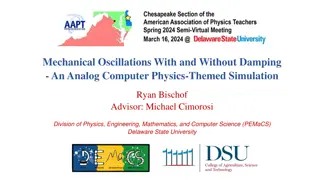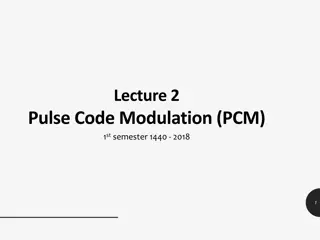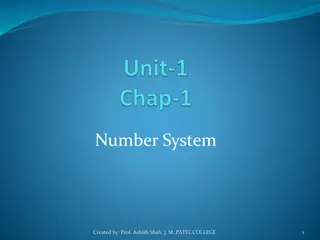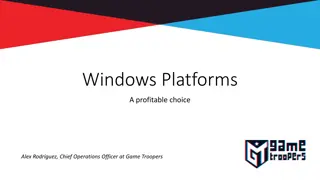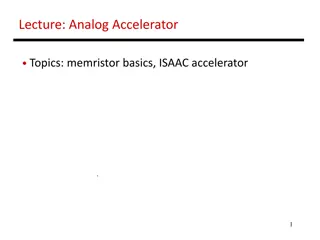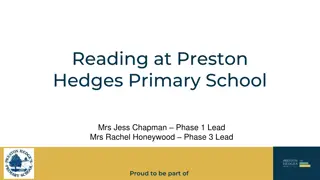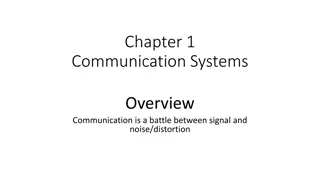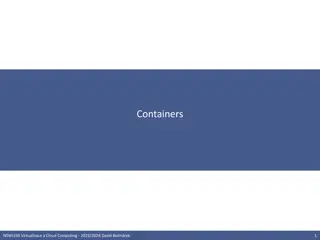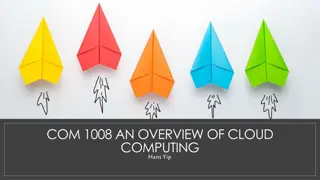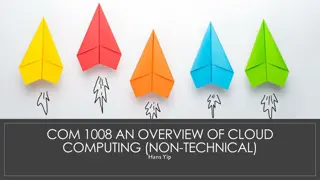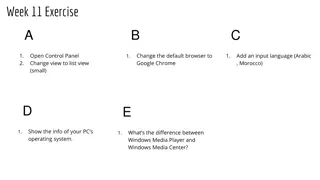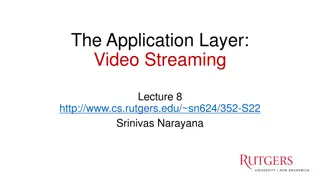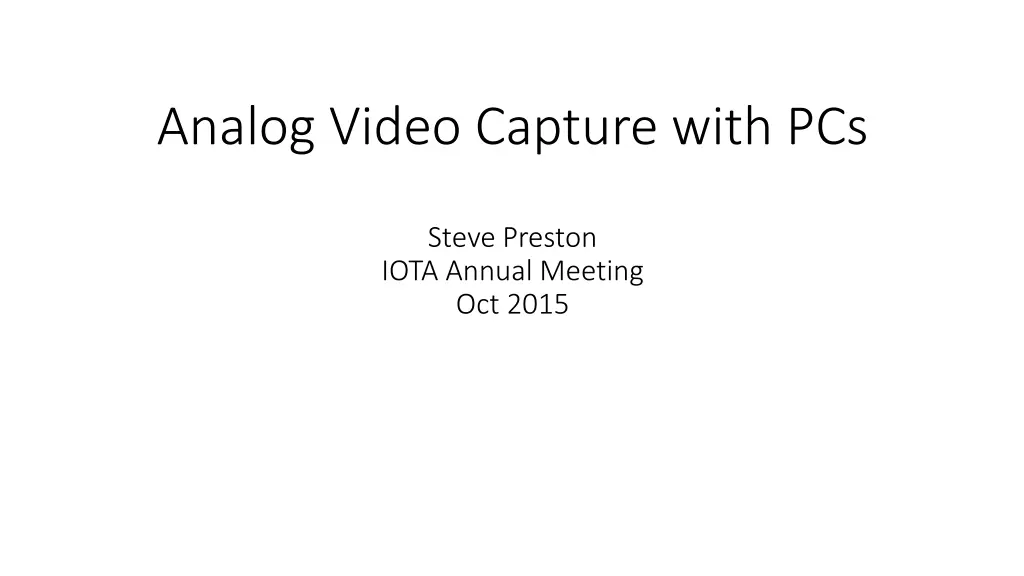
Analog Video Capture Setup Guide for Windows PCs
Learn how to capture analog video on Windows PCs using hardware like StarTech SVID2USB2, software such as Lagarith codec and VirtualDub, and step-by-step instructions for basic video capture. Follow this comprehensive guide to set up your analog video capture system effortlessly.
Download Presentation

Please find below an Image/Link to download the presentation.
The content on the website is provided AS IS for your information and personal use only. It may not be sold, licensed, or shared on other websites without obtaining consent from the author. If you encounter any issues during the download, it is possible that the publisher has removed the file from their server.
You are allowed to download the files provided on this website for personal or commercial use, subject to the condition that they are used lawfully. All files are the property of their respective owners.
The content on the website is provided AS IS for your information and personal use only. It may not be sold, licensed, or shared on other websites without obtaining consent from the author.
E N D
Presentation Transcript
Analog Video Capture with PCs Steve Preston IOTA Annual Meeting Oct 2015
Analog Video Capture Hardware Windows PC with an available USB2 port StarTech SVID2USB2 : USB analog video capture cable ($50 on Amazon)
Analog Video Capture Software Windows 7/8/10 Lagarith codec ( http://lags.leetcode.net/codec.html ) VirtualDub (http://virtualdub.sourceforge.net/ )
Software Setup Lagarith codec ( http://lags.leetcode.net/codec.html ) Download the installer version of the codec and run the installer Why Lagarith lossless compression with enough speed and compression to avoid dropped frames. And it works! VirtualDub (http://virtualdub.sourceforge.net/ ) Download the zip file for the latest 32-bit or 64-bit windows release from the link above. If you aren t sure if your system is 32 or 64 bit, use the 32 bit version. Create a folder called "VirtualDub" under "c:/Program Files" or c:/Program Files (x86) ; copy the contents of the zip file to the "c:/Program Files/VirtualDub" directory. Create a shortcut to VirtualDub on the desktop: in desktop mode, view the VirtualDub directory in the Windows explorer (folder viewer), bring up the context menu for the file VirtualDub.exe ("touch" the file, hold for two seconds, then release the touch), and select "create shortcut".
Software Setup StarTech SVID2USB2 driver install Copy the driver files: The SVID2USB2 comes with a DVD. Copy the subdirectory called "driver" from the DVD to a folder on your computer (e.g c:/StarTech). Install the drivers: go to the "driver" subdirectory (e.g. c:/StarTech/driver/ ) and run "setup.exe" to install the drivers. Plug the StarTech SVID2USB2 into a USB port on your computer. If Windows brings up a dialog for installing drivers, just close it.
Basic Video Capture steps 1. Connect the hardware Video input: connect the video camera/VTI video output to the video input of the SVID2USB2 (yellow RCA connector). Plug the USB connector of the SVID2USB2 into a USB2 port of your computer. 2. Start VirtualDub Start VirtualDub (double click on desktop shortcut) Start Capture Mode: File/Capture AVI Select the SVID2USB2: From the menu, select "Device", then "USB 2821 Device". VirtualDub should now show live video in the capture window. Set the video compression: From the menu, select "Video", then "Compression", then select "Lagarith Lossless codec". VirtualDub will remember this setting so you this should be a one-time setting. Set the capture file: File/Capture File or F2 and enter a filename.
Basic Video Capture steps Start / Stop Capturing Start capturing video F6 (or Capture/Capture Video from the menu) Stop Capture: ESC key (or Capture/Stop capture from the menu) File size With the Lagarith codec, occultation video files should be about 4GB for a 10 minute recording.
Portable Analog Video Recorder HP Stream 7 ($99) : 7 Windows 8 Tablet PC StarTech SVID2USB2 ($50) StarTech USB2HAUBY3 ($5) : Y-cable USB to Micro-USB OTG USB Coupler Female to Female ($5) Capacitive Touch Stylus ($6) Anker 10000mAh power bank (optional - $25) Total Cost : less than $200
Portable Analog Video Recorder Software Lagarith video codec (free) VirtualDub (free) VDocc (free) modified version of VDTimer Simple user interface for tablet Timer mode for unattended recording Download via http://www.netstevepr.com/hp_stream_7_video_recorder.html
Portable Analog Video Recorder Functionality Records analog video to AVI file (Lagarith codec) Manual mode start / stop while attended Timer mode start / stop via timer Recording Time 30 min of recording time with NO additional SD card Power With HP Stream 7 internal battery ONLY : about 3 hours of standby With 10000 mAh power bank : 11 hours of standby time With 8 pack of AA Rechargeable NiMH : 6 hours With 8 pack of AA Lithium batteries : 8 hours With AC power source : over 24 hours of standby time Notes: See http://www.netstevepr.com/hp_stream_7_video_recorder.html for more info.
Portable Analog Video Recorder HP Stream Settings/Tips Sync with Microsoft Account should turn this off to save space for video files. Enable standard keyboard Disable auto-rotate Power management NEVER SLEEP (even on battery power) Setup iota user account useful if you will lend the device to others Airplane mode use this when observing to avoid unexpected pop-ups from windows. More details/info at http://www.netstevepr.com/hp_stream_7_video_recorder.html
VDocc Program Install : No real install - just copy the program file to a directory and double-click the program file to start VDocc Settings : VirtualDub.exe location VDocc will look in the default locations. But you may specify a different location. Capture directory the directory where the AVI capture file will be saved. Hibernate option to put the Stream7 in hibernate mode after a timer recording (recommended).
Viewing/Analyzing AVI Files Lagarith codec must be installed on the machine you use to analyze/view the video files. LiMovie Set to use DirectShow : menu item Option/Update Setting Items , File Reading pane, check Direct Show option. Tangra No special requirements