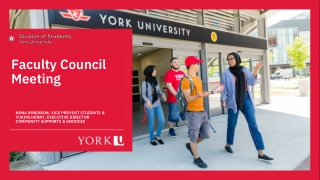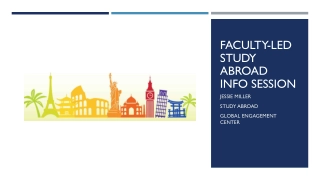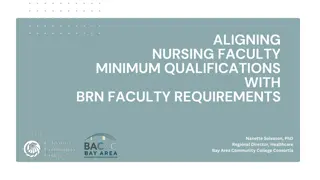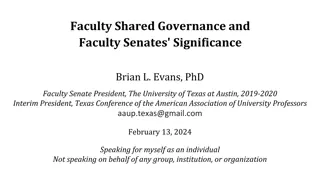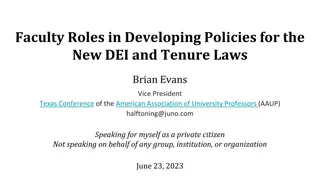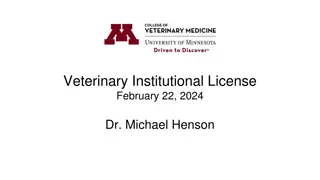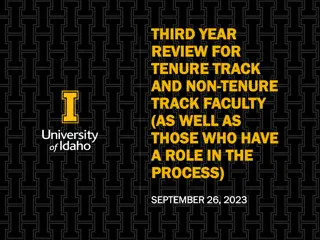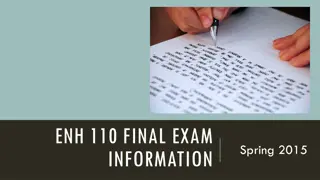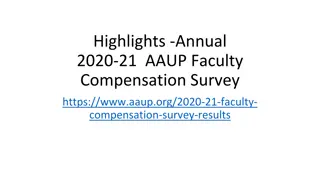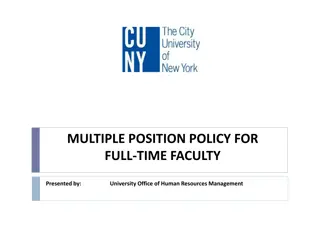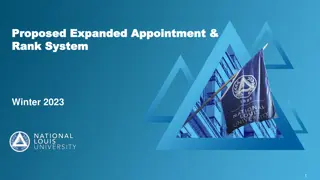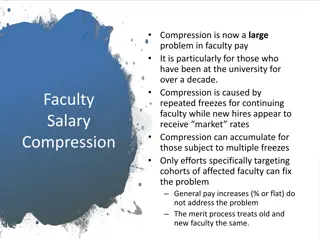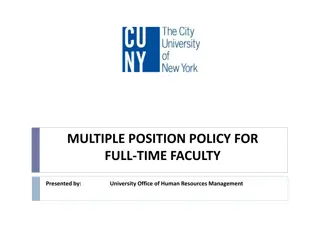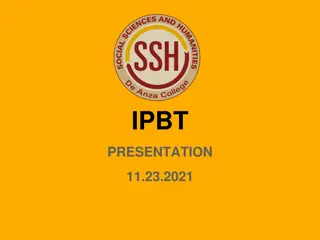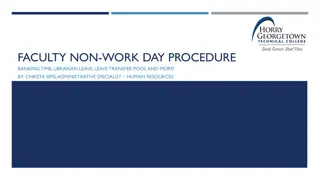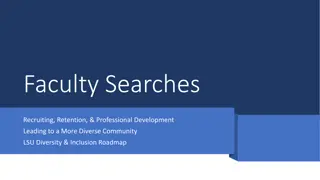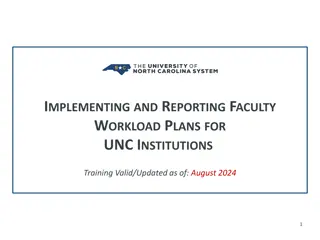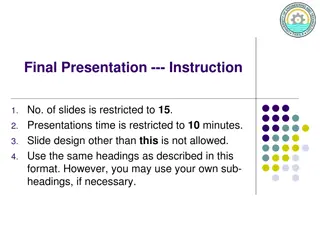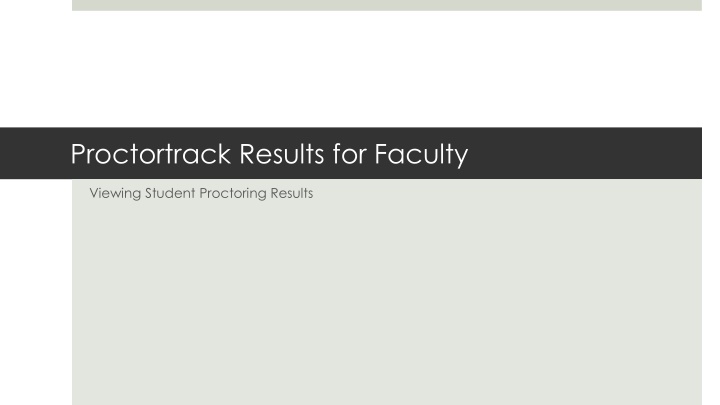
Analyzing Proctortrack Quiz Results for Faculty and Students
Explore a detailed guide on how faculty and students can access and analyze Proctortrack quiz results efficiently. Learn about important information, accessing Proctortrack, configurations, quiz results overview, individual student results, and more. Find insights on reviewing submissions, integrity levels, reporting violations, and utilizing Proctortrack features effectively.
Download Presentation

Please find below an Image/Link to download the presentation.
The content on the website is provided AS IS for your information and personal use only. It may not be sold, licensed, or shared on other websites without obtaining consent from the author. If you encounter any issues during the download, it is possible that the publisher has removed the file from their server.
You are allowed to download the files provided on this website for personal or commercial use, subject to the condition that they are used lawfully. All files are the property of their respective owners.
The content on the website is provided AS IS for your information and personal use only. It may not be sold, licensed, or shared on other websites without obtaining consent from the author.
E N D
Presentation Transcript
Proctortrack Results for Faculty Viewing Student Proctoring Results
Table of Contents Important Information Accessing Proctortrack Proctortrack Overview Page Quiz Results Overview Individual Student Results Video Report Hardware Report Other Suspicious User Activity Canvas Gradebook Columns Analyzing Proctored Results Analyzing Proctoring Results, continued
Important Information Proctored results may take up to 48 hours to process after submission. Not every submission needs to be reviewed. Only review those marked as Low or Medium integrity. Incidents that are in violation of the UNTHSC Academic Integrity Policy and Exam Terms should be reported to your department Chair for further instructions. More information can be viewed by watching the Proctortrack video and ask for technical help by submitting a ticket. Students can view the Proctortrack guide and submit a ticket for assistance.
Accessing Proctortrack Proctortrack Quiz Overview Page (see Slide 5) Use the Proctortrack link on your course navigation menu to access the Proctortrack Quiz Overview page. Course Navigation
Configurations Proctortrack Overview Page On the Proctortrack Quiz Overview page, use the radio button under the Select column to select a test to access more options, such as Enable Proctoring, Disable Proctoring, or Configurations (allowing textbook, online resources, etc). Quiz Results Overview (see Slide 6) Click on the quiz name under the Test Name column to access the Quiz Results overview. Proctortrack Quiz Overview Page
Quiz Results Overview Quiz Results Overview Each row provides basic information for the submission: First name Last name Status (Pass, Fail) Integrity (High, Medium, Low) To access a submission for a student, click anywhere on the row.
Individual Student Results The individual results page is broken down into four main sections: Identifying Information includes the student s identify verification images, student name, and basic quiz information. Video Report includes time coded incidents that link to specific times in the video, facial recognition pics and IDs in larger format, and screenshots of the test session. Hardware Report includes results of system check and verification of connected hardware. Other Suspicious User Activity includes log of keystrokes and processes and if any are blacklisted (not allowed). Identifying Information Click here for more information on how to analyze proctored results
Video Report Video Report Press the Watch Video buttons to jump directly to the incident. Use the Screenshots buttons to view snapshots taken of the students screen during the incident. The time in this view is formatted in seconds. More information on analyzing the results can be found on slide 12.
Hardware Report The hardware report provides a list of detected devices on the student s computer. You can use this to determine if a student is using an unauthorized device, such as a second monitor.
Other Suspicious User Activity The other suspicious user activity report indicates how many keys were pressed and how many processes were running during the exam. Keystrokes and processes are checked against a [black]list of unauthorized keystrokes and processes. This section will only display if there are any unauthorized items logged. An example of a blacklisted key is PrtScn (this is used to take screenshots).
Canvas Gradebook Columns How do you know when you check the Proctortrack report? Using the Marked as Pass and Marked as Fail buttons in the Proctoring tool will change the score for only the proctored submission, not the quiz score. This is used as a quick reference for the instructor to determine the status of a proctoring submission without accessing the proctoring tool. 0 indicates the submission is still processing. 0.5 indicates the submission has failed and needs to be reviewed. 1 indicates the submission has passed and does not need to be reviewed.
Analyzing Proctored Results Proctortrack is designed to find and highlight abnormal behavior during testing periods. It is the responsibility of the instructor to report academic integrity matters to Student Affairs upon reviewing submission results. It is recommended that any submission that is categorized as Low or Medium integrity be reviewed. Submissions categorized as High integrity do not need to be reviewed. The system picks up a variety of incident types. You'll need to consider the incidents as a whole to determine if a report needs to be submitted to Student Affairs. Incidents that may be flagged include: Online aid: the Student has left the LMS and is accessing other applications or other content on the Web. Screenshots will typically accompany these incidents so you can see what the student is viewing. Left session: the Student has either stood up, completely left the screen, or the majority of their face is no longer visible to the web cam. Facial suspicion: the Student is looking off the screen with their eyes or has significantly turned their head to the side. Consider student proximity to the computer/webcam when reviewing facial suspicions. Multiple people: Facial recognition has picked up another face in the background. Background motion: the System has picked up significant movement in the background, or there has been significant change in lighting. Background audio: the System attempts to filter out irrelevant audio (keyboard tapping) and highlight abnormal sound in the environment, such as human voices, or sounds from electronic devices. Hardware: Any non-standard hardware the student has plugged into their computer will be highlighted (extra monitors, etc.). Keystrokes: Any blacklisted keystrokes will be highlighted (copy, paste, PrtScn, stc) Blacklisted apps: Any banned applications will be listed (screen sharing software, etc.) Use the Video Reports in combination with the Screenshots. The screenshots can determine what the student is viewing when answering and navigating the exam questions.
Analyzing Proctoring Results, continued Use your best judgment to determine if an academic integrity matter needs to be submitted to Student Affairs. If you are unsure, it is best to contact Student Affairs for guidance. Some activity that may be logged, but may not require further action: A student briefly leaving the test area before uploading proctoring results AFTER the exam has been submitted in Canvas. A student glancing in any direction for less than 2 seconds, unless a student repeats this behavior throughout the exam. A student adjusting the webcam or seating position during a lengthy exam. Background noise out of the student s control.