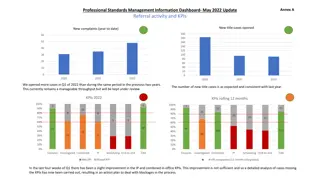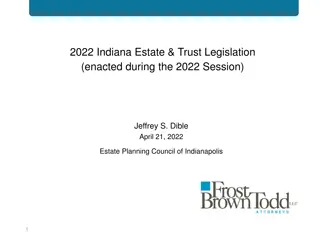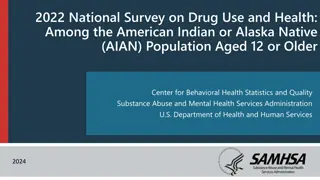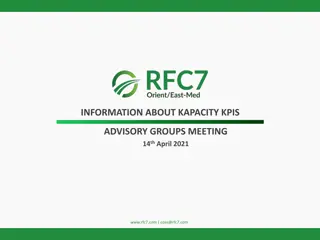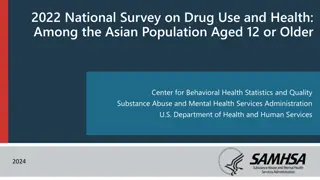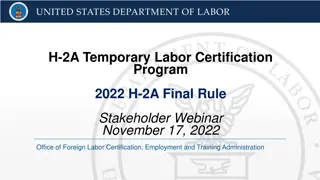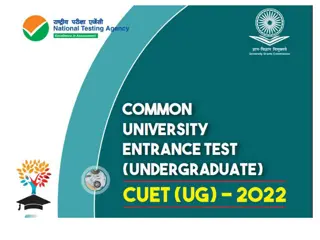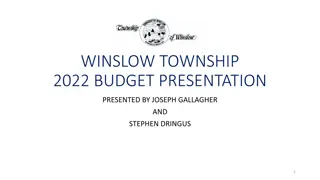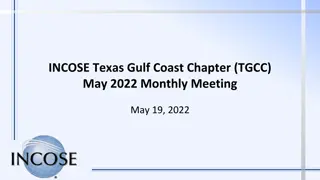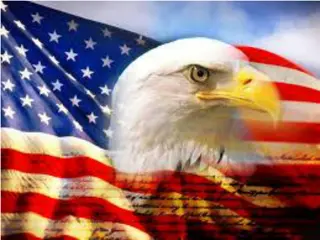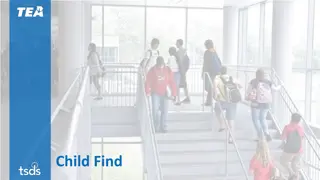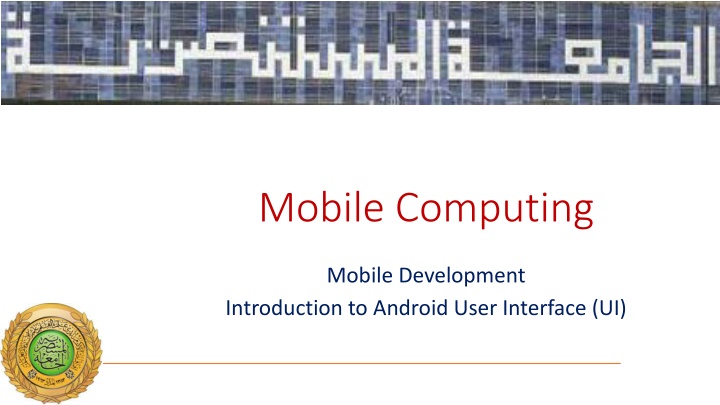
Android User Interface Fundamentals and Application Prioritization
Learn about the fundamentals of Android user interfaces and the importance of structuring applications to ensure appropriate prioritization for efficient resource management. Understand the different states of application processes and how they are determined by the components they comprise.
Download Presentation

Please find below an Image/Link to download the presentation.
The content on the website is provided AS IS for your information and personal use only. It may not be sold, licensed, or shared on other websites without obtaining consent from the author. If you encounter any issues during the download, it is possible that the publisher has removed the file from their server.
You are allowed to download the files provided on this website for personal or commercial use, subject to the condition that they are used lawfully. All files are the property of their respective owners.
The content on the website is provided AS IS for your information and personal use only. It may not be sold, licensed, or shared on other websites without obtaining consent from the author.
E N D
Presentation Transcript
Mobile Computing Mobile Development Introduction to Android User Interface (UI)
Outline Understanding an Application s Priority and its Process States Android User Interface (UI) Fundamentals Assigning User Interfaces to Activities Introducing Layouts Defining Layouts Layout Resource Exercise
Understanding an Applications Priority and its Process States The order in which processes are killed to reclaim resources is determined by the priority of their hosted applications. An application s priority is equal to that of its highest-priority component. If two applications have the same priority, the process that has been at that priority longest will be killed first. Process priority is also affected by interprocess dependencies; if an application has a dependency on a Service or Content Provider supplied by a second application, the secondary application has at least as high a priority as the application it supports.
Its important to structure your application to ensure that its priority is appropriate for the work it s doing. If you don t, your application could be killed while it s in the middle of something important, or it could remain running when it is no longer needed. Figure 1: shows the priority tree used to determine the order of application termination.
The following list details each of the application states shown in Figure 1, explaining how the state is determined by the application components of which it comprises: Active processes Active (foreground) processes have application components the user is interacting with. These are the processes Android tries to keep responsive by reclaiming resources from other applications. There are generally very few of these processes, and they will be killed only as a last resort. Active processes include the following: - Activities in an active state that is, those in the foreground responding to user events. - Broadcast Receivers executing onReceive event handlers. - Services executing onStart, onCreate, or onDestroy event handlers. - Running Services that have been flagged to run in the foreground.
Visible processes Visible but inactive processes are those hosting visible Activities. As the name suggests, visible Activities are visible, but they aren t in the foreground or responding to user events. This happens when an Activity is only partially obscured (by a non-full-screen or transparent Activity). There are generally very few visible processes, and they ll be killed only under extreme circumstances to allow active processes to continue. Started Service processes Processes hosting Services that have been started. Because these Services don t interact directly with the user, they receive a slightly lower priority than visible Activities or foreground Services. Applications with running Services are still considered foreground processes and won t be killed unless resources are needed for active or visible processes. When the system terminates a running Service it will attempt to restart them (unless you specify that it shouldn t) when resources become available.
Background processes Processes hosting Activities that arent visible and that don t have any running Services. There will generally be a large number of background processes that Android will kill using a last-seen-first-killed pattern in order to obtain resources for foreground processes. Empty processes To improve overall system performance, Android will often retain an application in memory after it has reached the end of its lifetime. Android maintains this cache to improve the start-up time of applications when they re relaunched. These processes are routinely killed, as required
Android User Interface Fundamentals All visual components in Android descend from the View class and are referred to generically as Views. You ll often see Views referred to as controls or widgets terms you re probably familiar with if you ve previously done any GUI development. The ViewGroup class is an extension of View designed to contain multiple Views. View Groups are used most commonly to manage the layout of child Views, but they can also be used to create atomic reusable components. View Groups that perform the former function are generally referred to as layouts.
The user interface (UI) for an Android app is built as a hierarchy of layouts and widgets. The layouts are ViewGroup objects, containers that control how their child views are positioned on the screen. Widgets are View objects, UI components such as buttons and text boxes.
Views Views are the base class for all visual interface elements (commonly known as controls or widgets). All UI controls, including the layout classes, are derived from View. View Groups View Groups are extensions of the View class that can contain multiple child Views. Extend the ViewGroup class to create compound controls made up of interconnected child Views. The ViewGroup class is also extended to provide the Layout Managers that help you lay out controls within your Activities.
Fragments Fragments, introduced in Android 3.0 (API level 11), are used to encapsulate portions of your UI. This encapsulation makes Fragments particularly useful when optimizing your UI layouts for different screen sizes and creating reusable UI elements. Each Fragment includes its own UI layout and receives the related input events but is tightly bound to the Activity into which each must be embedded. Fragments are similar to UI View Controllers in iPhone development. Activities Activities, described in detail in the previous Lecture, represent the window, or screen, being displayed. Activities are the Android equivalent of Forms in traditional Windows desktop development. To display a UI, you assign a View (usually a layout or Fragment) to an Activity.
Android provides several common UI controls, widgets, and Layout Managers. For most graphical applications, it s likely that you ll need to extend and modify these standard Views or create composite or entirely new Views to provide your own user experience.
Assigning User Interfaces to Activities A new Activity starts with a temptingly empty screen onto which you place your UI. To do so, call setContentView, passing in the View instance, or layout resource, to display. Because empty screens aren t particularly inspiring, you will almost always use setContentViewto assign an Activity s UI when overriding its onCreate handler. The setContentView method accepts either a layout s resource ID or a single View instance. This lets you define your UI either in code or using the preferred technique of external layout resources. @Override public void onCreate(Bundle savedInstanceState) { super.onCreate(savedInstanceState); setContentView(R.layout.main); }
Using layout resources decouples your presentation layer from the application logic, providing the flexibility to change the presentation without changing code. This makes it possible to specify different layouts optimized for different hardware configurations, even changing them at run time based on hardware changes (such as screen orientation changes). You can obtain a reference to each of the Views within a layout using the findViewById method: TextView myTextView = (TextView)findViewById(R.id.myTextView); If you prefer the more traditional approach, you can construct the UI in code:
@Override public void onCreate(Bundle savedInstanceState) { super.onCreate(savedInstanceState); TextView myTextView = new TextView(this); setContentView(myTextView); myTextView.setText( Hello, Android ); } The setContentView method accepts a single View instance; as a result, you use layouts to add multiple controls to your Activity.
Introducing Layouts Layout Managers (or simply layouts) are extensions of the ViewGroup class and are used to position child Views within your UI. Layouts can be nested, letting you create arbitrarily complex UIs using a combination of layouts The Android SDK includes a number of layout classes. You can use these, modify them, or create your own to construct the UI for your Views, Fragments, and Activities. It s up to you to select and use the right combination of layouts to make your UI aesthetically pleasing, easy to use, and efficient to display. The following list includes some of the most commonly used layout classes available in the Android SDK:
FrameLayout The simplest of the Layout Managers, the Frame Layout pins each child view within its frame. The default position is the top-left corner, though you can use the gravity attribute to alter its location. Adding multiple children stacks each new child on top of the one before, with each new View potentially obscuring the previous ones. LinearLayout A Linear Layout aligns each child View in either a vertical or a horizontal line. A vertical layout has a column of Views, whereas a horizontal layout has a row of Views. The Linear Layout supports a weight attribute for each child View that can control the relative size of each child View within the available space. RelativeLayout One of the most flexible of the native layouts, the Relative Layout lets you define the positions of each child View relative to the others and to the screen boundaries.
GridLayout Introduced in Android 4.0 (API level 14), the Grid Layout uses a rectangular grid of infinitely thin lines to lay out Views in a series of rows and columns. The Grid Layout is incredibly flexible and can be used to greatly simplify layouts and reduce or eliminate the complex nesting often required to construct UIs using the layouts described above. Each of these layouts is designed to scale to suit the host device s screen size by avoiding the use of absolute positions or predetermined pixel values. This makes them particularly useful when designing applications that work well on a diverse set of Android hardware.
Defining Layouts The preferred way to define a layout is by using XML external resources. Each layout XML must contain a single root element. This root node can contain as many nested layouts and Views as necessary to construct an arbitrarily complex UI. The following snippet shows a simple layout that places a TextView above an EditText control using a vertical LinearLayout.
Layout Resource A layout resource defines the architecture for the UI in an Activity or a component of a UI. file location: res/layout/filename.xml The filename will be used as the resource ID. compiled resource datatype: Resource pointer to a View (or subclass) resource. resource reference: In Java: R.layout.filename In XML: @[package:]layout/filename
Syntax <?xml version="1.0" encoding="utf-8"?> <ViewGroup ViewGroup xmlns:android="http://schemas.android.com/apk/res/android" android:id="@[+][package:]id/resource_name" android:layout_height=["dimension" | "match_parent" | "wrap_content"] android:layout_width=["dimension" | "match_parent" | "wrap_content"] [ViewGroup-specific attributes] > <View View android:id="@[+][package:]id/resource_name" android:layout_height=["dimension" | "match_parent" | "wrap_content"] android:layout_width=["dimension" | "match_parent" | "wrap_content"] [View-specific attributes] > <requestFocus requestFocus/> </View> <ViewGroup ViewGroup > <View View /> </ViewGroup> <include include layout="@layout/layout_resource"/> </ViewGroup>
Note: The root element can be either a ViewGroup, a View, or a <merge> element, but there must be only one root element and it must contain the xmlns:android attribute with the android namespace as shown.
<?xml version=1.0 encoding=utf-8?> <LinearLayout LinearLayout xmlns:android= http://schemas.android.com/apk/res/android android:orientation= vertical android:layout_width= match_parent android:layout_height= match_parent > <TextView TextView android:layout_width= match_parent android:layout_height= wrap_content android:text= Enter Text Below /> <EditText EditText android:layout_width= match_parent android:layout_height= wrap_content android:text= Text Goes Here! /> </LinearLayout LinearLayout>
When preferred, or required, you can implement layouts in code. When assigning Views to layouts in code, it s important to apply LayoutParameters using the setLayoutParams method, or by passing them in to the addView call:
LinearLayout ll = new LinearLayout(this); ll.setOrientation(LinearLayout.VERTICAL); TextView myTextView = new TextView(this); EditText myEditText = new EditText(this); myTextView.setText( Enter Text Below ); myEditText.setText( Text Goes Here! ); int lHeight = LinearLayout.LayoutParams.MATCH_PARENT; int lWidth = LinearLayout.LayoutParams.WRAP_CONTENT; ll.addView(myTextView, new LinearLayout.LayoutParams(lHeight, lWidth)); ll.addView(myEditText, new LinearLayout.LayoutParams(lHeight, lWidth)); setContentView(ll);
Exercise Read the following scenario carefully and answer the questions: While Ahmed was browsing on his Facebook app through mobile phone, He noticed an advertisement about a scholarship for a one- month training course in Europe, he clicked on the provided link and then he was directed to the main page of the organisation that provide the scholarship. Ahmed read the details of the scholarship and then wanted to ask a few questions regarding something that he did not understand, so Ahmed used the provided emaillink to contact the organiser; a new page in his email app was opened to compose an email. Ahmed sent the email and after he clicked done was brought back to Facebook.
a) State what are the types of requests were made in these two occasions when Ahmed was directed to different pages than the original? b) What happened to the Facebook app while Ahmed was browsing on the scholarship provider s site? Which state(s) the app was during the whole process (the Facebook) and which callbacks the system should call for every state? c) Explain the previous point (b) using the diagram of the lifecycle of the Activity.