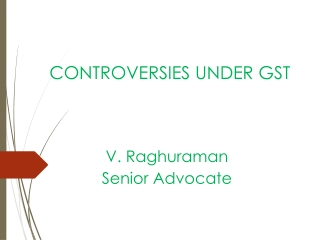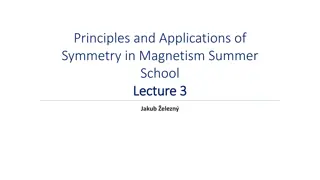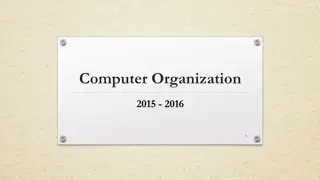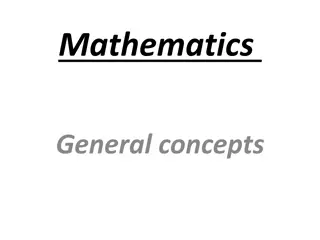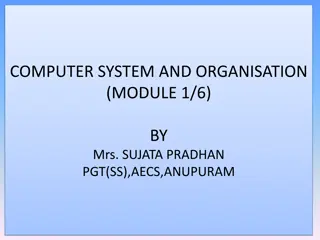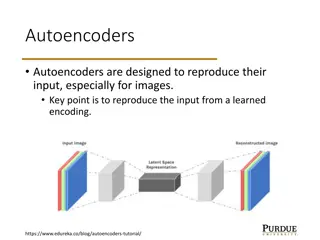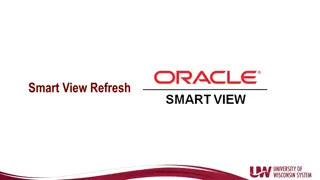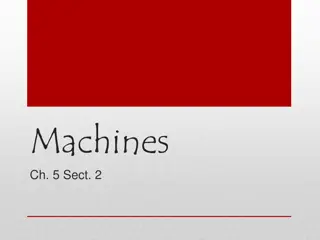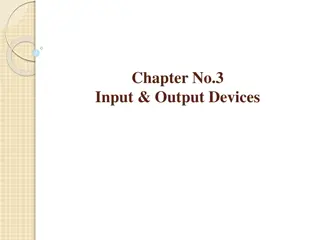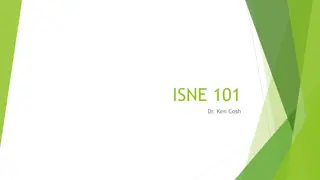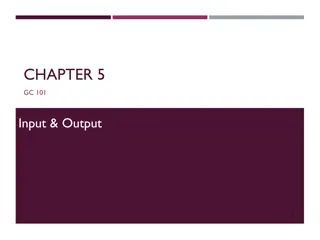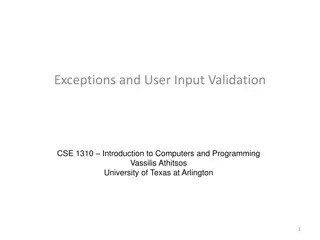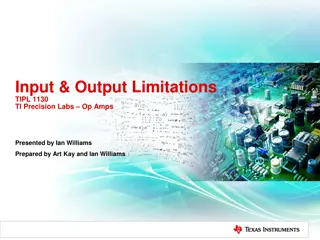Animation and Input in CSCI 440: Basic Steps, Movement Options, and Vertex Shader Examples
Explore the fundamental concepts of animation and input in CSCI 440, covering basic drawing steps, creating movement, options for changing data points, and utilizing vertex shaders. Discover how to send new data points to the GPU, manipulate vertices with angles or matrices, and implement recursive rendering for dynamic animations.
Download Presentation

Please find below an Image/Link to download the presentation.
The content on the website is provided AS IS for your information and personal use only. It may not be sold, licensed, or shared on other websites without obtaining consent from the author. If you encounter any issues during the download, it is possible that the publisher has removed the file from their server.
You are allowed to download the files provided on this website for personal or commercial use, subject to the condition that they are used lawfully. All files are the property of their respective owners.
The content on the website is provided AS IS for your information and personal use only. It may not be sold, licensed, or shared on other websites without obtaining consent from the author.
E N D
Presentation Transcript
Animation and Input CSCI 440 - Day Six
Animation Basic Steps to Draw Something: var vertices = [ ]; var BufferId = gl.CreateBuffer(); gl.bindBuffer ( , BufferId ); gl.bufferData ( , flatten (vertices), ) function render() { gl.clear ( ); gl.drawArrays (gl.TRIANGLES, 0, vertexCount); }
Animation To create movement: 1. data points must change option one: send new data points option two: make the vertex shader compute new points 2. render() must be called again option one: call itself recursively option two: put it on a timer
Animation - options to create movement To change the data points: Option 1 - inside render(): have CPU update vertices[], then call bufferData. Option 2A - send the GPU a new angle Option 2B - send the GPU a 4x4 matrix
Option 2A - send new angle JavaScript: Vertex Shader: var theta = 0.0; attribute vec4 vPosition; uniform float theta; void main() { gl_Position.x = -sin(theta) * vPosition.x + gl_Position.y = sin(theta) * vPosition.y + gl_Position.z = 0.0; gl_Position.w = 1.0; } var vertices = [ a square ]; bufferData vertices to GPU's vPosition var thetaLocation = gl.getUniformLocation ( program, "theta" ); function render() { gl.clear theta += 0.1; gl.uniform1f (thetaLocation, theta); gl.drawArrays }
Option 2B - send a new matrix JavaScript: Vertex Shader: var vertices = [ a square ]; bufferData vertices to GPU's vPosition attribute vec4 vPosition; uniform mat4 modelMatrix; modelMatrixLocation = gl.getUniformLocation ( program, "modelMatrix" ); void main() { gl_Position = modelMatrix * vPosition; } function render() { gl.clear amount += 0.01; myMatrix = rotate (amount, [0,0,1]); gl.uniformMatrix4fv (modelMatrixLocation, false, flatten(myMatrix) ); gl.drawArrays ( ); } How this works is next week
Animation To create movement: 1. data points must change option one: send new data points option two: make the vertex shader compute new points 2. render() must be called again option one: call itself recursively option two: put it on a timer
Animation- repeating render() Manually set a timer: setInterval ( render, 33 ); // 30 frames/sec Make render() recursive: render() { ... render (); } Update as fast as possible when visible: render() { requestAnimFrame ( render ); }
Input- vocabulary Physical Input Device - characterized by its mechanics e.g. a mouse Logical Input Device - characterized by what the device does e.g. an (X,Y) location or a menu choice In 99.99% of applications, you probably want to avoid programming at the physical device level tedious code non-portable code see textbook section 3.4
Input Modes Request Mode the device returns a value when device is triggered e.g. cin >> value; Sample Mode input is immediate e.g. periodically poll the location of the mouse Event Mode user creates events that trigger callback functions e.g. nearly every server e.g. nearly every GUI see textbook section 3.4
Traditional Logical Input Devices String e.g. keyboard input Locator e.g. an X,Y location from a mouse Pick e.g. an item on the screen that was selected Choice e.g. one of a discrete number of options, menu Valuator e.g. a slide bar Stroke e.g. an array of locations Gesture e.g. two finger pinch see textbook section 3.4
Input with WebGL WebGL has No direct support for input OpenGL discontinued support for input makes WebGL code more portable JavaScript event driven we can tie callback functions to HTML buttons, slide bars, menus, text boxes, etc.
JavaScript's Logical Input Devices String HTML text box Locator X,Y location connected to a click event Pick see next slide Choice HTML menu Valuator HTML slidebar Stroke store X,Y locations of a series of click events
Picking with JavaScript 1. Make a "hit list" of which objects remained after clipping 2. transform the event's X,Y screen coordinates into world coordinates 3. check each un-clipped object to determine which one was near the selected location this is difficult because we usually only know the modelling coordinates of objects, not where the objects were transformed
Suppose the variable "amount" is set by some buttons or a slide bar. How does our render() code need to change? function render() { gl.clear myMatrix = rotate (amount, [0,0,1]); gl.uniformMatrix4fv( ,flatten(myMatrix)); gl.drawArrays ( ); requestAnimFrame ( render ); }
Next class Lots of JavaScript code buttons menus slide bars