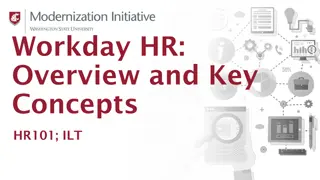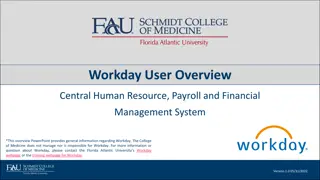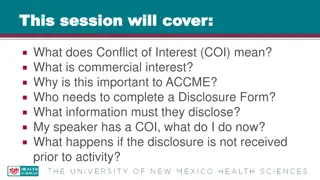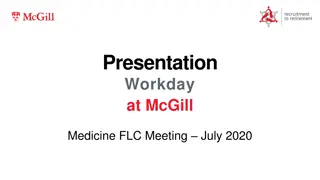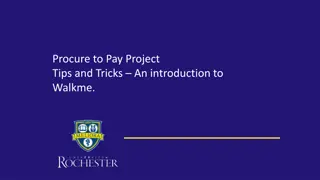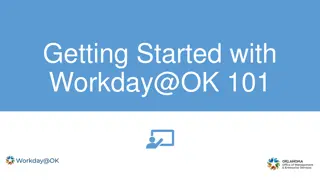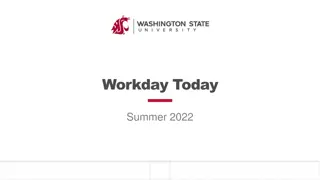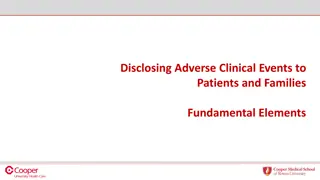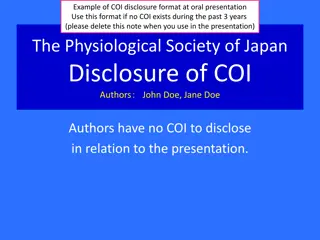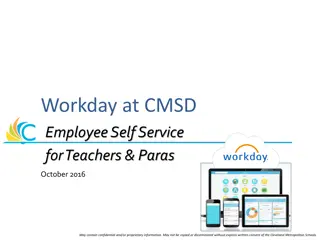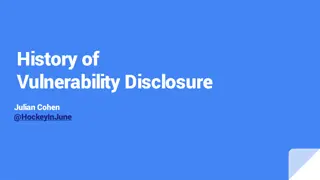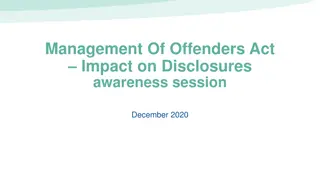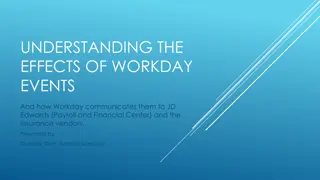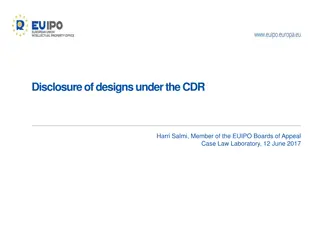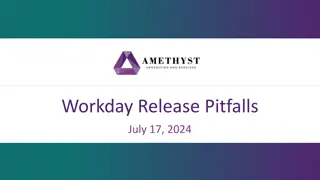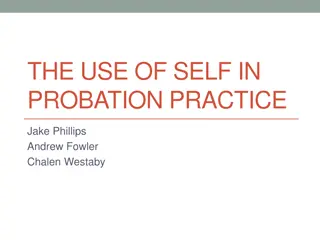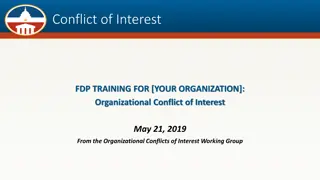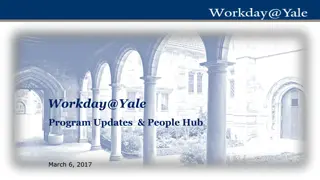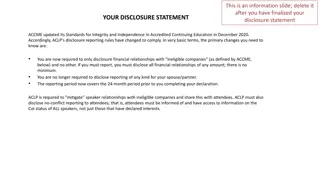Annual COI Disclosure Submission Guide
Learn how to submit your Annual Conflict of Interest (COI) Disclosure in Workday as a Non-Academic Staff Member. Follow step-by-step instructions to update your COI disclosure, review policy requirements, and complete the submission process efficiently.
Download Presentation

Please find below an Image/Link to download the presentation.
The content on the website is provided AS IS for your information and personal use only. It may not be sold, licensed, or shared on other websites without obtaining consent from the author. If you encounter any issues during the download, it is possible that the publisher has removed the file from their server.
You are allowed to download the files provided on this website for personal or commercial use, subject to the condition that they are used lawfully. All files are the property of their respective owners.
The content on the website is provided AS IS for your information and personal use only. It may not be sold, licensed, or shared on other websites without obtaining consent from the author.
E N D
Presentation Transcript
Conflict of Interest Submitting your Annual Conflict of Interest Disclosure in Workday during the Annual Campaign * PLEASE NOTE, Academic Staff and Institutional Officials cannot make COI disclosures in Workday.
Conflict of Interest Non-Academic Staff Members are Non-Classified employees who (i) are not PRN or Temporary; (ii) are not Faculty or engaged in Research; and (iii) are not considered an Institutional Official. The COI policy requires Non-Academic Staff Members to update their COI disclosure within thirty (30) days of acquiring a new, reportable interest. Non-Academic Staff Members are responsible for obtaining the appropriate approval from their supervisor prior to engaging in external employment, in part to identify and properly manage potential conflicts of commitment. Outside Employment is not approved by the COI Office nor the Non-Academic COI Committee.
Conflict of Interest Submitting your Annual COI Disclosure in Workday Login to Workday by selecting the Workday icon in UAMS My Apps
Conflict of Interest Submitting your Annual COI Disclosure in Workday In Workday you will now see an Action item waiting for you, click on that COI Annual Disclosure Action item
Conflict of Interest Submitting your Annual COI Disclosure in Workday Review the Distribution of Documents tasks and then click on the Create Request button
Conflict of Interest Submitting your Annual COI Disclosure in Workday In the Request Type box select All and then search for Conflict of Interest UAMS, then click ok.
Conflict of Interest Submitting your Annual COI Disclosure in Workday Review instructions and the policy synopsis, then answer all questions appropriately. Once finished, please click on Submit
Conflict of Interest Submitting your Annual COI Disclosure in Workday After you have properly submitted your disclosure you will now see a message that reads You have submitted .
Conflict of Interest Is the COI action item still present in your Workday inbox after submitting your disclosure? Return to the inbox item and mark it complete by clicking Submit.
Conflict of Interest UAMS Conflict of Interest Office Contact Information: Sandra Hatley, MHA, CRS Assistant Director 501.603.1002 hatleysandrae@uams.edu Westley Ashley, JD Director 501.686.6447 wlashley@uams.edu