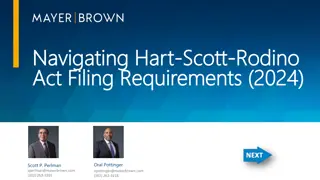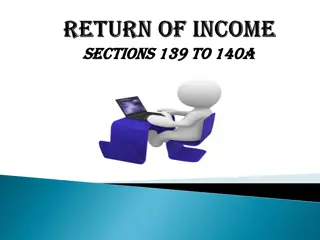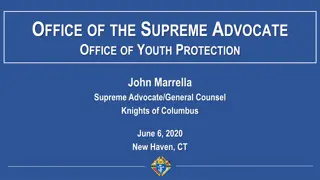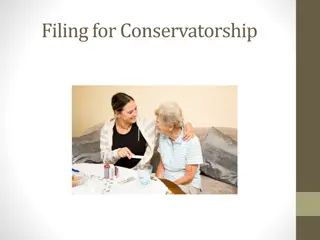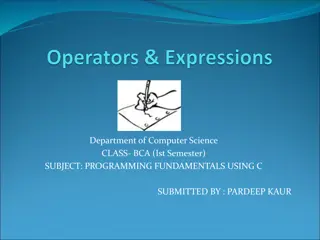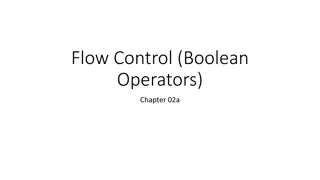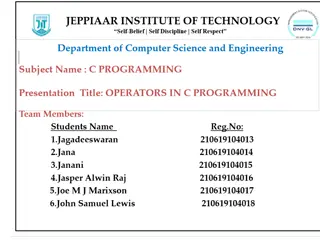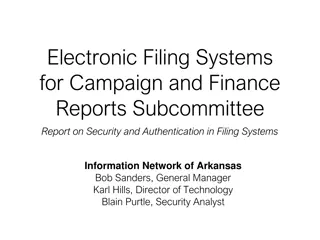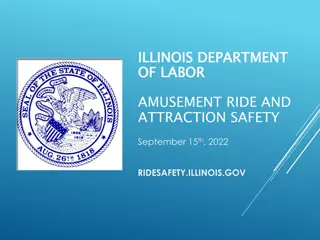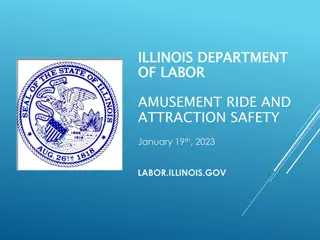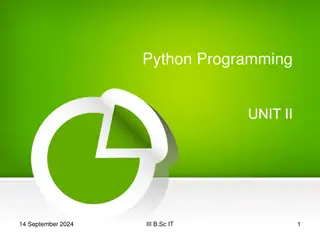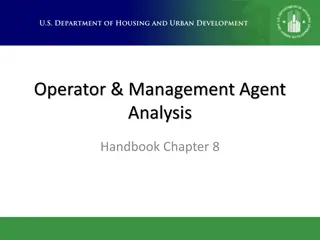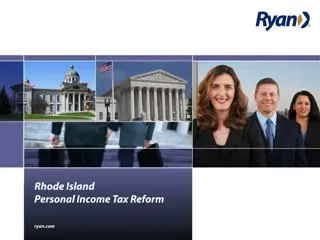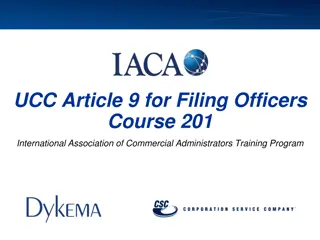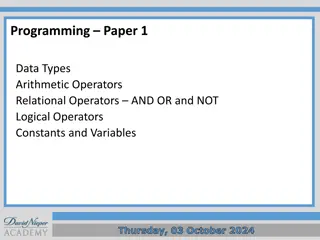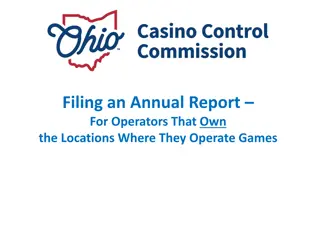Annual Report Filing Requirements for Skill-Based Amusement Operators
Licensed Type-B and Type-C Skill-Based Amusement Machine (SBAM) operators and vendors in Ohio must file annual reports detailing activities of the previous year. The report includes information on locations, games operated, vendors, and financial data. Access the Skill Games Reporting system to submit reports online. Follow specific instructions for logging in, starting a new report, selecting the correct license type, and reporting revenue and costs. Ensure compliance with filing deadlines and accurate data submission.
Download Presentation

Please find below an Image/Link to download the presentation.
The content on the website is provided AS IS for your information and personal use only. It may not be sold, licensed, or shared on other websites without obtaining consent from the author.If you encounter any issues during the download, it is possible that the publisher has removed the file from their server.
You are allowed to download the files provided on this website for personal or commercial use, subject to the condition that they are used lawfully. All files are the property of their respective owners.
The content on the website is provided AS IS for your information and personal use only. It may not be sold, licensed, or shared on other websites without obtaining consent from the author.
E N D
Presentation Transcript
Filing First Annual Report Operators
All licensed Type-B and Type-C Skill-Based Amusement Machine (SBAM) Operators and SBAM Vendors are required to file an initial report with the Commission and annually no later than March 31st of each calendar year detailing activities of the previous calendar year. In order to complete the report, you will need the following information: A list of all locations (addresses and contact information) where the licensee operates/operated SBAMs; A list of all of the games (by title and manufacturer, individual serial numbers are not required) operated at a location; A list of the vendors or operators with which you sold, bought, or otherwise obtained an SBAM during the year; Operators will also need access to basic financial information including: the amount spent on prize inventory in the year, gross revenue, and amounts paid to locations (if applicable). Reports must be submitted using the Commission s Skill Games Reporting (SGR) system at: https://ohio-das.force.com/occc/s/ . You can also access the SGR via the Commission s website at https://casinocontrol.ohio.gov. Note: Once a licensee completes their initial annual report, the information entered will be saved for use in future reports and can be edited as needed. 2
Log into the Skill Games Reporting system at https://ohiodas.my.site.com/occc/s/login/ . If you are a licensed skill games operator or vendor, click on eLicense Ohio Login using the same log in information you created on the eLicense portal. Click here This area is only for certified testing labs to log in. If you attempt to log in here, you will receive an error 5
Once logged in, hover your cursor over Annual Reports and click on Start New Annual Report. 4
Some licensees might have more than one type of license. Select the correct business license the report pertains to. Business licenses begin with the letters SBOP, SCOP, or SVEN. If you do not see these options, please contact the Commission at (614) 387-5688. Fields marked with an asterisk (*) require an answer 5
Select the reporting year. Your report will cover any portion of the previous calendar year in which you held a skill games license. Once you ve selected the license type and the report year, click the blue button labeled Next . 2022 Fields marked with an asterisk (*) require an answer 6
The annual report requires revenue and costs be reported in two separate categories. If only one of the following apply to you, then fill out only the applicable tab: 1) For when both the business location and the games are owned by the operator click on Add Locations Owned by Operator For when the operator has entered into a revenue-sharing agreement with a location owner click on Add Location Where Revenue is Shared 2) If you re an operator that also owns the business location(s) where you operate, follow instructions on pages 10-14. If you don t own the locations and share revenue with the location owners, follow instructions on pages 16-18. 2 1 7
This is where all revenue and costs will be reported if the operator owns both the business location AND the games at that location. Provide the name of the person the Commission may contact if there are questions about the report, the name of the business at the location, and the address and the telephone number. Enter the total amount of money the operator spent to purchase merchandise prizes and the total dollar amount of gross revenue earned from game play at this location. Then enter game information. Click Save when complete. If you see this symbol, hover your cursor over it and it will provide more information on the field. Fields marked with an asterisk (*) require an answer After you ve entered all the information above, click on Add Game to list the games operated at this location 8
Enter information for all games at the location by providing the Commission game approval number (if applicable), game manufacturer, game title, model number, software version (if applicable), game type (type-B or type-C), and the quantity of the game at the location. If entering a game approval number manually (see the correct format below), the rest of the fields will auto-populate with the associated game information. You can also click Search Games to Find Approval Numbers. If you find the approval number, you ll need to copy it and paste it into the Game Approval# and the rest of the info will auto-populate. When you ve completed entering game information, click on Add Game. Complete this for each type of game. If manual entry, use the correct format: B00000000 (B plus eight digits for type-B games) or C00000000 (C plus eight digits for type-C games). Or click here to search for the game approval number Choose: Type-B (prize wholly contained in machine) OR Type-C (redemption-style games) Click here when all game information has been entered Fields marked with an asterisk (*) require an answer 9
After youve entered information for a game, youll be redirected back to this page where youll add the prizes awarded at this location by clicking Add Prizes. Fields marked with an asterisk (*) require an answer Click here to add prize information Click here to enter prize information 10
Enter the prize information for the location by providing the prize type (ticket, voucher, coin, chip, or plush toy/novelty), the cash equivalent value for each single voucher, token, etc., and the quantity redeemed by players. When reporting prize data, it s important to note that you will need to report prize types, values, and redemptions for the overall location not per game. Be sure to also adjust the start and end date of the reporting period to accurately reflect the period of activity. Remember, you only need to report for periods in which you held a license. For example, if you only held a license from October 20, 2022 through the end of 2022, your reporting start date would be October 20, 2022 and your end date would be December 31, 2022. When you ve completed entering prize information, click on Add Prizes. Fields marked with an asterisk (*) require an answer Select from one of the options: ticket, voucher, coin, chip, or plush toy/novelty What is the cash equivalent for one prize type i.e. 1 ticket = $.01 Start date will be the date you were issued a license. How many tickets, etc. were redeemed for prizes by players during the reporting period? Click Add Prizes when finished entering prize information 11
After youve entered prize information, youll be redirected back to this page where you can see the games and prizes you ve entered and can add more games and prizes for this location, if applicable. Otherwise, once finished with all of your prize and game entries, click the Save button. After you ve entered all the game and prize information for locations owned by the operator, click Save. 12
Once youve entered all data for locations owned by the operator, youll be brought back to the main page where you can then add additional locations owned by the operator or to add data for locations that you do not own, but you provide games and revenue-share with the location owner (if applicable). To begin, click on Add Location Where Revenue is Shared. If this section doesn t apply, you may leave it blank. Click here if you want to add locations owned by someone else where you operate games Click here if you want to add additional locations owned by the operator 13
If an operator owns and provides games at a location owned by someone else, provide the locations license number (if applicable), the name of the business at the location, address, telephone number, name of a contact person at the location, and the amount of revenue the operator paid to the location owner. Enter game information as shown on page 11. When all game data is entered, click Save. Fields marked with an asterisk (*) require an answer Provide address, phone number, and contact name for the location where you place games. Do not enter your address and contact information Total amount given to or shared with the location owner under the revenue-sharing agreement during the reporting period Click Save to exit this screen after game information has been added . 14
After adding your game information youll be redirected back to this page where you can add additional games if applicable by clicking Add Game. Once all games for this location where you share revenue with the location owner has been entered, click the Save button. Click here to add more games if needed Click Save to exit this screen after game information for this location has been entered 15
Once all game, prize, cost, and revenue data has been entered for all of your locations, click Submit Report. One important thing to note, once the report is submitted it can no longer be edited so make sure all of your data is accurate and complete before you submit the report. Click here to submit report 16
Before the report can officially be submitted to the Commission, the person submitting the report must attest that they are an authorized representative of the licensee and that the report is accurate, complete, and true. This is done by selecting I Accept from the drop-down menu under Accept With Electronic Signature, typing the name of the submitter under Accepted By, and then, by clicking Submit. 2. Type Submitter s Name 1. Select I Accept 3. Click Submit 17
Questions? Need help? Phone: (614) 387-5688 Email: skillgames@casinocontrol.ohio.gov Website: http://casinocontrol.ohio.gov/SkillGames.aspx 18