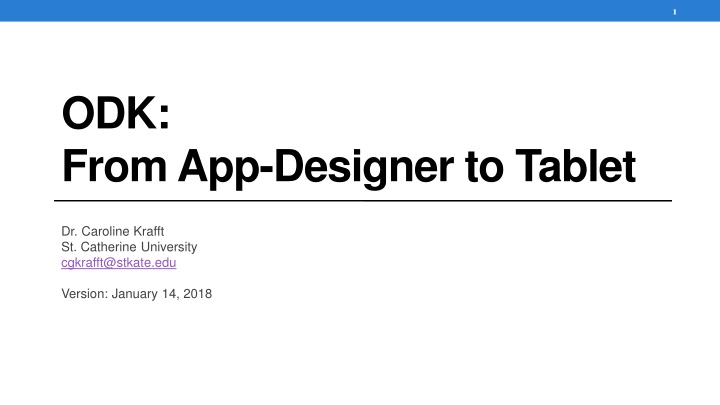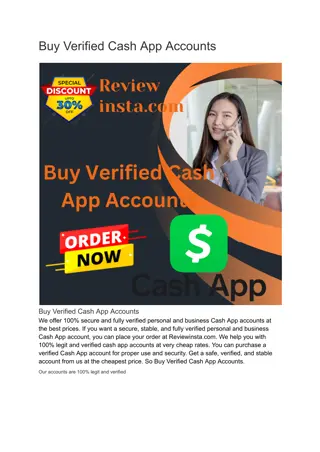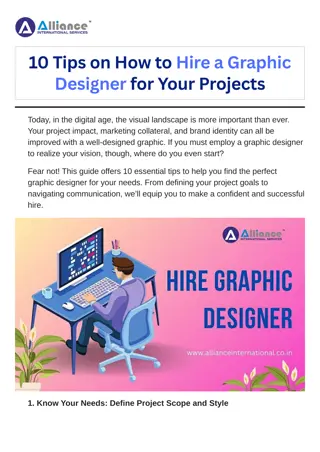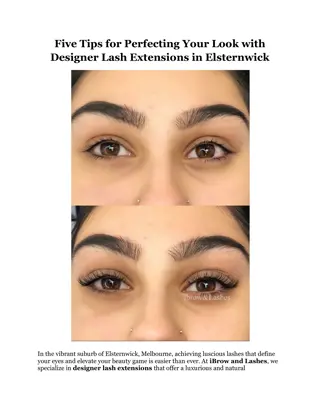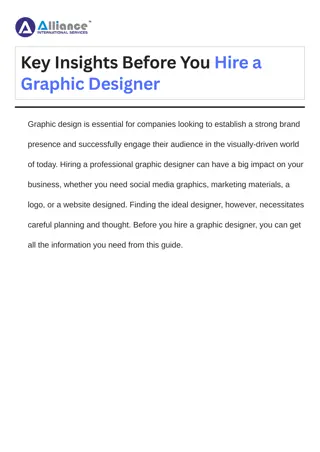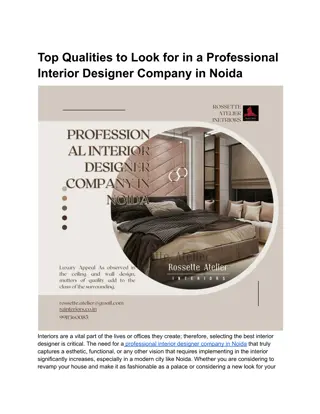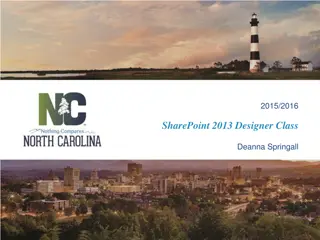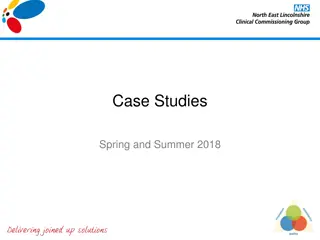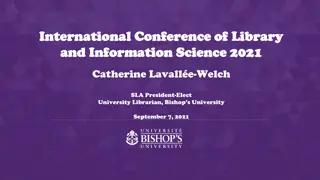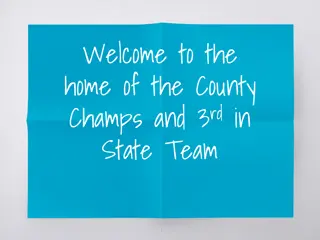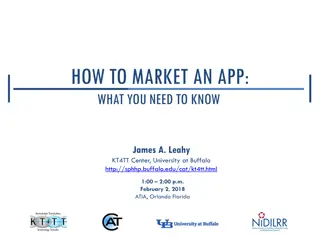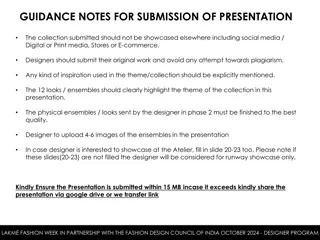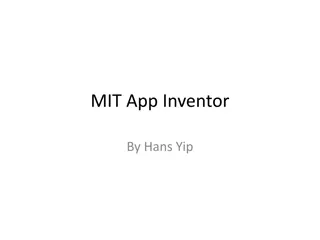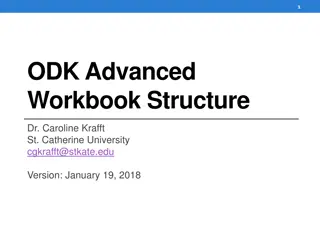App Designer TabletDr. Caroline KrafftSt. Catherine University
This content introduces the transition from App Designer to TabletDr by Dr. Caroline Krafft at St. Catherine University. The content focuses on the evolution of technology in medical education, specifically with the TabletDr application. Dr. Krafft's work aims to enhance the learning experience for medical students through innovative tools and platforms. The discussion delves into the significance of integrating technology into the classroom and highlights the potential benefits for both educators and learners in the field of medicine."
Download Presentation

Please find below an Image/Link to download the presentation.
The content on the website is provided AS IS for your information and personal use only. It may not be sold, licensed, or shared on other websites without obtaining consent from the author.If you encounter any issues during the download, it is possible that the publisher has removed the file from their server.
You are allowed to download the files provided on this website for personal or commercial use, subject to the condition that they are used lawfully. All files are the property of their respective owners.
The content on the website is provided AS IS for your information and personal use only. It may not be sold, licensed, or shared on other websites without obtaining consent from the author.
E N D
Presentation Transcript
1 ODK: From App-Designer to Tablet Dr. Caroline Krafft St. Catherine University cgkrafft@stkate.edu Version: January 14, 2018
2 Moving from Survey to Tablet Design survey in Excel (for now can use examples that come with app designer) Convert Excel with App Designer and XLSXconverter Can check out test versions in preview Now you want to push your survey on to tablets a.Have to do this BEFORE pushing to ODK Aggregate Server b.Done by the administrator, then other tablets can sync from server c. Push with command window and Android SDK tools 2
3 Tech for Pushing Survey 3
4 Android Debug Bridge Android Debug Bridge (adb) is a command that allows you to communicate with a device that is connected via USB. To check if adb is installed so it runs from your app designer, navigate in the command window to app-designer and type the following command adb version Should display the installed version of adb;if not continue to the next slide 4
5 Changing adb Path If you installed Nodejs on your computer correctly adb should be saved on your computer somewhere, it might just be hidden. In your command window go to the directory C:\Users\[you]\AppData\Local\Android\sdk\platform-tools Now try the command adb version The installed version of adb should now display. If this is where adb is located on your computer, the path needs to be changed so adb can be accessed by your user 5
6 Changing path First go to files and right click on This PC and choose Properties 6
7 Changing path Next click on Advanced System Settings Then, click on Environmental Variables 7
8 Changing path Once here, you will need to create two new user variable and edit the path variable that already exists. 1. Create ANDROID_PLATFORM_TOOLS with the value being the place your adb is located (in my case C:\Users\[username]\AppData\Local\Android\sdk\platform- tools) 2. Create ANDROID_TOOLS with the value C:\Users\[username]\AppData\Local\Android\sdk\tools (customized to your users) 3. Create GRUNT with the value C:\Users\[username]\AppData\Roaming\npm (customized to your users) 4. Change the path variable so the value looks like this %Path%;%ANDROID_PLATFORM_TOOLS%;%ANDROID_TOOLS%;%GRUNT% **Images on next page 8
9 Changing path 1. 2. 3. Final product 9
10 Changing path Now in the command window, try the command: adb --version It should now show the adb version If not restart your computer and try again 10
11 Pushing Survey to Tablet 11
12 Prepping for Survey Before pushing your survey onto your tablet you need to force close all of you ODK 2.0 apps including OI File Manager. To do this: 1.Go to settings and click on apps 2.Click on each of the ODK 2.0 apps and click force close 3.CLOSE ODK SERVICES LAST-- if not it will not close because the other apps are still open 4. In OI File Manager delete the folder default (if present) in sdcard/opendatakit 12
13 Pushing Survey Once your device is setup correctly and all of the apps are closed, plug in your device with a USB cord. Next, go to the command window on your computer and make sure your directory is ..\app-designer The following command grunt adbpush-default-app will push your survey onto your tablet -- you will know it was successful if, after a few seconds of thinking, the command window will say Done, without errors. 13
14 Things that can cause problems Your app-designer should only have necessary working files. If you are holding onto any older versions of your survey, make sure they are saved outside of your app-designer directory. Do not have any Excel forms open on your computer This will cause errors with $filename or ~$filename in the filepath when pushing Double check Android SDK has all the USB and SDK pieces checked Check that your computer sees the tablet Enter adb devices in command line Should show a device detected Add Android USB manager on the tablet -- Google Play store Need to authorize device (check tablet to see if it has a message about authorizing the computer) 14
15 Initializing Tables & Survey Open ODK Tables Should get messages about configuring and (hopefully) initialization completed successfully Open ODK Survey Should get messages about configuring and (hopefully) initialization completed successfully Your survey should appear and you will be able to start to complete instances If you look in OI file manager under sdcard/opendatakit/default your app-designer files should be there 1. 2. 3. 15