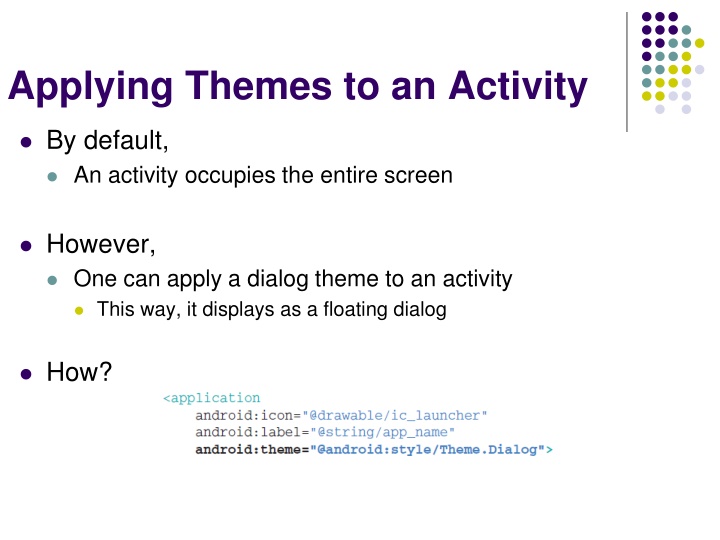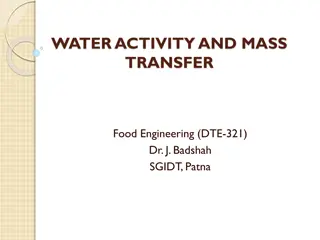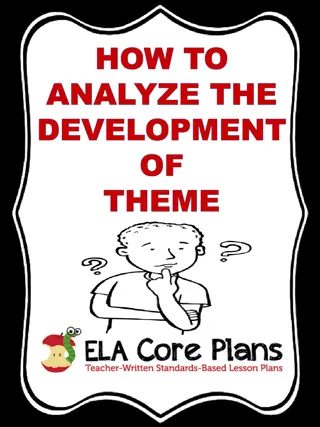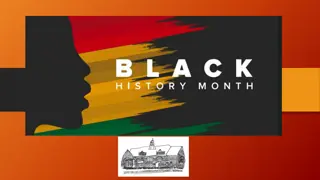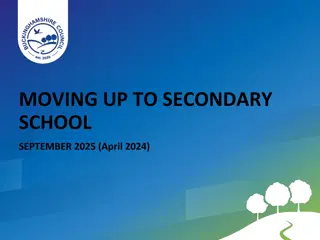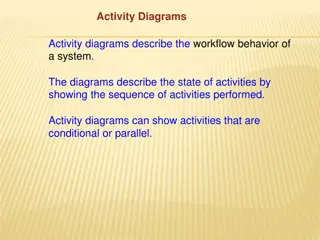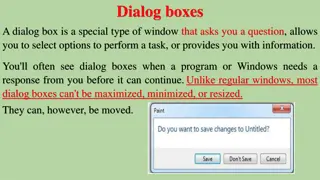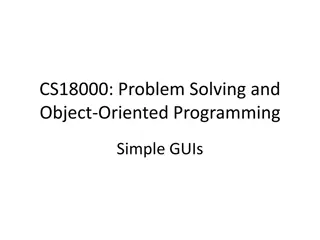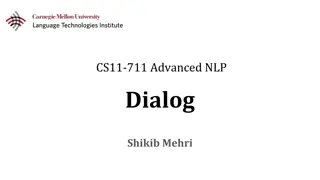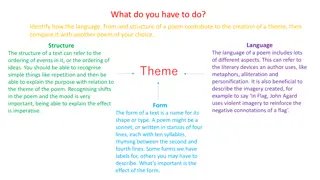Applying Dialog Theme to an Activity
One can apply a dialog theme to an activity to display it as a floating dialog window. Additionally, the title of an activity can be hidden using the requestWindowFeature method with the Window.FEATURE_NO_TITLE constant. Furthermore, creating dialog windows and using intents for navigating between application components are explained in detail.
Download Presentation

Please find below an Image/Link to download the presentation.
The content on the website is provided AS IS for your information and personal use only. It may not be sold, licensed, or shared on other websites without obtaining consent from the author.If you encounter any issues during the download, it is possible that the publisher has removed the file from their server.
You are allowed to download the files provided on this website for personal or commercial use, subject to the condition that they are used lawfully. All files are the property of their respective owners.
The content on the website is provided AS IS for your information and personal use only. It may not be sold, licensed, or shared on other websites without obtaining consent from the author.
E N D
Presentation Transcript
Applying Themes to an Activity By default, An activity occupies the entire screen However, One can apply a dialog theme to an activity This way, it displays as a floating dialog How?
Applying Themes to an Activity (Cont d) One can hid the title of an activity By means of the requestWindowFeature method Passing it the Window.FEATURE_NO_TITLE constant Refer to ActivityAsDialog Android project
Displaying a Dialog Window A dialog window can be created To get a confirmation from the user This can be done By overriding the onCreateDialog method Which is a callback for creating dialogs When the showDialog method is used, this callback is invoked showDialog accepts an int identifying a specific dialog to display Refer to creatingDialogBoxes Android project
Introducing Intents Intents Bind application components and navigate between them Transform device into collection of interconnected systems Creating a workflow of different screens Can be used to either Start a new activity explicitly Start an activity implicitly Broadcast that an event has occured
Explicitly Starting New activities To start a specific activity The startActivity() method Finds and starts the single activity matching your intent by explicitly specifying the Activity class to open (see above) Or by including an action that the target activity is able to perform In which case, an activity is chosen dynamically Through a process called intent resolution Refer to ExplicitIntents Android project
Implicit intents and Runtime Binding Implicit intent Allows you to ask the system to start an activity Without knowing which application will be started Constructed by Specifying an action to perform and data to act upon data can be passed using setData method Android resolves an intent into an activity class
Native Android Actions ACTION_VIEW Data supplied to be viewed in the most reasonable manner ACTION_CALL Brings up a dialer and immediately initiates a call In this case, Android.permission.CALL_PHONE should be added to the app
Determining if an Intent will Resolve It is good practice To determine if your call resolves to an Activity Before calling startActivity
Using Intent Filters to Service Implicit Intents How does Android know Which app to use to service a request? Using intent filters, apps can declare actions and data they support So, add an intent-filter tag to the manifest node with tags: action: android:name specifies the name of action category: android:name condition to service the action data: which data types you can act on
How Android Resolves Intent Filters Deciding which activity to start with an implicit intent Is called intent resolution The aim is find the best filter match possible Create a list of all intent filters Intent filters not matching action or category are removed Any mismatch between URI and data tag => removal More than one matches => all possibilities offered to user To find intent used to start activity
Obtaining Data from Another Activity To call an activity and wait for a result startActivityForResult() should be used In the called activity Use an Intent object to send data back via setData(), setResult() In the calling activity Override onActivityResult() to handle the returned data
How to Set Data in Called Activity? setResult Sets a result code RESULT_OK or RESULT_CANCELED finish Closes the activity and returns control to calling activity
How to Retrieve Data in Calling Activity requestCode The code used to launch the called activity resultCode The result code set by called activity Data Intent received from called activity and encompassing data Refer to ActivityForResult Android project
Passing Primitive Data Using the Received Intent Object